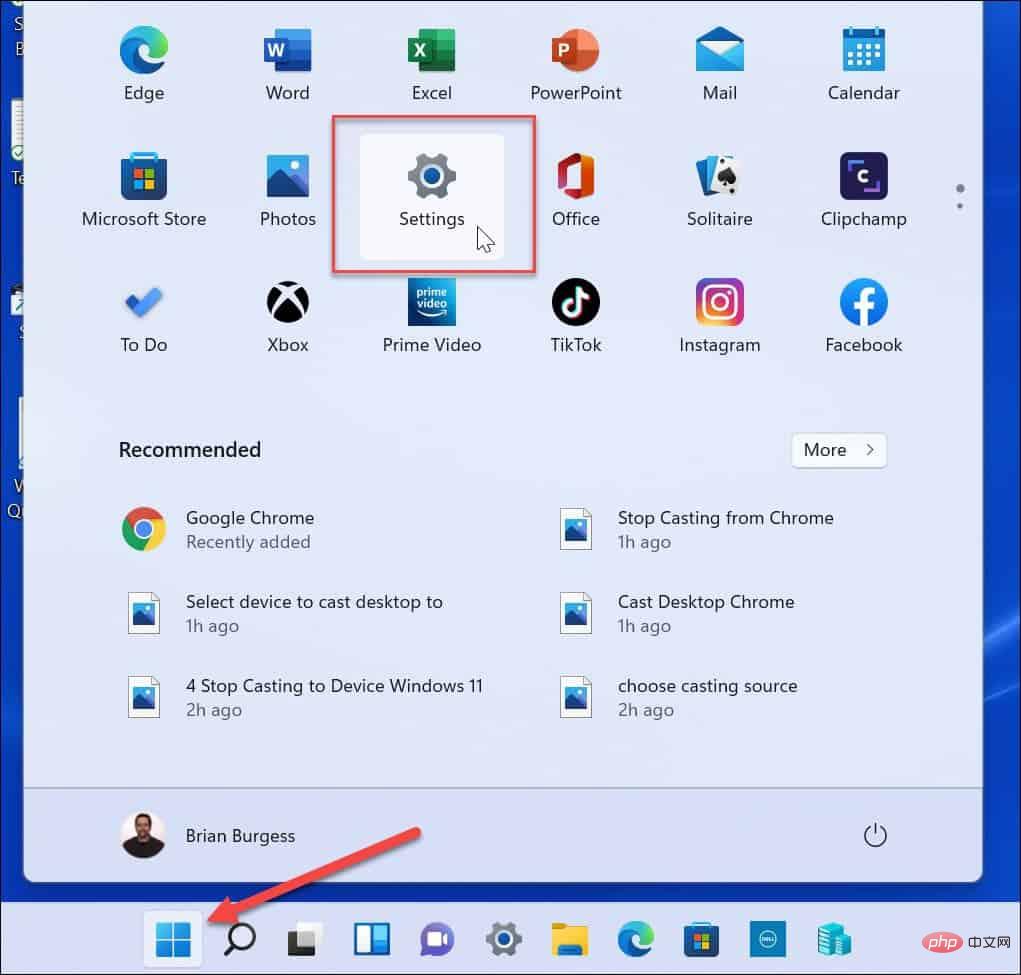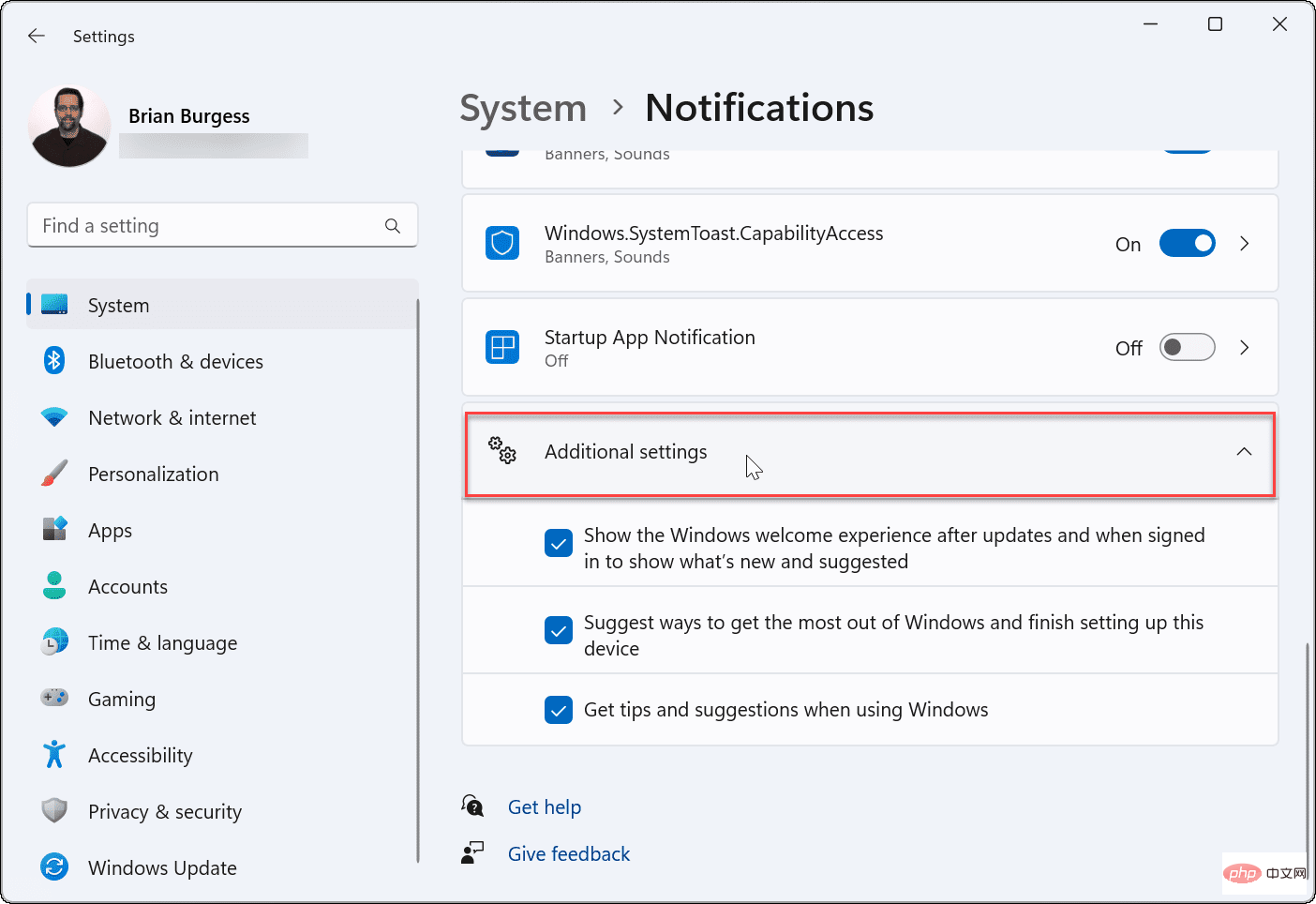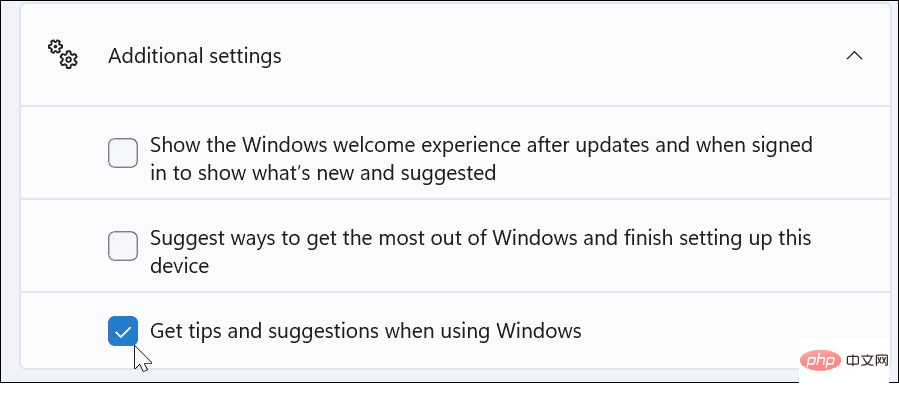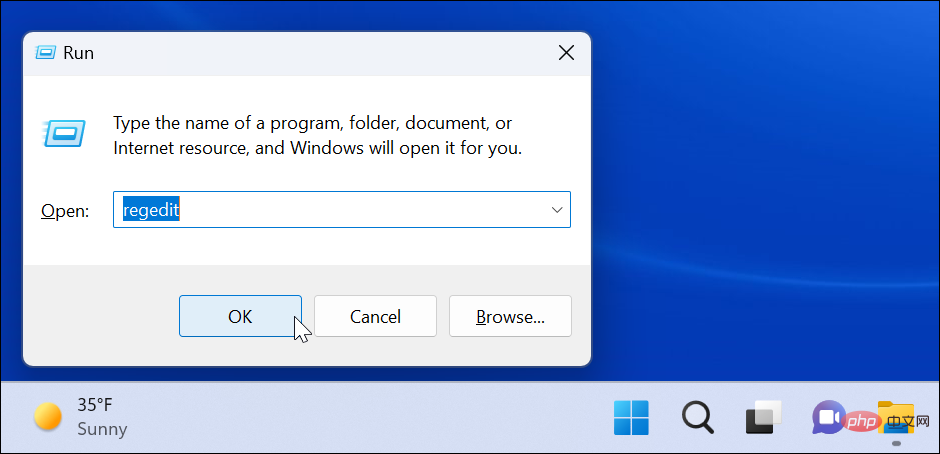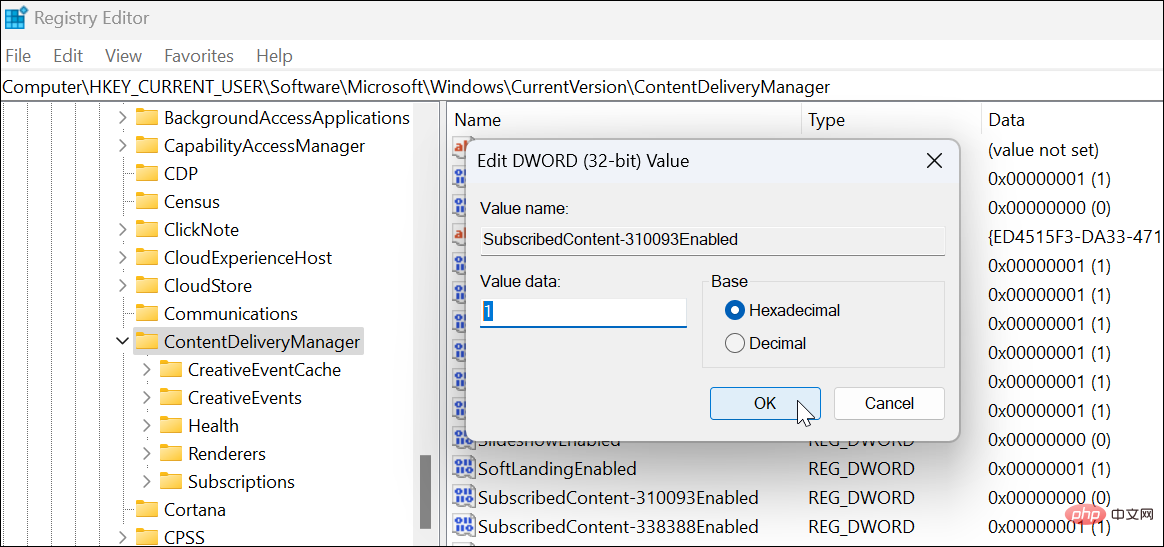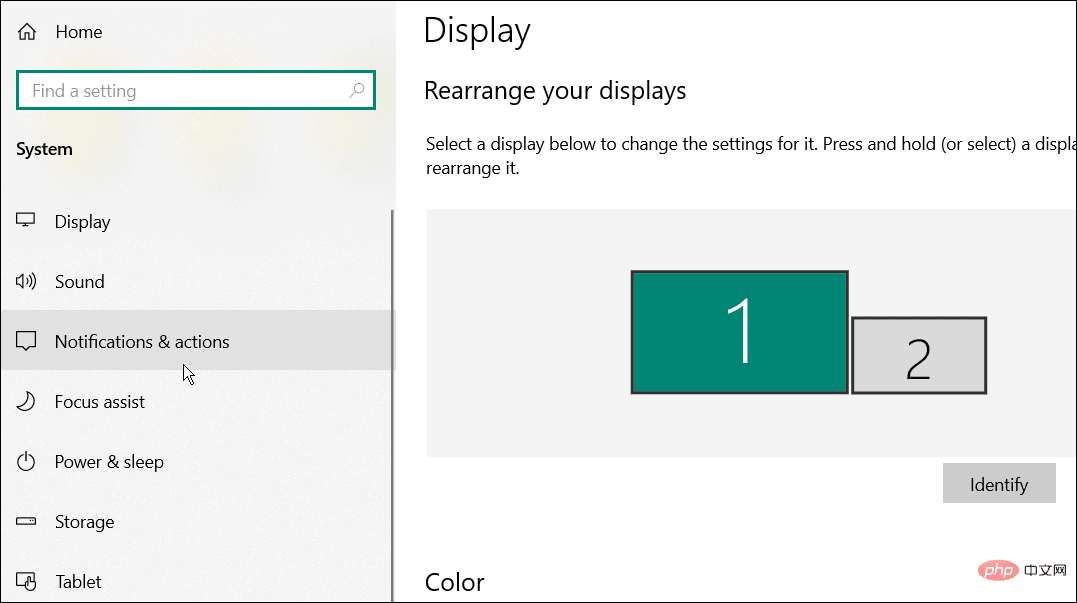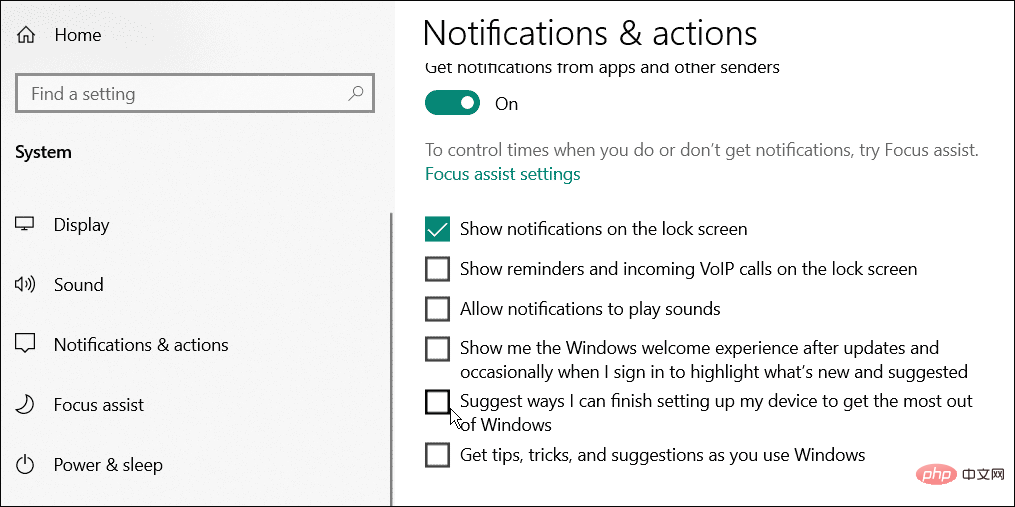How to disable 'Let's finish setting up the device' on Windows
May 12, 2023 pm 10:43 PMWindows 11 comes with many features out of the box, as long as you attach a Microsoft account to them. When you clean install Windows 11, it asks you to set up Microsoft Office, OneDrive, Windows Hello, Phone Links (formerly Your Phone), and more.
If you don't set up these Microsoft services, you will receive a message to remind you to complete the setup every few days. You can click Continue or Remind me within 3 days. Both options are annoying, and there's no option to say no.
Instead, you need to try a workaround. Here's what you need to do to disable the "Let's finish setting up your device" message on Windows.
Disable Let's finish setting up your device message on Windows
However, you may not have set these features during installation. Maybe you don't want to use them, or maybe you've found a better alternative. Windows 11 doesn’t like incomplete setup anyway, and every few days or so, you’ll get a message like the one below that says “Let’s finish setting up the device.” Essentially, it wants you to connect your PC to more Microsoft services.
The screen is just a reminder, you can turn it off - click the "Remind me in 3 days" link to initially get to the desktop.
To disable this message on Windows 11:
- Open the Start menu and click Settings. Alternatively, you can use the Windows key I to open Settings directly.

- When Settings opens, click System on the left, then click Notifications on the right.
- Scroll down the Notifications screen and expand the Additional settings section.

- Uncheck each Additional Settings option.

- Going forward, you should no longer see the annoying "Let's finish setting up the device" window. If you want to mute other notifications, uncheck Show the Windows Welcome experience after updates and at sign-in to show new features and suggestions and Recommendations for getting the most out of Windows and completing setting up your device options .
Disable Notifications via Registry
If you still receive the "Let us finish setting up your device" message or want to permanently disable it on Windows 11, you can use Registration surface.
Note: The registry is the lifeline of Windows. Entering or deleting incorrect values can cause system instability or inoperability. Before continuing, back up the registry, create a restore point, or back up your computer first.To disable notifications using the registry:
- Use the keyboard shortcut Windows key ROpen the Run dialog box.
- In Run, type regedit and click OK.

- When Registry Editor opens, navigate to the following path:
HKEY_CURRENT_USER\Software\Microsoft\Windows\CurrentVersion\ContentDeliveryManager
Copy after login - In the ContentDeliveryManager key in the right pane, find SubscribedContent-310093Enabled and verify that its value is set to 1 .

If you want to enable the screen again for any reason, delete the SubscribedContent-310093Enabled value and the screen will return.
Disable Let’s finish setting up your device message on Windows 10
Unfortunately, this message pops up periodically on Windows 10 as well.
To disable notifications on Windows 10, do the following:
- Open the Start menu and launch Settings.
- In Settings, press System > Notifications and Actions.

- Uncheck the near the top that suggests ways I can complete setting up the device to take full advantage of Windows options.

Customize Windows Notifications
While Windows typically displays the "Let's finish setting up the device" message after a fresh installation, it may also appear after a cumulative or feature update (or reappear). If you see the message again, just repeat the steps above, go back to notification settings, and turn it off again. You can also use the registry for a more permanent solution.
Tired of notification spam? You can try using Focus Assist on Windows 11 for distraction-free computing. If you're not already using Windows 11, learn about Focus Assist on Windows 10 instead.
The above is the detailed content of How to disable 'Let's finish setting up the device' on Windows. For more information, please follow other related articles on the PHP Chinese website!

Hot Article

Hot tools Tags

Hot Article

Hot Article Tags

Notepad++7.3.1
Easy-to-use and free code editor

SublimeText3 Chinese version
Chinese version, very easy to use

Zend Studio 13.0.1
Powerful PHP integrated development environment

Dreamweaver CS6
Visual web development tools

SublimeText3 Mac version
God-level code editing software (SublimeText3)

Hot Topics
 What does Discord Do Not Disturb mean and how to use it?
Jun 03, 2023 pm 01:02 PM
What does Discord Do Not Disturb mean and how to use it?
Jun 03, 2023 pm 01:02 PM
What does Discord Do Not Disturb mean and how to use it?
 How to disable driver signature enforcement in Windows 11
May 20, 2023 pm 02:17 PM
How to disable driver signature enforcement in Windows 11
May 20, 2023 pm 02:17 PM
How to disable driver signature enforcement in Windows 11
 How to disable display scaling for high DPI settings in Windows 11 or 10
May 22, 2023 pm 10:11 PM
How to disable display scaling for high DPI settings in Windows 11 or 10
May 22, 2023 pm 10:11 PM
How to disable display scaling for high DPI settings in Windows 11 or 10
 Fix: WD My Cloud doesn't show up on the network in Windows 11
Oct 02, 2023 pm 11:21 PM
Fix: WD My Cloud doesn't show up on the network in Windows 11
Oct 02, 2023 pm 11:21 PM
Fix: WD My Cloud doesn't show up on the network in Windows 11
 Tiny10 makes Windows 10 durable on (very old) PCs
May 22, 2023 pm 04:02 PM
Tiny10 makes Windows 10 durable on (very old) PCs
May 22, 2023 pm 04:02 PM
Tiny10 makes Windows 10 durable on (very old) PCs
 NVIDIA Setup Unable to Continue? 4 easy ways to fix it
Jun 03, 2023 am 09:52 AM
NVIDIA Setup Unable to Continue? 4 easy ways to fix it
Jun 03, 2023 am 09:52 AM
NVIDIA Setup Unable to Continue? 4 easy ways to fix it
![Event ID 157: Disk has been removed unexpectedly [Fixed]](https://img.php.cn/upload/article/000/887/227/168576249277516.jpg?x-oss-process=image/resize,m_fill,h_207,w_330) Event ID 157: Disk has been removed unexpectedly [Fixed]
Jun 03, 2023 am 11:21 AM
Event ID 157: Disk has been removed unexpectedly [Fixed]
Jun 03, 2023 am 11:21 AM
Event ID 157: Disk has been removed unexpectedly [Fixed]
![How to Fix iMessage Activation Error on iPhone [Solved]](https://img.php.cn/upload/article/000/465/014/168534860275610.png?x-oss-process=image/resize,m_fill,h_207,w_330) How to Fix iMessage Activation Error on iPhone [Solved]
May 29, 2023 pm 04:23 PM
How to Fix iMessage Activation Error on iPhone [Solved]
May 29, 2023 pm 04:23 PM
How to Fix iMessage Activation Error on iPhone [Solved]