
Windows 11 widgets are small programs that display information on your desktop. These can display weather, stocks or news headlines. You can also use them to display pictures or videos on your desktop.
By default, Windows 11 language is set to English, but users claim that the widget bar displays a different language. This puts non-English speakers at a disadvantage as they may not be able to use the widget.
If you find them useless, you can easily disable widgets and continue your activity. However, if you find that they make your life easier, the good news is that you can change the language if you want.
If you find that widgets appear in different languages, here are a few reasons:
Other reasons include running an outdated operating system, which you can easily fix by updating the operating system to a newer version.
1. Navigate to your widget bar and click the your profile picture icon.

#2. Go to the bottom and click "Manage your news and interests".
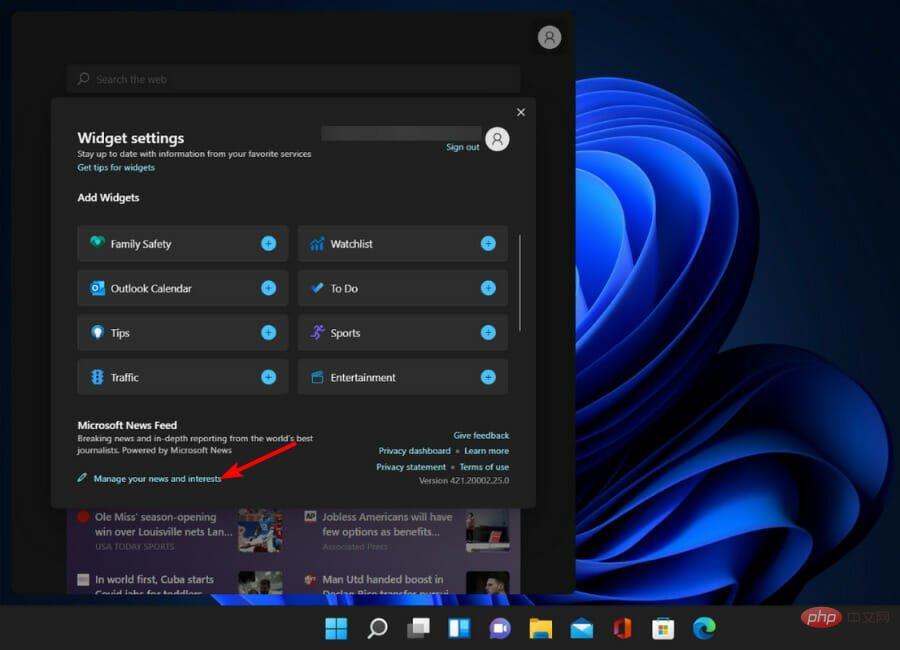
3. The Microsoft page will now open.
4. Click the Experience Settings tab and select Language & Content.
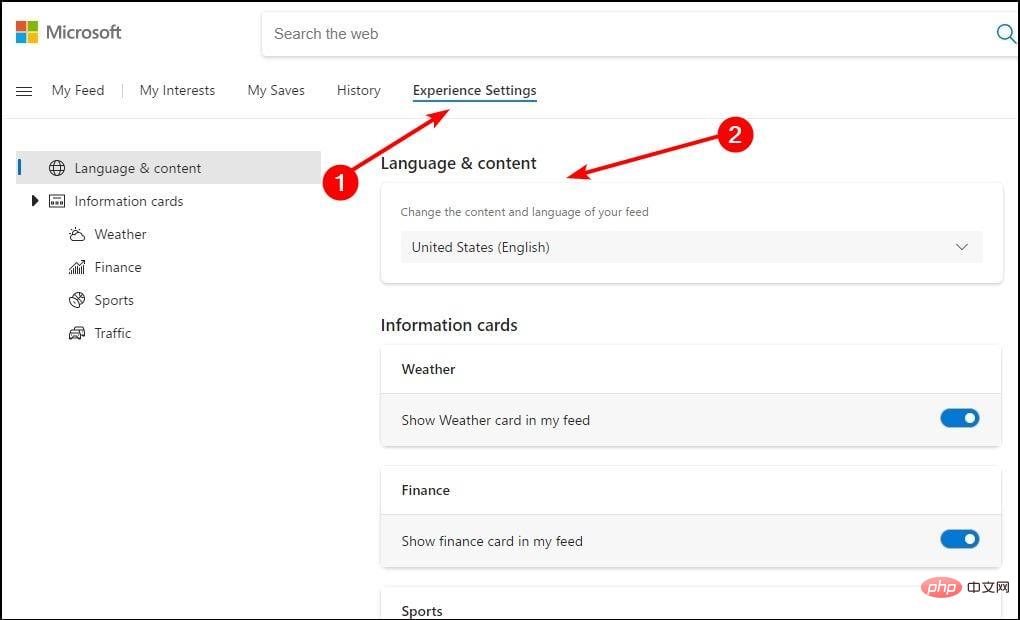
#5. In the drop-down menu, select the desired widget language.
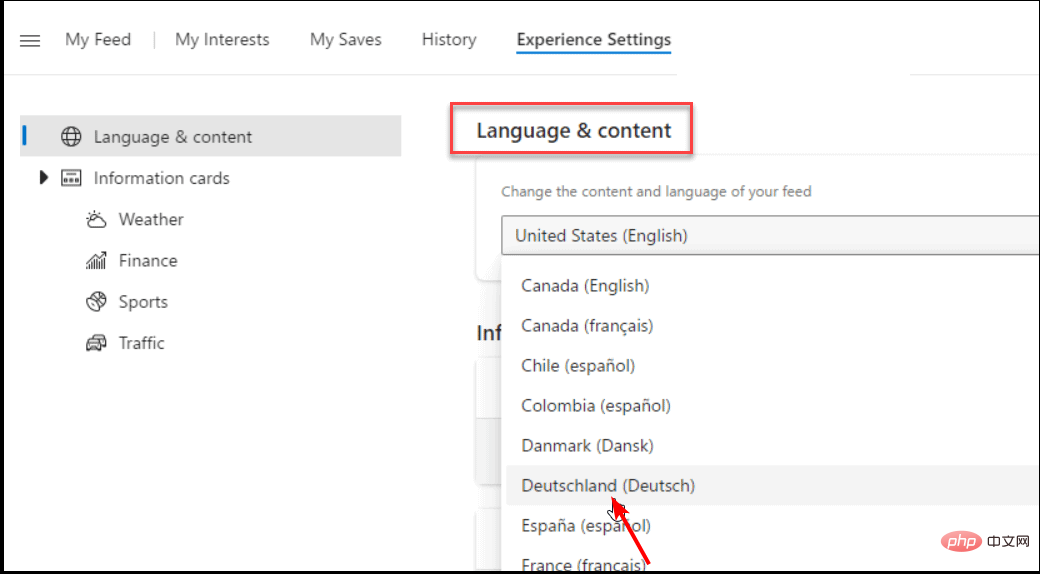
Expert Tip:
Some PC problems are difficult to solve, especially when they involve corrupted repositories or missing Windows files hour. If you are having trouble fixing errors, your system may be partially corrupted.
We recommend installing Restoro, a tool that will scan your machine and determine what the fault is.
Click here to download and start repairing.
6. Restart your computer for the changes to take effect.
Whether the widget language is causing errors on your PC or you just want to try a different language, you can easily change it through Microsoft's experience settings.
In this section you can modify the language and content of your news and interest feeds with just a few clicks.
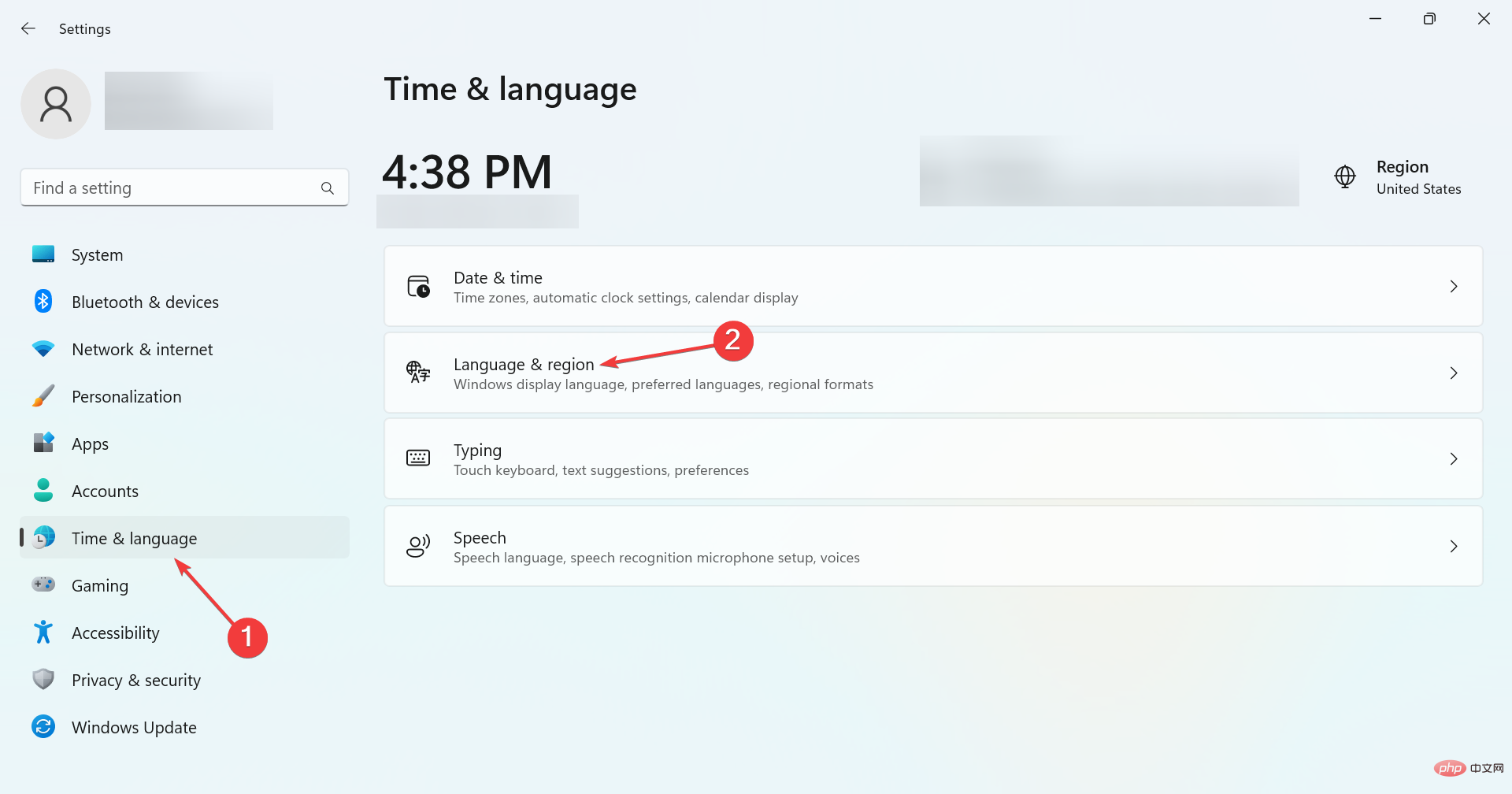
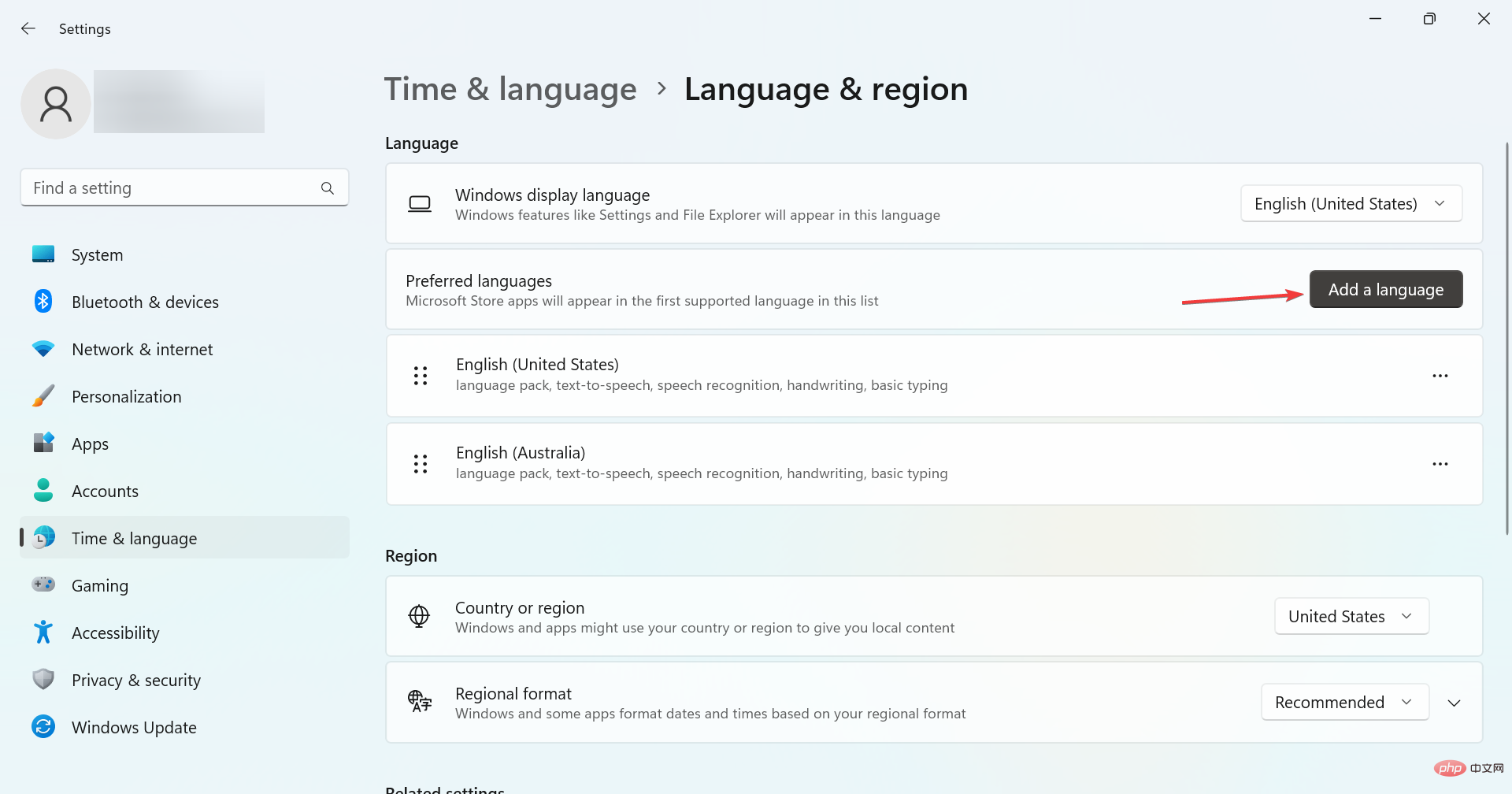
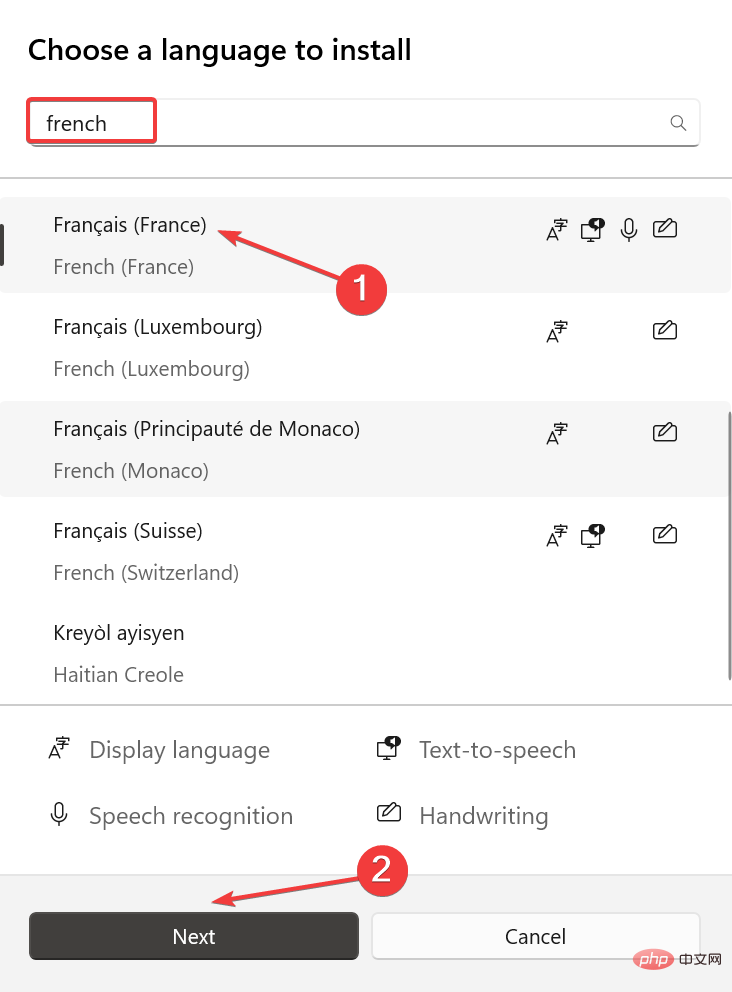
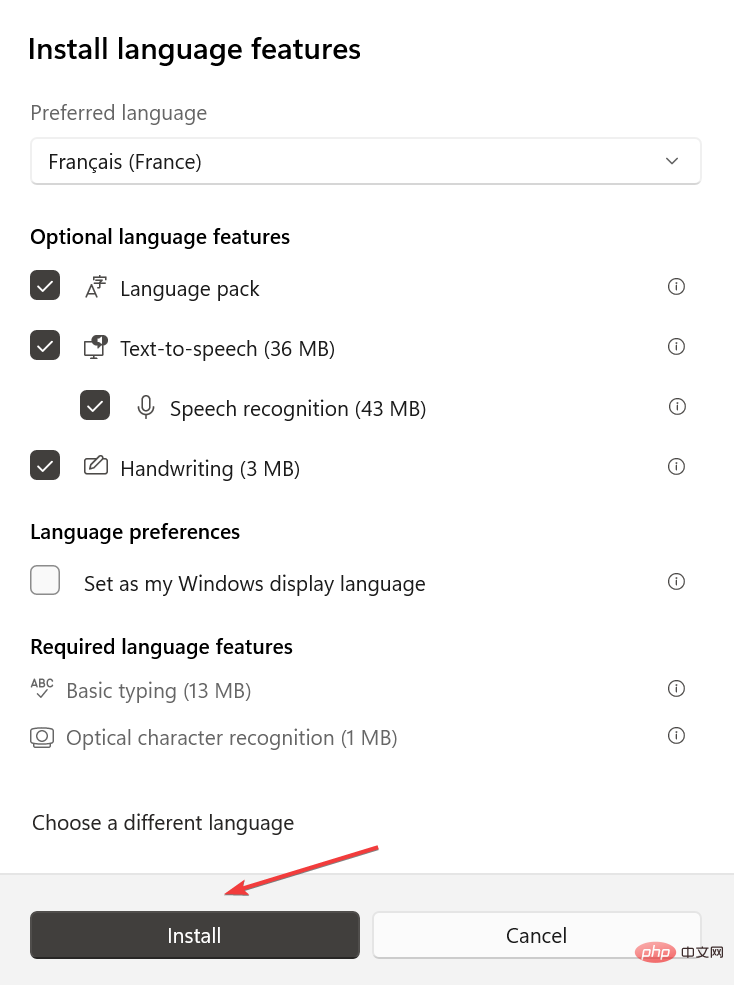
You can change the language in Windows 11 after adding a language pack. Likewise, you can change Windows 10 language from Chinese to English.
To update these widgets, you need to open the corresponding app or service first. For example, the Weather widget uses the Weather app to get weather information. Therefore, updating the Weather app will update the weather widget.
To learn about connected apps or services, follow these steps:
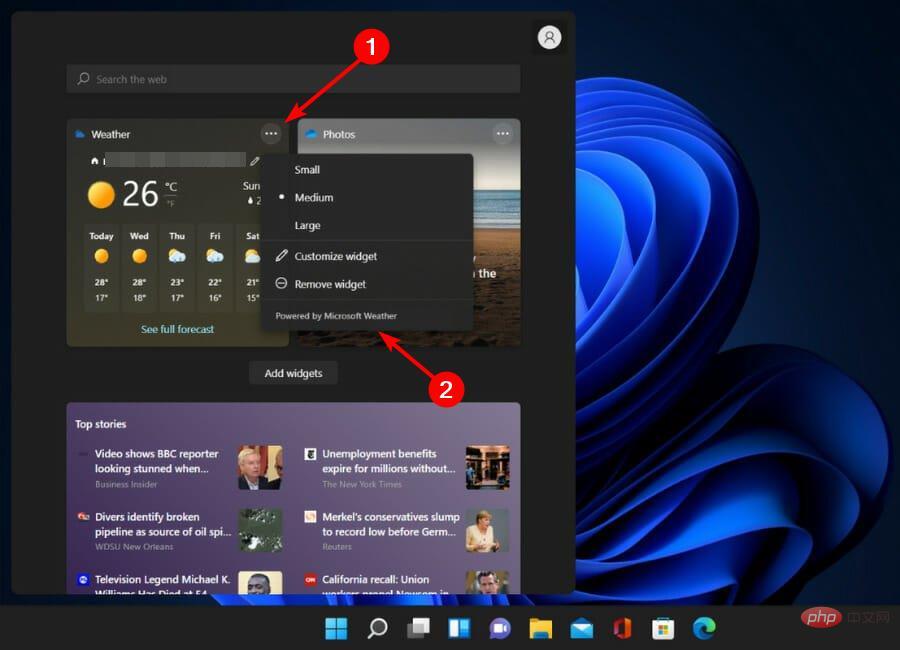
If you're using a third-party widget, you can update it from the developer's website or the Microsoft Store if it's available there. Make sure to install a reliable antivirus program, especially when downloading programs from untrusted sites.
If you're new to widgets and want to know what all the fuss is about, we've curated a list of the best Windows 11 widgets to make your life easier.
The above is the detailed content of How to change the language of Windows 11 widgets. For more information, please follow other related articles on the PHP Chinese website!
 What are the life cycles of vue3
What are the life cycles of vue3
 How to set header and footer in Word
How to set header and footer in Word
 Domestic digital currency platform
Domestic digital currency platform
 What should I do if my QQ account is stolen?
What should I do if my QQ account is stolen?
 How to connect to LAN
How to connect to LAN
 The fatal flaw of blade servers
The fatal flaw of blade servers
 The difference between random and pseudo-random
The difference between random and pseudo-random
 How to convert lowercase to uppercase in c language
How to convert lowercase to uppercase in c language




