
The Docker-Compose project is Docker’s official open source project, responsible for the rapid orchestration of Docker container clusters. Compose allows users to define a set of associated application containers as a project through a separate docker-compose.yml template file (YAML format). The Docker-Compose project is written in Python and calls the API provided by the Docker service to manage containers. Therefore, as long as the platform you are operating on supports the Docker API, you can use Compose for orchestration management.
Docker-Compose divides the managed containers into three layers, namely project, service and container. All files in the Docker-Compose running directory (docker-compose.yml, extends files or environment variable files, etc.) form a project. If there is no special specification, the project name is the current directory name. A project can contain multiple services, and each service defines the image, parameters, and dependencies for the container to run. A service can include multiple container instances. Docker-Compose does not solve the problem of load balancing, so other tools are needed to achieve service discovery and load balancing.
The default project configuration file of Docker-Compose is docker-compose.yml. The configuration file can be customized through the environment variable COMPOSE_FILE or the -f parameter, which defines multiple dependent services and the operation of each service. container.
Using a Dockerfile template file allows users to easily define a separate application container. At work, we often encounter situations where multiple containers need to cooperate with each other to complete a certain task. For example, to implement a Web project, in addition to the Web service container itself, it is often necessary to add a back-end database service container and even a load balancing container.
Commonly used commands
docker-compose
The function of Compose is to "define and run applications of multiple Docker containers". Using Compose, you can configure your application's services in a configuration file (yaml format), and then use a single command to create and start all services referenced in the configuration.
Two important concepts in Compose:
• Service (service): An application container can actually include several container instances running the same image.
• Project: A complete business unit consisting of a set of associated application containers, defined in the docker-compose.yml file.
Download and install through GitHub link Non-ROOT users remember to add sudo
sudo curl -L "https://github.com/docker/compose/releases/download/1.25.5/docker-compose-$(uname -s)-$(uname -m)" -o /usr/local/bin/docker-compose
Give the binary download file executable permissions
sudo chmod +x /usr/local/bin/docker-compose
Verification Whether to install
docker-compose --version
Uninstall
If it is installed as a binary package, just delete the binary file
rm /usr/local/bin/docker-compose
compose docker-compose.yml eureka Dockerfile eureka-server-2.0.2.RELEASE.jar user Dockerfile user-2.0.2.RELEASE.jar power Dockerfile power-2.0.2.RELEASE.jar
Compose The use is very simple, you only need to write a docker-compose.yml, and then use the docker-compose command to operate. docker-compose.yml describes the configuration of the container, and the docker-compose command describes the operation of the container.
1. We use a microservice project to make a simple example first. First, create a compose working directory, then create a jenkinsTest folder, put the executable jar package in it and write a Dockerfile file. The directory structure is as follows:
jenkins stores the jar package uploaded for testing
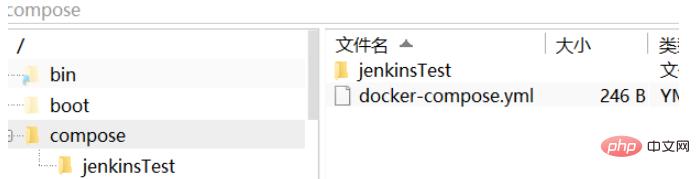
docker-compose.yml
version: '3.1' #这里要指定docker-compose对应的docker版本 services: jenkinstest: #指定服务名 #image: jenkinstest #指定镜像名称 小写不然会报错 build: ./jenkinsTest #指定Dockfile所在路径 ports: - 8099:8099 #指定端口映射 expose: - 8099 #对外暴露的服务端口
Dockerfile file
FROM adoptopenjdk/openjdk8:jdk8u-centos-nightly #作者 MAINTAINER lkz # 镜像要暴露的端口,如要使用端口,在执行docker run命令时使用-p生效 EXPOSE 8099 COPY jenkinsTest.jar 11.jar # 在镜像运行为容器后执行的命令 ENTRYPOINT ["java","-jar","11.jar"]
docker-compose up -d
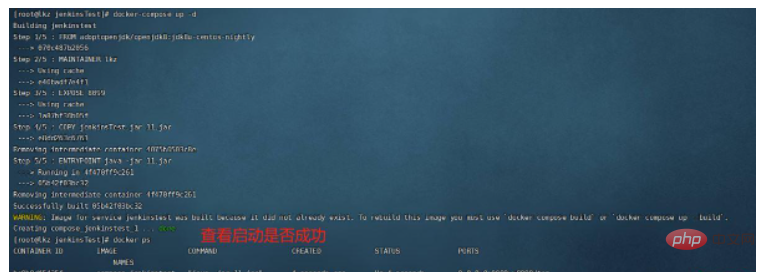
Configuration is the same as above
Modify docker-compose.yml File
version: '3.3' services: eureka: image: eureka:v1 #指定镜像名称 build: ./eureka #指定Dockfile所在路径 ports: - 8080:8080 user: image: user:v1 build: ./user #指定Dockfile所在路径 ports: - 8081:8081 power: image: power:v1 build: ./power #指定Dockfile所在路径 ports: - 8082:8082
The above is the detailed content of How to publish springboot project using docker-compose image. For more information, please follow other related articles on the PHP Chinese website!
 The difference between k8s and docker
The difference between k8s and docker
 SpringBoot project building steps
SpringBoot project building steps
 What are the methods for docker to enter the container?
What are the methods for docker to enter the container?
 What should I do if the docker container cannot access the external network?
What should I do if the docker container cannot access the external network?
 What is the use of docker image?
What is the use of docker image?
 What is the difference between j2ee and springboot
What is the difference between j2ee and springboot
 How to learn go language from 0 basics
How to learn go language from 0 basics
 What are the data storage methods?
What are the data storage methods?




