
Since the feature is still available at the system level, it can be accessed using the Terminal application and the default write command. Just follow the steps below to get started.
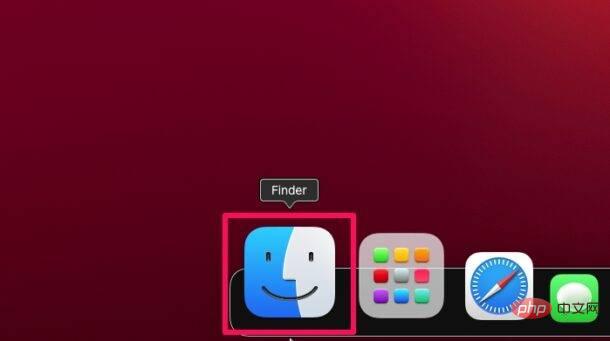
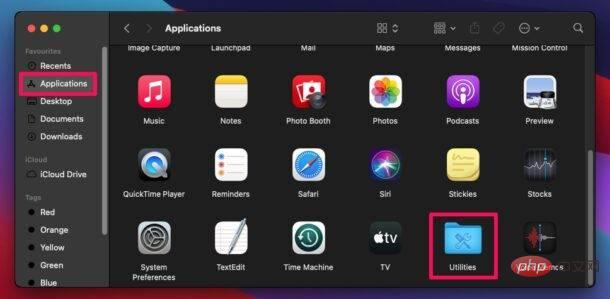
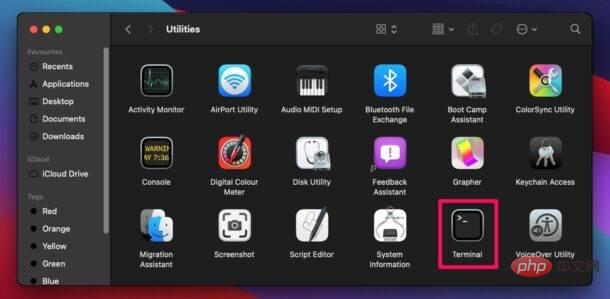
defaults -currentHost write -g AppleFontSmoothing -int 0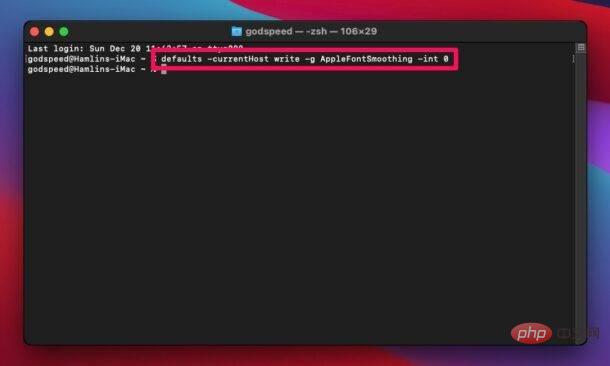
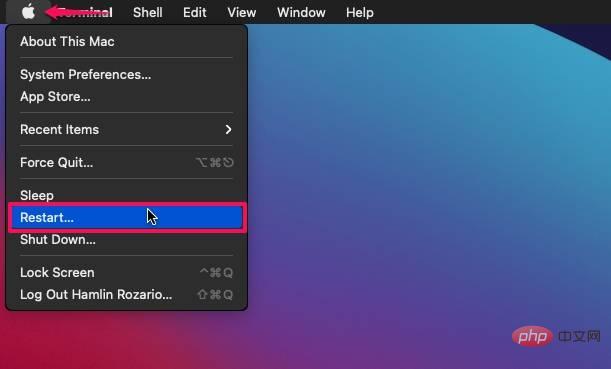
That’s all. Once your Mac boots up, you should notice that text is sharper and clearer. This may be a noticeable difference, especially on non-Retina displays, but for users on Retina Macs, they may not notice much of a difference, or the difference may be unwelcome.
The command we mentioned above disables smoothing completely, but if the text is still blurry, you can adjust the font by slightly adjusting the command Smoothing level. See the integer value at the end of the command? If you want to use light smoothing, then change the value to "1", if you want to use medium smoothing, change the value to "2", and finally "3" for strong font smoothing. So in the terminal you would use a command like this:
light:defaults -currentHost write -g AppleFontSmoothing -int 1
medium:defaults -currentHost write -g AppleFontSmoothing -int 2
Strong: defaults -currentHost write -g AppleFontSmoothing -int 3
Leave: defaults -currentHost write -g AppleFontSmoothing -int 0
We’ve had numerous complaints about blurry text in different versions of MacOS, including Mojave and Yosemite. I ran into a similar issue when discussing changing font smoothing settings on Mac, but it's certainly worth a reminder with modern MacOS versions, especially now that individual system preference options are unavailable.
The above is the detailed content of How to change or remove font smoothing on MacOS Monterey and Big Sur. For more information, please follow other related articles on the PHP Chinese website!




