
The invention of laptops has been a boon to a large number of users because compared to desktops, laptops have batteries and can therefore be used anywhere. Depending on the battery on your device, you may be able to use it longer if fully charged. You can easily see how long your battery lasts without charging by looking at the battery icon at the bottom of the system tray. Many users have encountered the problem that the battery icon in the system tray is missing or grayed out.
Are you troubled by the problem that the battery icon on your PC is missing or grayed out? Read this article to learn about the fixes that can help you resolve battery icon issues. Before proceeding with the repair, try restarting your system and checking for Windows updates on your PC.
1.Right-click anywhere on the taskbar and select Taskbar set up.
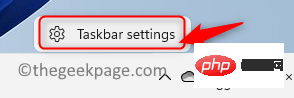
#2. You will enter the Taskbar Personalization window.
3. Scroll down and click on the Taskbar Corner Overflow option.
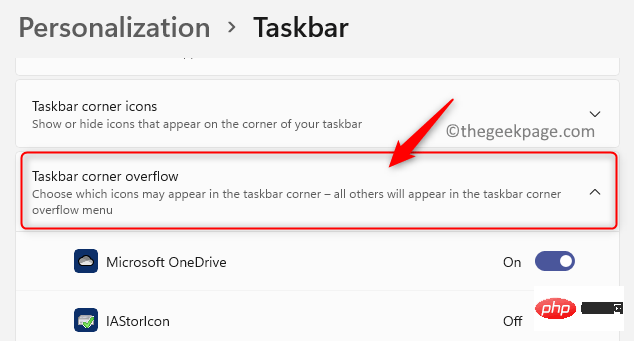
4. Find the Power icon here and make sure the toggle switch associated with it is turned on .
5. The battery icon will now be visible in the taskbar.
1. Press Windows R to open the Run dialog box.
2. Enter devmgmt.msc and press Enter to open the Device Manager.
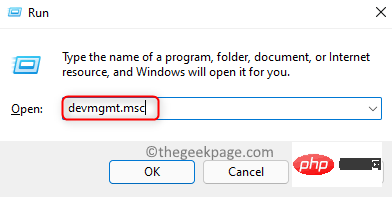
3. Click the arrow next to the Battery category to expand it.
4. Here you will find Microsoft AC Adapter and Microsoft ACPI-Compliant Control Method Battery.
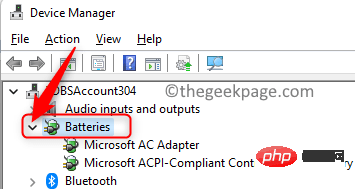
5.Right-click on Microsoft AC Adapter and click on the option Disable device.
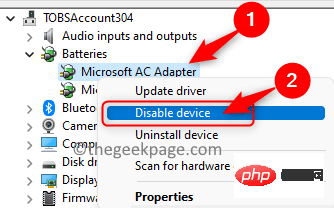
#6. Click Yes on the warning asking to confirm whether you want to proceed with disabling this device.
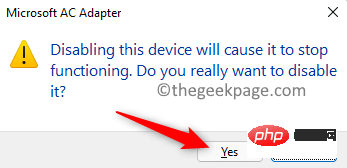
7. Right-click Microsoft AC Adapter again and select Enable Device to Re-enable the device.
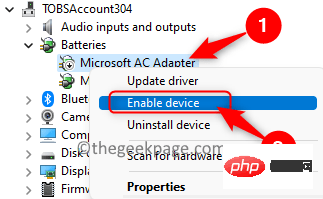
8. Perform Steps 5 - 7 for Microsoft ACPI-Compliant Control Method Battery to disable and re-enable this battery device .
9.Restart the system and check if you can see the battery icon in the taskbar.
The above is the detailed content of How to fix missing or grayed out battery icon in Windows 11. For more information, please follow other related articles on the PHP Chinese website!
 Which laptop battery testing software is best?
Which laptop battery testing software is best?
 laptop power
laptop power
 Computer is infected and cannot be turned on
Computer is infected and cannot be turned on
 Laptop suddenly has no WLAN option
Laptop suddenly has no WLAN option
 How to prevent the computer from automatically installing software
How to prevent the computer from automatically installing software
 Summary of commonly used computer shortcut keys
Summary of commonly used computer shortcut keys
 Computer freeze screen stuck
Computer freeze screen stuck
 How to measure internet speed on computer
How to measure internet speed on computer




