
Microsoft provides users with the Windows 10 operating system with several features, one of which is to prevent computer damage. Being such a popular operating system, sometimes users face Blue Screen of Death issues. One such problem is THREAD STUCK IN DEVICE DRIVER 0x000000EA Blue Screen of Death error. This is the most common mistake, so you don't need to worry.
You can easily fix this error by following these possible solutions. Before proceeding with the solution, let us know the possible reasons behind the 0x000000EA blue screen error. continue reading!
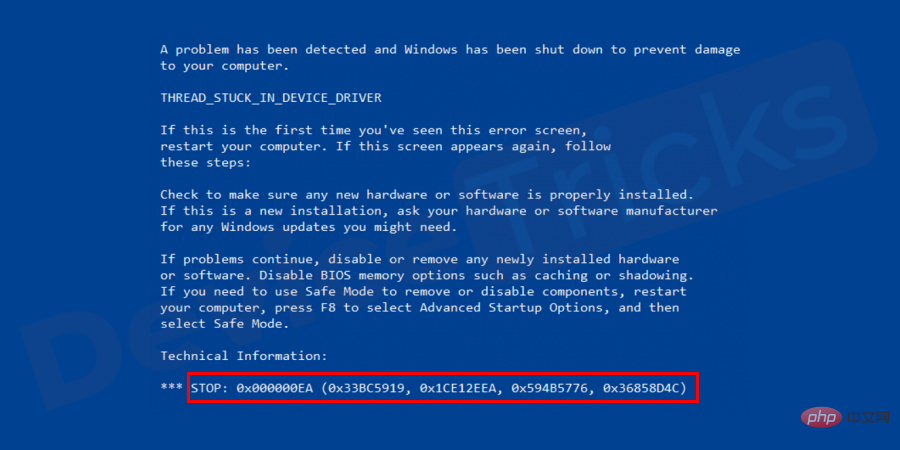
#In most of the cases, 0x000000EA error occurs when PC users try to play HD games or use multimedia. This attempt to launch the game forces the device driver into an infinite loop. Whenever you try to restart your Windows computer suddenly, it stops working and gets stuck in threads in device drivers and you will face outdated driver issues or get a blue screen with THREAD_STUCK_IN_DEVICE_DRIVER error 0x000000EA code. This means that when something goes wrong with your PC, sometimes the system reboots itself to prevent damage.
According to most user reviews, the main reason behind this BSOD is corrupted or virus-infected AMD and Nvidia graphics cards.
Outdated or conflicting graphics driver: If your graphics driver is outdated or incompatible with the current requirements of Windows 10, then you will receive the error 0x000000EA code. So, to fix the same issue, you will have to update the drivers.
Improper Software Installation: If you have installed any software that is not compatible with Windows 10, then the above issue will occur even though computer blue screen in idle mode can be fixed by removing such software .
Hardware Acceleration: Windows 10 has hardware acceleration. When enabled, your computer boosts graphics at maximum speed, so blue screen error 0x000000EA may occur.
BIOS: If you are accessing an outdated BIOS, you get THREAD STUCK IN DEVICE DRIVER blue screen error 0x000000EA and to fix the same, you need an updated BIOS.
CPU or GPU Overclocking: Overclocking the CPU may also cause Blue Screen of Death error 0x000000EA.
RAM Issue: Some users have reported that their RAM does not support this operation and that is why they are experiencing this issue.
Antivirus or Firewall Issues: Sometimes your antivirus or firewall may treat a device driver as malware and start creating such issues.
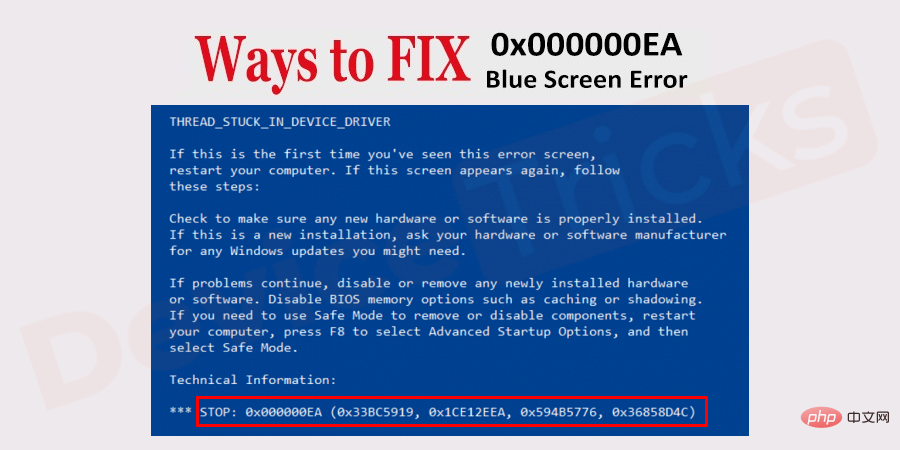
#After thorough research, I have listed some practical solutions to solve this problem. You can try these solutions one by one until you get rid of this error. You will definitely end up happy. Let's get started:
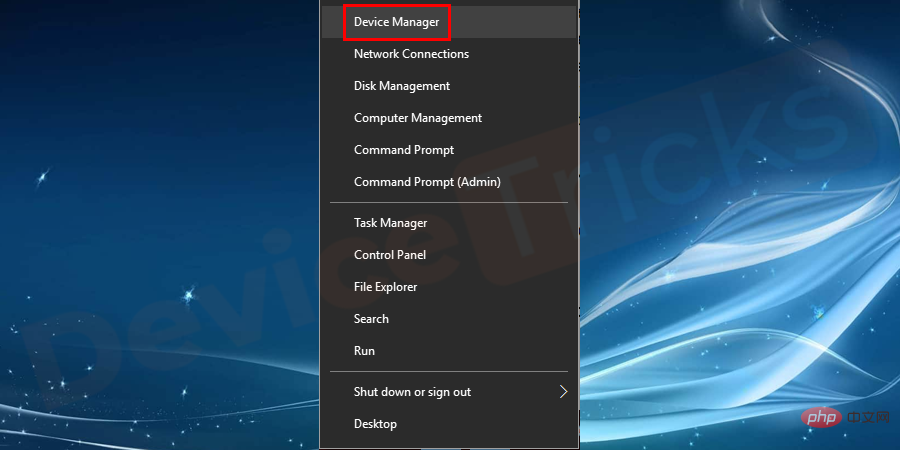
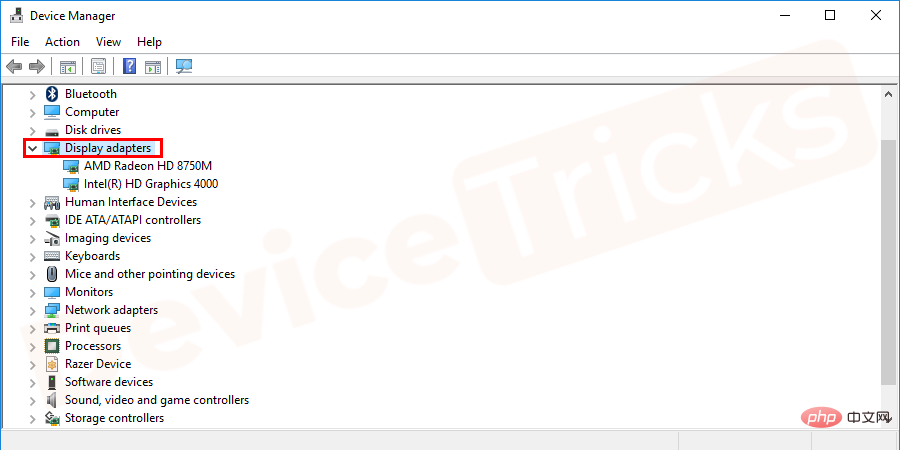
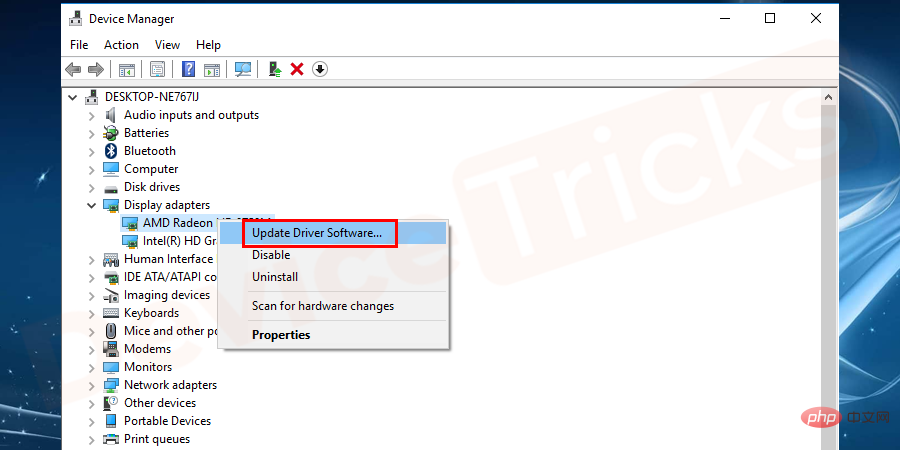
Hardware acceleration acts as a catalyst and enhances hardware components so that the system works efficiently even under heavy load. However, if the application is running one task, then it will use the standard CPU, but if there are more tasks than the CPU is capable of handling, then hardware acceleration comes into play. In most computers, hardware acceleration is enabled by default, so you need to disable it manually.
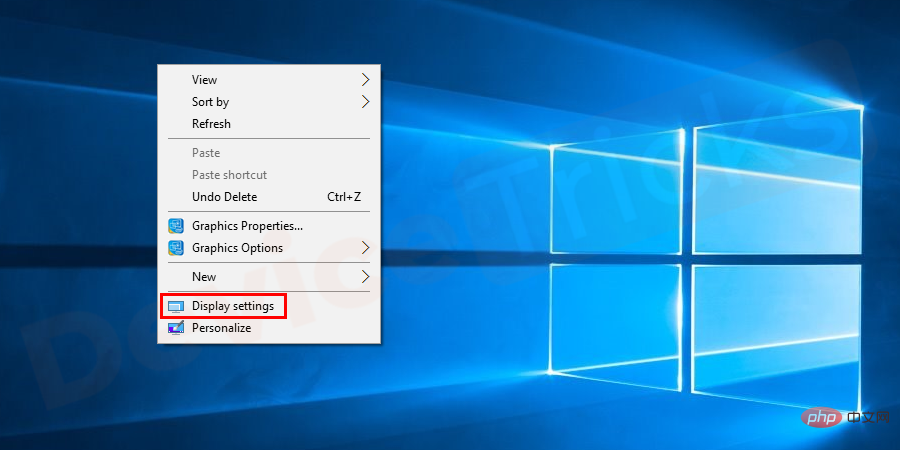

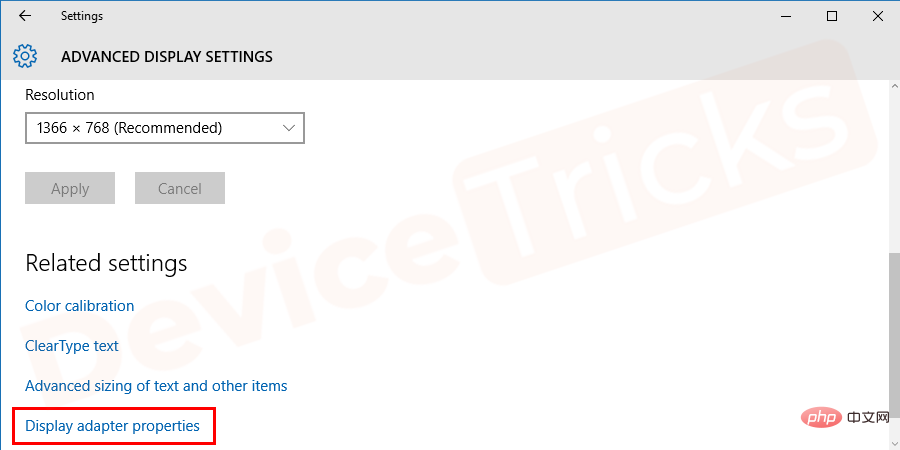
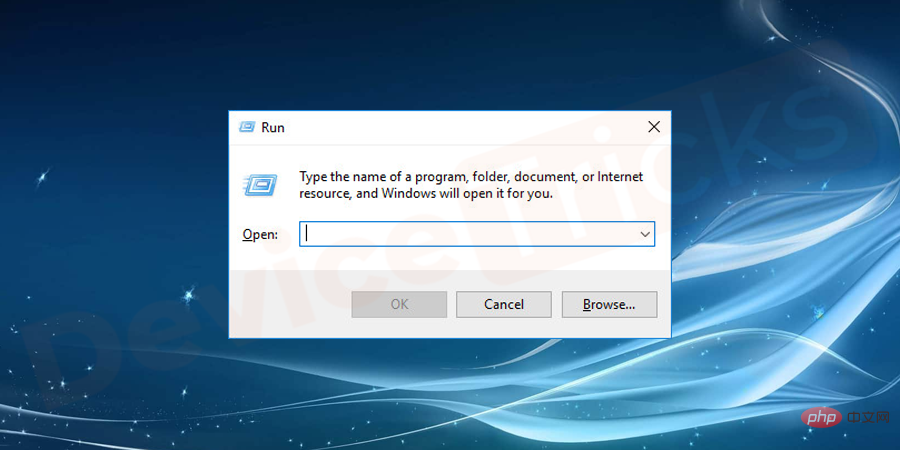
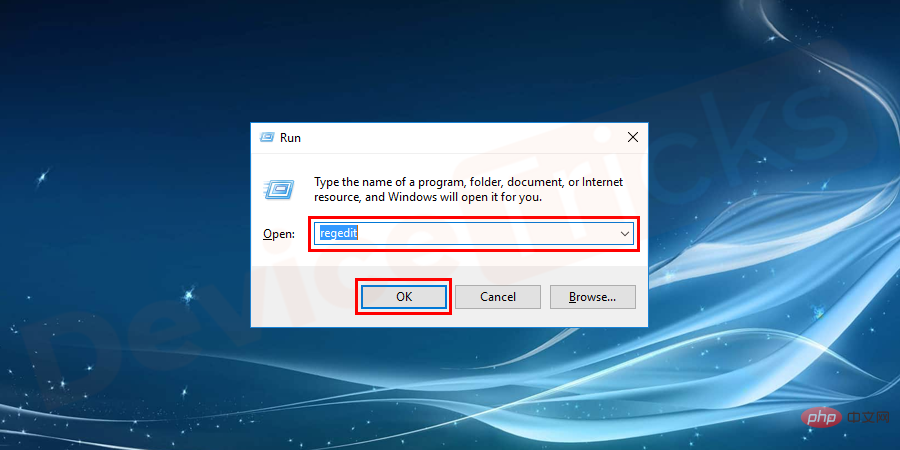
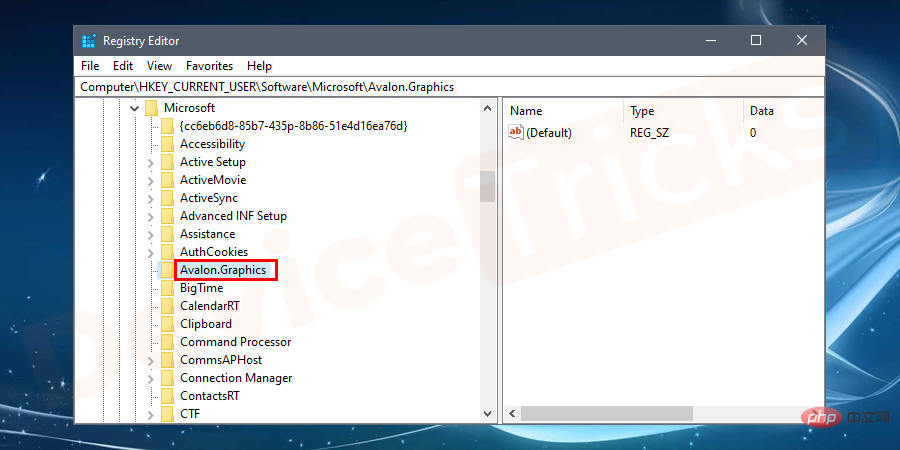

As we have already discussed, if you encounter blue screen error code 0x000000EA, then An overclocked CPU will not be able to handle these operations, and to fix the error, you must return the CPU to its base clock speed. Follow the recovery process carefully as it may cause irreversible damage to your system if not done correctly.
Whenever you turn on your computer, the BIOS is the first component to load, followed by the operating system. However, if the BIOS is out of date, it will not allow other applications to run, hence the blue screen error 0x000000EA.
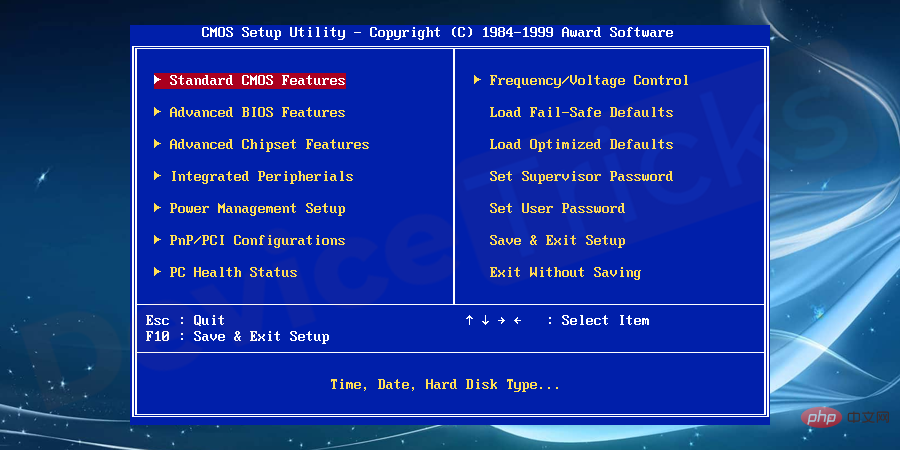
So it is always recommended to use an updated BIOS, if you are using an older version then visit the official website of the PC manufacturer to update the BIOS but before that check the system information Whether to support 64-bit Windows or 32-bit Windows.
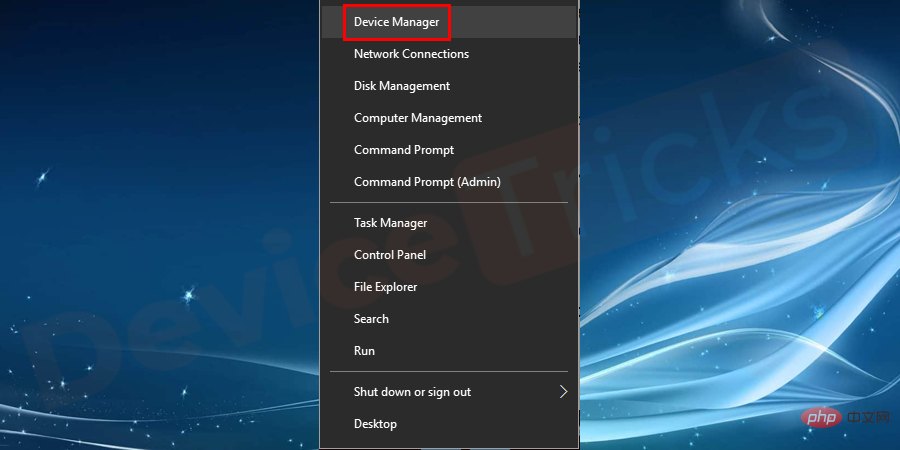
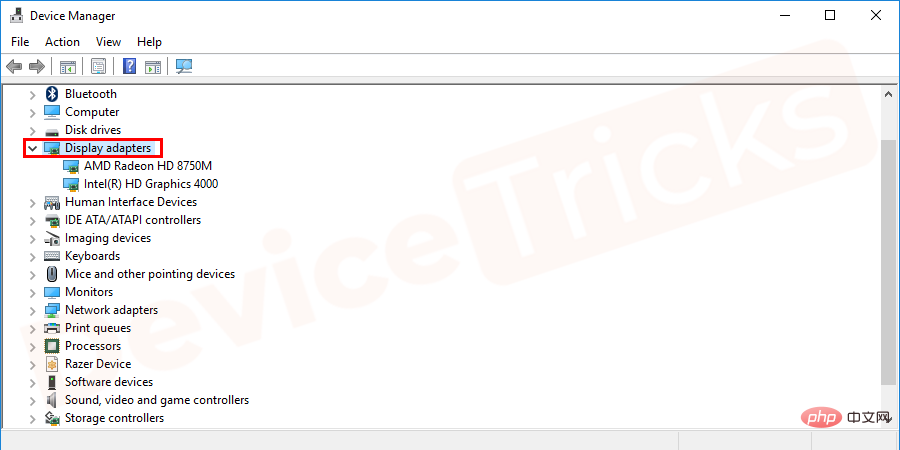
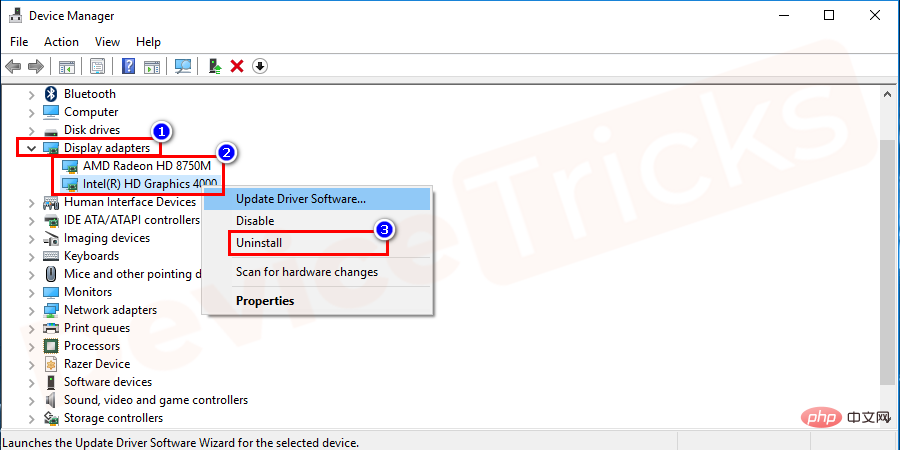

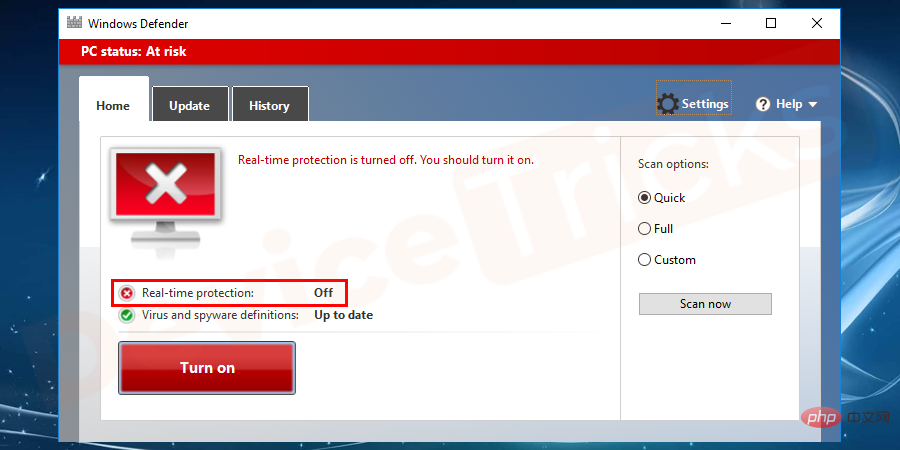
If you install If you have any third-party antivirus software, you need to disable it. Windows 10 has Windows Defender, so you can disable any third-party antivirus software to prevent conflicts between the two that could cause problems.
The above is the detailed content of How to solve the blue screen error code 0x000000EA, causing the thread to be stuck in the device driver?. For more information, please follow other related articles on the PHP Chinese website!
 Solution to the Invalid Partition Table prompt when Windows 10 starts up
Solution to the Invalid Partition Table prompt when Windows 10 starts up
 Cloud server usage tutorial
Cloud server usage tutorial
 The relationship between js and vue
The relationship between js and vue
 How to solve the problem that teamviewer cannot connect
How to solve the problem that teamviewer cannot connect
 What are the reasons why a mobile phone has an empty number?
What are the reasons why a mobile phone has an empty number?
 Introduction to strings
Introduction to strings
 Mini program path acquisition
Mini program path acquisition
 What should I do if the web video cannot be opened?
What should I do if the web video cannot be opened?




