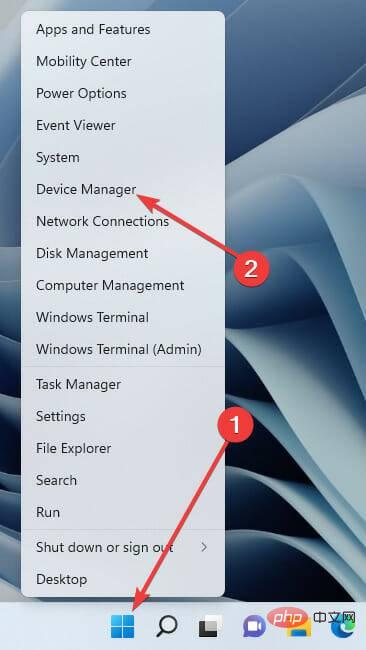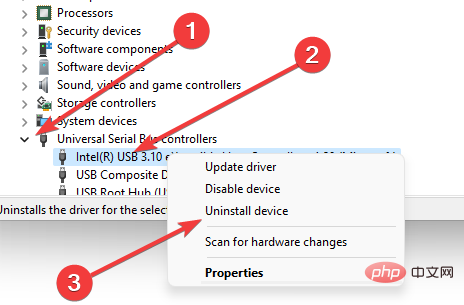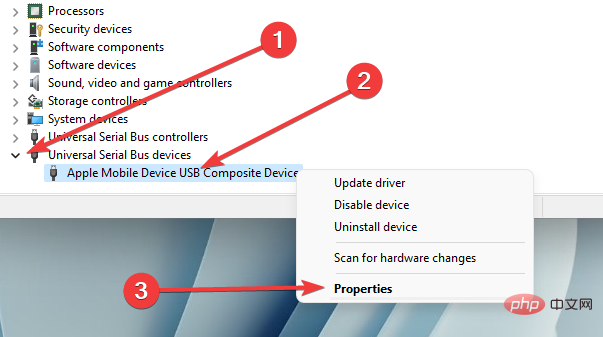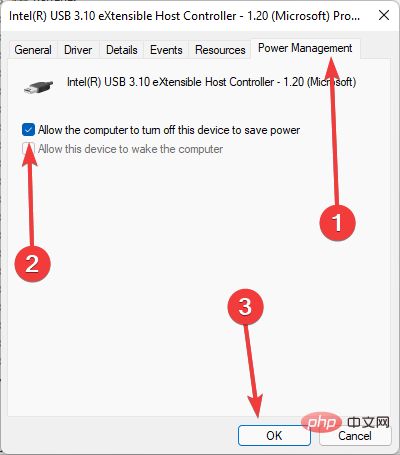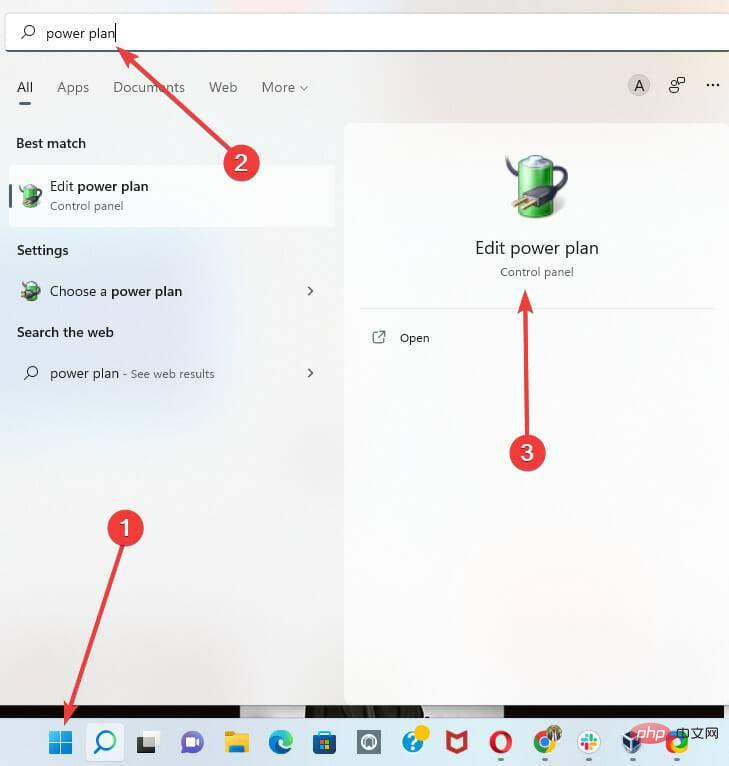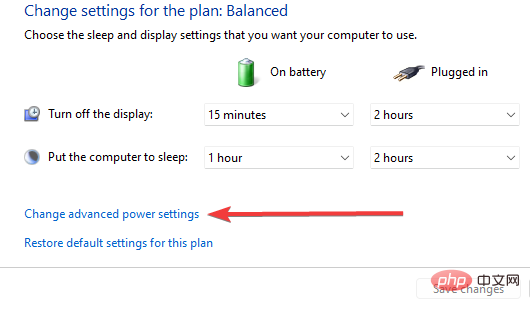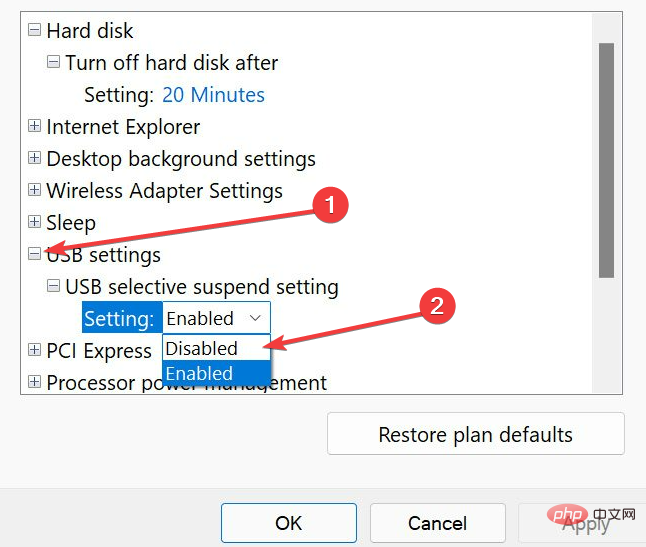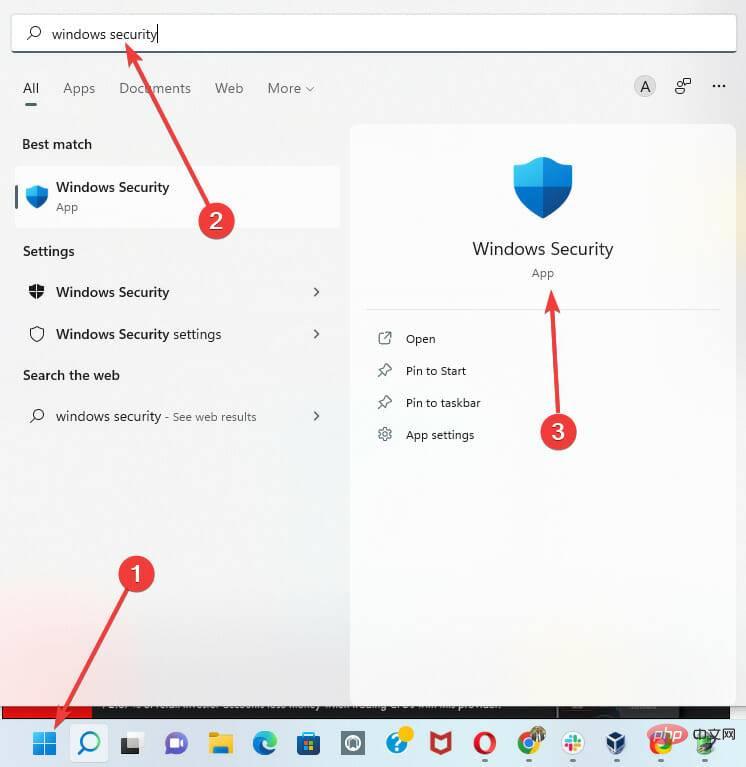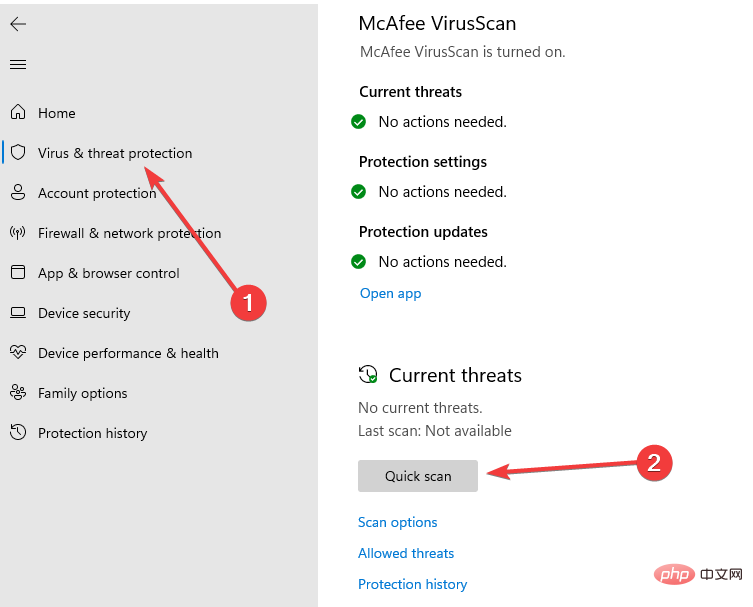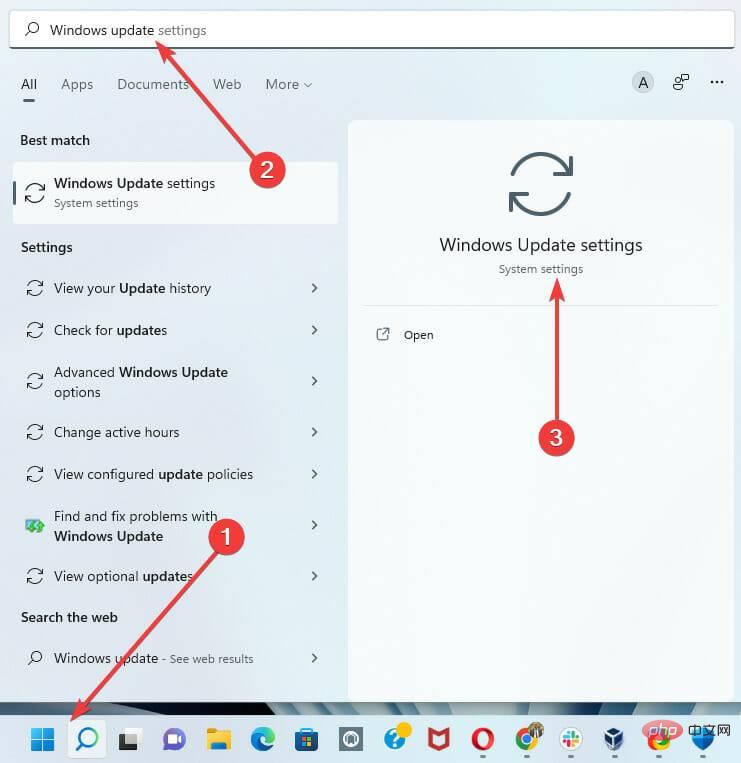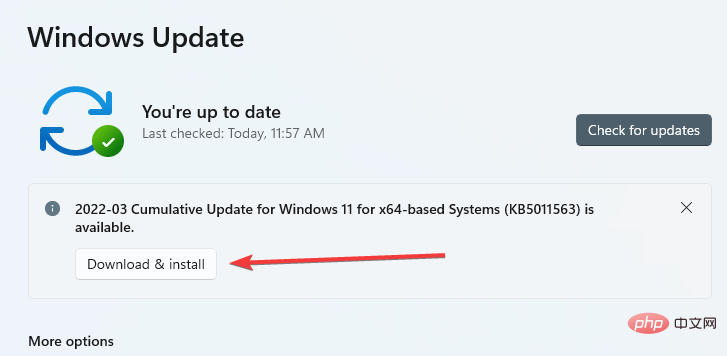Common Problem
Common Problem
 When your USB C is not recognized by Windows 11, there are over 5 fixes to choose from.
When your USB C is not recognized by Windows 11, there are over 5 fixes to choose from.
When your USB C is not recognized by Windows 11, there are over 5 fixes to choose from.
The USB-C connector is now standard on most modern phones, laptops, and tablets. In other words, we've entered the USB-C era, and the traditional rectangular USB Type-A plugs we've become accustomed to are slowly disappearing.
You can now charge your Windows 11 PC and communicate via USB-C connection with other USB Type-C gadgets that have USB-C ports (such as display adapters, docking stations, phones, etc.) .
Unfortunately, certain software and hardware combinations can cause problems. When this happens, you may see a message indicating that the USB-C connection failed.
In this article, we will show you how to fix any USB C not recognized issue on Windows 11. For some general USB fixes on Windows 11, read our tutorial on Windows 11 not recognizing USB devices.
What is USB Type-C?
In short, USB C is a specific USB connector with a cable and circuitry. USB C is used to transfer power and data just like any other USB cable.
The design of USB Type C is significantly different from that of its predecessor, USB A. The Type C is oval shaped and completely symmetrical, so there's no danger of accidentally plugging it into the wrong port. Here are the main features that distinguish USB C from other standard cables:
- Speed
- Power capabilities
- Supported data protocols
The transfer speed is determined by the device it is connected to. For example, a USB Type-C cable connected to a USB 3.1 port provides a transfer rate of 10 GB per second. The USB 3.2 connector will transfer data at 20 GB per second, while the Thunderbolt 3 port will reach 40 GB per second.
In terms of power, USB Type C can charge laptops, mobile phones, portable devices and power banks. Type C is the same as Type A and only produces 2.5 watts of power. However, if the device supports PD or Power Delivery, the USB-C port can deliver up to 100 watts of power.
What should I do when my Windows 11 computer doesn’t recognize USB C?
1. Restart your Windows 11 PC
Normally, Windows can detect USB C devices by simply restarting your Windows 11 PC.
This is the most direct option. Restarting your PC will clear RAM and get rid of background applications that may be interfering with your input/output devices.
It can improve the performance of your computer by correcting small defects. This is a great way to get started before moving on to anything more advanced.
If the problem persists after restarting several times, you should move to other solutions.
2. Reinstall your USB driver
- Right-click on the Start menu and select the Device Manager option.

- Expand Universal Serial Bus Device Options, right-click your device, and select Uninstall.

- Restart the computer.
When you restart your computer, the driver will be automatically reinstalled.
You can also take advantage of third-party programs to simplify driver upgrades and maintenance. DriverFix is a reliable option and highly recommended.
DriverFix scans your entire computer for missing or outdated drivers. After that, you can choose to update outdated drivers or re-download missing drivers. This powerful utility compares your drivers to a database of over 18 million files.
⇒ Get DriverFix
3. Clean your USB port
Use a paintbrush or microfiber cloth to clean the USB port and then try connecting again. Helps.
Over time, USB ports on your computer can become clogged with particles or dust. When this happens, your gadget may stop communicating and your Windows 11 will not recognize USB C.
4. Enable Trusted Devices
- Connect to your Windows 11 PC using a USB C cable.
- Click Trust when prompted by your phone.
Some gadgets, such as the iPhone, provide an additional layer of authentication to ensure the user's identity is verified.
Therefore, you must unlock your iPhone before connecting it to your Windows 11 PC for the first time. iOS will require the user to trust the linked device. Once authorized, your iPhone content will appear on your PC.
5. Edit Power Management Settings
- Right-click on the Start menu and select the Device Manager option.

- Expand the Universal Serial Bus device options, right-click your device, and select Properties.

- Navigate to the Power Management tab, uncheck Allow the computer to turn off this device to save power, and click OK.

6. Disable USB suspend settings
- Click the Start menu, type power plan, and selectEdit power planapp.

- Click Change Advanced Power Settings.

- Expand USB settings and select Disable under USB selective suspend settings.

7. Scan your PC for viruses
- Click the Start menu, type Windows Security, and then select the Windows Security app.

- Click Virus & Threat Protection in the left pane and select the Quick Scan option on the right.

While the application is scanning, you can minimize the window and continue whatever work you are doing on your PC.
8. Check for Windows Updates
- Click the Start menu, type Windows Update, and then select the Windows Update Settings option.

- If there are any updates, click Download and Install.

- Restart your computer.
9. Replace your USB C device
If you verify that the USB C port is working, the problem may be with the device you are connecting to. If Windows does not detect the device, you may consider replacing it with another device.
Our tutorial on the best USB C drives is a helpful resource for finding the best type or alternatives.
For example, a USB hard drive can only be recognized if the device is not faulty. So before you consider switching devices, make sure you test on another computer (if possible).
Unfortunately, it is difficult to determine why a USB device has stopped functioning. To explore, you should review your device's user manual or, if available, explore your device's manufacturer help options.
Like many PC glitches, you don't need a technician when Windows 11 doesn't recognize your USB C; you can just follow the solutions above to get your PC running perfectly again.
Please note that these fixes are not in any particular order, but we strongly recommend that you try all solutions before purchasing or replacing a USB C device.
The above is the detailed content of When your USB C is not recognized by Windows 11, there are over 5 fixes to choose from.. For more information, please follow other related articles on the PHP Chinese website!

Hot AI Tools

Undress AI Tool
Undress images for free

Undresser.AI Undress
AI-powered app for creating realistic nude photos

AI Clothes Remover
Online AI tool for removing clothes from photos.

Clothoff.io
AI clothes remover

Video Face Swap
Swap faces in any video effortlessly with our completely free AI face swap tool!

Hot Article

Hot Tools

Notepad++7.3.1
Easy-to-use and free code editor

SublimeText3 Chinese version
Chinese version, very easy to use

Zend Studio 13.0.1
Powerful PHP integrated development environment

Dreamweaver CS6
Visual web development tools

SublimeText3 Mac version
God-level code editing software (SublimeText3)
 How to buy Bitcoin BTC? How to deposit and withdraw Bitcoin safest?
Aug 21, 2025 am 06:39 AM
How to buy Bitcoin BTC? How to deposit and withdraw Bitcoin safest?
Aug 21, 2025 am 06:39 AM
This article mainly explores the purchasing methods of digital asset Bitcoin (BTC), and provides detailed guidance and suggestions on the security issues of its storage and extraction, aiming to help users establish a safe and reliable asset management system.
 How to use a computer for live streaming
Aug 14, 2025 pm 12:03 PM
How to use a computer for live streaming
Aug 14, 2025 pm 12:03 PM
Ensureyourcomputermeetsminimumspecs(i5/i7,8GBRAM,16GBrecommended),useaqualitywebcamorcamera,externalmicrophoneforclearaudio,properlighting,andawiredinternetconnectionwithatleast5–10Mbpsuploadspeed.2.ChoosestreamingsoftwarelikeOBSStudio,StreamlabsDesk
 Why can't you access the Internet when connecting to a wireless network? Check these 4 common reasons
Aug 12, 2025 pm 08:57 PM
Why can't you access the Internet when connecting to a wireless network? Check these 4 common reasons
Aug 12, 2025 pm 08:57 PM
Wireless network displays that it is connected but cannot access the Internet is a problem that many people often encounter when using electronic devices. Although the Wi-Fi signal is full, but the web page cannot be opened or video cannot be viewed. What is the problem? Don't worry, Driver will organize a complete set of troubleshooting and solutions for you today to help you quickly restore network connections. Let's learn about it together~1. A router or router that has abnormally running for a long time may have a performance degradation due to heat, cache accumulation or system failure; if Lightmaster loses communication with the operator's server, even if the device shows that it is connected to Wi-Fi, it will not be able to access the Internet. 1. Restart the network device: Unplug the router and the optical cat, wait for about 30 seconds before powering on and starting again, so that the device can re-establish the connection. 2. Check the settings
 What should I do if the application cannot start normally (0xc0000906)? See the solution here
Aug 13, 2025 pm 06:42 PM
What should I do if the application cannot start normally (0xc0000906)? See the solution here
Aug 13, 2025 pm 06:42 PM
When opening the software or game, a prompt suddenly appears that "the application cannot start normally (0xc0000906)" appears, and many users will be confused and don't know where to start. In fact, most of these errors are caused by corruption of system files or missing runtime libraries. Don't rush to reinstall the system. This article provides you with several simple and effective solutions to help you quickly restore the program to run. 1. What is the error of 0xc0000906? Error code 0xc0000906 is a common startup exception in Windows systems, which usually means that the program cannot load the necessary system components or running environment when running. This problem often occurs when running large software or games. The main reasons may include: the necessary runtime library is not installed or damaged. The software installation package is endless
 Win11 computer suddenly black screen but still running. Recovery method with black screen without display
Aug 12, 2025 pm 09:03 PM
Win11 computer suddenly black screen but still running. Recovery method with black screen without display
Aug 12, 2025 pm 09:03 PM
Common reasons for the computer's black screen but still running include driver problems, hardware connection failure or graphics card damage. The solutions are forced to restart, check the monitor connection, try different monitors or ports, update or roll back the graphics card driver, enter safe mode to troubleshoot software conflicts, check hardware such as graphics card and memory, confirm that the BIOS is set correctly, and restore the system if necessary; if you want to distinguish software and hardware problems, you can test in safe mode, observe the startup process, use diagnostic tools, replace the hardware, and listen to abnormal sounds of the computer; to prevent recurrence, keep the driver updated, install genuine software, regularly maintain the system, pay attention to the stability of heat dissipation and power supply, avoid overclocking, regularly backup data, and monitor hardware temperature.
 What is Render (RNDR Coin)? What is the price? 2025 - 2030s Coin Price Forecast
Aug 16, 2025 pm 12:30 PM
What is Render (RNDR Coin)? What is the price? 2025 - 2030s Coin Price Forecast
Aug 16, 2025 pm 12:30 PM
What is Render? Blockchain reshapes the graphics rendering ecosystem Render is a decentralized GPU rendering network built on blockchain technology, committed to breaking the resource concentration pattern in the traditional graphics rendering field. It efficiently connects the supply and demand parties of the global computing power supply and demand through smart contract mechanisms: content creators (such as film production companies, game development teams, AI labs, etc.): they can submit complex rendering tasks on the platform and pay for them with RNDR tokens; computing power providers (individuals or institutions with idle GPUs): they contribute computing power through access to the network and receive RNDR token rewards after completing the tasks. This model effectively solves multiple bottlenecks in traditional rendering processes: Cost optimization: leveraging global distributed computing power funds
 How to fix missing MSVCP71.dll in your computer? There are only three methods required
Aug 14, 2025 pm 08:03 PM
How to fix missing MSVCP71.dll in your computer? There are only three methods required
Aug 14, 2025 pm 08:03 PM
The computer prompts "MsVCP71.dll is missing from the computer", which is usually because the system lacks critical running components, which causes the software to not load normally. This article will deeply analyze the functions of the file and the root cause of the error, and provide three efficient solutions to help you quickly restore the program to run. 1. What is MSVCP71.dll? MSVCP71.dll belongs to the core runtime library file of Microsoft VisualC 2003 and belongs to the dynamic link library (DLL) type. It is mainly used to support programs written in C to call standard functions, STL templates and basic data processing modules. Many applications and classic games developed in the early 2000s rely on this file to run. Once the file is missing or corrupted,
 The computer's system tray icon is messy, how to organize it?
Aug 21, 2025 pm 08:12 PM
The computer's system tray icon is messy, how to organize it?
Aug 21, 2025 pm 08:12 PM
Hide the system tray icon without affecting the program operation, only removes the visual display; 2. Completely clean up and disable non-essential startup items through the task manager; 3. Resolve the mess and uninstall the software and develop the habit of canceling the bundling and checking during installation, so as to achieve the dual goals of visual refreshing and resource optimization.