
Here’s an interesting idea: Windows 7 Gadgets for Windows 11. Many of us love Windows 7's gadgets.
They are a great way to extend the functionality of your desktop and quickly access information and tools that might take several steps to find.
But is it possible to bring the retro look and feel of old Win 7 into the new Windows 11? Can gadgets be used in Windows 11?
Luckily, most Windows 7 gadgets and tools are available as Windows 11 widgets—little cards that display relevant, dynamic, and personalized content based on your account history, interests, and usage .
Tips were previously known as Gadgets in Windows 7 and Vista, they were deemed unsafe and banned in Win 8 and 10, only to make a strong comeback in Windows 11.But do you really have to log into your Microsoft or local account to see everything at a glance? As always, we have a nifty workaround to help you use Windows 11 widgets without logging in.
Now, Windows 11 is a real game changer and an amazing operating system in many ways. But for the nostalgic, there can only be one true master of all operating systems.
That's the beloved forerunner, Windows 7, which is still going strong after all this time.
Can I make Windows 11 look like 7? This is a question we see all the time, and yes, we're happy to confirm that you can restore almost anything, from installing Classic Shell on Windows 11 to getting the Aero theme, enabling the old taskbar in Windows 11, and more.
In this description, you can get genuine Windows 7 gadgets for Windows 11 in just a few clicks.
Windows 7 gadgets appeared in the sidebar, but now they have their own dedicated menu on the Windows 11 taskbar.
So the new widget brings together everything you need to keep up with your daily routine without losing focus. From productivity apps to weather, traffic and news – everything is available in one unified place, the widget board.
How to install widgets on Windows 11?
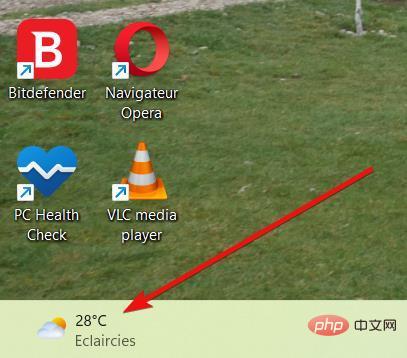
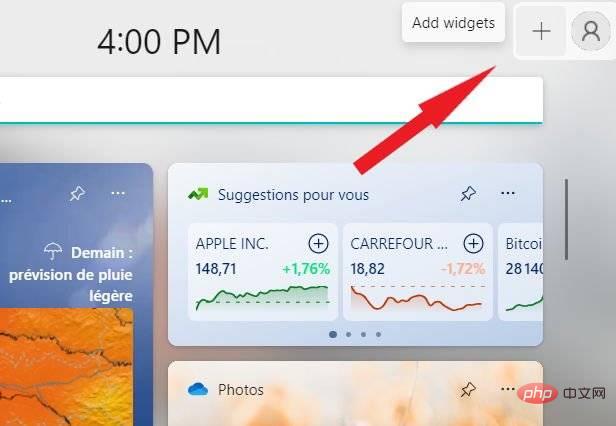
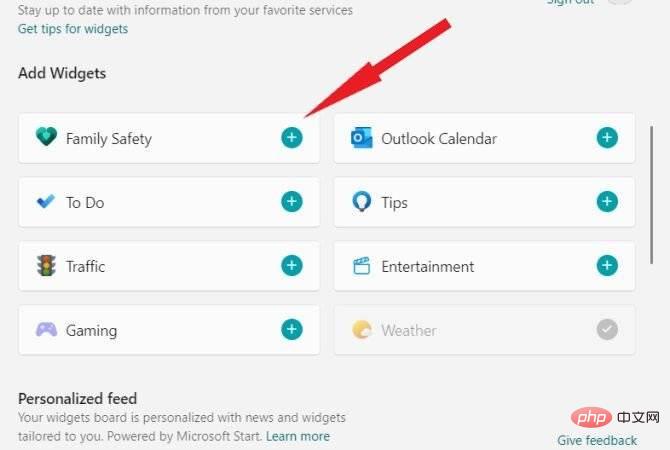

➡ Alternatively, you can use this path Settings => Personalization => Taskbar and switch Widgets to On.
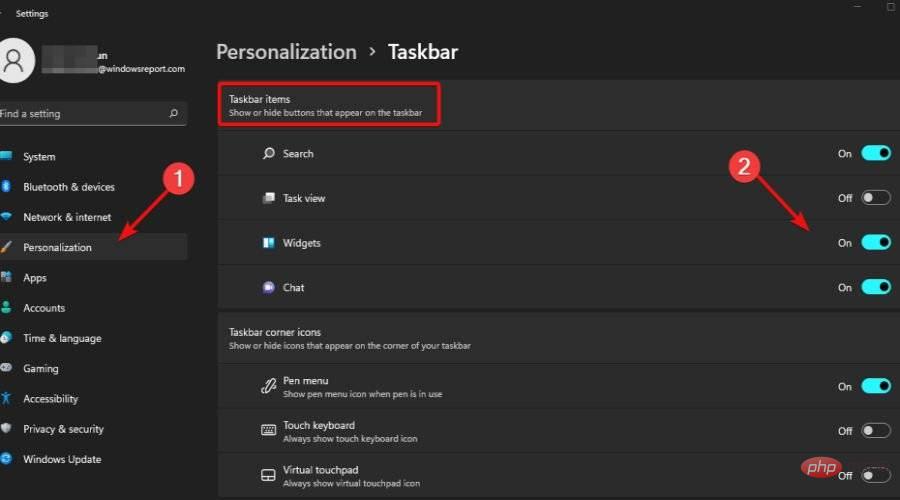
You can easily port these beloved gadgets as widgets from Windows 7 to Windows 11 and use them as-is. However, some other gadgets may require some action to work in Windows 11.
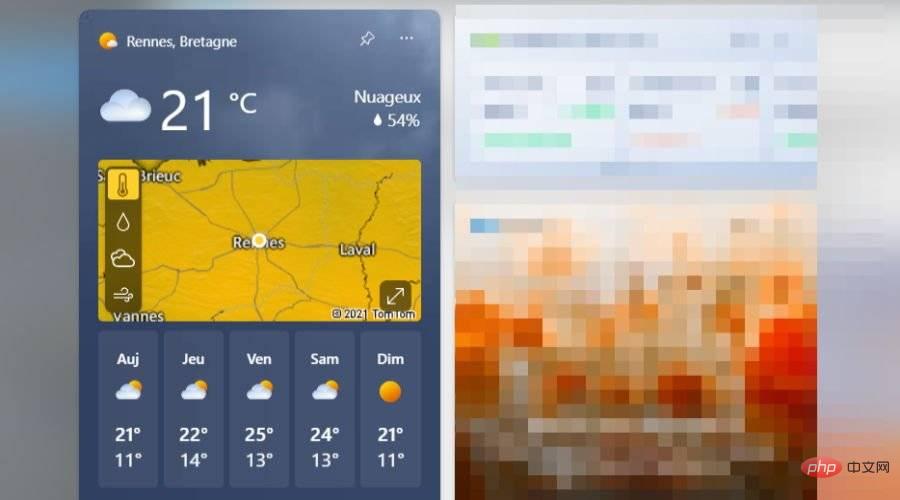
The new and improved weather widget or widget in Windows 11 will help you track the weather at home, work Or the weather on vacation.
No matter where you are in the world, with the Weather Widget you can get the latest forecast for your current location. It also lets you know more details such as humidity, visibility, and wind.
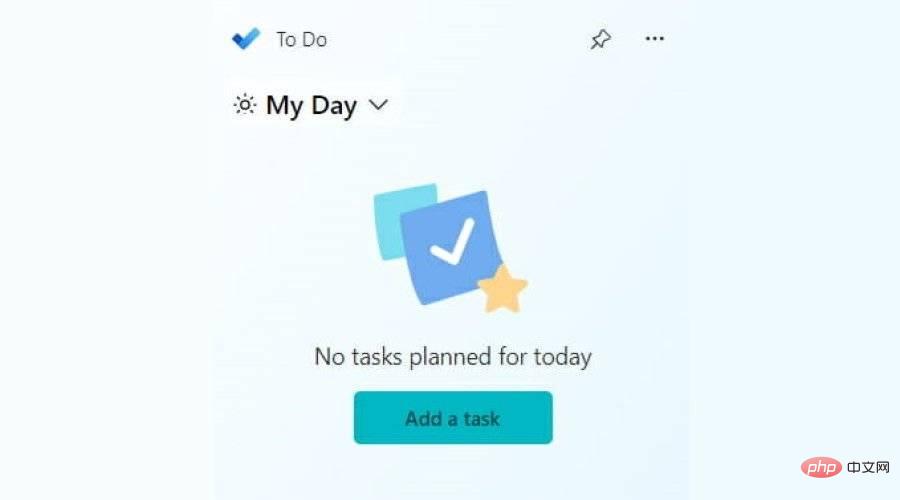
The To-Do gadget or widget in Windows 11 is a handy little tool that allows you to quickly Create personal to-do lists easily.
By viewing the To-Do widget, you can get a total summary of your day at a glance. It helps you organize your tasks and check them one by one.
You can also rearrange your tasks according to priority and improve your daily efficiency.
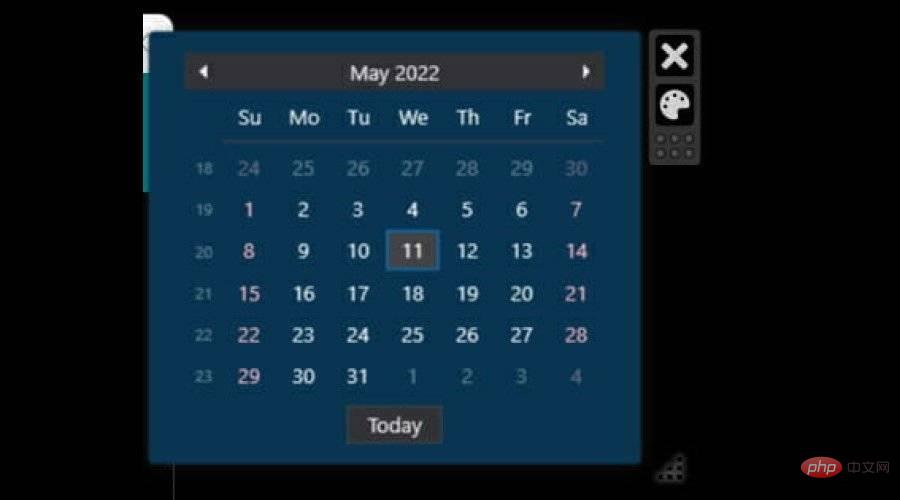
Calendar gives you a more visual way to track dates. The widget offers countless options to customize your calendar in a beautiful and functional way that best suits your needs.
So you can easily adjust date format, color, font size and style, calendar day title, month title display order, etc.
You can launch and use this widget using the Widget Launcher in Windows 11.
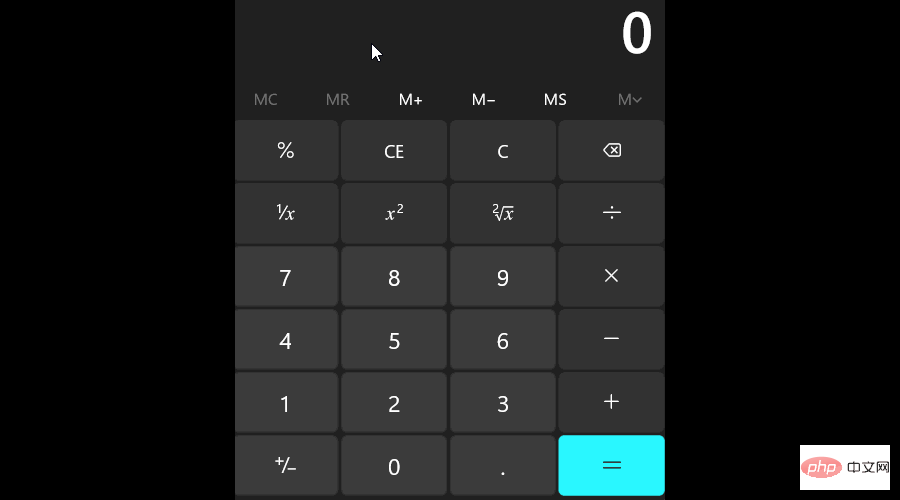
#If you need to do calculations immediately, you may be missing the most important of all Windows 7 gadgets, the calculator. As the name suggests, it's pretty much just a calculator that looks like a calculator.
You can get this widget by installing Widget Launcher from the Microsoft Store and using it. It features a standard calculator layout with optional scientific mode, memory functions, and more.
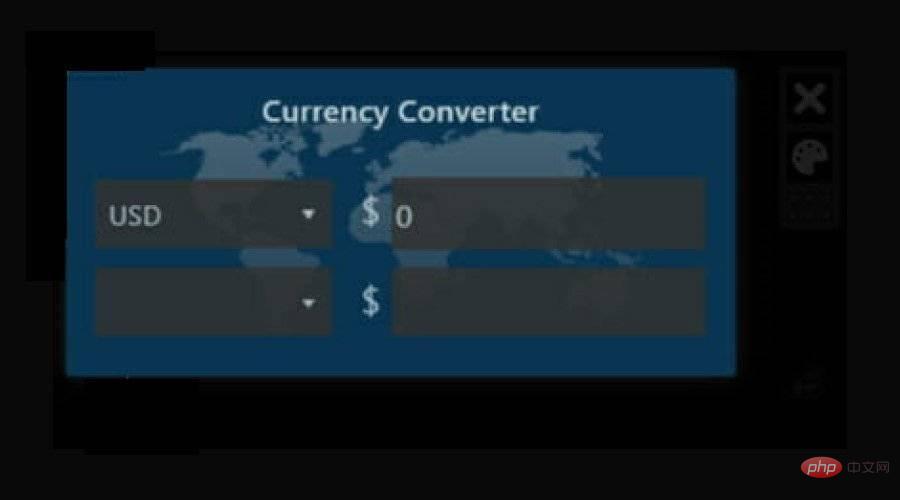
# If you try to convert one unit to another, you have to go through several steps and wait for the conversion process Finish.
Unit Converter Widget allows you to convert any unit to any other unit in just a few clicks.
This gadget is perfect for anyone who uses different types of measurements every day.
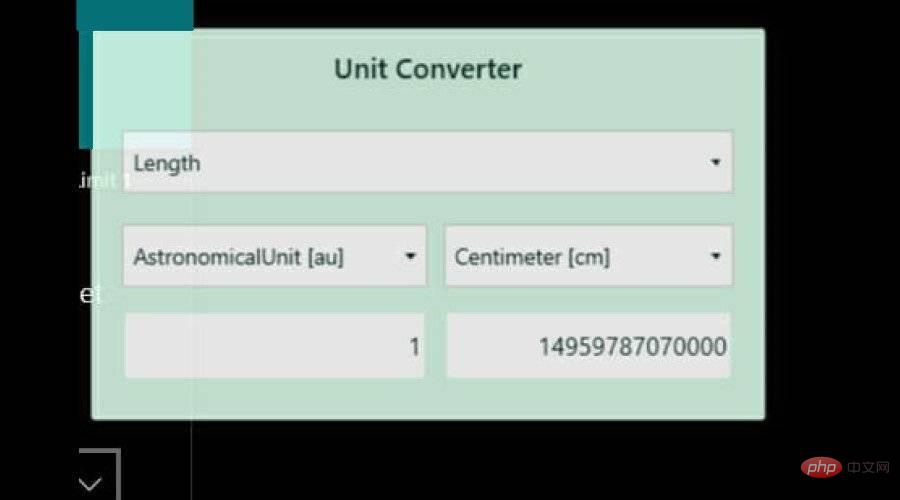
#If you try to convert one unit to another, you have to go through several steps and then Wait for the conversion process to complete.
Unit Converter Widget allows you to convert any unit to any other unit in just a few clicks.
This gadget is perfect for anyone who uses different types of measurements every day.
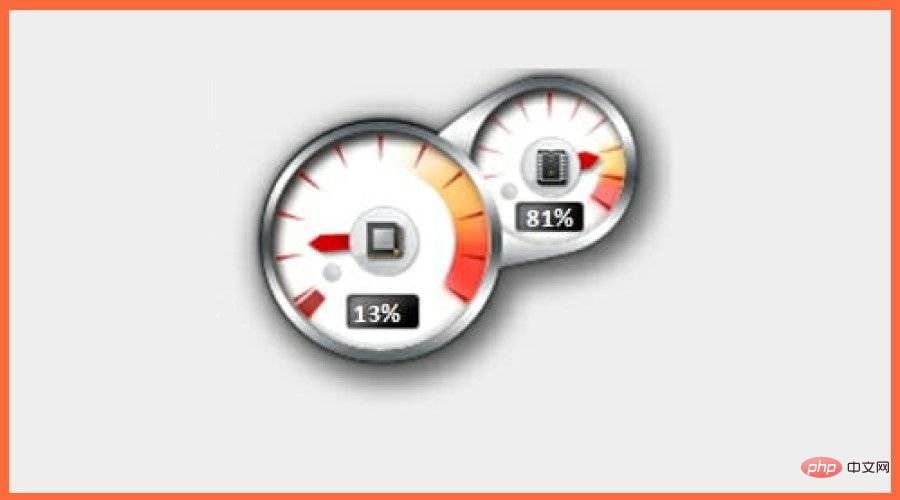
The CPU Meter widget may not be for everyone, but it is very useful as it can show you how much you are processing How much the machine is using.
It also allows you to see if any programs are draining your CPU power, which can help you pinpoint performance issues.
As you can see, your widget board is highly customizable - you can pin or unpin widgets to the board, rearrange and resize them, add or remove them at any time, and set them up to reflect your personal interests.
However, you cannot add widgets directly to the desktop like you can with Windows 7 Gadgets. In order to do this, there's an extra (but quick and easy) step.
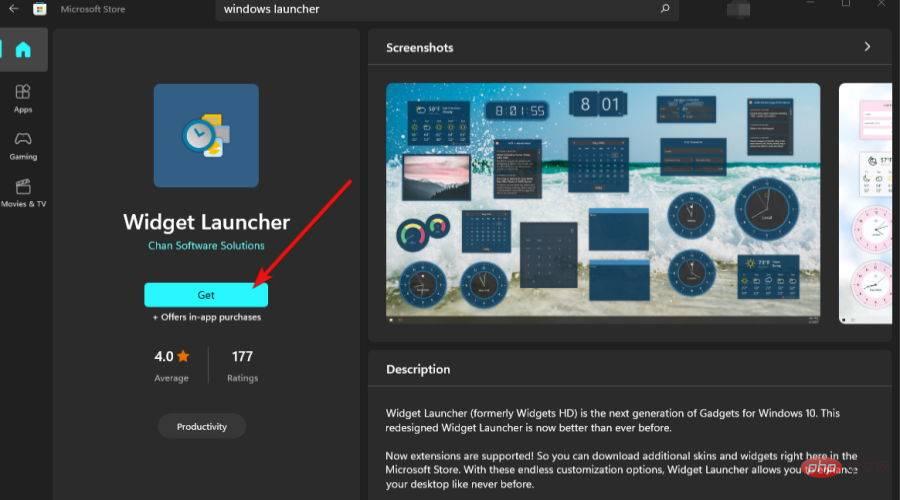
Since Windows 7 gadgets still have a lot of fans, it's natural to look for the best ways to get them back into your life.
Another interesting (third-party) alternative app that helps you install Windows 7 gadgets for Windows 11 is Desktop Gadgets /Gadgets Revived.
Widgets and widgets are small applications that run on your desktop or laptop screen. They're easy to access and use, allowing you to quickly find the information you need while you work.
The above is the detailed content of 7 Best Windows 7 Gadgets for Windows 11 That Will Benefit You Now. For more information, please follow other related articles on the PHP Chinese website!




