
Many times when the system encounters an error and refuses to boot, you may need to recover the Windows key to prevent reinstallation and activation of the operating system. However, when doing so, many users receive the error when running the wmic command in the command prompt: description = not found.
First, to recover the product key you must use the following command: <strong>wmic path SoftwareLicensingService get OA3xOriginalProductKey</strong>
Copy/paste the command into your system and check if you are able to retrieve the product key. Additionally, most users who encounter this error access the command prompt from the recovery environment because Windows 11 is stuck in a repair loop.
There are some things you can do to fix the error: Description =Not found when running the wmic command.
The Windows Management Instrumentation command or wmic is a command prompt tool that allows users to access system information. There are various commands below it. For example, you can find out the computer model using the following command: <strong>wmic ComputerSystem GET Model</strong>
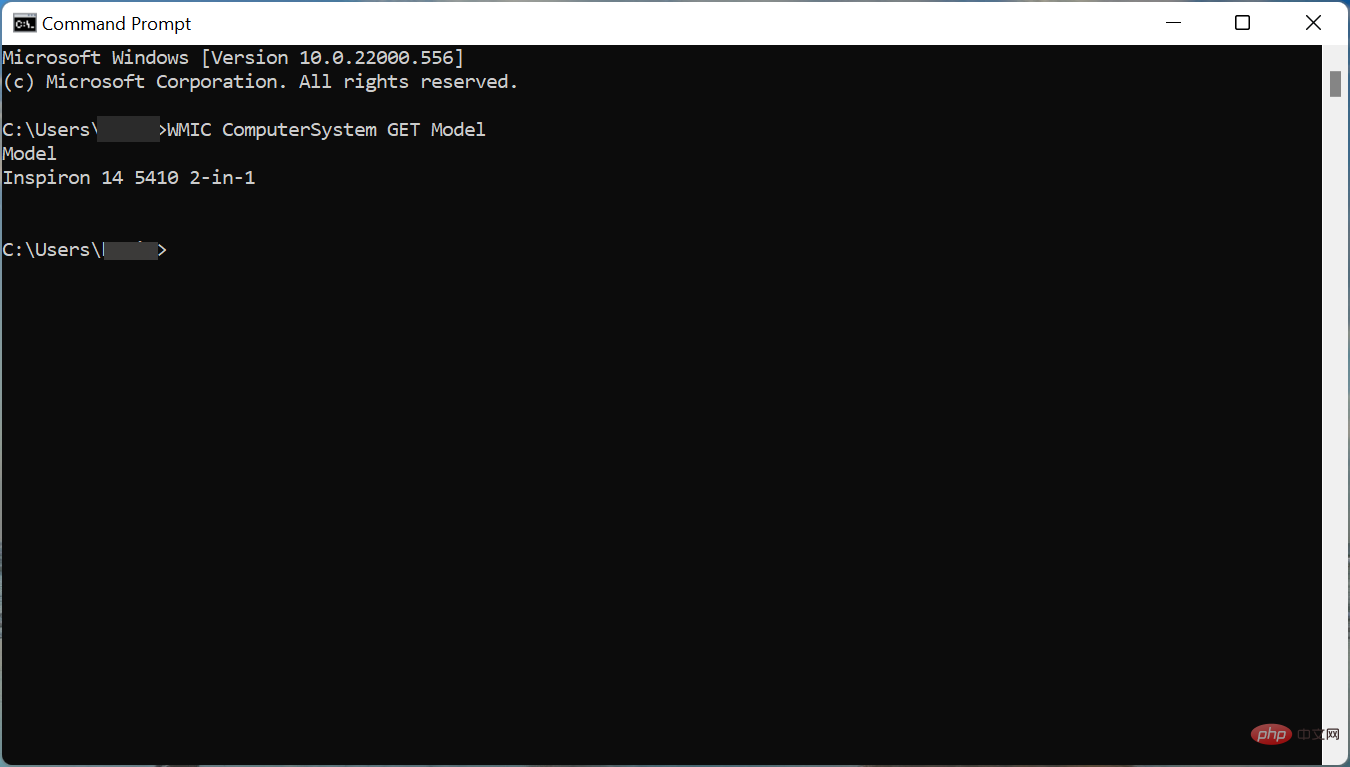
Other wmic commands that can help include Commands to find device names, physical memory, motherboard models, computer serial numbers, or gather information about partitions.
Now that you understand how the wmic command works, let's see what you can do when you encounter Error: Device = Not Found while running wmic.
In most modern computers, the Windows key is stored in the BIOS and can be found via the wmic command. Instead, older computers often come with a label with a product key. So, first check if your system has it, although the chances are not very high.
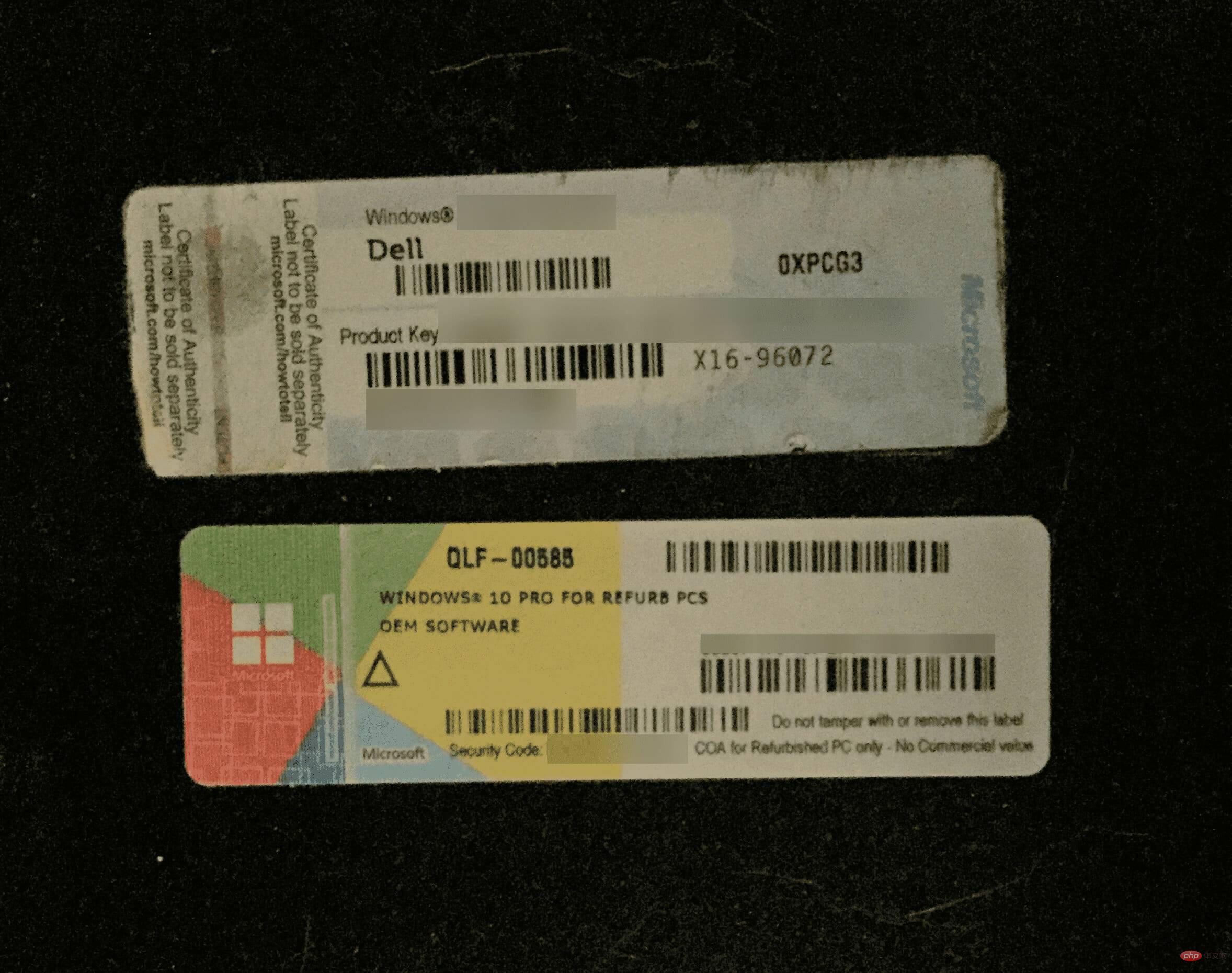
If you recently purchased a PC or just purchased Windows separately, you may have received an email containing a product key for your operating system.
Check your email or contact the retailer where you purchased the item and you should have your product key immediately.
If you have a modern PC, the product key for Windows is most likely stored in the BIOS. This makes things much easier. Just go ahead and reinstall the same version of Windows and you will most likely not be asked for the key.
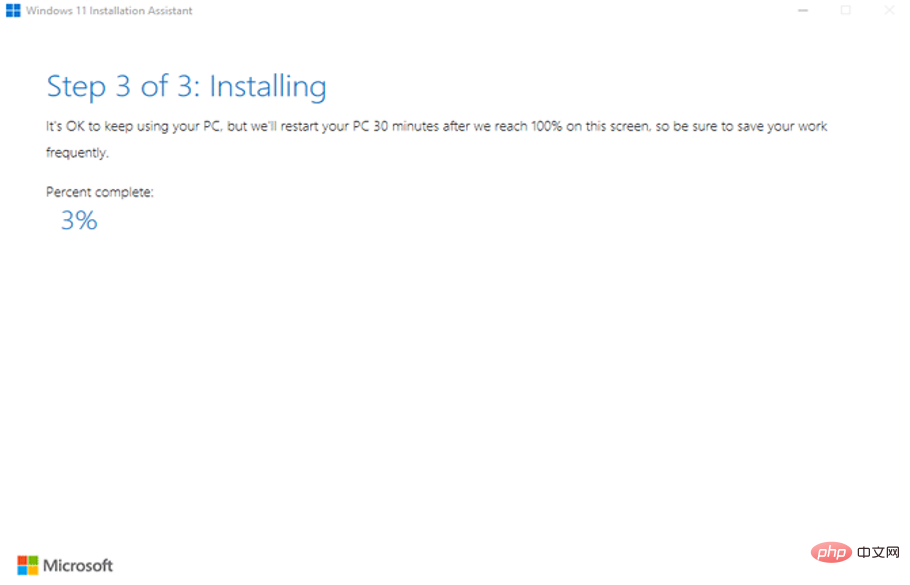
The operating system will automatically detect the key stored in the BIOS and activate itself. Since you will be doing a fresh install, this will also eliminate the Description = Not Found error that occurs when running the wmic command.
To learn how to install Windows 11, check out our dedicated tutorial. Also, learn how to reinstall Windows 10 in case you're running a previous iteration of the operating system. Make sure to install the same version you were running before so Windows activates automatically.
Once you have reinstalled the operating system and it is now working properly, you can also use the wmic command to find the Windows product key.
Editor's Tip We recommend using Restoro, a specialized tool that can automatically identify system problems and eliminate them. Whether it’s corrupted system files, missing DLL files, malware or viruses, or other issues. Restoro helps prevent numerous errors and ensures a smooth Windows experience.These are all the ways you can fix the error: Description = Not Found when executing the wmic command to find the Windows Product Key.
Also, learn how to use the wmic command to get information about your system. We have listed all the important commands here to help you access every relevant information.
The above is the detailed content of How to fix error: not found when running wmic command. For more information, please follow other related articles on the PHP Chinese website!




