
With Windows 11, you don't need to download and install Windows Security separately because it's built into the operating system.
Windows Security is a built-in suite of Windows. So when you install Windows 11, it installs automatically. It has proven to be one of Microsoft's most effective security solutions.
It includes an antivirus program called Microsoft Defender Antivirus, which was called Windows Defender Security Center in older versions of Windows 10.
The application does a very good job most of the time, protecting your PC from viruses and malware in real time.
However, the application is prone to problems, for example, when you try to launch the application, it may not open or sometimes fail to run.
You may want to check if the Windows Defender application is closed first, if enabling it may help resolve the issue.
However, if Windows security is still not working properly, in this case, you may need to reinstall the application on your Windows 11 PC.
Before we move to the solutions, let’s understand how to download Windows Security app when it won’t open on Windows 11.
In most cases, you can access the Windows Security Component by simply enabling it again from the Settings app. Here's how to enable Windows Defender:
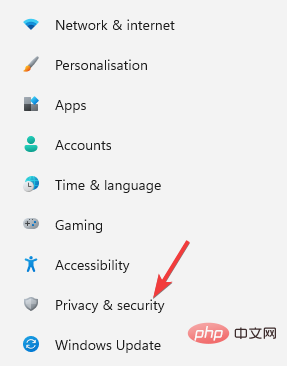
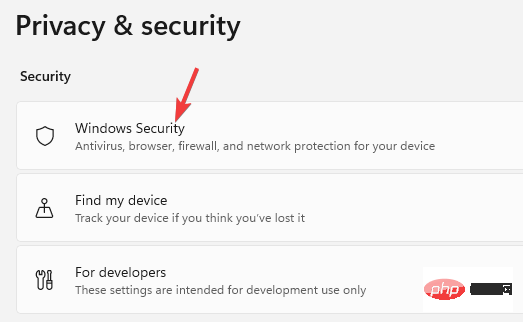
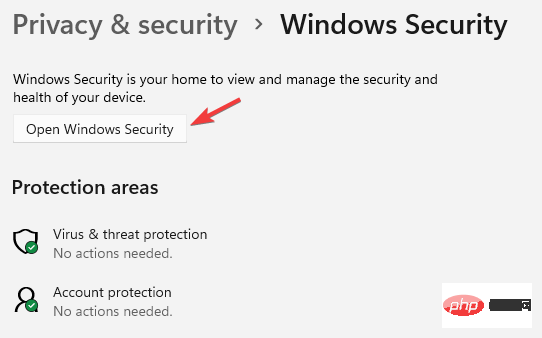
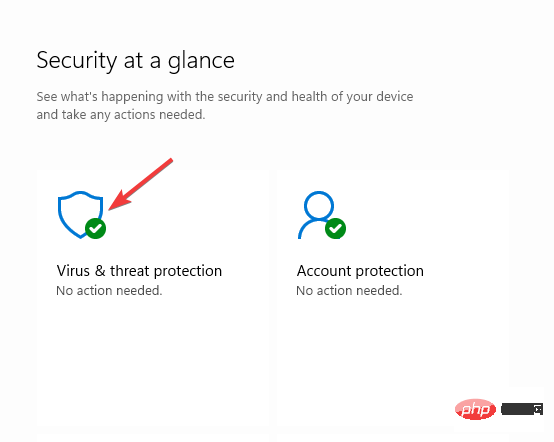
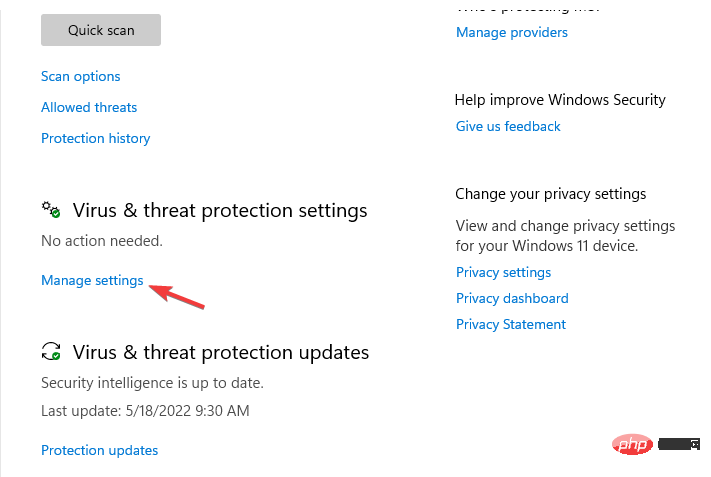
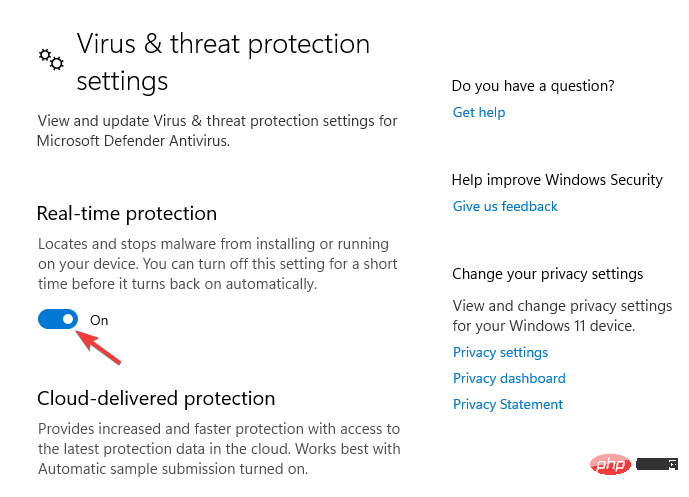
However, there are many more Windows Defender components, so you can access each of them to enable their functionality.
However, if the Windows Security app is missing from your Windows 11 PC, you need to reinstall it.
In the following section, we have listed some solutions that can help you download and install Windows Security on your Windows 11 device.
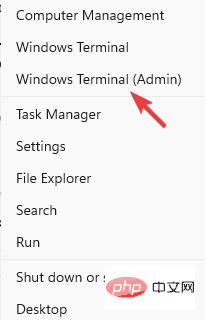 Windows PowerShell
Windows PowerShell<strong> </strong>Get-AppXPackage -AllUsers | Foreach {Add-AppxPackage -DisableDevelopmentMode -Register "$($_.InstallLocation)\AppXManifest.xml"}<strong></strong>See success After the message, close PowerShell and restart your PC. 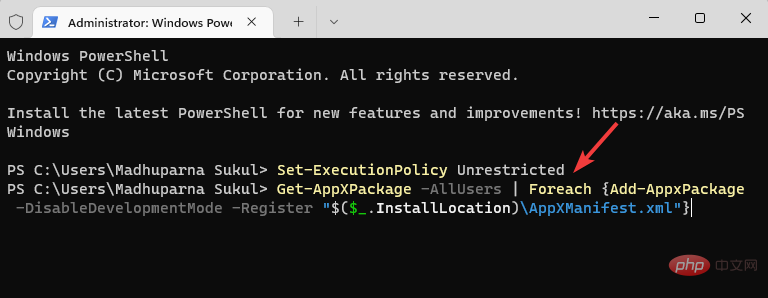
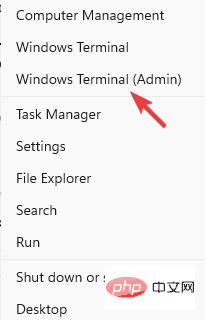
<strong>Get-AppxPackage Microsoft.SecHealthUI -AllUsers | Reset- AppxPackage</strong>
This will fix any issues when the app is installed but not installed correctly. Hence, helping you to reinstall Windows security apps on Windows 11.

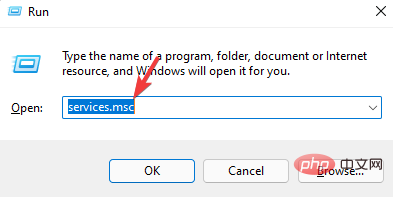
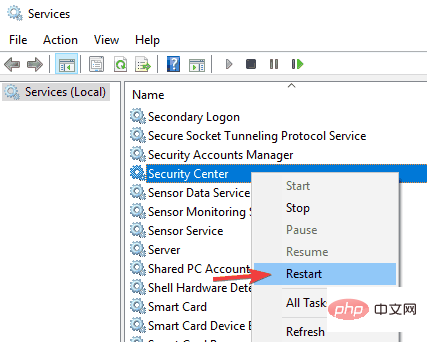
Every time you start your PC, the Security Center service will automatically start running.
However, if it sometimes fails to run, or is disabled for some reason, you will not be able to open the Windows Security app on Windows 11.
After restarting the service, check whether you can open the Windows Security application immediately.


<strong>Computer\HKEY_LOCAL_MACHINE\SOFTWARE\Policies\Microsoft\Windows Defender</strong>
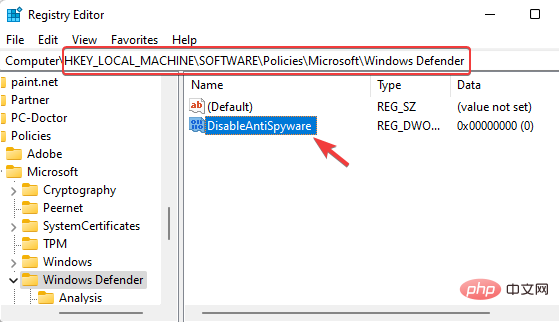
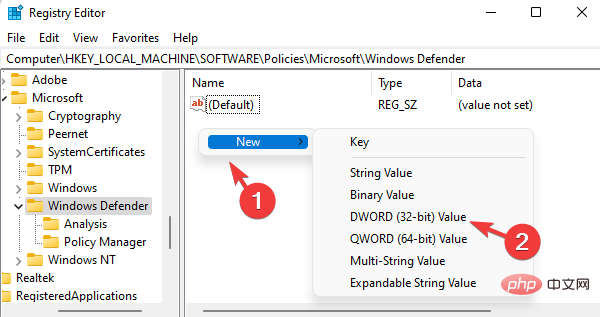
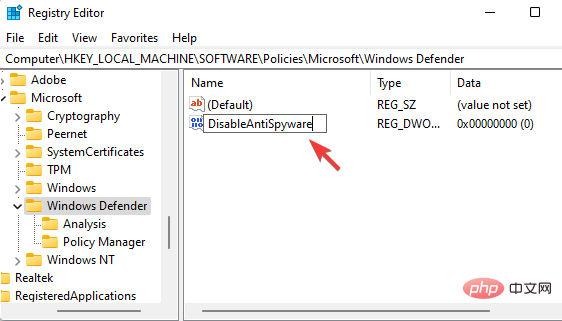
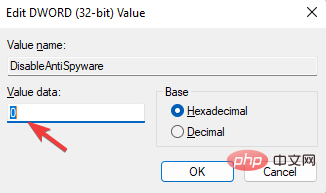
Now, close the Registry Editor and restart your PC. The Windows Security application should now work.
Sometimes changes to registry settings can turn off Windows security components. These could be accidental changes by the user or by third-party applications on your PC.
For more solutions on how to install Windows Security on Windows 11, you can follow our detailed tutorial on Security Center not opening in Windows 11.
Also, if you have 3rd party antivirus software installed and running on your system, you can temporarily disable it to prevent it from interfering.
You can now check if you can open the Windows Security app on your Windows 11 PC.
Windows Security apps not opening is a common problem, especially in Windows 11 Insider builds. You usually notice this issue after a Windows operating system upgrade or randomly.
You can refer to our detailed tutorials on other Windows security issues. Although it's a Windows 10 tutorial, it works on Windows 11 as well.
You may find that the Windows Security app is not installed on Windows 11 under the following circumstances:
In most cases, the issue of Windows security not working in Windows 11 pops up in the latest version. So, if you have recently upgraded to Windows 11, you may encounter this issue.
You can simply follow the above method or refer to our tutorial on Windows Security Not Installed on Windows 11 for more solutions.
The above is the detailed content of 3 Ways to Download and Install Windows Security on Windows 11. For more information, please follow other related articles on the PHP Chinese website!




