How to disable access to data on iCloud Web
Since Apple first launched iCloud, it has been the cloud storage service of choice for many users. Simple device management options, specially organized data, seamless integration with all Apple devices, and a single management portal through your Apple ID all make iCloud a great cloud storage option for many users.
Unfortunately, despite all of these features, your data in the cloud is still vulnerable to attackers through iCloud for the web, a service provided by Apple that is accessible through a desktop browser All your iCloud data stored. Thankfully, there's now a new feature that allows you to disable this access, thereby increasing the security of your cloud data, and here's how you can make the most of it.
How to disable access to your data on iCloud.com
When trying to disable access to your iCloud data through iCloud.com, you need to meet the following requirements. If your device meets all of these requirements, you can use the following tutorial to disable access to your iCloud data through iCloud.com.
Requirements
- iOS 15.4 or later
- Active internet connection
- Two-factor authentication enabled on your account
- Your Apple ID Credentials
Note: Since iCloud is an Apple ID specific service, if you have multiple IDs, you must repeat the following steps Disable access for each ID individually.
Step-by-step tutorial
Open the Settings app and tap your Apple ID at the top of the screen.
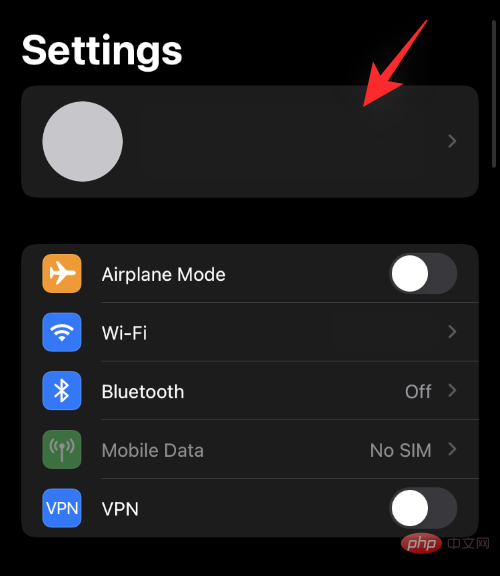
Now click on “Password & Security”.
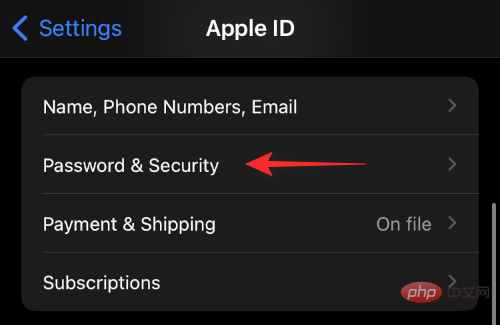
Scroll down and you should find the toggle for "Access iCloud data on the web." Click on it to disable it on your device.
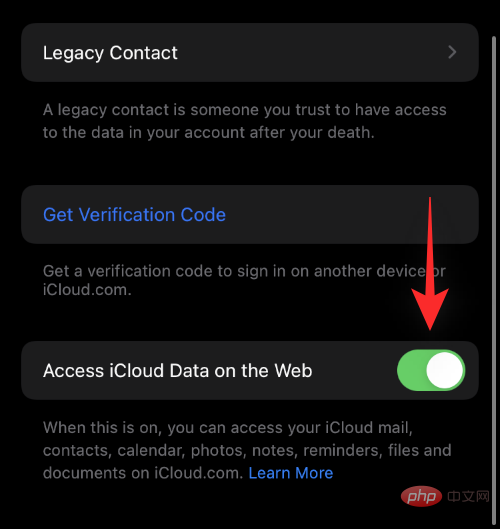
Click "Do Not Access".
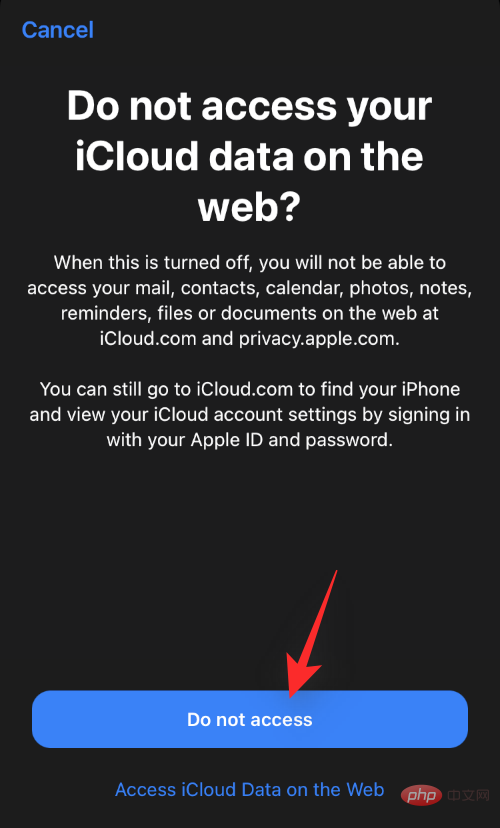
That's it! Access to your iCloud data via iCloud.com should now be disabled for your current Apple ID.
FAQ
Why does nothing happen when I turn off the switch?
If switching doesn't seem to do anything, there are a few reasons why you may be experiencing this issue. First, this feature is still being gradually rolled out to all users. This means you may be in an unsupported region and Apple doesn't yet support this feature for your Apple ID.
It's also possible that you're still trying to use this feature on the iOS 15.4 beta and this is the first time you're seeing it. As a result, the feature was only supported by the operating system in a few regions at the time, and more importantly, the feature faced a known bug.
In this case, we recommend that you update to a higher stable version or try resetting your device to get this feature up and running.
Why should you disable access to iCloud data?
There may be many reasons for disabling access, but the most important is to improve security. If you're someone who uses iCloud to store personal data and professional documents, then you probably want your data to be super safe. Unfortunately, if your Apple ID is hacked or your password is compromised, anyone with your credentials can access all of your data through iCloud.com. However, disabling this access will force malicious users to use an Apple device, which will be marked as new by the server.
This, in turn, will force two-factor authentication, which should prevent access to your data since you will be given the two-factor authentication code instead of a malicious user. You can then blacklist the device and continue changing your Apple ID password as expected.
An additional layer of security with enabling this feature will be access to your data, which will only be accessible to authenticated devices using your Apple ID and not anyone else.
The above is the detailed content of How to disable access to data on iCloud Web. For more information, please follow other related articles on the PHP Chinese website!

Hot AI Tools

Undress AI Tool
Undress images for free

Undresser.AI Undress
AI-powered app for creating realistic nude photos

AI Clothes Remover
Online AI tool for removing clothes from photos.

Clothoff.io
AI clothes remover

Video Face Swap
Swap faces in any video effortlessly with our completely free AI face swap tool!

Hot Article

Hot Tools

Notepad++7.3.1
Easy-to-use and free code editor

SublimeText3 Chinese version
Chinese version, very easy to use

Zend Studio 13.0.1
Powerful PHP integrated development environment

Dreamweaver CS6
Visual web development tools

SublimeText3 Mac version
God-level code editing software (SublimeText3)

Hot Topics
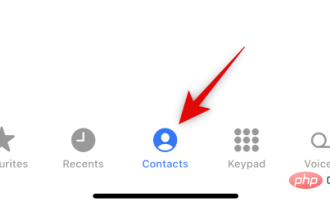 How to hide contacts on iPhone
Apr 17, 2023 am 10:19 AM
How to hide contacts on iPhone
Apr 17, 2023 am 10:19 AM
Can you hide contacts on your iPhone? Unfortunately, you can't hide contacts on iPhone. iOS16 or lower does not offer native functionality to hide contacts like Android devices do. This is because the ability to hide contacts is a native feature in Google Contacts and comes pre-installed on most Android devices. If you are an iPhone user, you need to use some workarounds to hide contacts on iPhone. How to Hide Contacts on iPhone Using Workarounds Here are some workarounds to help you hide contacts on iPhone and ensure maximum privacy. let's start. Case
 How to solve the problem that photos on iPhone cannot be synced to 'iCloud Photos”?
Feb 22, 2024 pm 06:46 PM
How to solve the problem that photos on iPhone cannot be synced to 'iCloud Photos”?
Feb 22, 2024 pm 06:46 PM
In order to avoid accidental loss of photos or videos, many iPhone users will turn on the iCloud photo function to synchronize the photos in the device to Apple servers for storage. If the photos or videos on your device cannot be synced to "iCloud Photos" during synchronization, you can refer to this tutorial to try to solve the problem. When "iCloud Photos" cannot be synced, please do not turn off the function immediately. Sync may be paused for a variety of reasons, such as certain device settings being turned on or the need for additional iCloud storage space. 1. View the gallery status in the Photos app. Open the Photos app on iPhone, go to the "Gallery" tab interface, tap "All Photos", and scroll to the bottom to view the status bar. Check whether there is relevant status information in the status bar, and then
 How to fix 'Sidecar device timed out' error on Mac.
May 08, 2023 pm 11:19 PM
How to fix 'Sidecar device timed out' error on Mac.
May 08, 2023 pm 11:19 PM
How to Fix Sidecar "Device Timeout" Error on Mac You probably already know this, but Sidecar has compatibility requirements for both Mac and iPad. These features aren't available at all on devices that don't support Sidecar. 1: Make sure Bluetooth and Wi-Fi are enabled on your Mac and iPad The first thing you need to do is make sure Bluetooth and Wi-Fi are both enabled on your Mac and iPad. These devices should also be physically close to each other. 2: Make sure Handoff is enabled on Mac and iPad On Mac, you can do this by going to System Preferences > General > Allow Handoff on this Mac and your iC
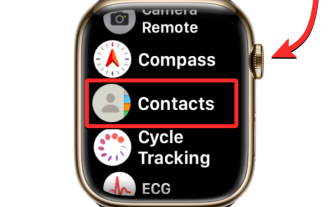 Contacts not syncing to Apple Watch? how to fix
Apr 13, 2023 pm 02:04 PM
Contacts not syncing to Apple Watch? how to fix
Apr 13, 2023 pm 02:04 PM
The Apple Watch makes it easy to call and message someone right from your wrist, but if your contacts are missing from your watch, you might run into several issues. It can be annoying to recognize who you're getting calls or messages from, so you might not be able to use Siri to call or text contacts that aren't available on your watch. If you have a bunch of contacts on your iPhone that are lost on your Apple Watch, the post below should help you resolve the issue so you can help get your lost contacts back. Why aren't my contacts syncing to my Apple Watch? If your Apple Watch displays contacts you have saved
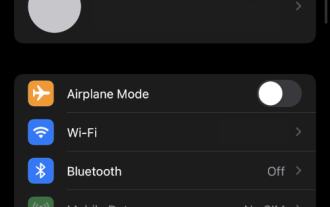 How to disable access to data on iCloud Web
May 02, 2023 pm 02:19 PM
How to disable access to data on iCloud Web
May 02, 2023 pm 02:19 PM
Since Apple first launched iCloud, it has been the preferred cloud storage service for many users. Simple device management options, specially organized data, seamless integration with all Apple devices, and a single management portal through your Apple ID all make iCloud a great cloud storage option for many users. Unfortunately, despite all these features, your data in the cloud is still vulnerable to attackers through iCloud for web, a service provided by Apple that makes all your stored iCloud data accessible through a desktop browser. Thankfully, a new feature now allows you to disable this access, improving cloud
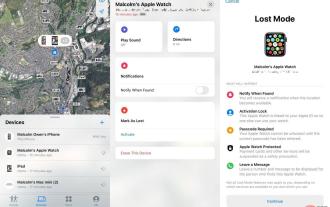 What to do if your Apple Watch is stolen
Apr 14, 2023 am 09:43 AM
What to do if your Apple Watch is stolen
Apr 14, 2023 am 09:43 AM
If you've lost track of your Apple Watch and think it might have been stolen, you should do this to protect your data and have a chance of getting your wearable device back. Temporarily losing track of a device can trigger nightmares, worrying that someone may have walked away with an expensive item that doesn't belong to them. In a public space, the likelihood of this happening goes up, while the likelihood of the item being restored intact goes down. This might not even be a case of a thief taking an unattended Apple Watch. People's Apple Watches were taken as part of a face-to-face robbery, along with other valuables. In addition to knowing that you have been the victim of theft, the risk of losing hardware such as your Apple Watch and the data it stores
 What should I do if there is an error when iCloud connects to the server?
Mar 06, 2024 pm 06:55 PM
What should I do if there is an error when iCloud connects to the server?
Mar 06, 2024 pm 06:55 PM
iCloud is a cloud service space provided by Apple to users. iCloud can help users store some important data on their mobile phones. When using iCloud, you often encounter various problems, such as iCloud failing to connect to the server, reporting errors, and being unable to connect to the server. 1: iCloud failed to connect to the server 1. First check whether your mobile phone network is working normally. You can open the browser and try to use it. If the network can be used, find the cellular network in the settings, and then scroll to the bottom to find the iCloud disk function. Turn this option on. If this function is not turned on, there will be a failure to connect to the server. 2. Try to log in to iCloud using a computer to see if the computer can connect to the iCloud space.
 10 Ways to Pair iPhone with Macbook
Apr 18, 2023 pm 01:01 PM
10 Ways to Pair iPhone with Macbook
Apr 18, 2023 pm 01:01 PM
Apple's suite of products like the iPhone, iPad, Mac, and Watch have always been considered the next generation and leaders in their respective fields, but if there's one thing that makes them better, it's making them good an “ecosystem” that is interconnected. This ecosystem combines most of the apps and features people use on their devices into a unified experience that works together and behaves similarly no matter which device you choose. As a result, an app, website, or service will look and feel the same on your iPhone, iPad, or Mac. If you own multiple Apple devices, you can expect it to work with other devices, e.g. if you don't






