
Memory integrity is a primary core feature of Windows Security Center. Therefore, if you are unable to turn on this feature, or if it is completely grayed out on your system, your system may be exposed to ongoing threats. In different situations, there may be different reasons behind this issue. If you encounter this problem, don't discount or ignore it, just like you would any other Windows error message.
Initial Solution –
1. The first and most preliminary solution you can try is to restart your computer. If this doesn't resolve the issue, move on to the main solution.
2. Are you using other antivirus tools? Third-party antivirus packages have their own features (including memory protection schemes). So, in this case, you should disable your antivirus software and check it.
You can find out which one is the culprit and remove it using CMD terminal.
Step 1 –You must open an elevated Command Prompt page. So, use the Win key and the S key together to open the search box.
Step 2 –Just, start typing the word “Command”.
Step 3 –You will notice the “Command Prompt symbol” in the search results. There, right-click on it and click "Run as administrator".
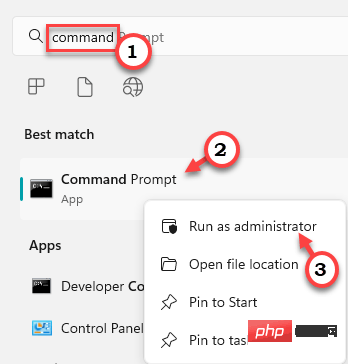
Step 4 – You can get the computer by copy-pasting this code and pressing Enter A list of all installed drivers.
dism /online /get-drivers /format:table
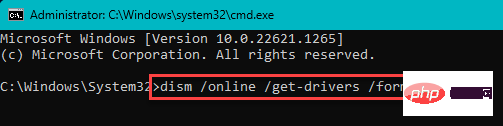
You will know the complete list of installed drivers.
Now, look for "Published Name" from the driver description to determine which is the problematic driver. The name reads like this - "oem11.inf". You may not be able to tell which driver this is. However, it will be useful to remove that particular driver from the system.
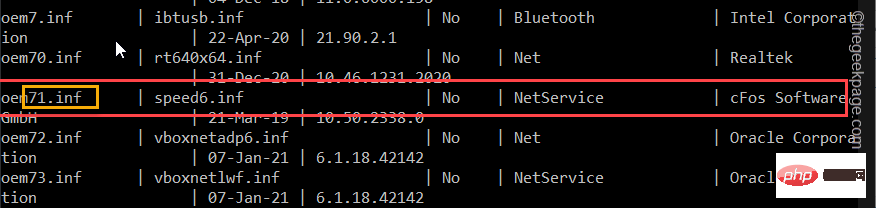
Step 5 –Modify and execute this specific code to remove the driver from the system.
[Make sure to remove only the problematic driver. Otherwise, you might have trouble removing a good, working driver.
pnputil /delete-driver /uninstall /force
[Replace "<已发布名称>" with the published name you noticed in the chart.
Example – For example, assuming you encounter this problem while using “oem71.inf”, the command would be –
pnputil /delete-driver oem71.inf /uninstall /force
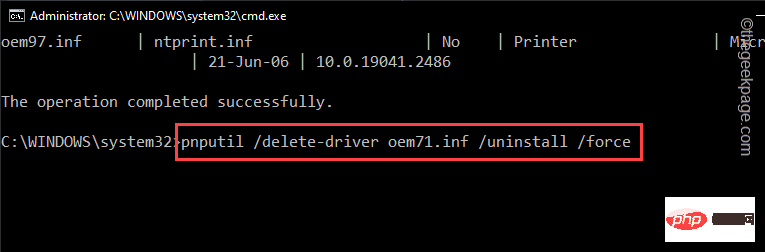
Exit the terminal after running the driver uninstaller code. Then, restart the system.
Windows will delete the driver even if the driver is using the device at the time. Therefore, the driver's effect will disappear the next time you reboot.
If you want to get the driver back, download the latest version (from the device manufacturer's website) and reinstall it.
There is a program called Autorun, from Microsoft, that you can use to detect a faulty driver and uninstall it from your computer .
Step 1 –You can download Autorun Portable directly from here.
The best part is you don’t have to install anything.
Step 2 –After downloading the tool, run “Autorun”.
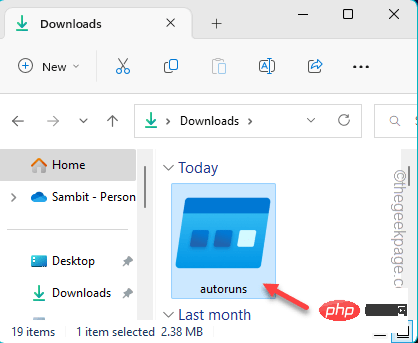
Step 3 –Wait until Windows loads and runs automatically. Now, go to the "Driver" tab.
Here you will notice that all drivers appear in a list format.
Step 4 –Find out which driver is incompatible with the list. Simply right-click the driver and click "Remove" to remove the driver from your computer.
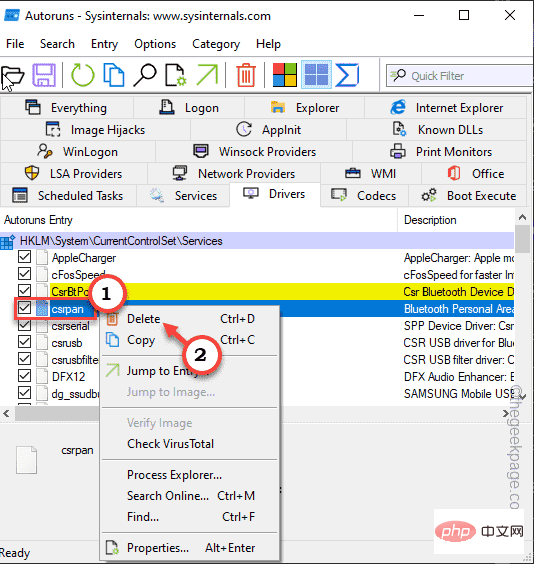
This way you can remove the driver very easily.
Please remember to restart your computer.
You can try a registry hack that enables/disables the Memory Integrity feature.
Step 1 –Write “Registry Editor” in the search bar.
步骤 2 –然后,点击“注册表编辑器”将其打开。
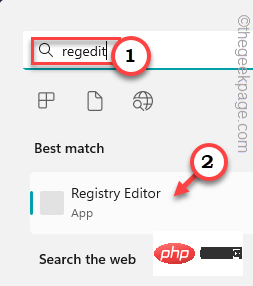
第 3 步 –现在,按照左侧窗格到达这个地方 -
HKEY_LOCAL_MACHINE\SYSTEM\CurrentControlSet\Control\DeviceGuard\Scenarios\HypervisorEnforcedCodeIntegrity
第 4 步 –查看右侧窗格,您将找到一个名为“已启用”的 DWORD 值。
步骤 5 –然后,双击它以将其打开。
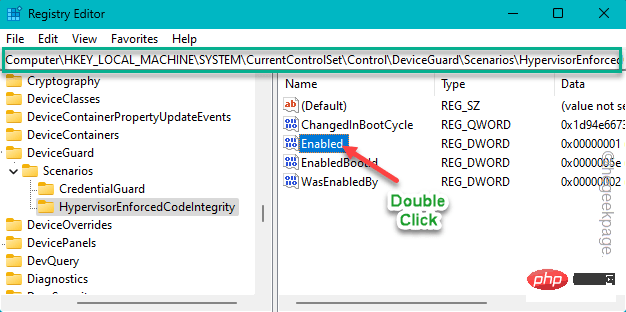
步骤 6 –现在,有两个条件。
0 表示关闭
1 表示开
步骤 7 –因此,将值设置为“1”以启用内存完整性功能。
步骤 8 –然后,单击“确定”。
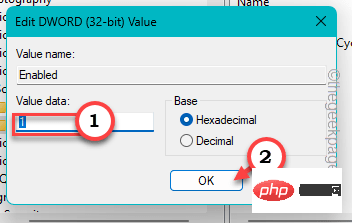
设置值后,退出注册表编辑器。然后,重新启动系统。
系统重新启动后,内存完整性将打开。
需要启用安全启动、TPM、虚拟化支持和 UEFI 模式,以便可以打开内存完整性。
步骤1 –重新启动系统。
当您的计算机启动时,仔细观察,您会注意到与多种功能相关的某些键。例如,某个键打开 BIOS,另一个键将您带到启动选项页面。
步骤 2 –因此,按住与 BIOS 关联的键。在某些计算机中,您可能必须同时使用 Fn 和相关键才能打开 BIOS 屏幕。

第 3 步 –现在,一旦您进入 BIOS 设置,请找到这些项目 –
Secure BootTPMHardware Virtualization Support
第 4 步 –逐个启用所有这些项目。
步骤 5 –保存更改。
让计算机重新启动。
如果你使用的是 Windows 11 专业版或企业版,则可以禁用基于虚拟化的安全策略,然后打开内存完整性功能。
步骤1 –单击“搜索”图标并键入“组策略”。
步骤2 –然后,点击“编辑组策略”将其打开。
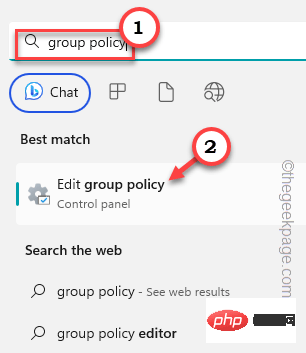
第 3 步 – 在此处展开左侧部分 –
Computer Configuration > Administrative Templates > System > Deice Guard
步骤4 –然后,双击“启用基于虚拟化的安全性”策略进行编辑。
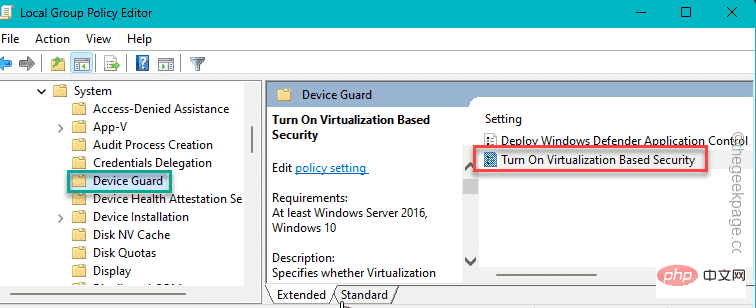
步骤 5 – 将此策略设置为“禁用”模式。
步骤6 –现在您可以保存这些更改。因此,单击“应用”和“确定”。
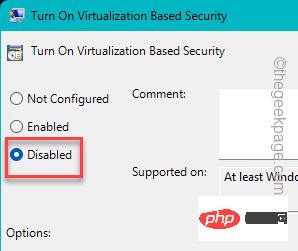
退出本地组策略编辑器。
执行此操作后重新启动计算机一次。
The above is the detailed content of Can't turn on Memory Integrity in Windows Security Center. For more information, please follow other related articles on the PHP Chinese website!
 Computer is infected and cannot be turned on
Computer is infected and cannot be turned on
 How to prevent the computer from automatically installing software
How to prevent the computer from automatically installing software
 Summary of commonly used computer shortcut keys
Summary of commonly used computer shortcut keys
 Computer freeze screen stuck
Computer freeze screen stuck
 How to measure internet speed on computer
How to measure internet speed on computer
 How to set the computer to automatically connect to WiFi
How to set the computer to automatically connect to WiFi
 Computer 404 error page
Computer 404 error page
 How to set up computer virtual memory
How to set up computer virtual memory




