
Microsoft launched Workspace for Microsoft Edge earlier this month. The company launched Workspaces in the web browser as a limited preview, but all Edge users may already have the feature enabled, as noted here .
Workspaces in Edge have two main functions: assign tab sets to workspaces, and use only tabs from a specific workspace in a dedicated browser window, and work with other workspaces on a specific workspace. People work together.
Microsoft Edge displays a workspace icon to the left of the title bar. Depending on the version of Edge, this may be the first or second icon on the title bar. Microsoft has moved the profile icon in the development version of the Edge browser to the left side of the screen. In Edge Stable, the workspace is the first icon displayed.
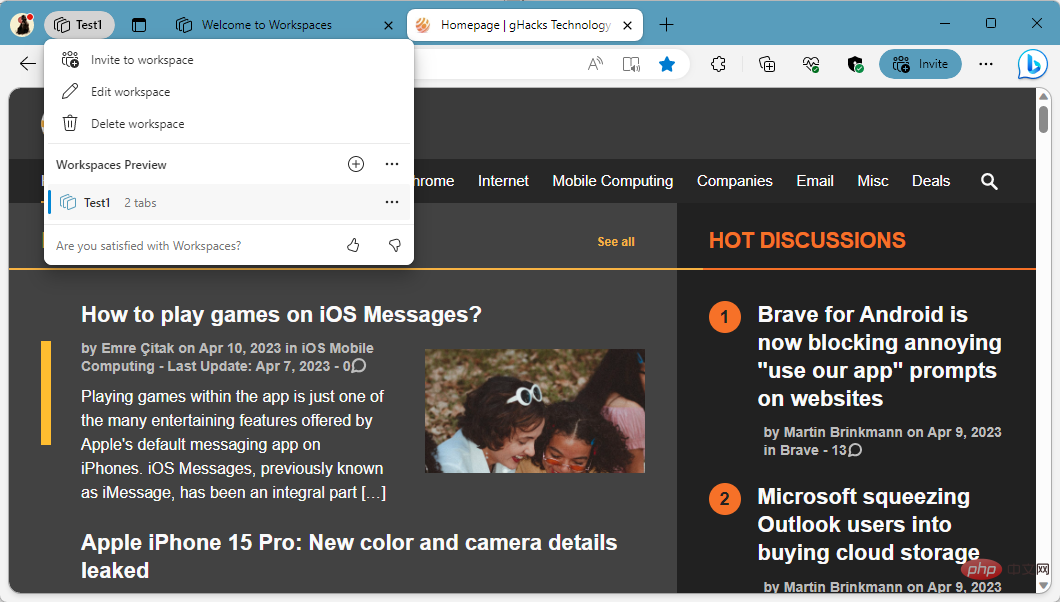
Edge users can create workspaces by clicking on the workspace icon and selecting the plus icon. Each workspace has a unique name and assigned color. Edge paints the browser's title bar in this color to help differentiate between different workspaces.
Microsoft Edge remembers the tabs that are open in the workspace and reopens them when the workspace is closed and reopened later.
During preview, collaboration is limited to 5 invitations per user. Microsoft hasn't announced any details about the feature, whether collaboration will be reserved for business or enterprise customers, or if it will be available for a fee. Currently, each person can invite up to 5 users to work together in a workspace.
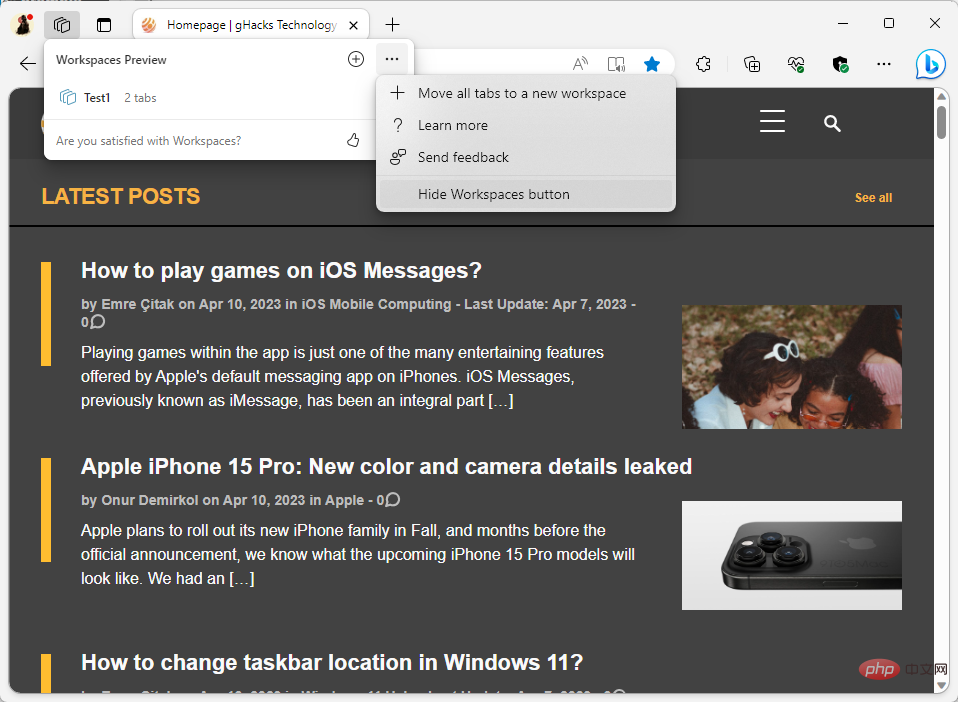
Edge users who do not use the workspace feature may wish to disable the icon so that it no longer displays.
There are four ways to do this, but only three will remain in the future:
After using one of these methods, the icon no longer appears in the Microsoft Edge toolbar.
To restore the workspace icon later, load edge://settings/?search=show workspaces in the address bar and toggle the switch next to Show workspaces to On.
The above is the detailed content of How to disable workspace features in Microsoft Edge. For more information, please follow other related articles on the PHP Chinese website!




