
System Restore is a feature in Windows 11 that basically takes your computer back in time. This means that after a restore the configured settings and installed applications will be as they were when the restore point was created.
The restore process will not affect files stored on your computer. However, it may repair or replace some system files, but you don't need to worry.
This is its benefit. Suppose you updated a few applications, operating system and installed some driver updates and soon your computer started throwing errors. Now, instead of manually uninstalling these updates, you can quickly perform a system restore.
The restore point plays a vital role here, it must be created before the changes that cause the error occur. If this were not the case, the process would not be productive.
Now, you might be wondering if you can actually use this feature, in case you haven't manually created a restore point yet. Yes, you can! When set up correctly, Windows will automatically create a restore point before making any major changes.
If you browse the list of restore points on your system, you will find that there are several that you have never created.
Undoing a System Restore in Windows 11 is just as easy, and anyone who has ever performed a restore must know how to undo it. In the next section we list two methods.
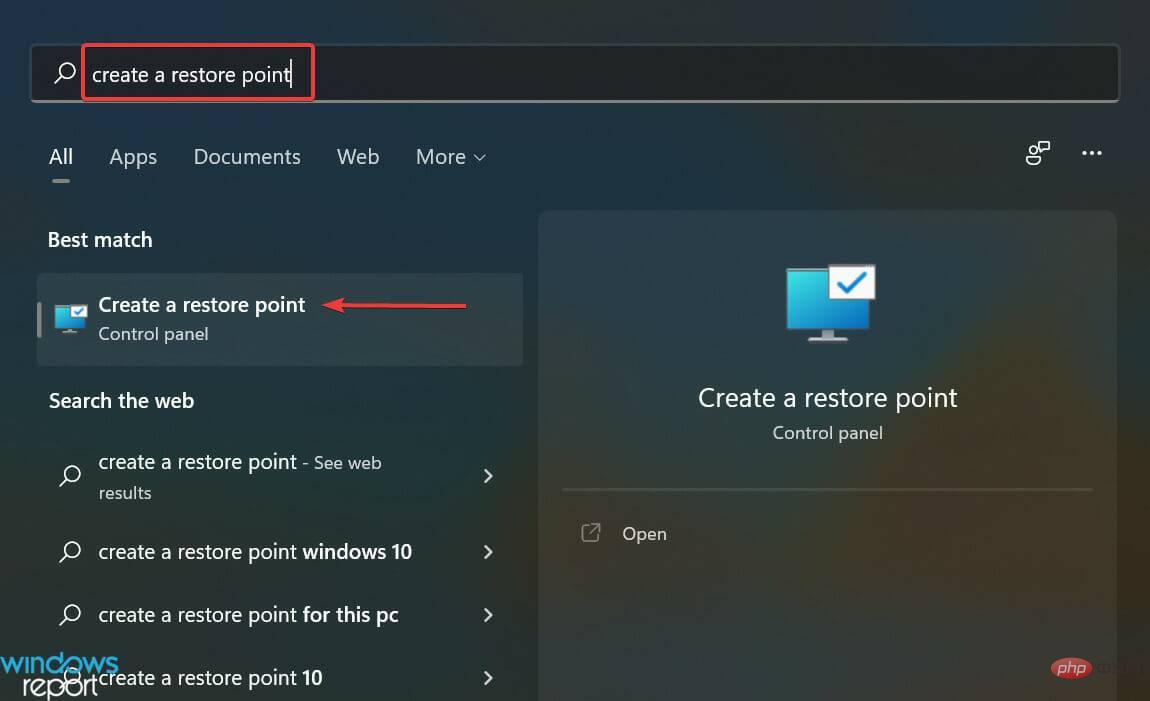
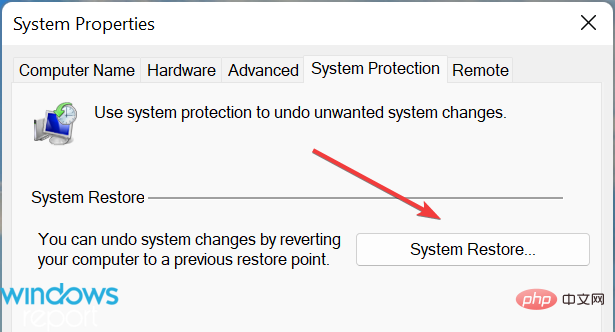
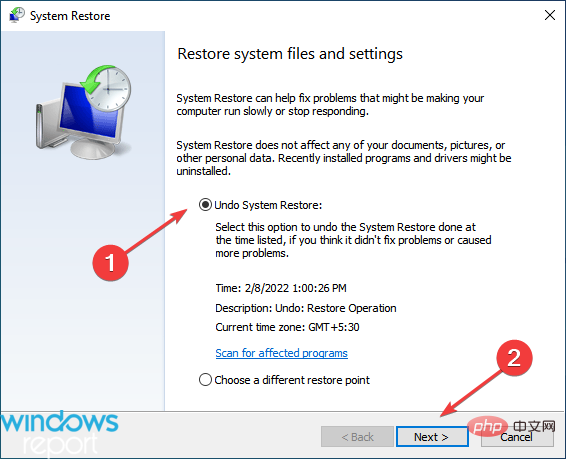
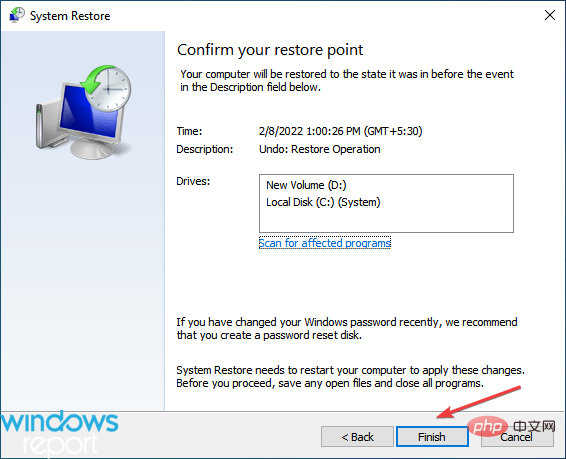
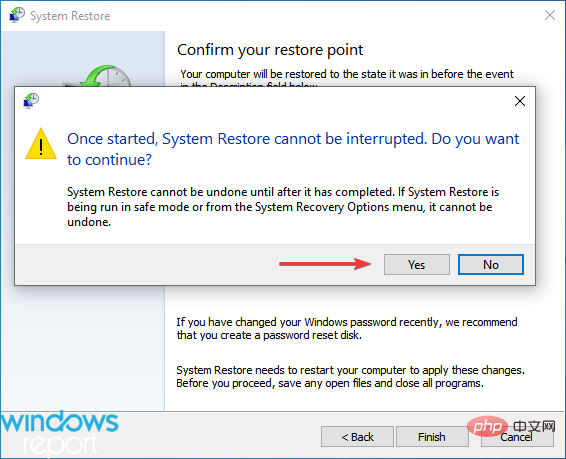
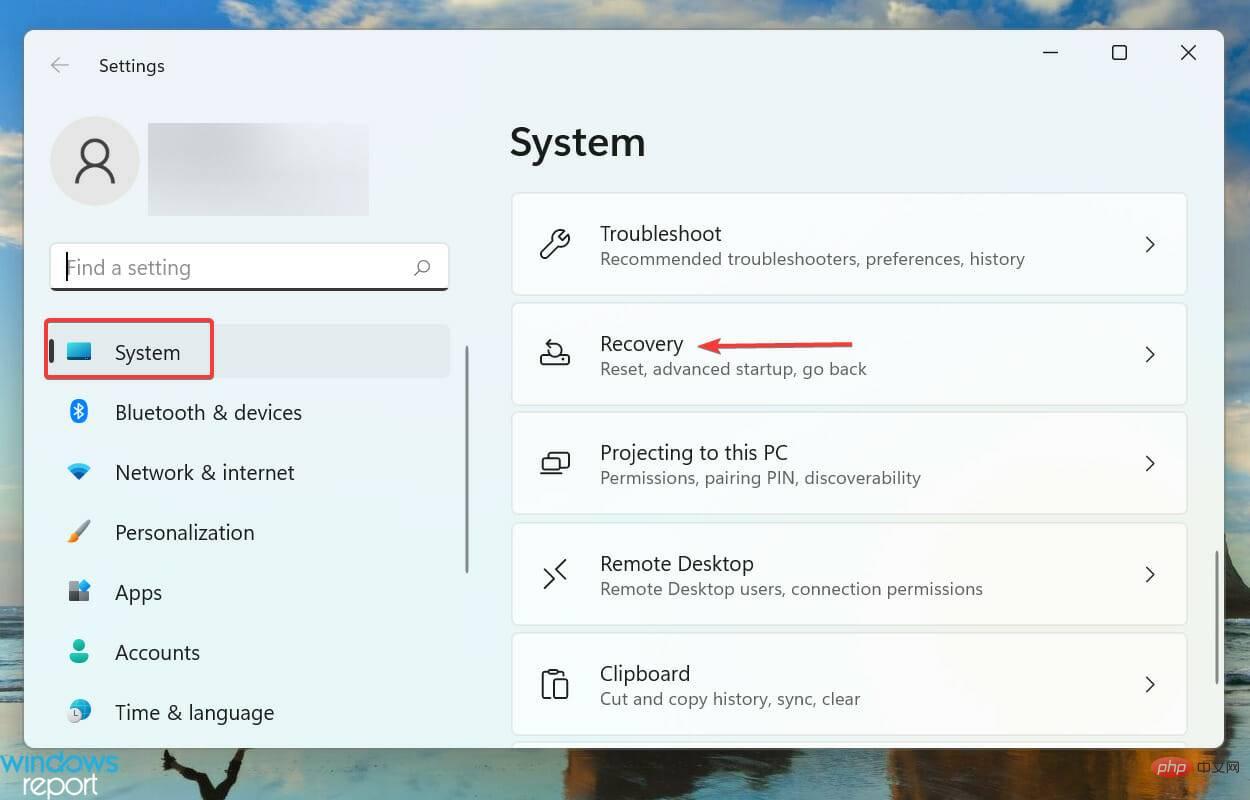
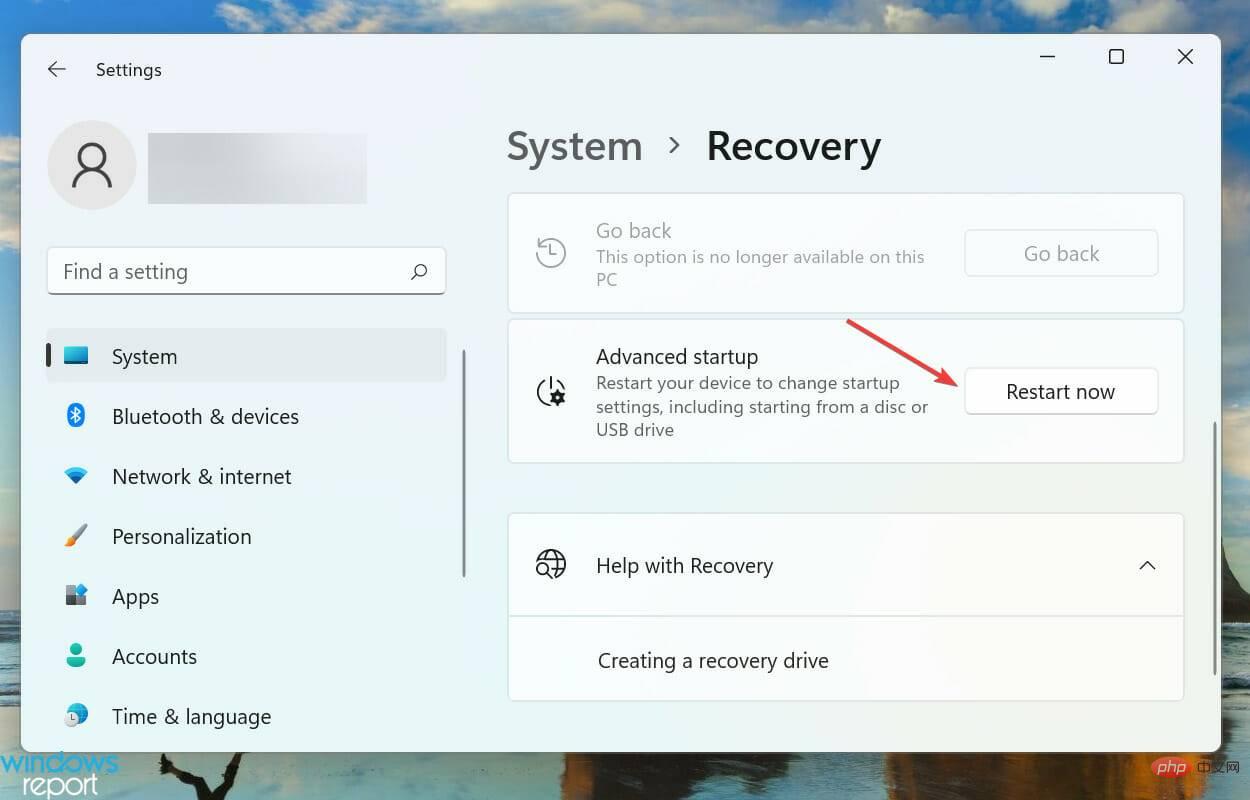
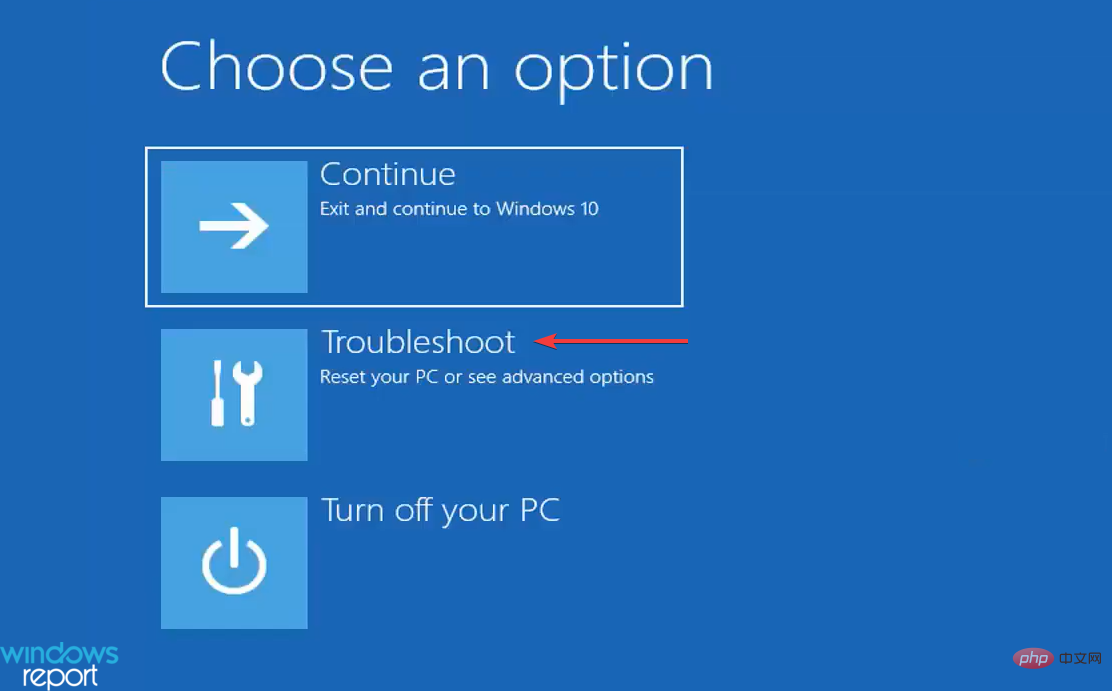
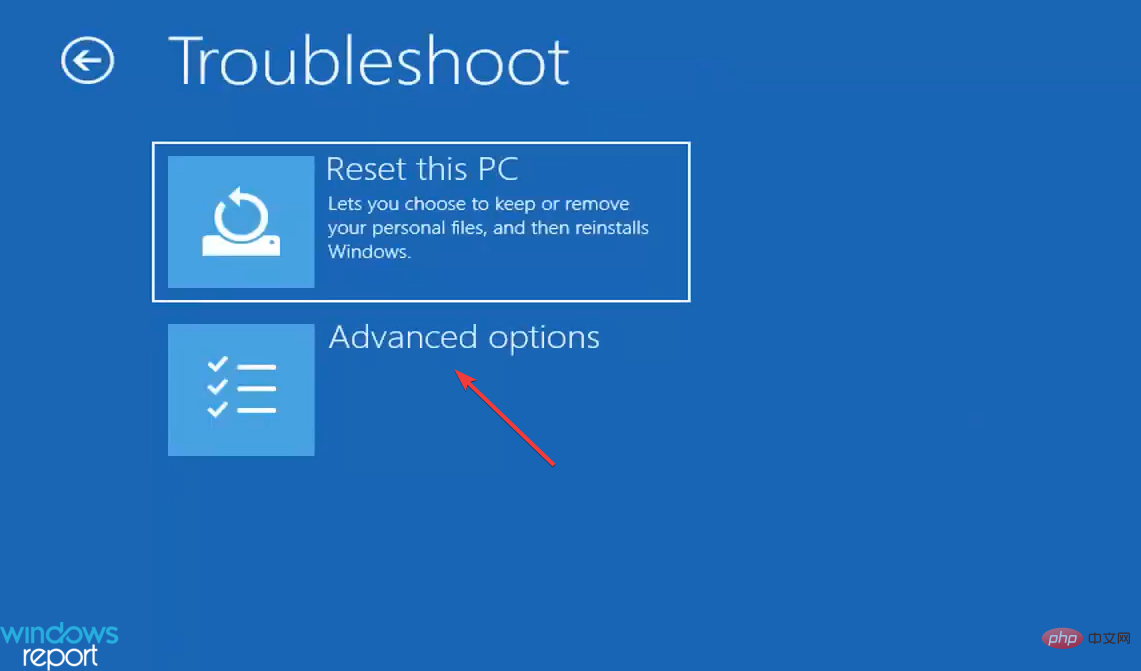
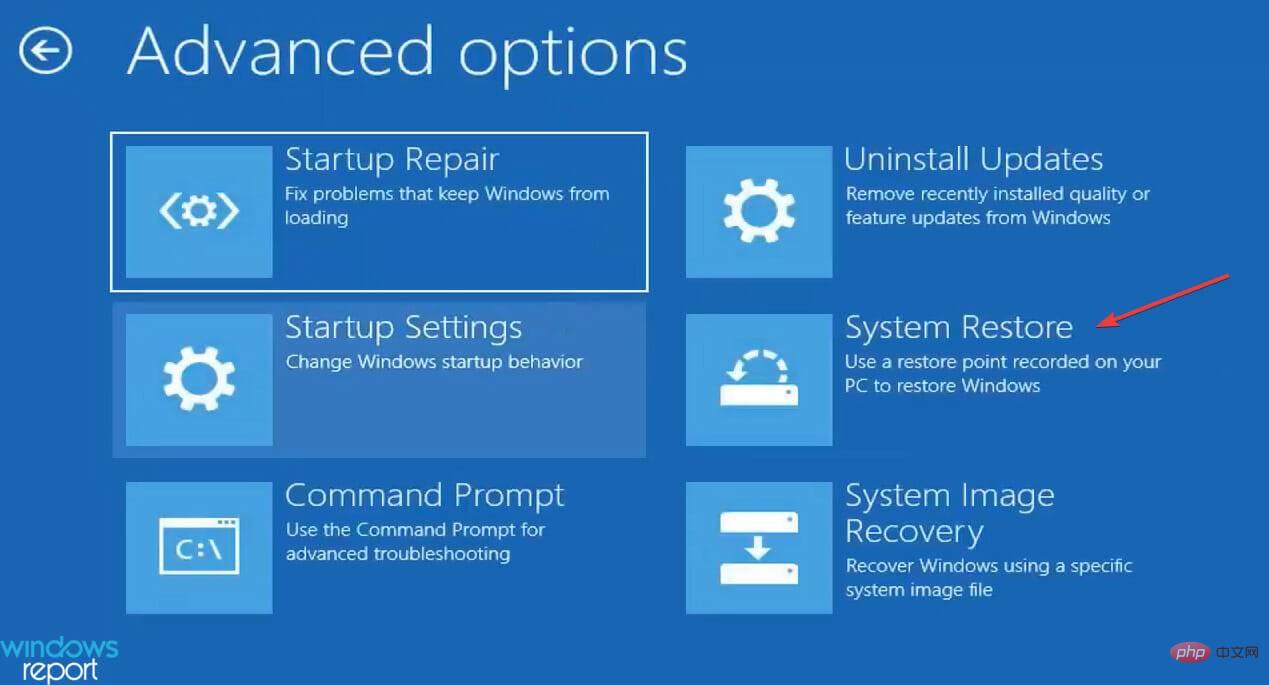
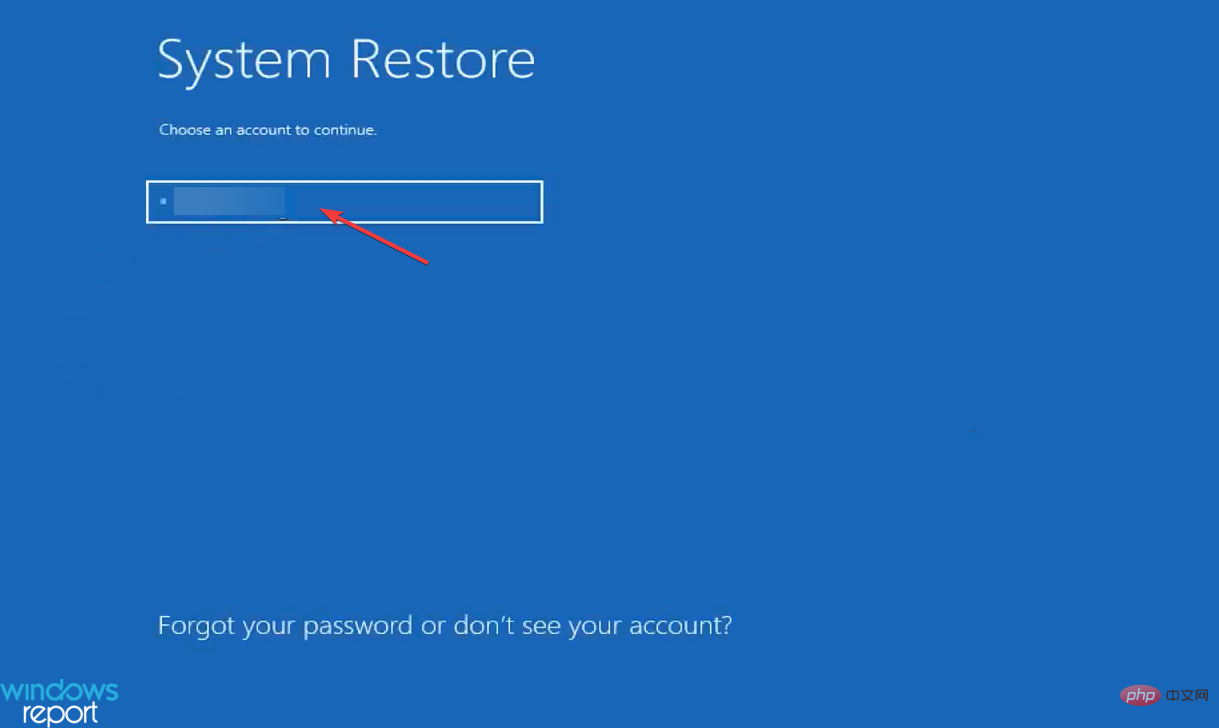
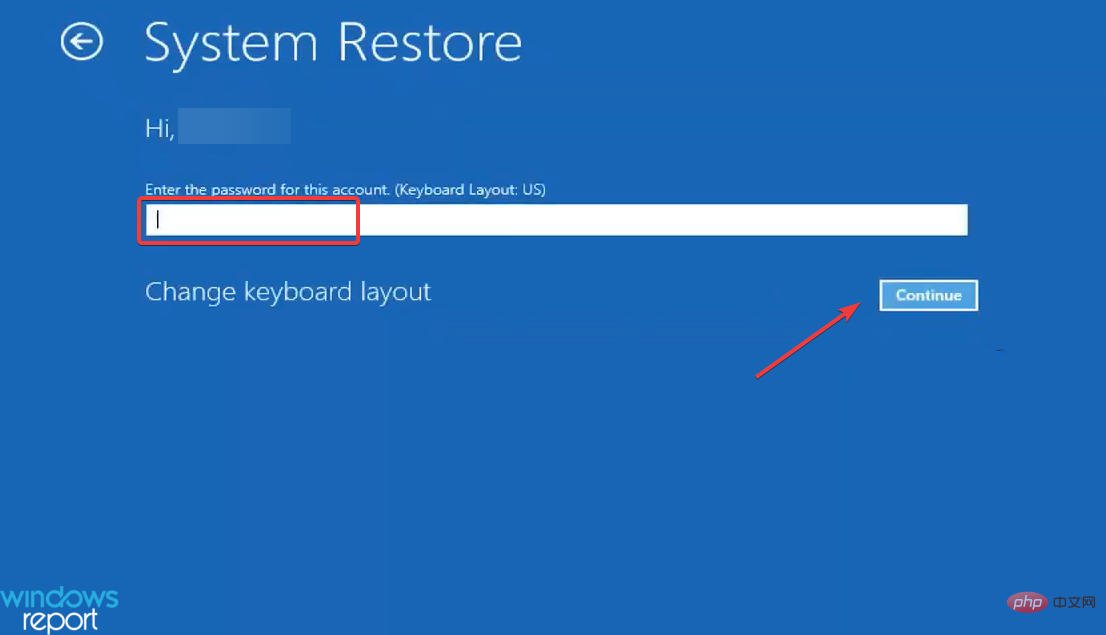
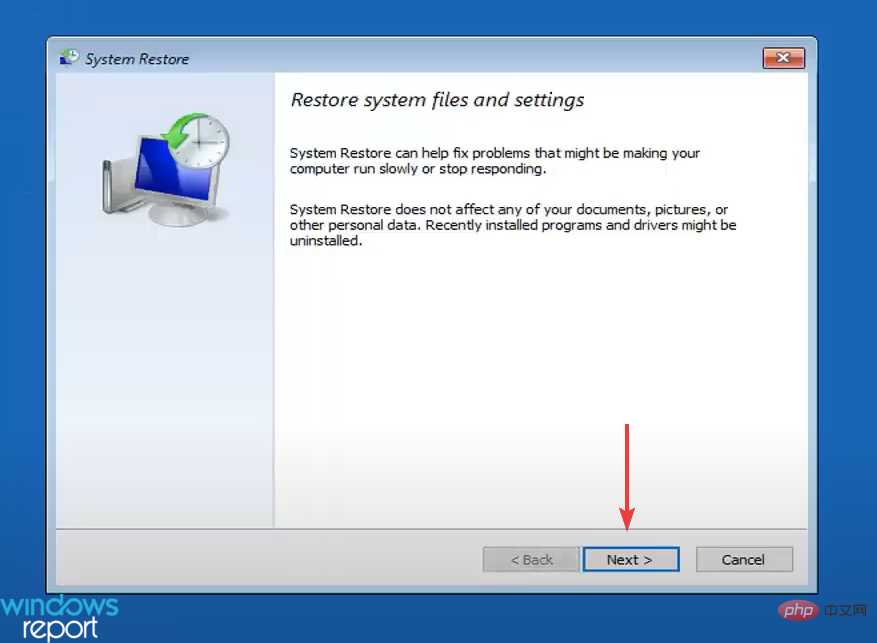
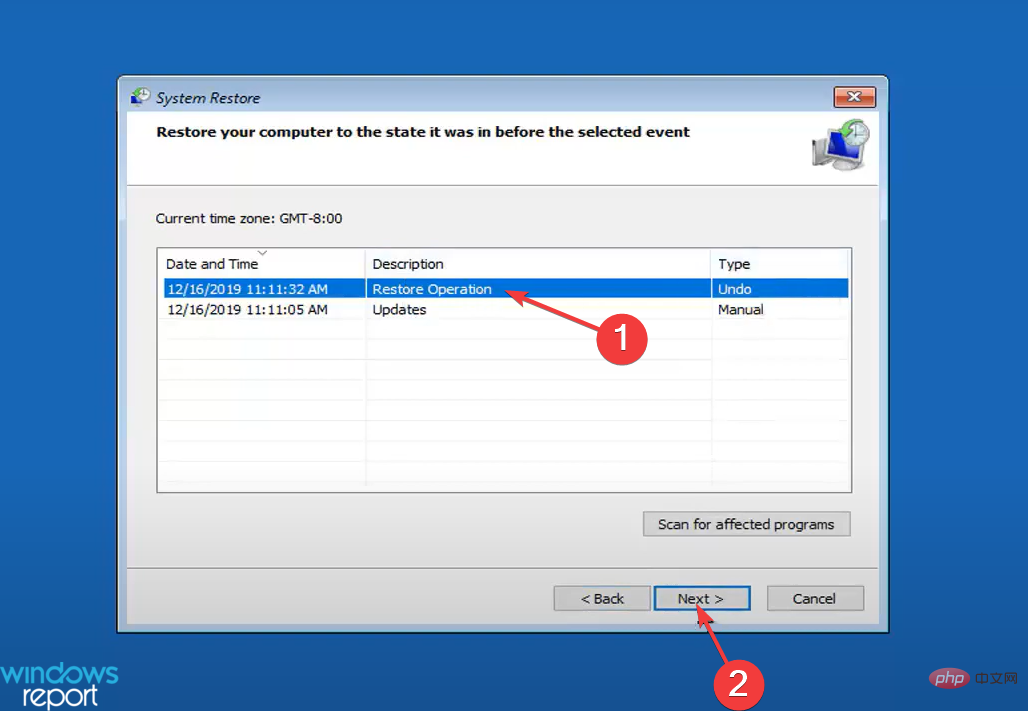
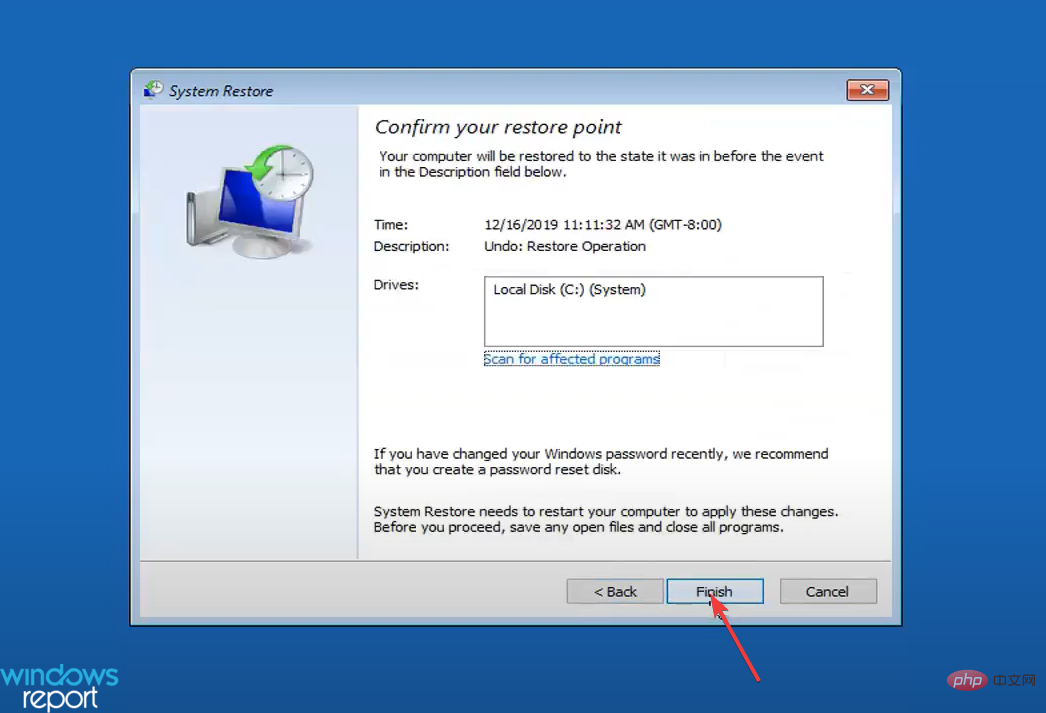
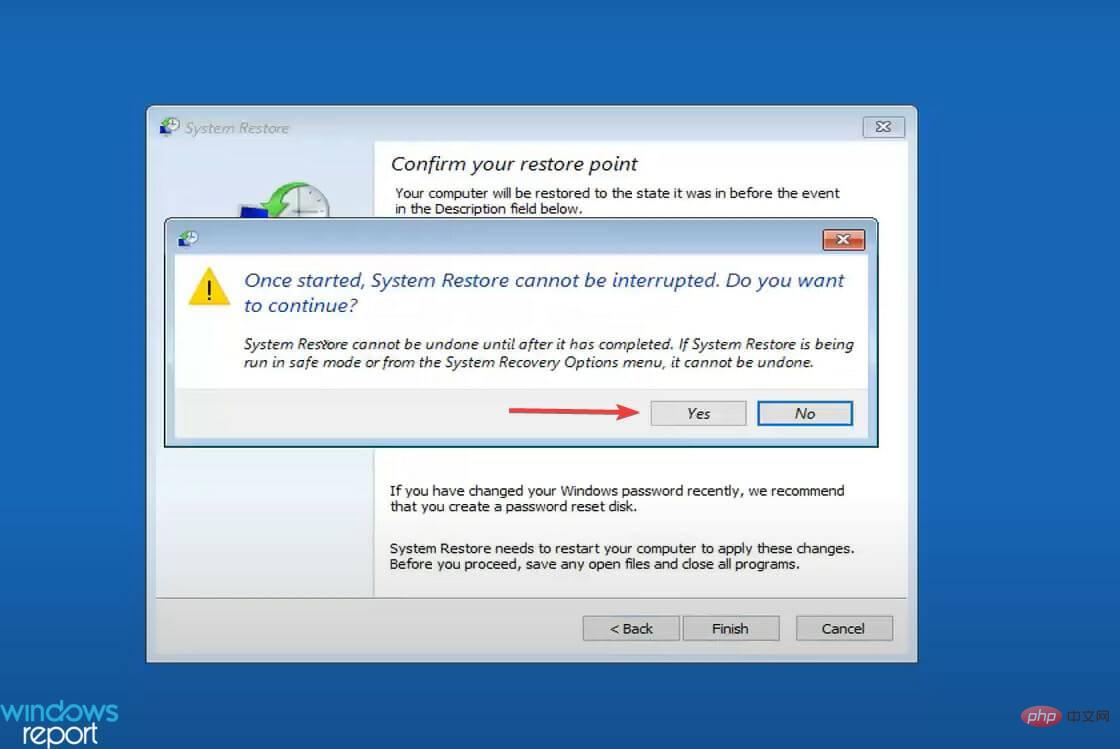
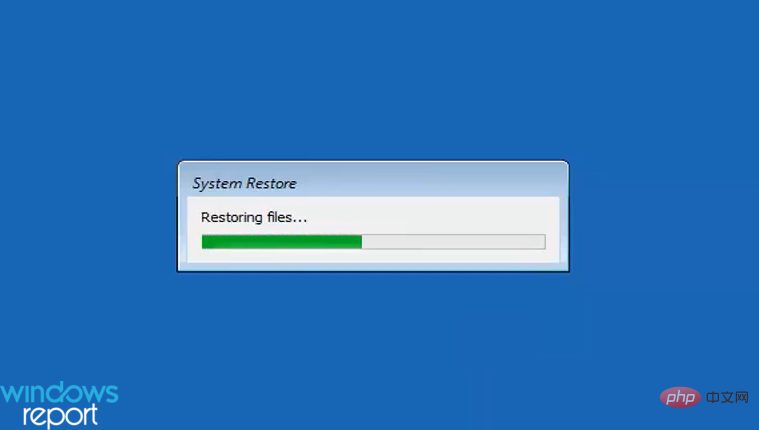
This method of undoing System Restore in Windows 11 will definitely take more time, but this is the only method that will work if you are unable to start Windows after the last restore. Additionally, you can access the recovery environment in a variety of ways.
One of the simplest methods is to intentionally crash Windows three times during the startup process by pressing the power button just as the operating system is about to boot. On the fourth attempt, your system will automatically enter the recovery environment.
There are some situations where you won't be able to undo System Restore in Windows 11, we've listed those situations below:
The above is the detailed content of How to undo system restore in Windows 11. For more information, please follow other related articles on the PHP Chinese website!




