
When the system reserved partition and the system partition are not on the same disk, you will encounter the system reserved partition problem on the wrong drive.
After installing a new Windows operating system, a special disk partition called the System Reserve partition is created. These partitions are only visible in the disk management utility because they do not have any drive letters.
This special partition contains boot configuration data, boot manager, Windows recovery environment and some space for boot files.
These files are critical to the functionality of BitLocker Drive Encryption. This partition should be on the same disk as the system partition (usually the C: drive).
But when two partitions are not on the same disk, it means you have Windows operating system installed on a PC with multiple hard drives.
The good news is that you can move the system reserved partition to another drive. Read on to learn how to do this.
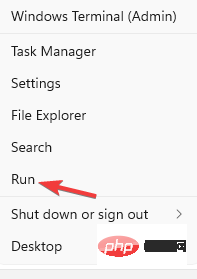
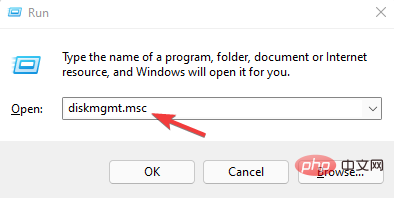
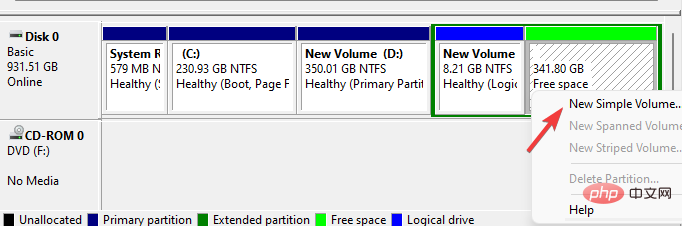
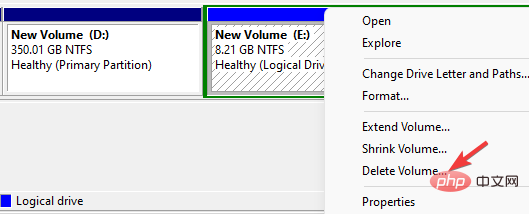
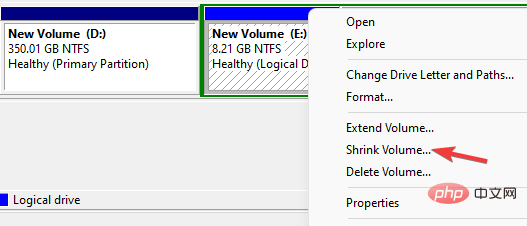
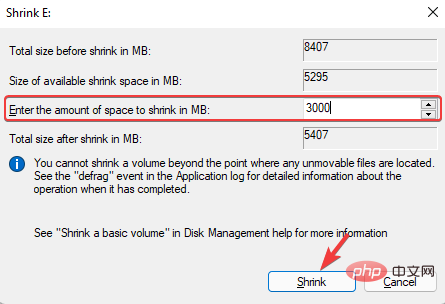
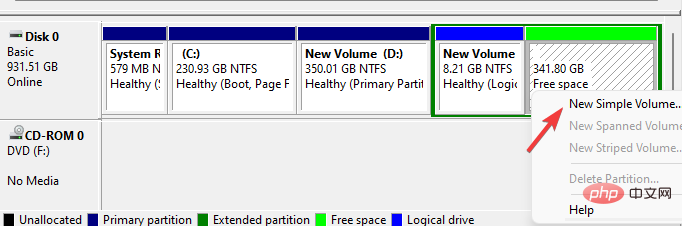
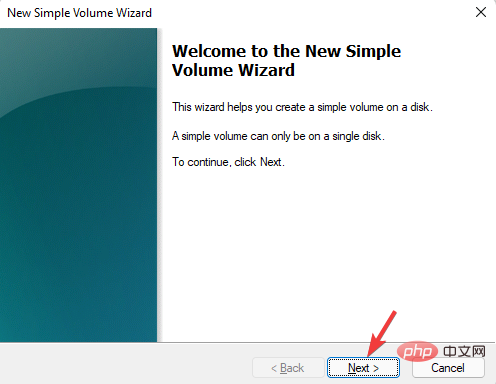
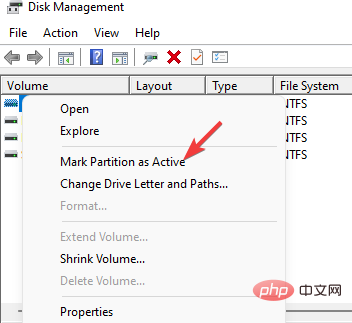
If you are impatient with using this built-in Windows utility or are worried about doing something wrong, you can use dedicated disk partition management software.
It will help you skip some of the above steps and let you safely transfer the system partition to a different drive in just a few clicks. It has been proven to work well with no risk of data loss.
Tenorshare Free Partition Manager automates most of the process and includes other convenient features to help you create, clone, split, format and resize partitions.
Creating a clone of the system reserved partition in the system disk and then deleting the old partition can help solve the problem.
Since the reserved partition contains system startup files, in order to prevent operation errors or other situations, please make a system repair disk first.

While the system reserved partition on the wrong drive is a common problem, we recommend not deleting the original reserved partition as it can cause further confusion.
The above is the detailed content of Easy way to fix system reserved partition on wrong drive. For more information, please follow other related articles on the PHP Chinese website!




