
Rufus is a great tool for creating bootable installation media, and many people use it to perform a clean installation of Windows on their PC. However, many users have reported Rufus errors on Windows 11.
These errors will prevent you from creating installation media, thereby preventing you from installing Windows 11 or any other operating system.
Luckily, fixing these problems is relatively simple, and in today's tutorial, we'll show you the best methods you can use to fix this problem.
There are many reasons for this, and in most cases, it's just a software glitch that causes the problem.
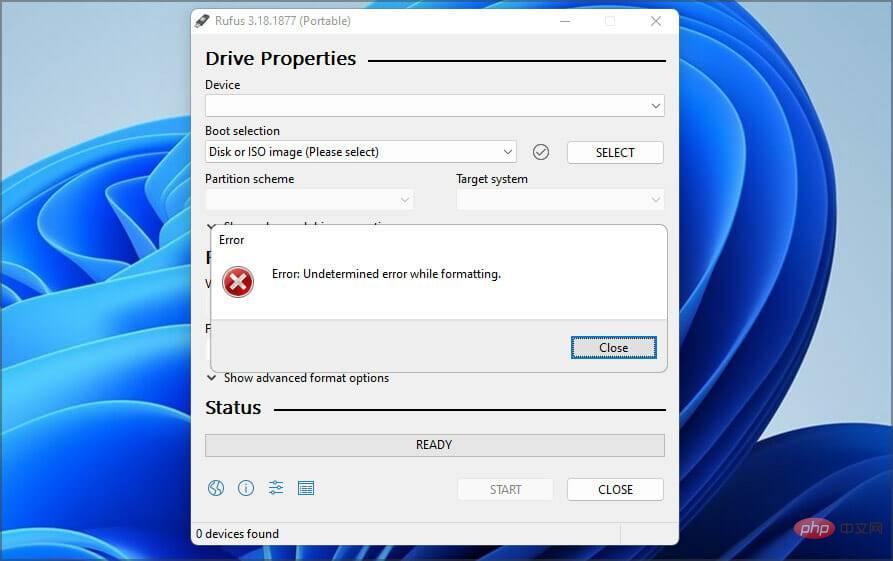
You can resolve this issue by updating the software or switching back to an older version in some cases. Many people have reported issues with the version from the Windows Store, so you may want to avoid using it.
The software also has some hidden features that you can use to help you bypass formatting errors easily.
The developers are familiar with this issue and they are working on fixing it, but until a fix is released, you can try using the solutions mentioned in this tutorial.
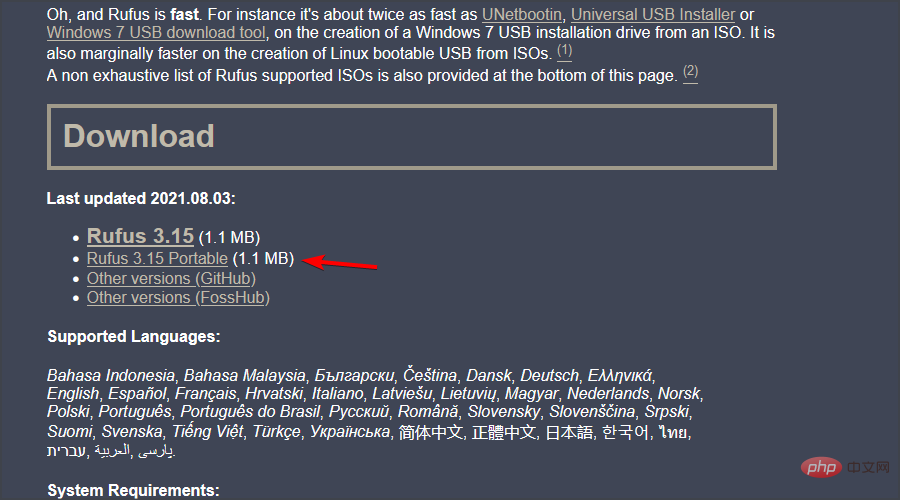
Many users reported issues with the Microsoft Store version, but after switching to the Win32 version of the software, the issues disappeared, so be sure to give it a try.
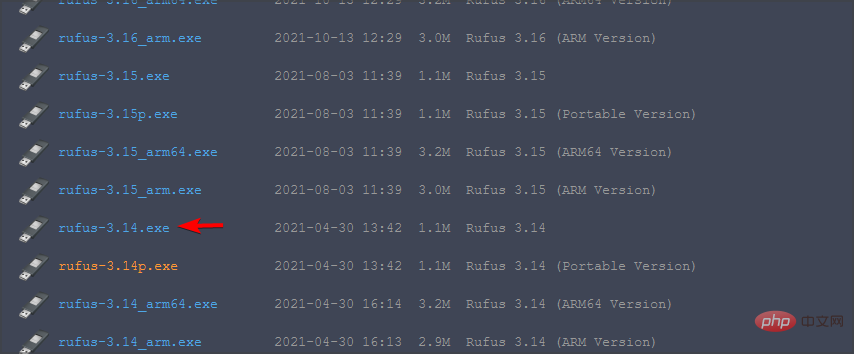
The newest app isn't always better, and few users have reported that switching to an older version solved their problems, so you might want to give it a try.
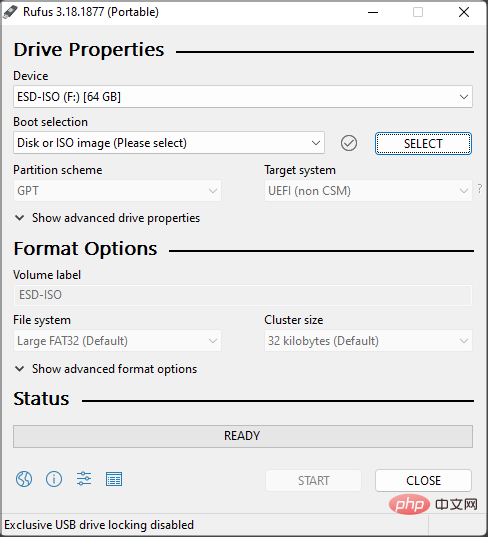
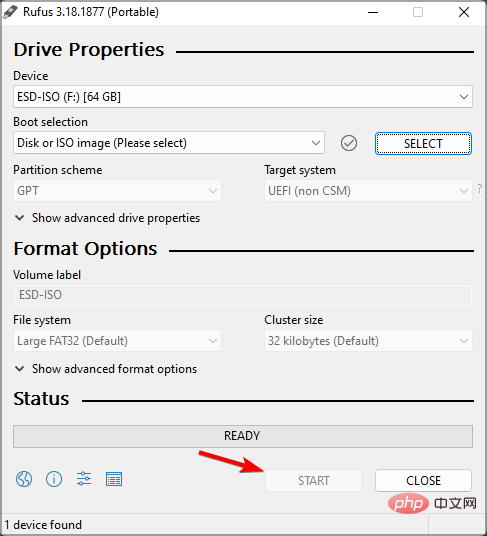
Users have also reported using the Alt Z and Alt V shortcuts, so you may also Want to try it.
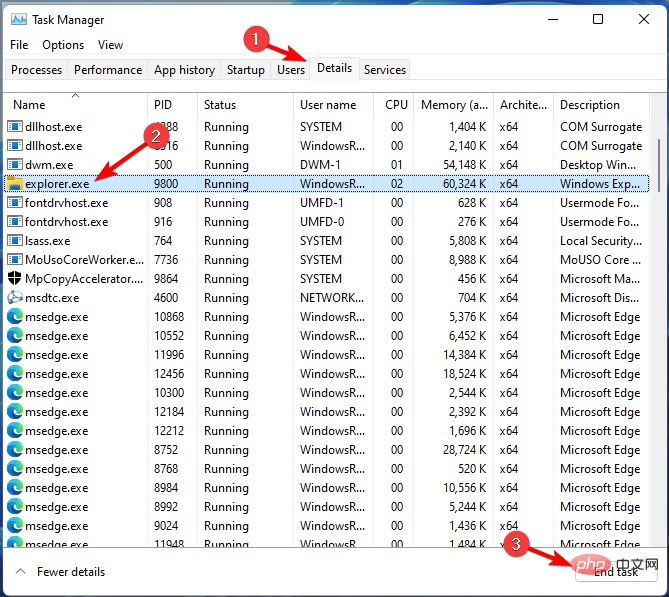
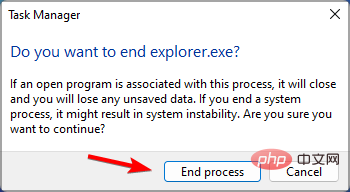
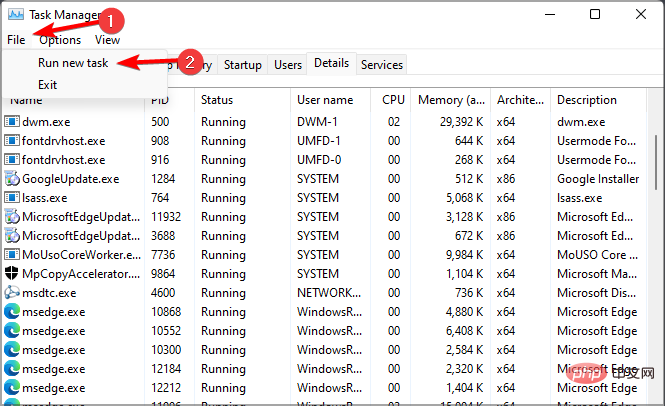
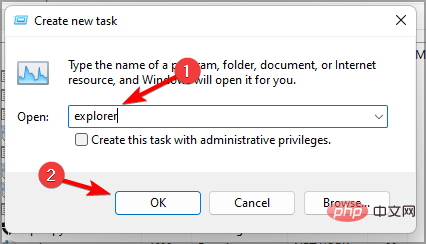
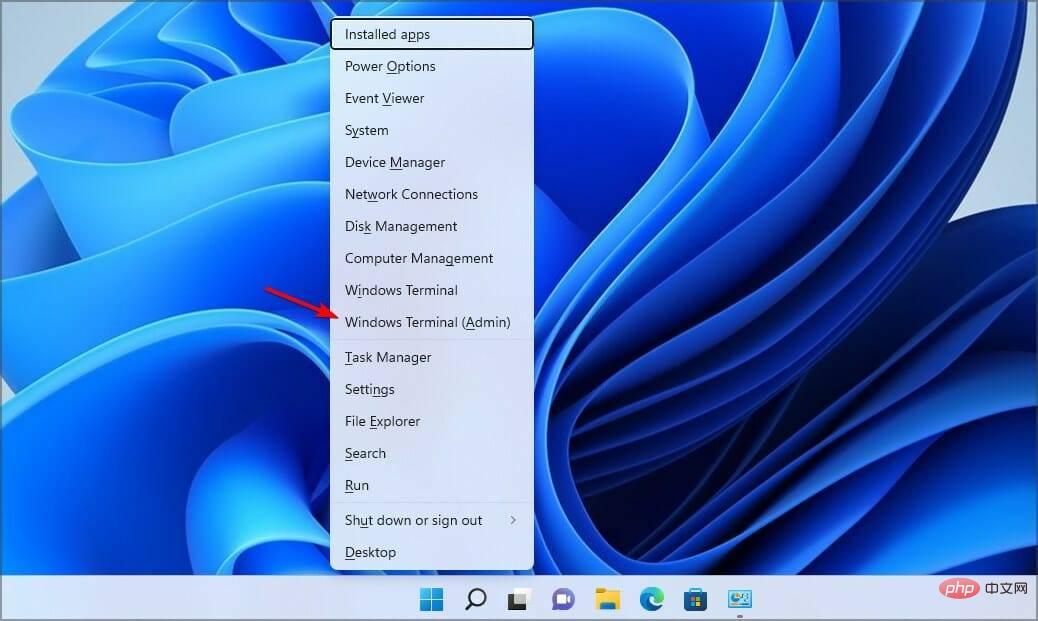
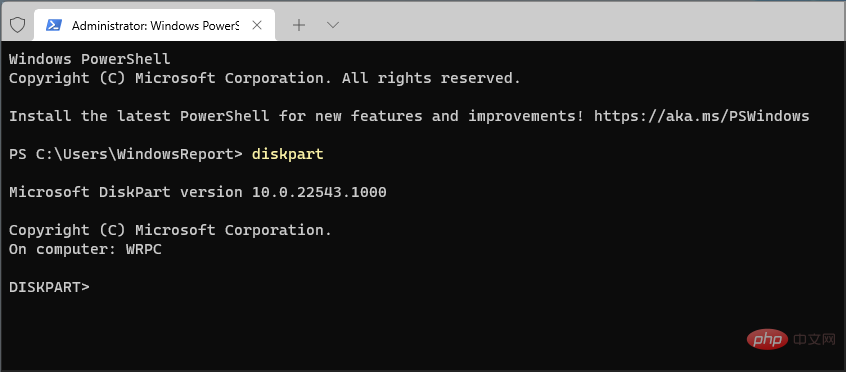
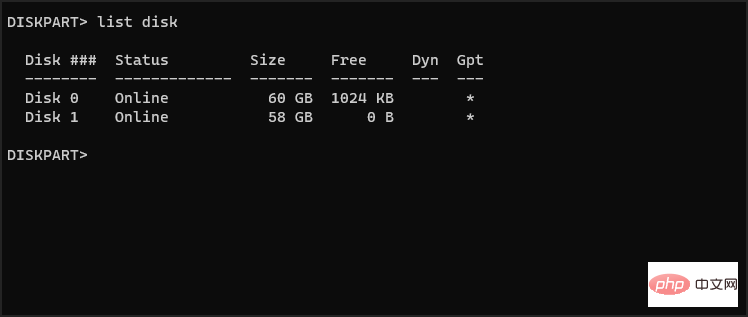
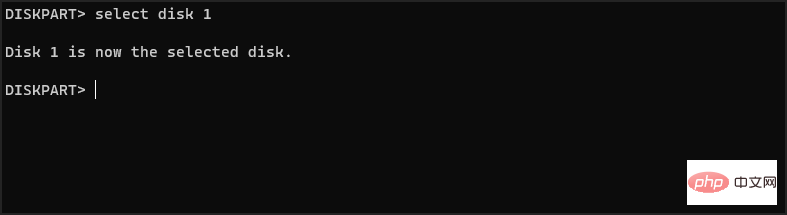
<strong>clean<br>create partition primary<br>select partition 1<br>active<br>format fs =FAT32 quick<br>assign<br>exit<br>exit</strong>
If this method is too complex for you, you can use third-party solutions to achieve similar results.
There are many tools that can do this, but we recommend using Aomei Partition Assistant as it provides powerful features and ease of use.
Yes, Rufus works on all versions of Windows, including the latest ones, so you can use it without any problems.
The software is also fully capable of creating bootable Windows 11 drives, so if you want to upgrade, you might want to give Rufus a try.
A few users have reported issues with Rufus and Windows 11 that prevent them from creating installation media, but hopefully you will be able to resolve these issues by using the solutions we mentioned above.
If you encounter the Rufus error on Windows 11 when trying to format a flash drive, these are just a few solutions you can try.
The above is the detailed content of Fix: Rufus error when formatting on Windows 11. For more information, please follow other related articles on the PHP Chinese website!




