
In iOS 15 or newer, turn off locked search as follows:
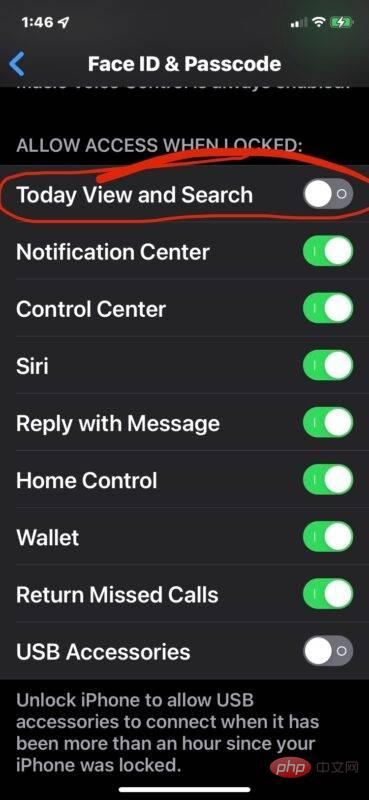
Returning to the iPhone's Lock screen, you can now swipe up or down and search or Today view will no longer be activated.
When you disable this feature, your apps, calendar, contacts, or other information will no longer be searched from the iPhone's lock screen, even if it's locked. You'll also no longer pull your iPhone out of your pocket to find random searches or anything else on your screen that were inadvertently activated by a pocket swipe.
Of course, if you use the search feature on your iPhone’s lock screen, you don’t want to turn it off.
The above is the detailed content of How to disable Spotlight search from the lock screen on iPhone. For more information, please follow other related articles on the PHP Chinese website!




