
If you are able to hear yourself through the microphone when using a Windows PC, your sound settings are not configured correctly.
This is usually because you have Microphone Monitoring enabled on your device. This is a feature that loops your microphone input directly to your speakers or headphones, allowing you to see how you sound.
You may also have another microphone activated at the same time - for example, the built-in microphone and the standalone microphone on your laptop. This can also happen if your microphone is raised and set up incorrectly.
More rarely, it may point to a hardware failure. If you're concerned about this, try using your microphone on another device (if possible) to see if the problem recurs.
If you are running Windows 11, you should be able to stop hearing yourself on the microphone by disabling microphone monitoring .
For most users, this will prevent microphone input from repeating back to your speakers or headphones.
To stop hearing yourself through the microphone on Windows 11:
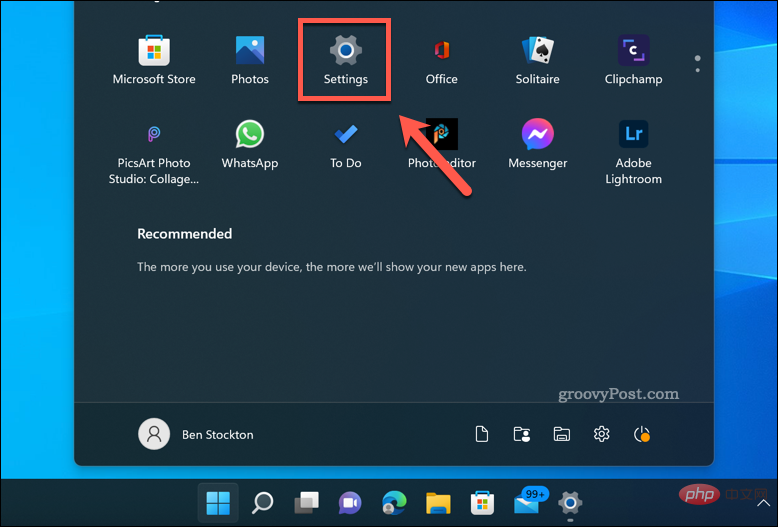
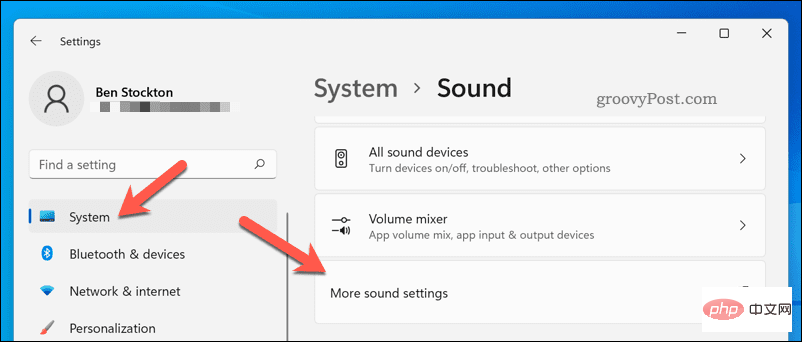
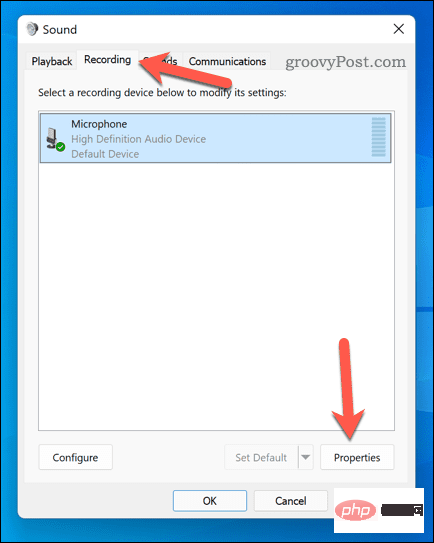
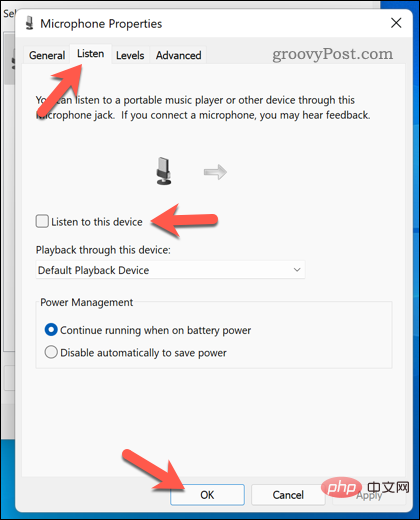
If you are running Windows 10, you can also disable microphone monitoring for your microphone . However, due to changes between Windows 11 and Windows 10, the steps are slightly different.
To stop hearing yourself through the microphone on Windows 10:
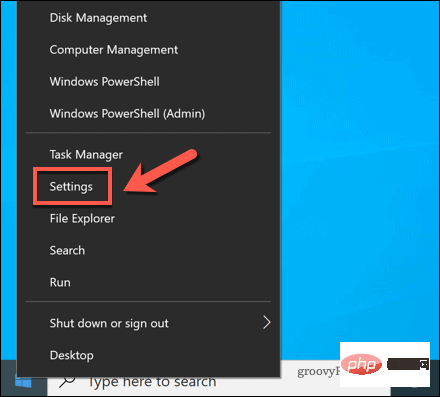
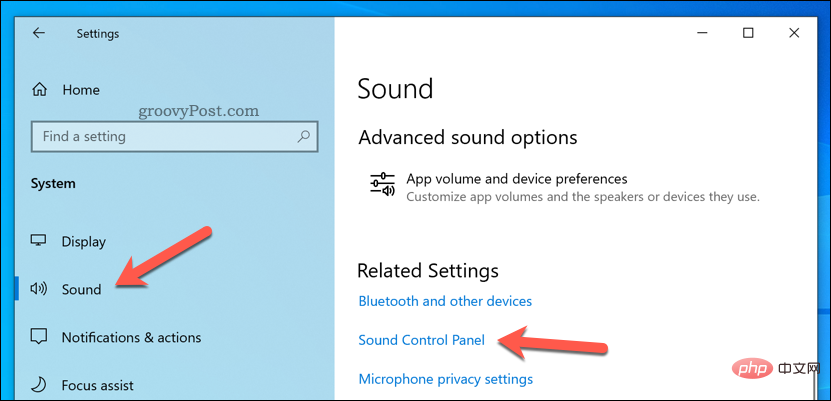
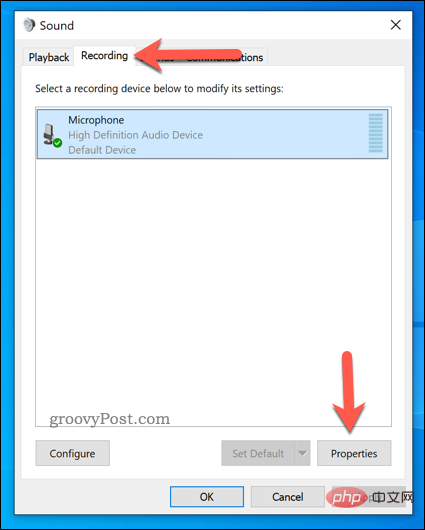
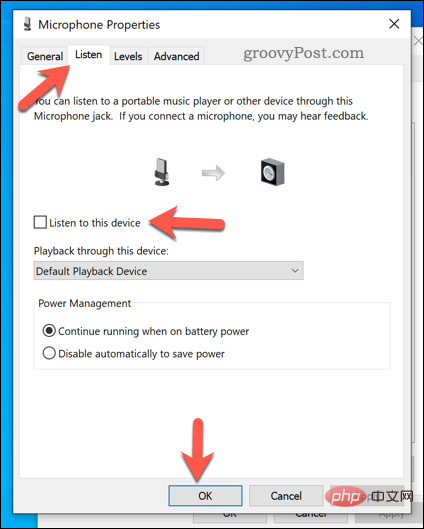
The above steps should allow you to quickly configure your microphone so that you don’t hear yourself through it on your Windows PC sound.
Still having microphone issues? If you're using Windows 10, don't forget to turn up your microphone volume. Windows 11 users can test their microphones and double-check that this isn't a hardware issue.
The above is the detailed content of How to disable your microphone from monitoring your voice in Windows 11 and 10?. For more information, please follow other related articles on the PHP Chinese website!




