
Windows errors have a distinctive feature that not only allows users to find quick solutions. That is, every Windows error has a specific error code. One of these error codes is Windows 10 error code 0xc0000001, which has been reported by many users over the years. Unlike other errors, this error does not even allow you to boot into Windows and in some worst cases, you cannot access the recovery environment from the error screen.
Steps to do before proceeding-
Method 1 –
You can access the recovery tool directly from the error page itself . To do this, just press the F8 key multiple times. This usually opens the recovery environment.
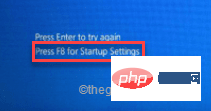
Method 2 –
If the first method fails, you can try the following steps-
1 . Shut down your computer.
2. After making sure the device is completely turned off, tap the power button once to start the device. When you reach the manufacturer's logo screen, press and hold the power button again to completely shut down the device.
3. Repeat these force-boot-shutdown steps 2 more times.
4. For the third time, let the system boot normally. When the system starts, you will see the automatic repair screen turned on.
5. Now, click on the “Advanced Options” option.
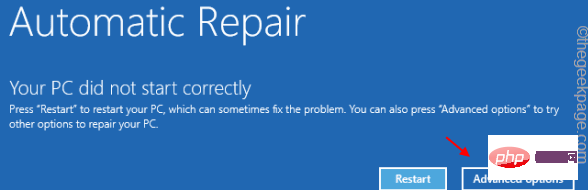
Method 3 –
You can use the Windows 11 installation disk even if the previous method failed.
1. Place the Windows 11 installation disk/bootable drive into your system.
2. Restart the system.
3. While your system is starting the backup, press the Start key * repeatedly to access the BIOS settings.
*The startup key may change the system. Therefore, pay careful attention to the keys assigned to your system. It can be any of these keys -
F2, Del, F12, F1, F9, F2, Esc

2. Once the boot menu opens, go to the "Startup" tab.
3. You will see a list of boot options and their priority. Use the arrow keys to select the USB drive and press Enter to boot with the drive.
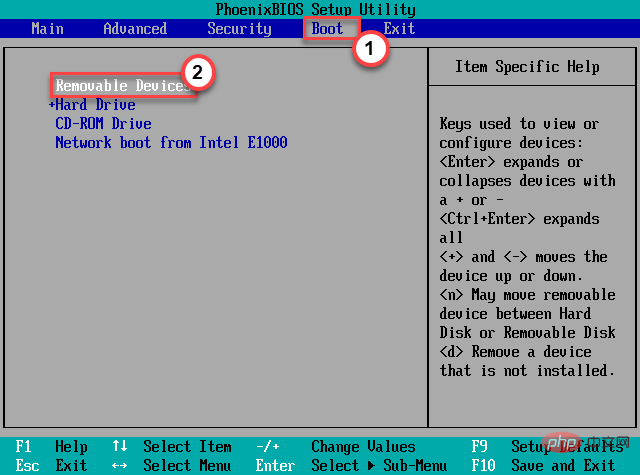
#4. After booting the system using the installation media, select your keyboard and language.
5. After that, click on "Repair your computer".
This will open the recovery environment.
Remove all external devices from the system. Shut down your system, unplug everything, and restart.
1. Before continuing, make sure the system is completely shut down.
2. Now, unplug the power cord from the power source.
3. After that, remove all external USB devices (such as external hard drives, Bluetooth adapters, and WiFi dongles) connected to your computer one by one.
4. After removing all peripherals, plug in power and turn on the PC.
5. If you have an optical drive, open it and make sure there are no CDs/DVDs there.
Now you can check if you are still seeing error code 0xc0000001.
The first thing you can try is to run Startup Repair so that Windows can fix the problem on its own.
1. First, follow the steps to boot into Windows Recovery Mode.
2. When the automatic repair screen appears, click "Advanced Options".
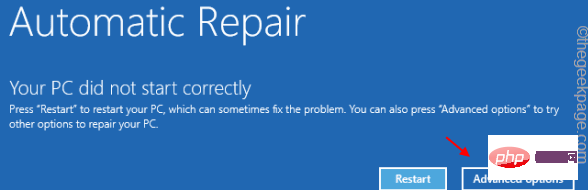
3. Then, click on the “Troubleshooting” option to open it.
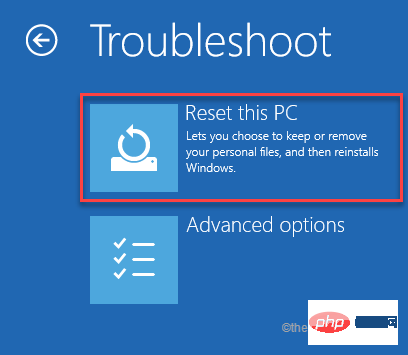
4. After that, you have to click on “Advanced Options”.
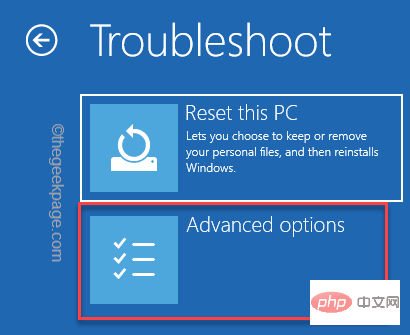
5. Click on "Startup Repair" to access it.
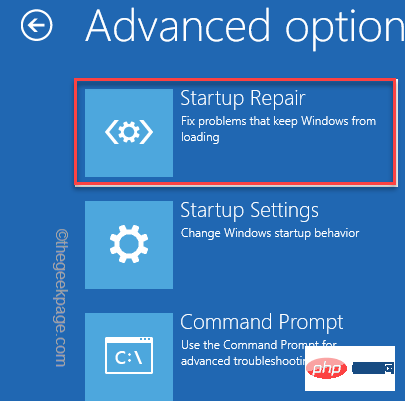
Your PC/Laptop will restart and run startup repair. Be patient and test whether this works for you.
The boot configuration may be corrupted and causing this issue.
1. Use the Windows 11 installation disk or force open the Windows recovery environment.
This will take you directly to the Auto-Repair page.
2. When finished, click "Advanced Options".
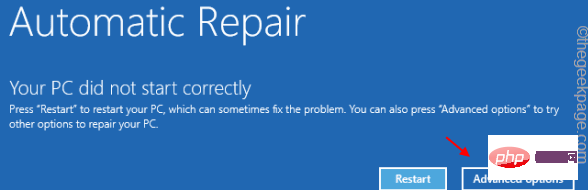
3. Just tap the second option on the screen and then tap "Troubleshoot".
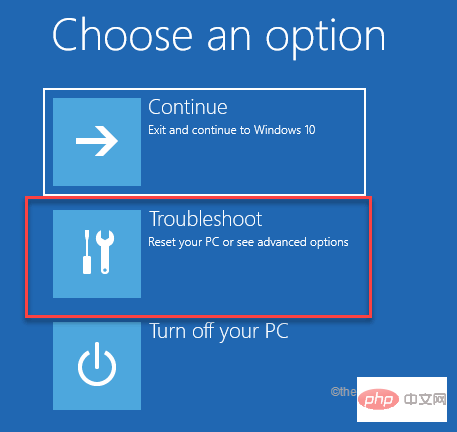
4. Then, click "Advanced Options" to enter the advanced settings.
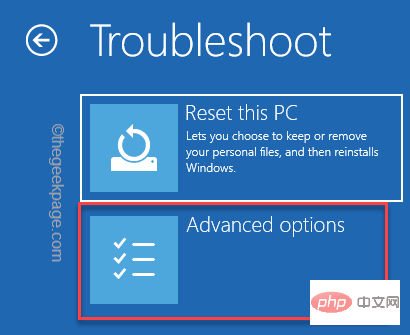
7. Here, just click on “Command Prompt” to open a terminal with administrative rights.
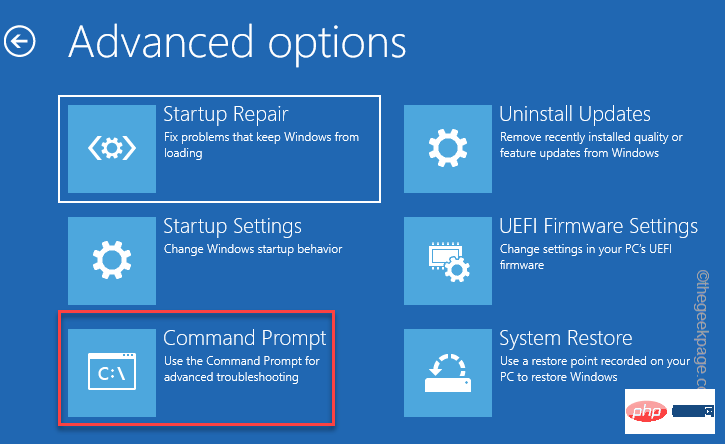
8. Then, click on your managed account.
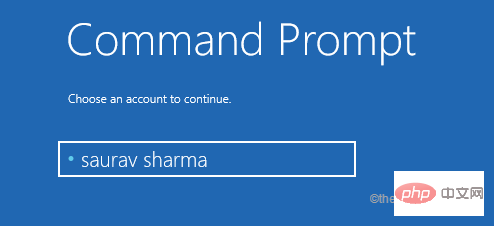
9. Further, click "Continue" to continue.
10. When the command prompt appears, just copy-paste these codes and press Enter key.
引导记录 /fixMBRbootrec/fixBoot
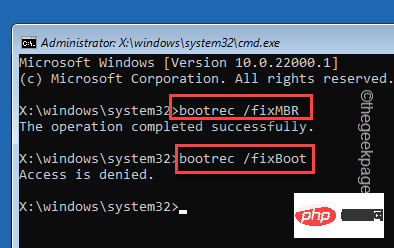
[
Note——
If you find " Access Denied", try this -
bootsect/nt60 系统
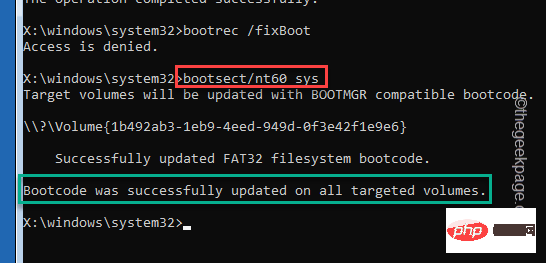
Once you notice " The boot code has been successfully updated on all target volumes. " message, execute this code again.
引导记录 /fixboot
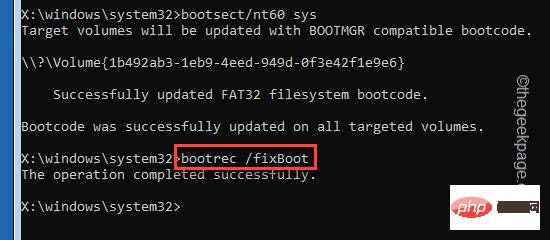
]
11. Now you must export the boot configuration data. Very carefullyenter these commands into the terminal and press Enter to execute the code one at a time.
bcdedit /export c:\bcdbackup属性 c:\boot\bcd -h -r -s
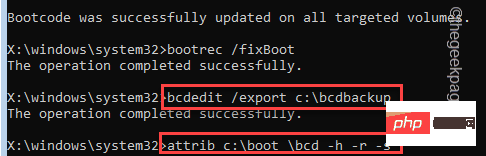
12. Now you must rename the old, corrupted BCD directory. Write this code sincerely and press Enter.
任 c:\boot\bcd bcd.older引导记录 /rebuildbcd
Once you are asked "Add installation to bootlist?" click "A" and press Enter.
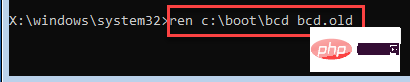
This process takes a while. Leave it alone for a while.
After executing all the commands we mentioned, you can close the command prompt.
12. You should return to the start page. Just click "Continue" to continue.
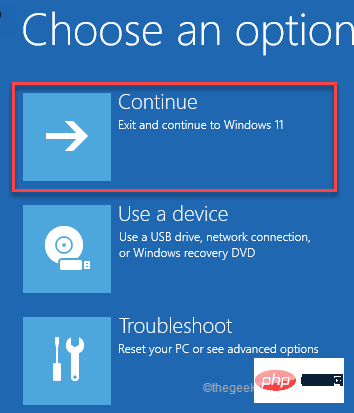
Now, check if this is right for you. You won't notice error code 0xc0000001 again.
The above is the detailed content of How to fix Windows 10 error code 0xc0000001?. For more information, please follow other related articles on the PHP Chinese website!




