How to install npm packages directly from GitHub
Recently, many people have asked how to install npm packages from GitHub. In this article, we will briefly introduce how to install npm packages directly from GitHub and introduce some points to pay attention to.
First of all, we need to understand a basic principle of installing npm packages from GitHub: npm will clone the warehouse code on GitHub locally, and then run the npm install command to install the npm package in the warehouse. Therefore, when we install npm packages from GitHub, we need to pay attention to the following points:
- First confirm whether the npm version you are using supports installing dependencies from Github
From According to the official documentation of npm, starting from npm version 5.0.0, npm has built-in support for installing dependencies from GitHub. Therefore, if your npm version is not new enough, it is recommended to upgrade the npm version first.
- The repository on GitHub must contain the package.json file
Before introducing how to install the npm package from GitHub, we must first remind you: we can only install it from Install npm packages on a GitHub repository that contains a package.json file. Otherwise, npm will not be able to determine the package dependencies in the repository and will not be able to install the dependencies correctly.
So, when we want to install an npm package from GitHub, we need to first check whether the package.json file is included in the repository. Generally speaking, this file will be included in the GitHub repository. If not, you need to find other installation channels.
- The location of the GitHub repository must be public or require certification
By default, npm cannot download dependencies from uncertified private repositories. Therefore, when we install an npm package from GitHub, we need to know the access permissions to the location of the repository:
- If the repository is public, then we can install it directly from GitHub.
-
If the warehouse is located in a private warehouse, we have two ways to install it:
- Add the private warehouse to the .npmrc file of npm, and log in to the Private warehouse.
- Use GitHub Personal Access Token to access private repositories. This requires generating a Personal Access Token from your GitHub account and using it as a command line argument.
Next, let’s take a look at the specific installation steps.
Step 1: Find the address of the GitHub repository
First, to install the npm package from GitHub, we need to find the address of the repository. Generally speaking, we can find the address of the warehouse directly in npm's package list.
For example:
$ npm install https://github.com/user/repo.git
Among them, https://github.com/user/repo.git is the address of the warehouse.
Step 2: Clone the repository from GitHub
Then, we need to use the git command to clone the repository from GitHub. This can be done with the following command:
$ git clone https://github.com/user/repo.git
This command will clone the code in the warehouse to the local.
Step 3: Install dependencies
Finally, we need to enter the warehouse directory and run the npm install command to install the dependencies.
$ cd repo $ npm install
At this time, npm will read the package.json file in the warehouse and automatically install its dependencies.
It should be noted that after using the git clone command, what we get is only the code of the warehouse, and the code is not published to npm. Therefore, if we want to publish our own npm package, we need to create a registry file in the repository or use other methods to publish it to npm.
In summary, installing npm packages from GitHub requires paying attention to some details and ensuring that the repository contains the package.json file. In addition, we also need to know the access permissions of the repository to avoid installation errors. After correctly understanding these details, we can install the npm packages we need from GitHub.
The above is the detailed content of How to install npm packages directly from GitHub. For more information, please follow other related articles on the PHP Chinese website!

Hot AI Tools

Undress AI Tool
Undress images for free

Undresser.AI Undress
AI-powered app for creating realistic nude photos

AI Clothes Remover
Online AI tool for removing clothes from photos.

Clothoff.io
AI clothes remover

Video Face Swap
Swap faces in any video effortlessly with our completely free AI face swap tool!

Hot Article

Hot Tools

Notepad++7.3.1
Easy-to-use and free code editor

SublimeText3 Chinese version
Chinese version, very easy to use

Zend Studio 13.0.1
Powerful PHP integrated development environment

Dreamweaver CS6
Visual web development tools

SublimeText3 Mac version
God-level code editing software (SublimeText3)
 What are packfiles in Git?
Jul 08, 2025 am 12:14 AM
What are packfiles in Git?
Jul 08, 2025 am 12:14 AM
Packfile is an efficient mechanism used by Git to package, compress and transfer repository objects. When you execute gitpush, gitfetch or gitclone, what Git actually transmits is the packfile; 1. It is initially generated by loose objects through gitgc or gitrepack commands and stored in the .git/objects/pack/ directory; 2. The packfile not only contains object data, but also records the delta relationship between objects, and achieves rapid search with index file (.idx). 3. This design reduces the transmission volume and improves synchronization efficiency; 4. A large number of small packfiles may affect performance, and can be used through gitgc or git
 How do I view the commit history of my Git repository?
Jul 13, 2025 am 12:07 AM
How do I view the commit history of my Git repository?
Jul 13, 2025 am 12:07 AM
To view Git commit history, use the gitlog command. 1. The basic usage is gitlog, which can display the submission hash, author, date and submission information; 2. Use gitlog--oneline to obtain a concise view; 3. Filter by author or submission information through --author and --grep; 4. Add -p to view code changes, --stat to view change statistics; 5. Use --graph and --all to view branch history, or use visualization tools such as GitKraken and VSCode.
 How do I delete a Git branch?
Jul 13, 2025 am 12:02 AM
How do I delete a Git branch?
Jul 13, 2025 am 12:02 AM
To delete a Git branch, first make sure it has been merged or no retention is required. Use gitbranch-d to delete the local merged branch. If you need to force delete unmerged branches, use the -D parameter. Remote branch deletion uses the gitpushorigin-deletebranch-name command, and can synchronize other people's local repositories through gitfetch-prune. 1. To delete the local branch, you need to confirm whether it has been merged; 2. To delete the remote branch, you need to use the --delete parameter; 3. After deletion, you should verify whether the branch is successfully removed; 4. Communicate with the team to avoid accidentally deleting shared branches; 5. Clean useless branches regularly to keep the warehouse clean.
 How do I add a subtree to my Git repository?
Jul 16, 2025 am 01:48 AM
How do I add a subtree to my Git repository?
Jul 16, 2025 am 01:48 AM
To add a subtree to a Git repository, first add the remote repository and get its history, then merge it into a subdirectory using the gitmerge and gitread-tree commands. The steps are as follows: 1. Use the gitremoteadd-f command to add a remote repository; 2. Run gitmerge-srecursive-no-commit to get branch content; 3. Use gitread-tree--prefix= to specify the directory to merge the project as a subtree; 4. Submit changes to complete the addition; 5. When updating, gitfetch first and repeat the merging and steps to submit the update. This method keeps the external project history complete and easy to maintain.
 How do I discard changes in my working directory (revert to the last commit)?
Jul 08, 2025 am 12:38 AM
How do I discard changes in my working directory (revert to the last commit)?
Jul 08, 2025 am 12:38 AM
To discard the modifications in the Git working directory and return to the state of the last commit, 1. For the modifications of the tracked files, use gitcheckout-- or gitcheckout--. Discard all modifications; 2. For new files that are not tracked, use gitclean-f to delete the files. If the directory is included, use gitclean-fd. Before execution, use gitclean-fd to preview the delete content; 3. If you need to reset all changes (including the temporary storage area and the working directory), use gitreset-hard. This command will reset the working directory and the temporary storage area. Be sure to operate with caution. These methods can be used individually or in combination to achieve the purpose of cleaning up the working directory.
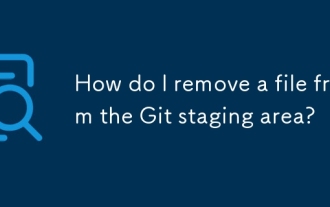 How do I remove a file from the Git staging area?
Jul 12, 2025 am 01:27 AM
How do I remove a file from the Git staging area?
Jul 12, 2025 am 01:27 AM
Soundstageafafileiititwittingchatcase, USEGITIZEADTORDOREMEVOME FROMARNINGAREAILACT.TOUNDACT Rungit Reset.ForPartialStialing, Usgit rests-PtointelavEevstehuncificisshunissehunissue
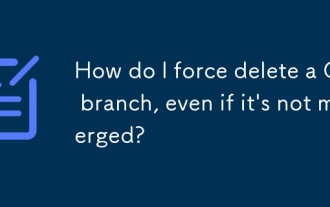 How do I force delete a Git branch, even if it's not merged?
Jul 14, 2025 am 12:10 AM
How do I force delete a Git branch, even if it's not merged?
Jul 14, 2025 am 12:10 AM
To force delete an unmerged Git branch, use the gitbranch-D command. This command ignores the merge status of the branch and deletes it directly. It is suitable for useless branches after testing, abandoned feature branches, or local old branches that need to be recreated from remotely. However, it should be noted that the submission record will still exist locally after deletion and will eventually be cleaned up by the garbage collection mechanism; after mistaken deletion, it can be restored through gitreflog, but the window period is short. Therefore, before execution, be sure to confirm that the branch is useless, uncooperated and the name is correct to avoid data loss.
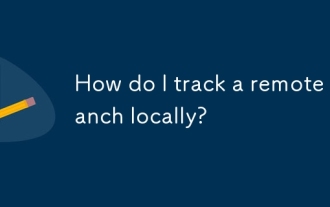 How do I track a remote branch locally?
Jul 10, 2025 am 11:42 AM
How do I track a remote branch locally?
Jul 10, 2025 am 11:42 AM
TotrackaremotebranchlocallyinGit,usegitcheckout-b/whencreatinganewbranch.Forexistingbranches,usegitbranch--set-upstream-to=origin/.Alternatively,pushwithgitpush-uorigintosettrackingautomatically.Verifywithgitstatusorgitbranch-vvtoensurecorrectconfigu







