
Each computer has a virtual keyboard, and we can change the keyboard layout to match different other languages, such as American English, Spanish, Japanese, etc. In this article, we will learn how to change the keyboard layout to US-International in Windows 10.
can be easily done in Settings under Language Options. Let's see the step by step process.
Step 1: Also use the Windows I key to open Settings. Click on the Time and Language option.
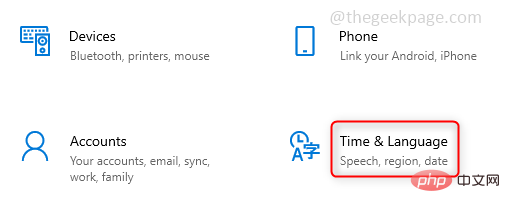
Step 2: Click Language in the left pane and click under Preferred Language on the right English(US). An Options button appears click on it.
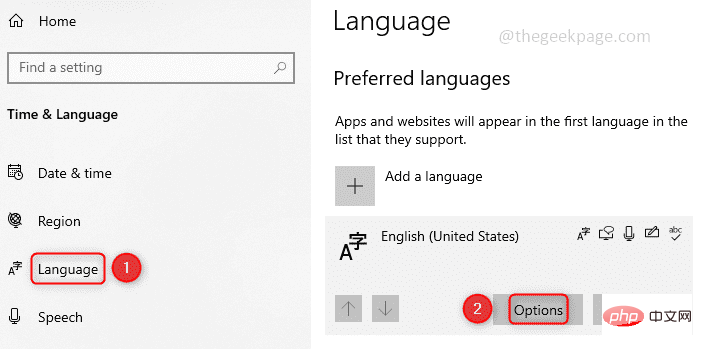
Step 3: Now, under Keyboards click on Add Keyboard and select US International . This will be added to your keyboard layout list.
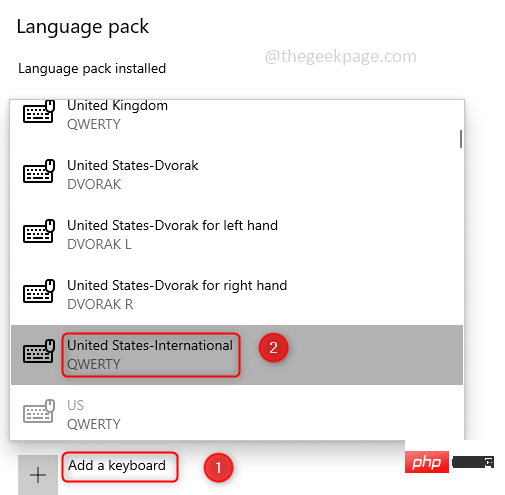
Step4 : On the taskbar, click your language and select United States - International. Now that it is configured in your system, you can use it.
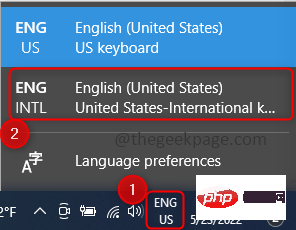
The above is the detailed content of How to use a US-International keyboard in Windows 10. For more information, please follow other related articles on the PHP Chinese website!
 What is the use of docker image?
What is the use of docker image?
 How to find the location of a lost Huawei phone
How to find the location of a lost Huawei phone
 Clean the registry
Clean the registry
 How to set offline status on Douyin
How to set offline status on Douyin
 Oracle view table operation history
Oracle view table operation history
 Introduction to carriage return and line feed characters in java
Introduction to carriage return and line feed characters in java
 parseint function usage
parseint function usage
 What should I do if the docker container cannot access the external network?
What should I do if the docker container cannot access the external network?




