
Windows Media Player is used to play videos. Suppose you are taking some notes from a video and you want to slow down the video or you want to speed up the video, then this is possible. Windows Media Player has a built-in feature called playback speed settings for modifying video playback speed. You can also view the modified speed using the next and previous frames available there. In this article, let's see how to change video playback speed on Windows Media Player.
Step 1: Open Windows Media Player
Step 2: Open the playback that needs to be modified Speed Video
Step 3: To open the video, click "File" at the top and then click Open from the list that appears. If you cannot find the menu option, click Ctrl + m keys together. Now you can see the option
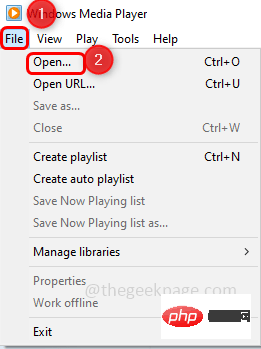
at the top Step 4: Navigate to the path where the video is and select the video and click Click the Open button
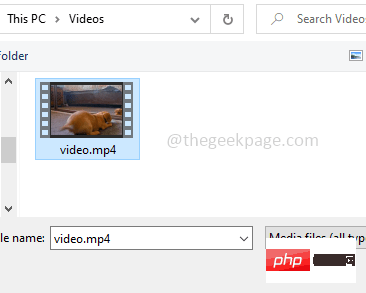
Step 5: Right click on the video and click Enhance Features
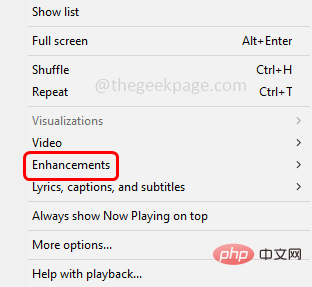
Step 6: In the pop-up option list, click Playback Speed Settings
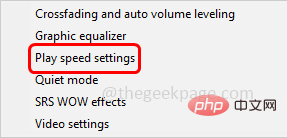
Steps 7: A playback speed setting window appears with a playback speed slider
Step 8: You can increase (fix) or decrease (slow down) the speed of the video and adjust it
Step 9 Steps: If you want to slow down the video, drag the slider to the left to a speed
below1.0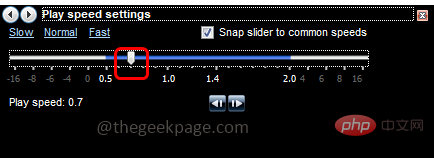
Step 10: If you want to speed up the video, drag the slider to the right, with the speed higher than 1.0
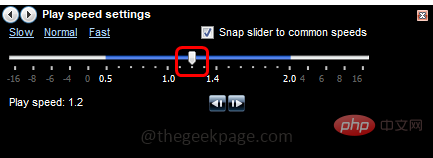
Alternatively, you can use the slow normal fast option instead of moving the slider left or right. To slow down, just click on the slow option. Likewise, for Fast and Normal speed, click on them respectively
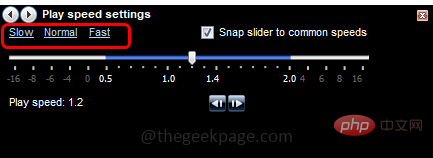
Step 11: You can also move the slider to the Frequent Speed (the point between the numbers shown move the slider). To do this, enable the snap slider to a common speed by clicking the checkbox next to
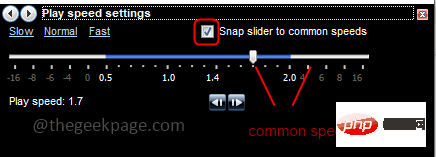
completely change the video playback speed to your needs, leave the capture slider disabled to the common speed (should be unchecked), which can Step 13: To check the changes, you can also use the Next Frame or Previous Frame buttons to play and view the modified video .
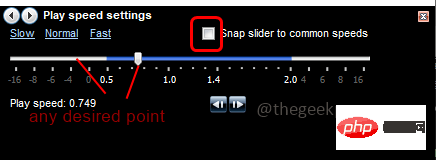
The above is the detailed content of How to adjust video playback speed in Windows Media Player?. For more information, please follow other related articles on the PHP Chinese website!




