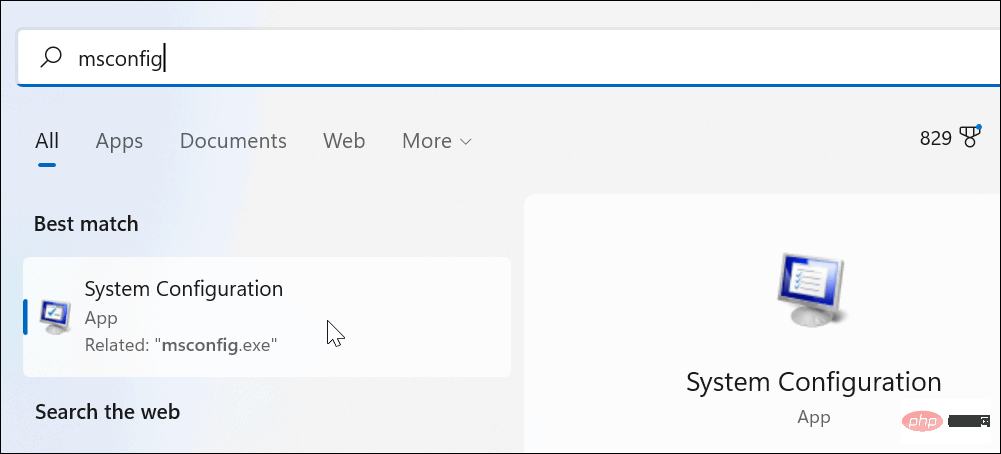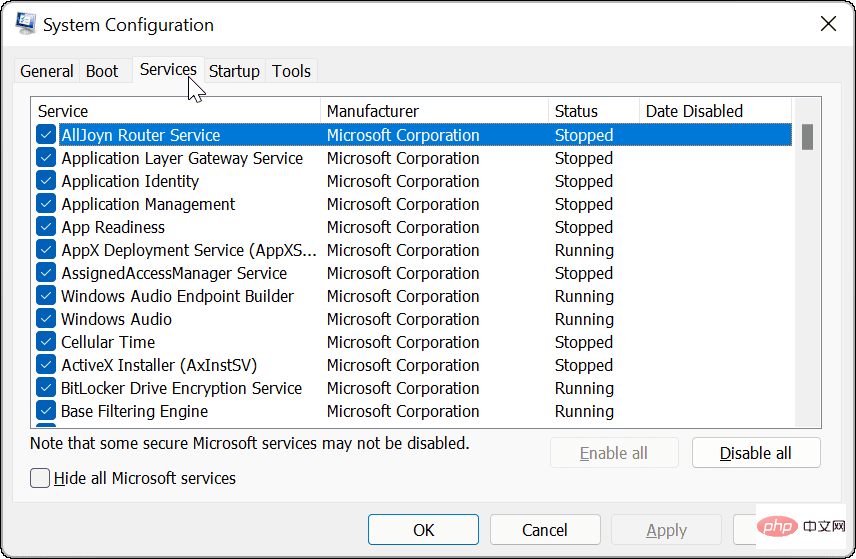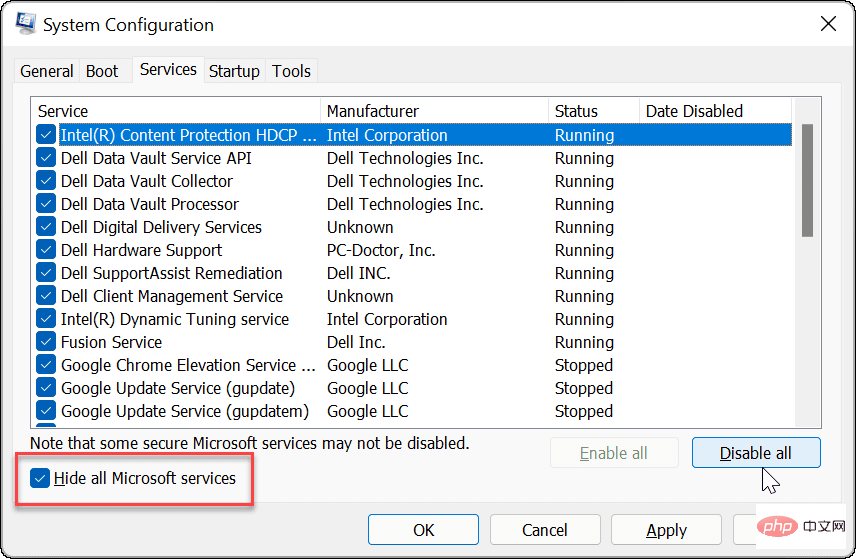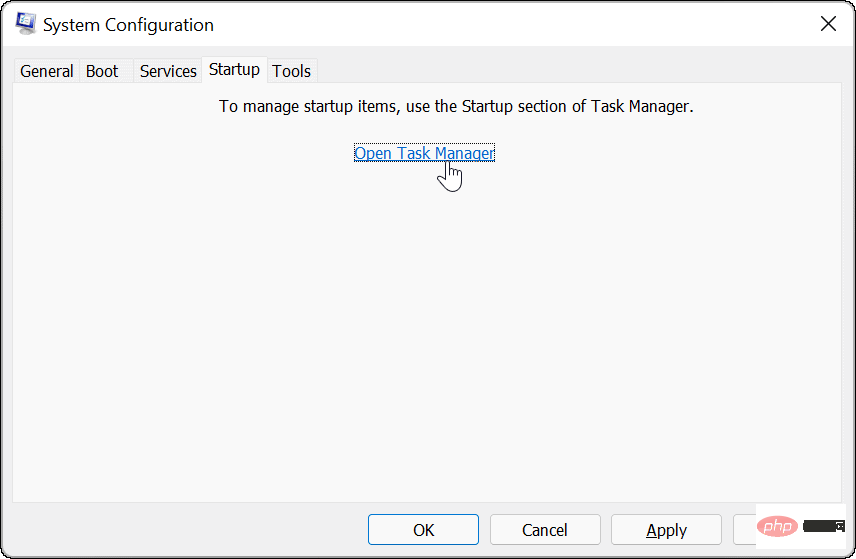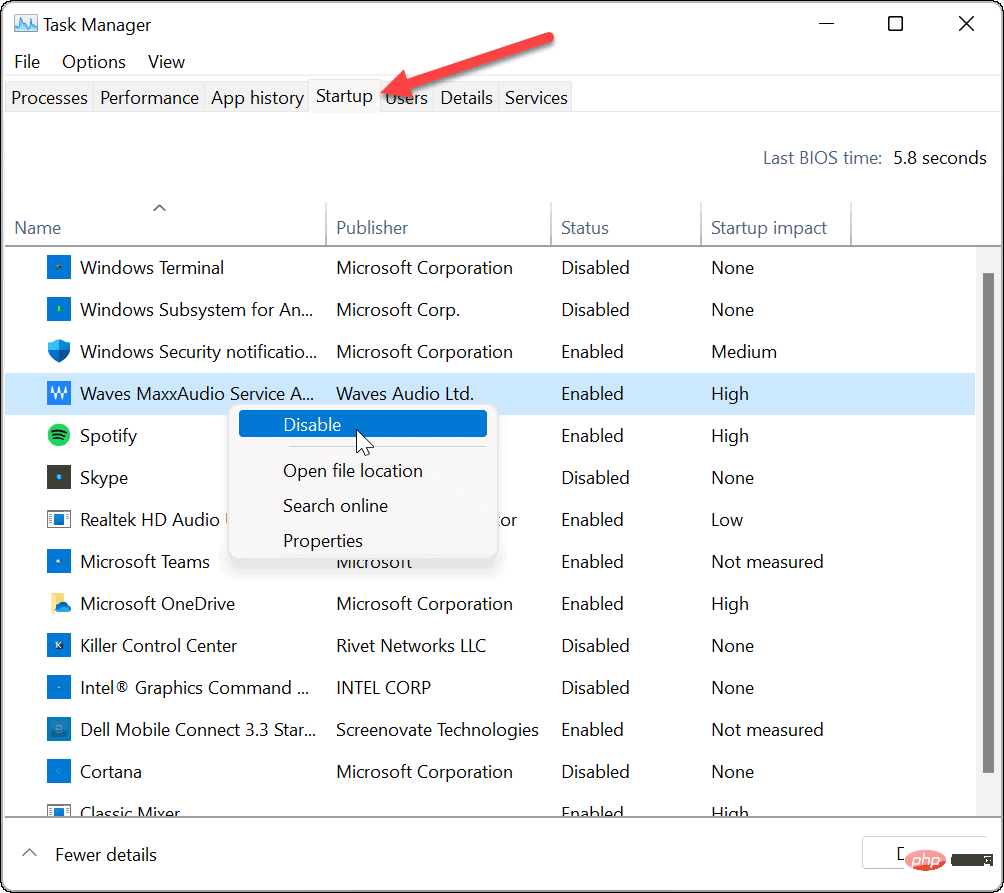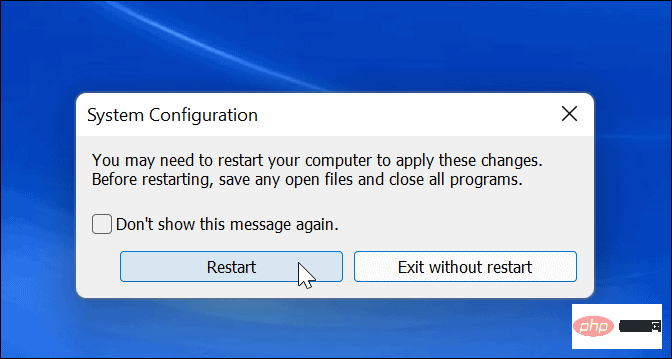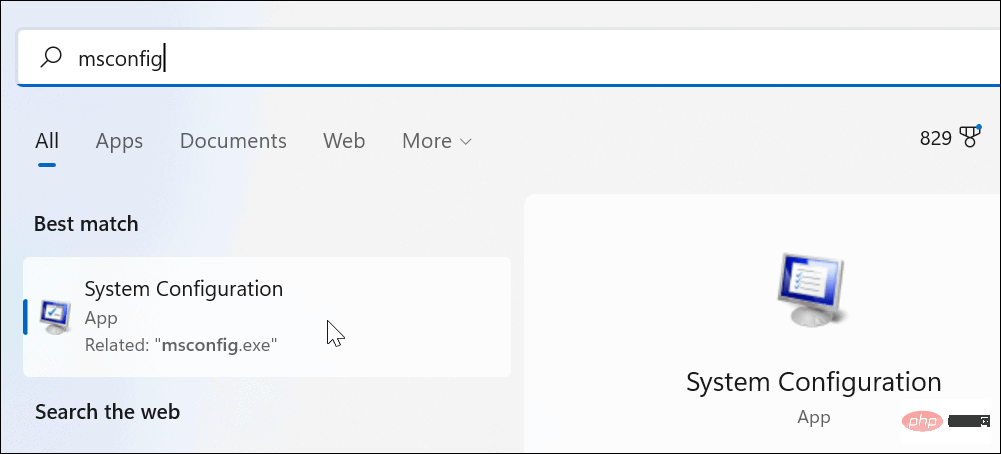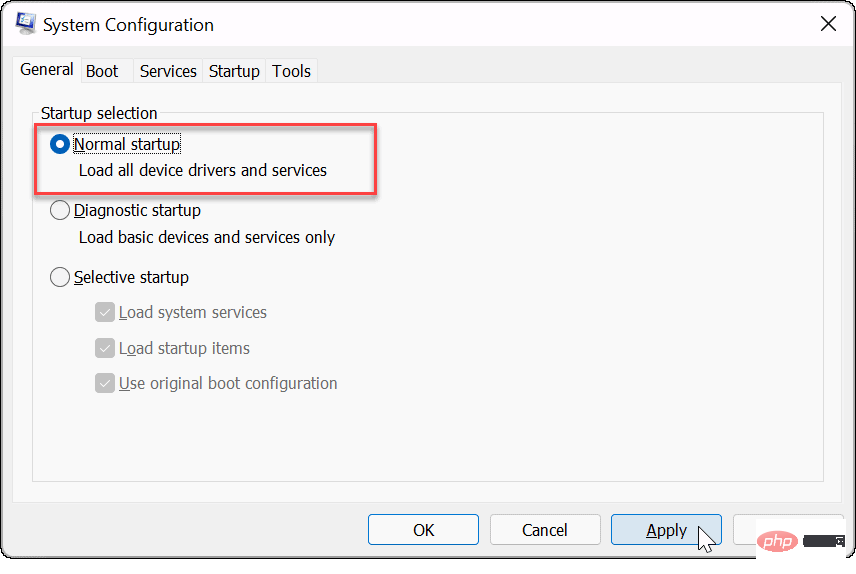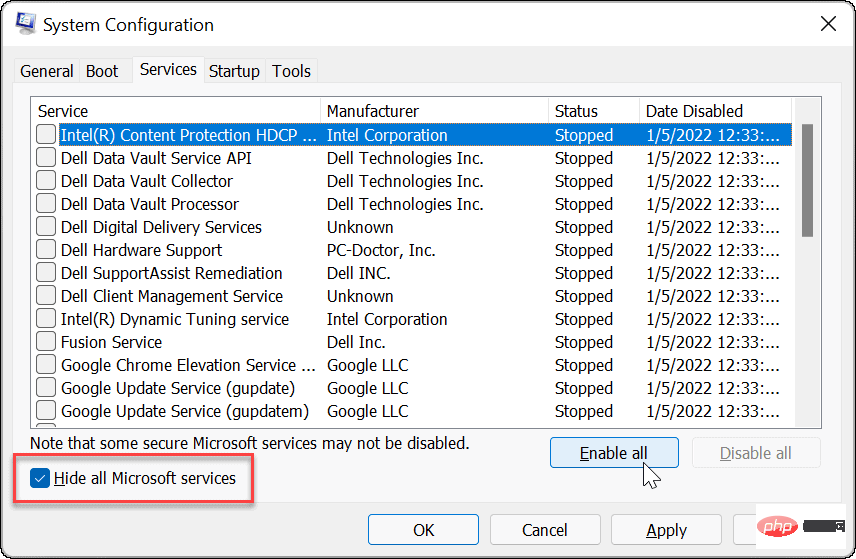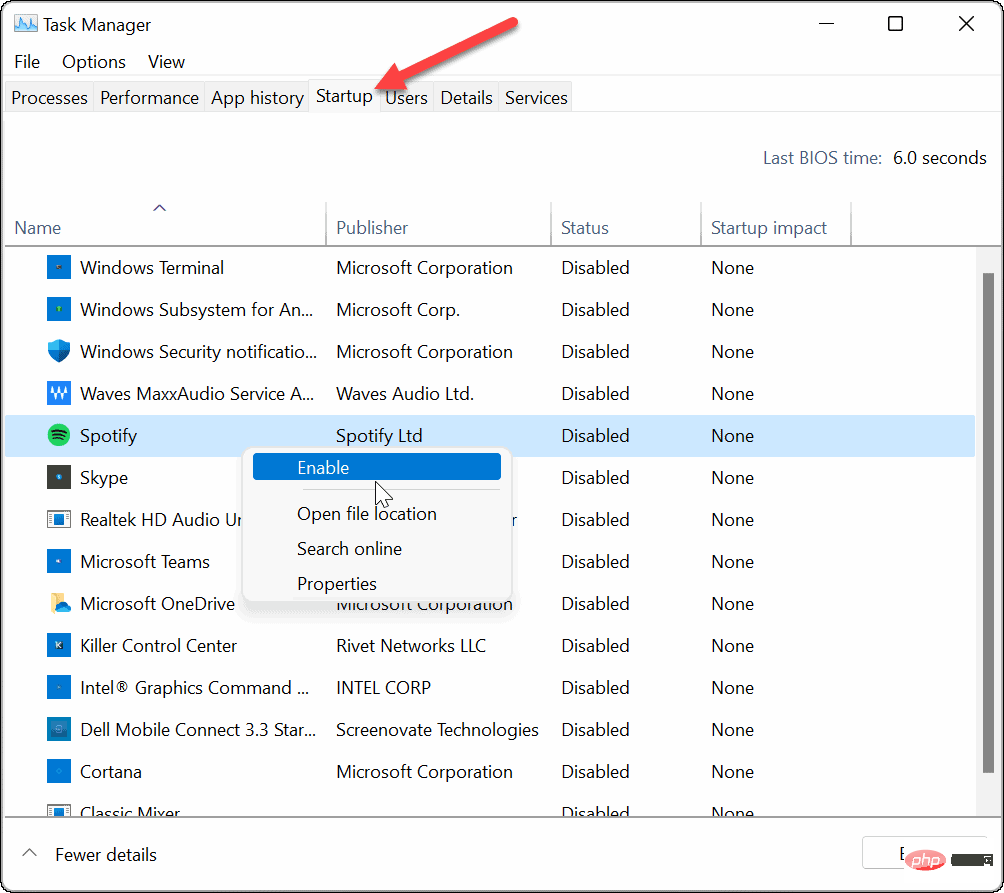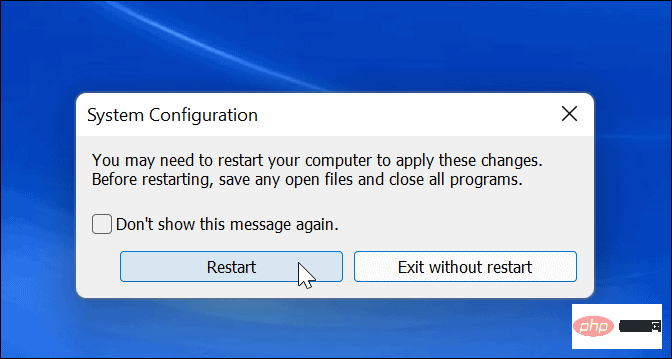How to perform a clean boot of Windows 11
To perform a clean boot of Windows 11, please do the following:
- Click the "Start" button Or press the Windows key to open the Start menu.
- Enter msconfig and select the top result.
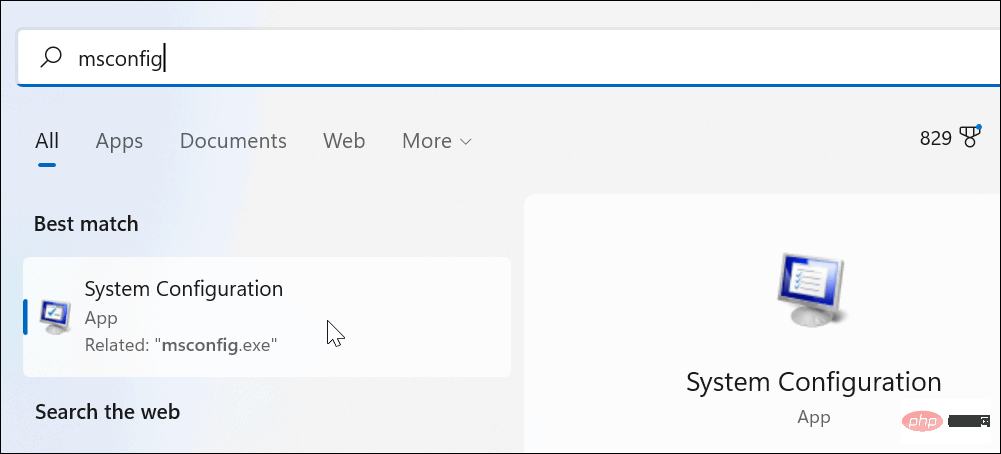
- When the System Configuration window appears, click the Services tab at the top.
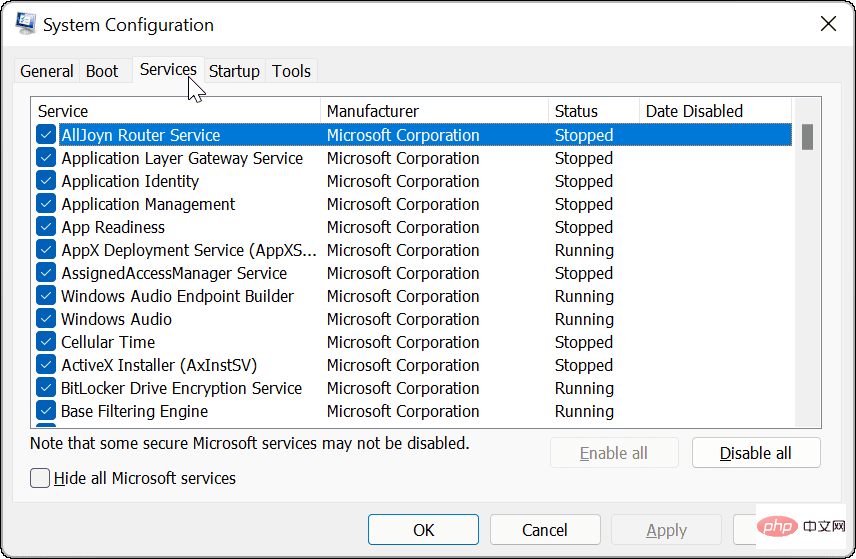
##Check the - Hide all Microsoft services box and click the Disable all button.
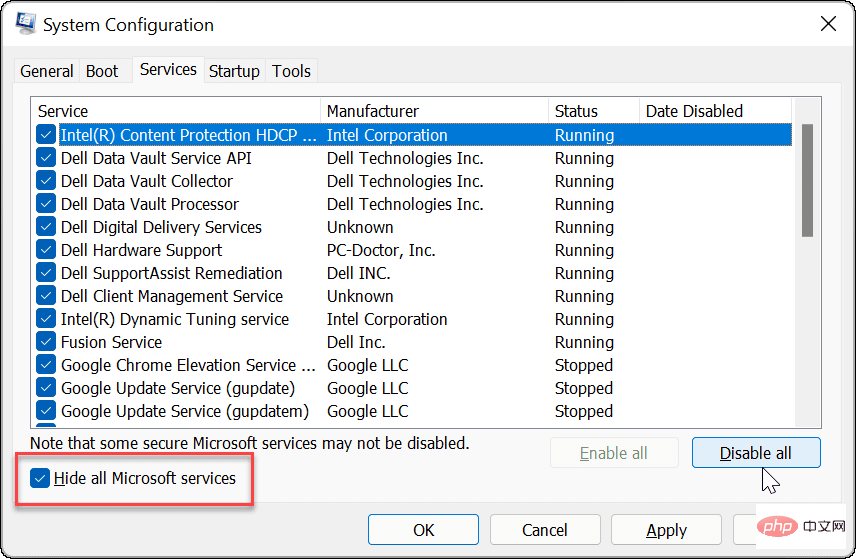
Click the - Startup tab at the top, then click the Open Task Manager link.
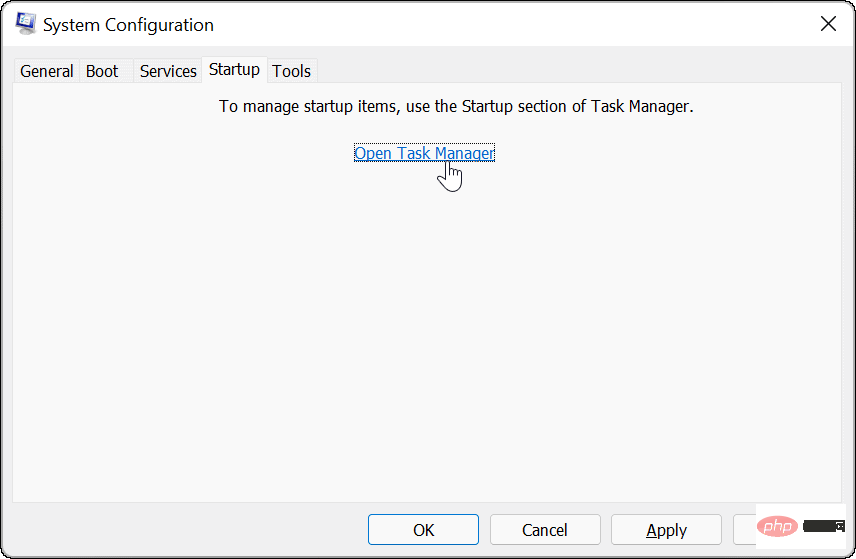
Click the - Startup tab at the top of Task Manager. Right-click on each enabled item and select Disable from the menu.
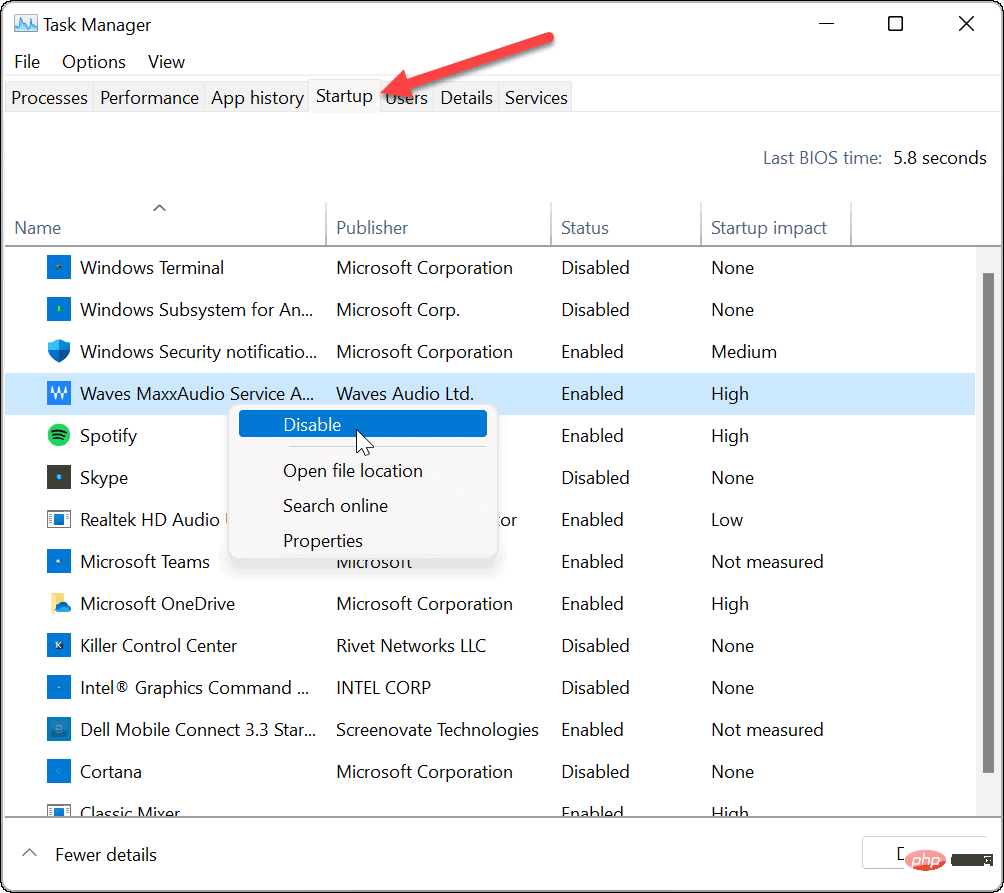
When finished, exit Task Manager and click "- Apply in the System Configuration window ” and “OK”.
Restart your PC to complete the process. -
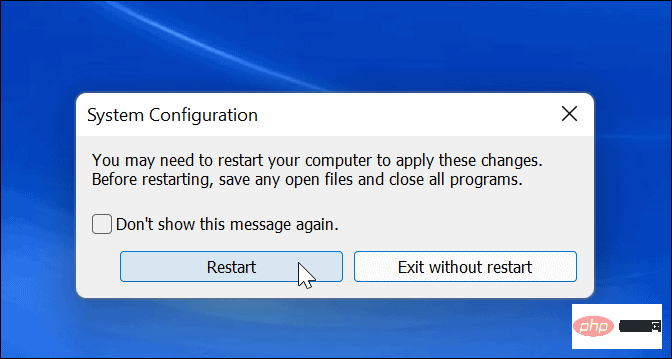
#Windows 11 will perform a clean boot. When you recover from a reboot, you'll know where to start troubleshooting if the problem no longer exists.
Whatever the cause of the problem is, try doing this now to see if you can recreate it. For example, you might be unable to install an application or driver because of a conflict.
Depending on the problem, troubleshooting can sometimes be tedious. For example, you may need to re-enable one application or service at a time to find out what's causing the problem.
How to Disable Clean Boot
After resolving the issue, you can follow these steps to resume the normal boot process on Windows 11:
Open "- Start" menu, type msconfig, and select the top result.
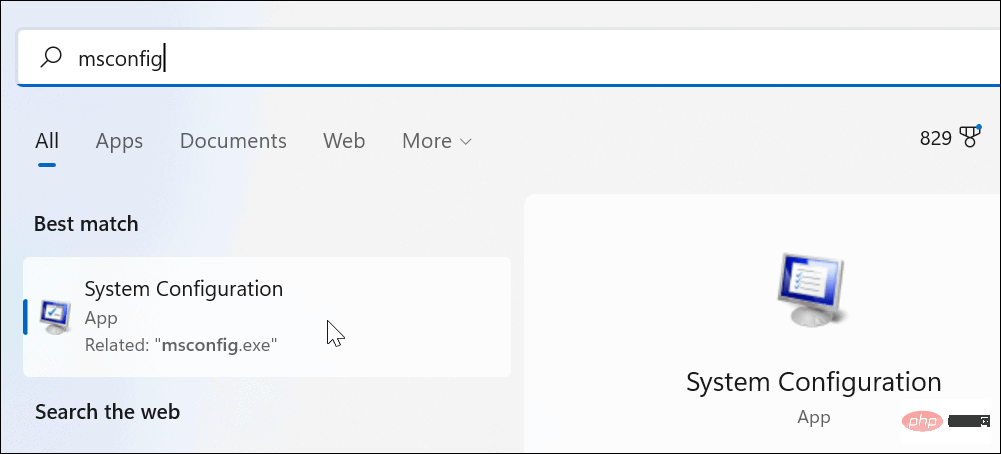
When - System Configuration opens, click the General tab and select Normal Launch and click the Apply button.
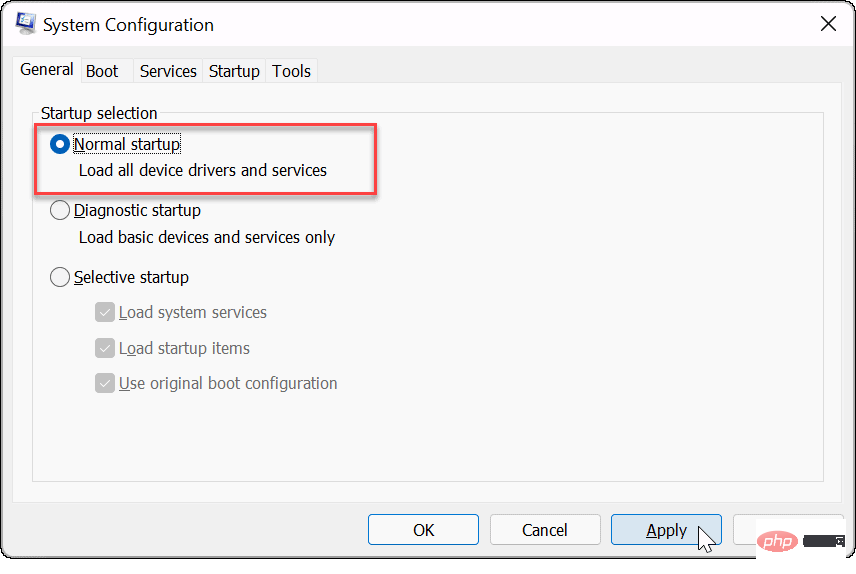
Click the "- Services" tab and check the "Hide all Microsoft services" box, Then click the "Enable all " button.
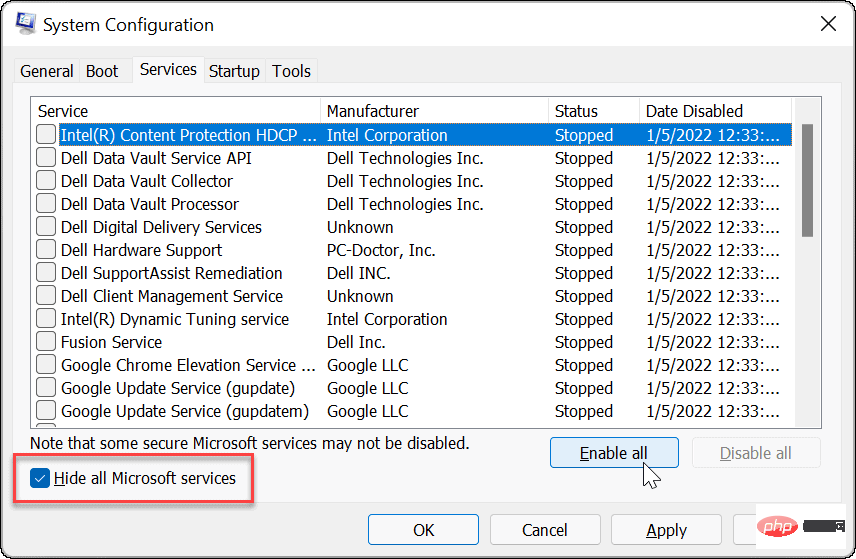
Select the - Startup tab and click to open Task Manager.
When Task Manager starts, enable applications to run during startup. You don't need to enable all of these - disabling startup applications often improves startup time. -
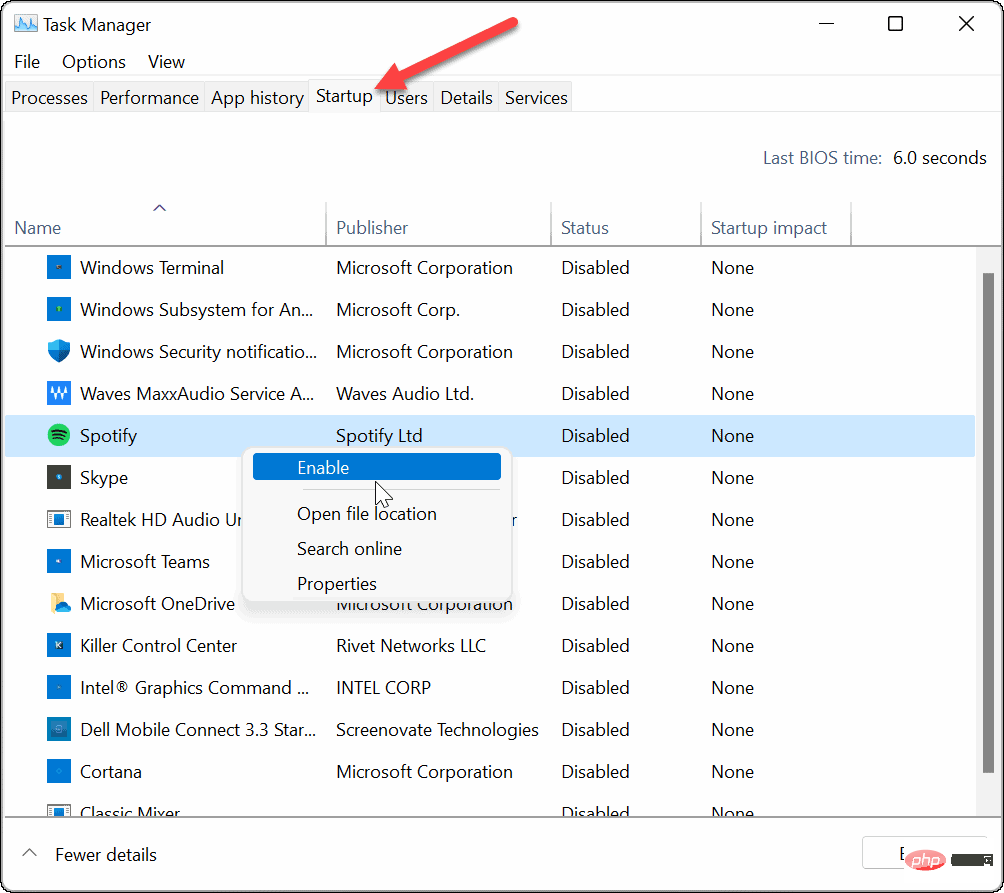
Exit Task Manager and click - OK in the System Configuration window.
Restart your PC when prompted. -
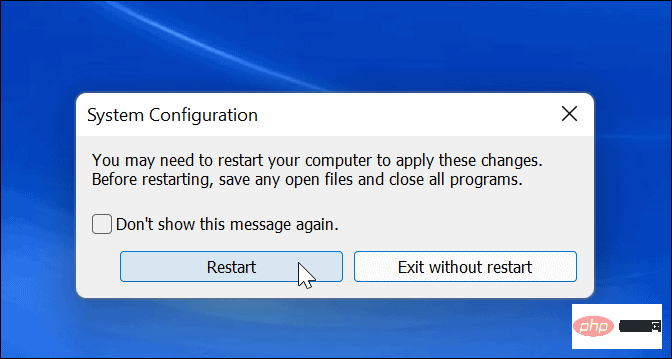
Windows 11 Troubleshooting
The steps above will help you perform a clean boot in Windows 11 but resolve any underlying issues you encounter It's up to you. Once completed, your PC should be able to boot normally with regular applications, services, and drivers.
When you clean boot Windows 11, you have more control over troubleshooting hardware issues, whether it's your HDMI not working or your keyboard not working. You will be able to see if the problem is caused by third-party software or a built-in driver, service, or application.
The above is the detailed content of How to clean startup items in Windows 11. For more information, please follow other related articles on the PHP Chinese website!