
Before setting up a shared printer, you need to go to the Network and Sharing Center and turn on the File and Printer Sharing option.
To enable file and printer sharing on Windows 11:
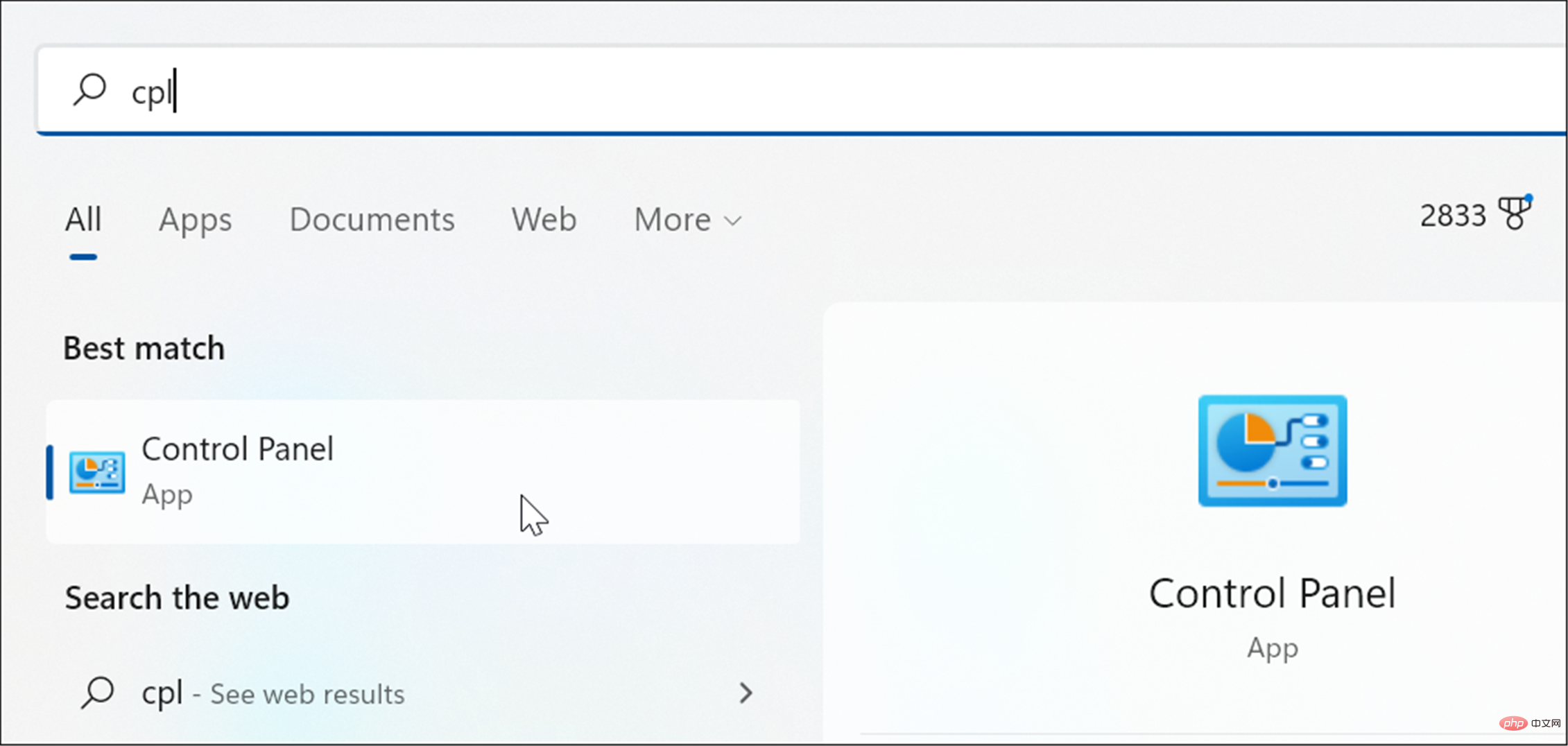
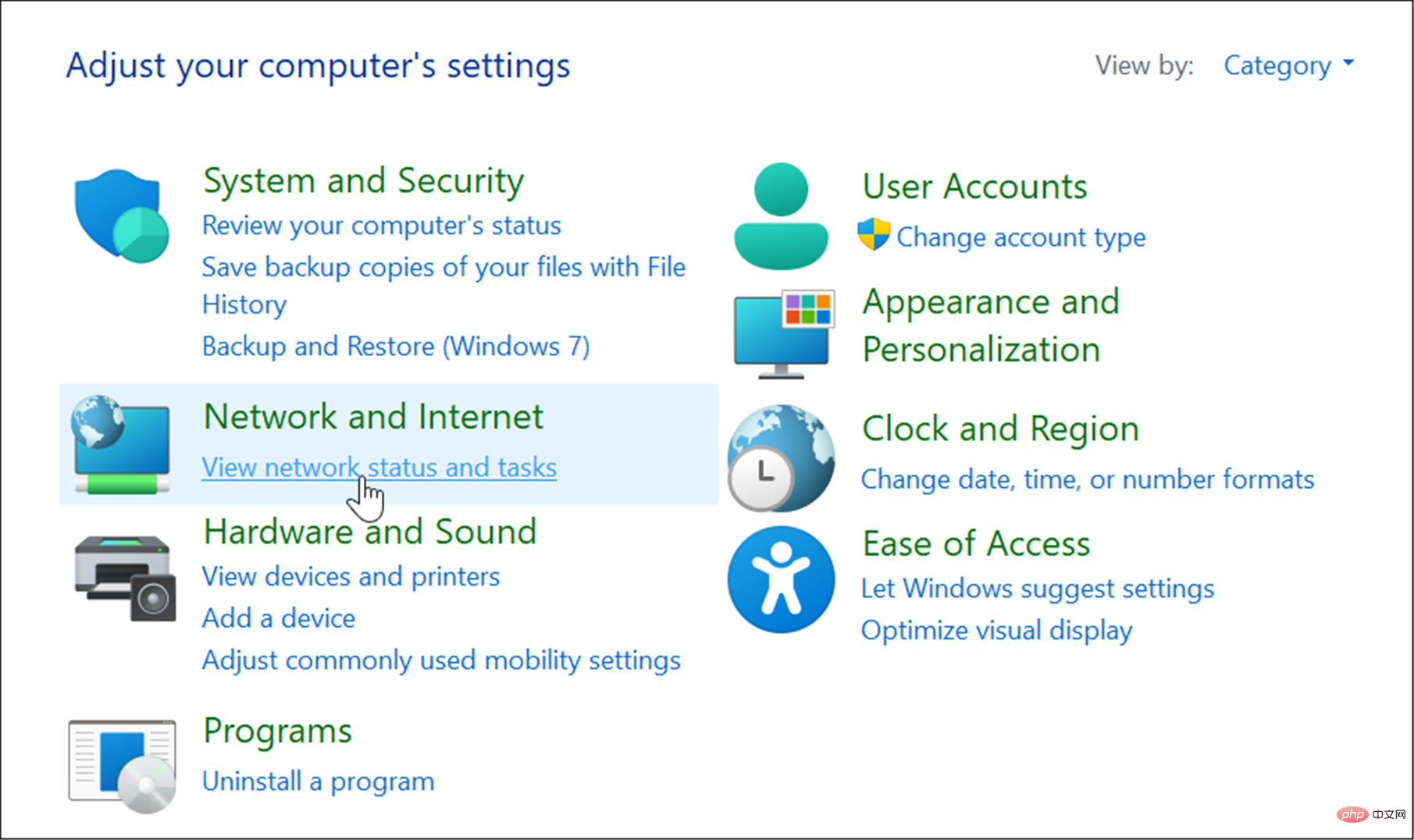
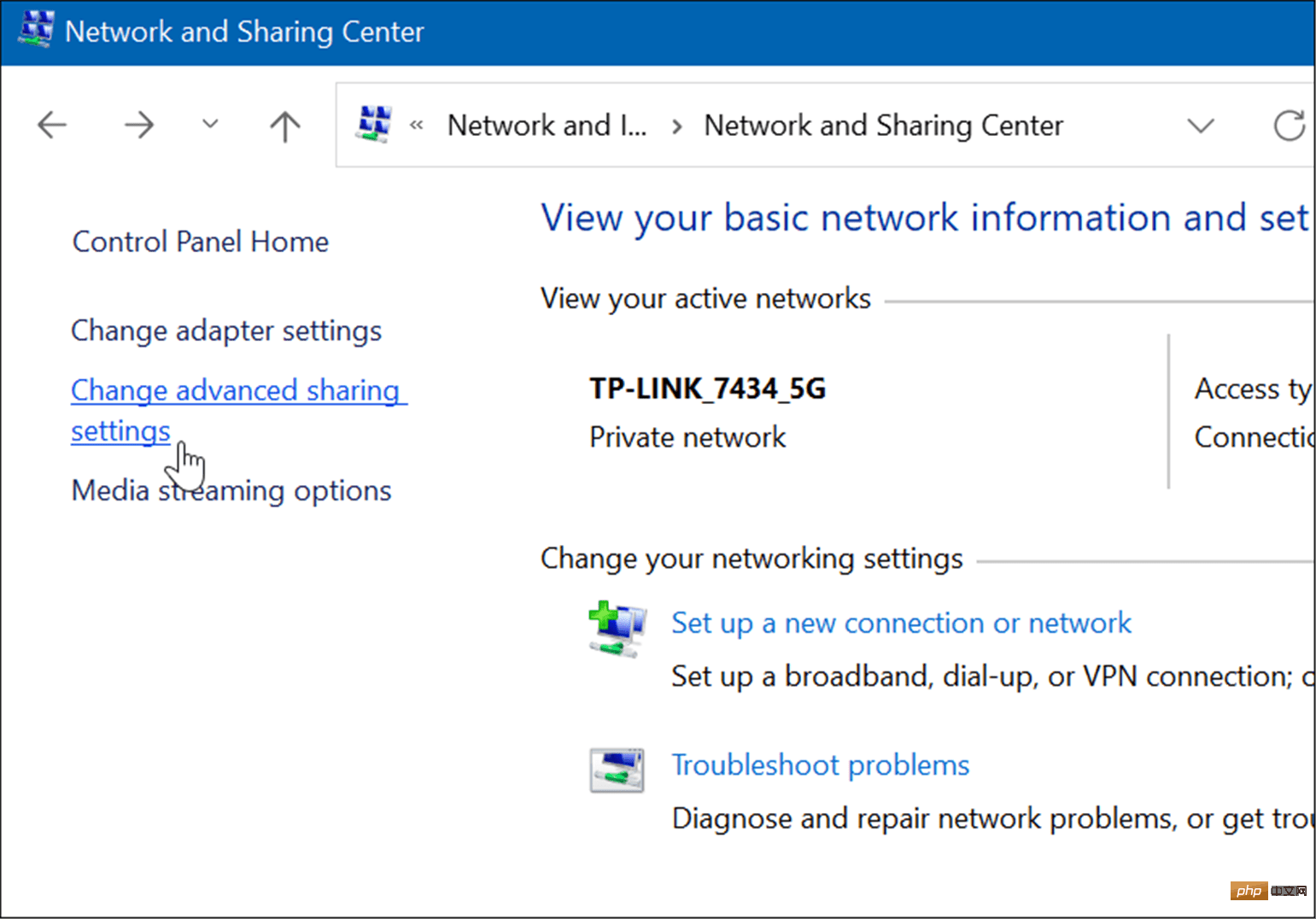
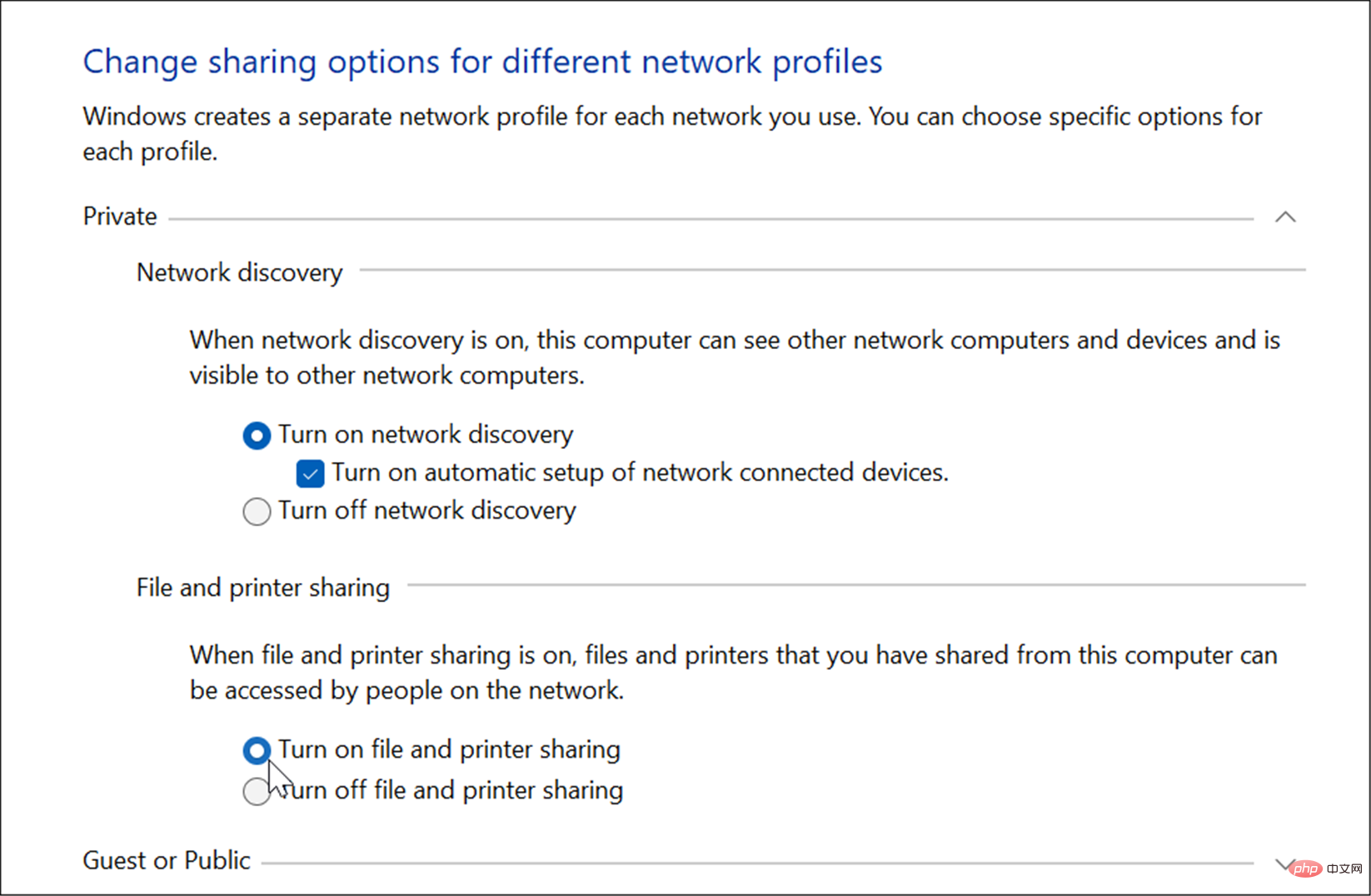
There are several ways to share your printer from Windows 11. First, we'll look at doing it through the Settings app.
You can use the following steps to share a printer from Windows 11:
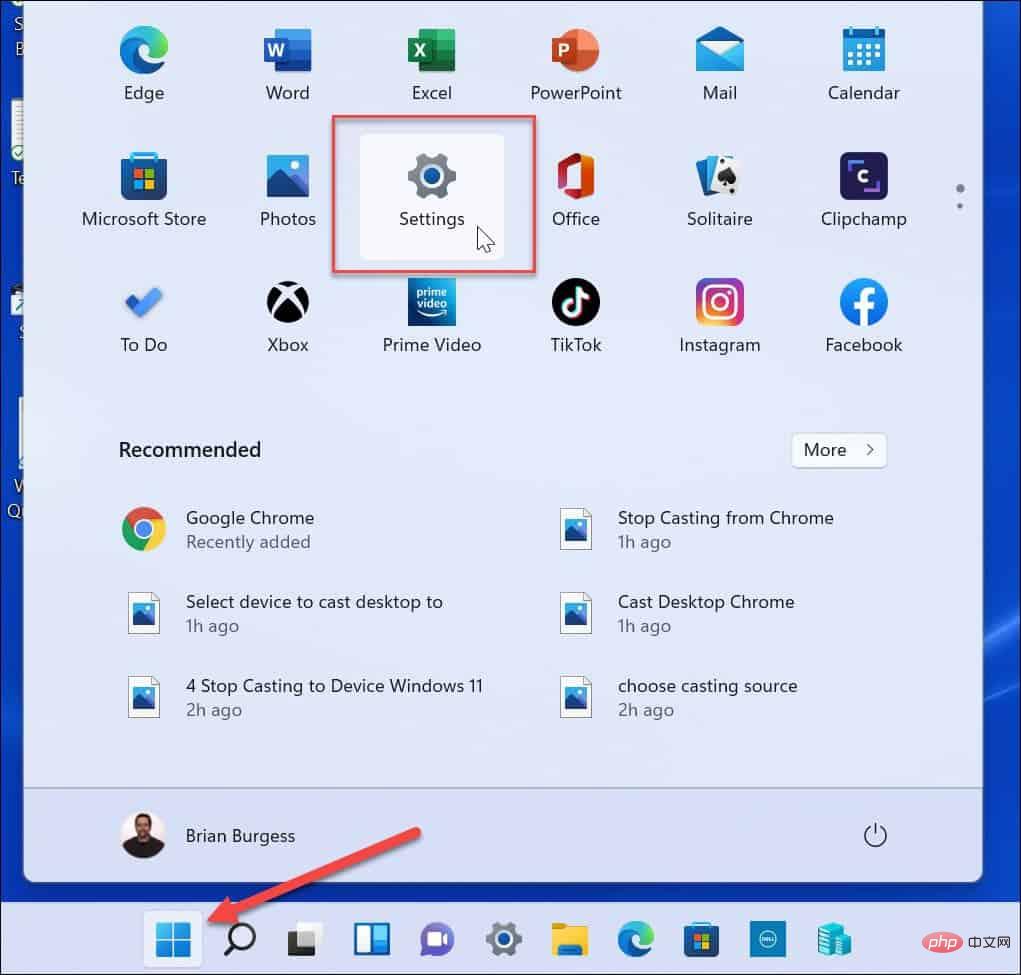
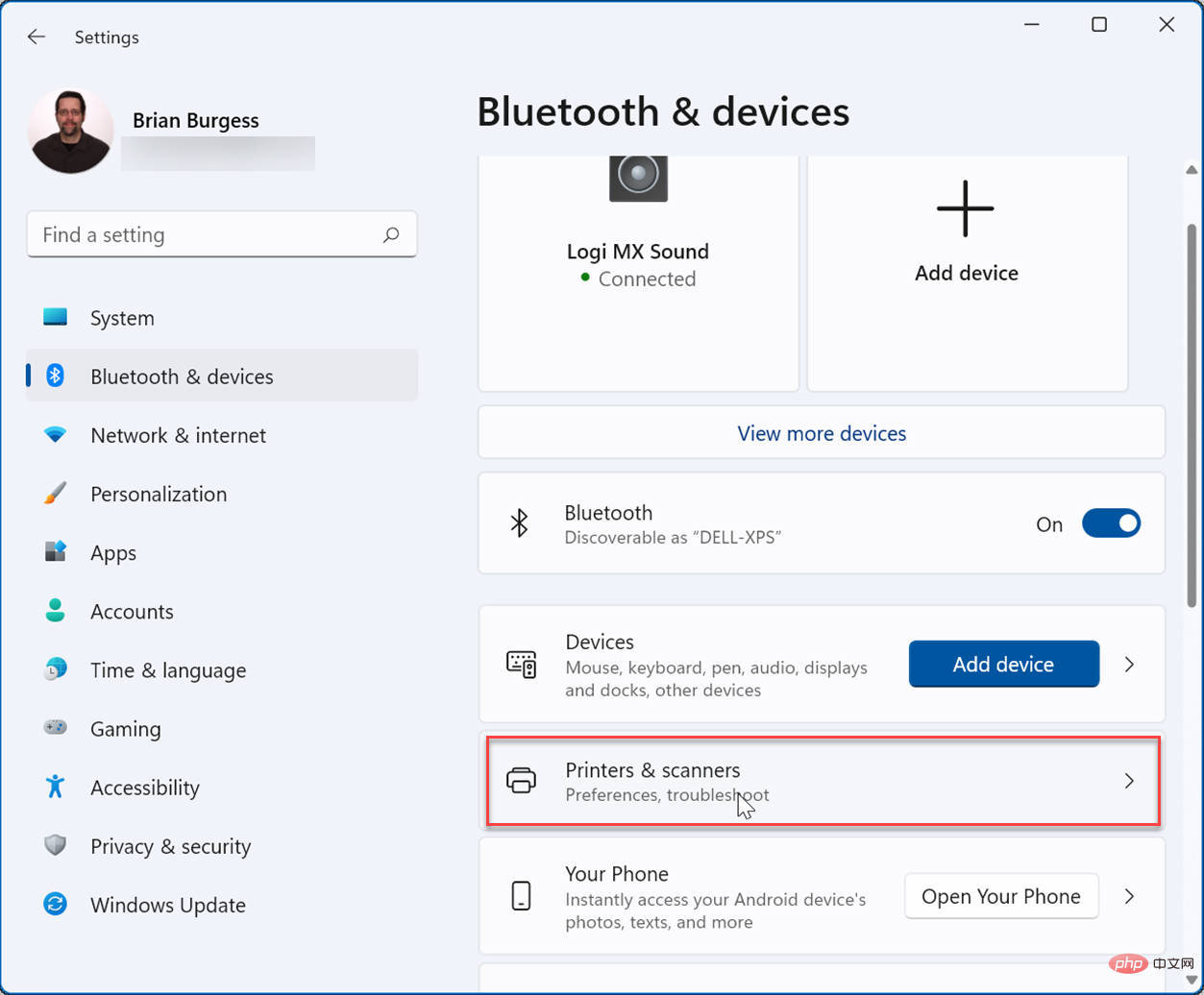
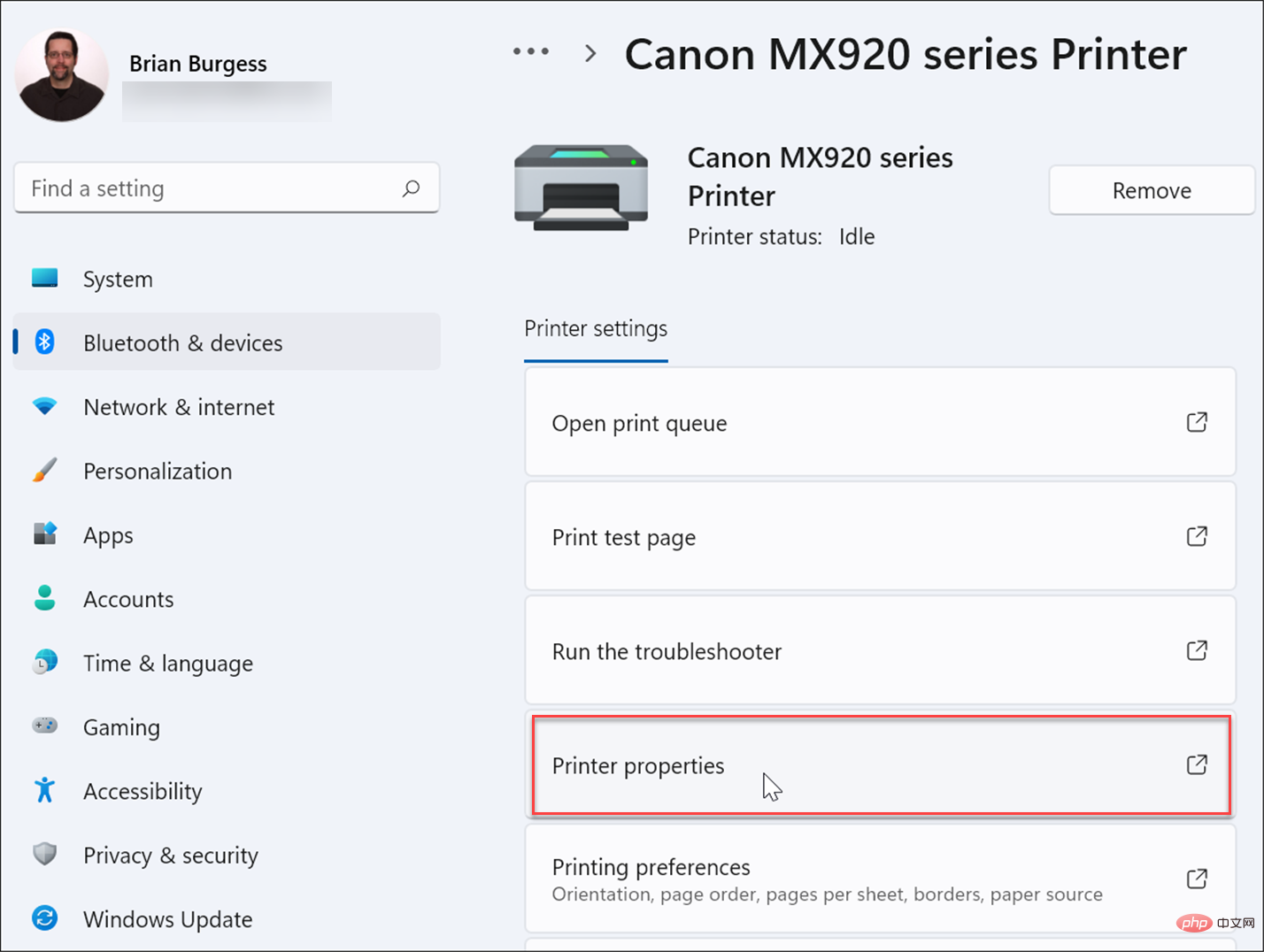
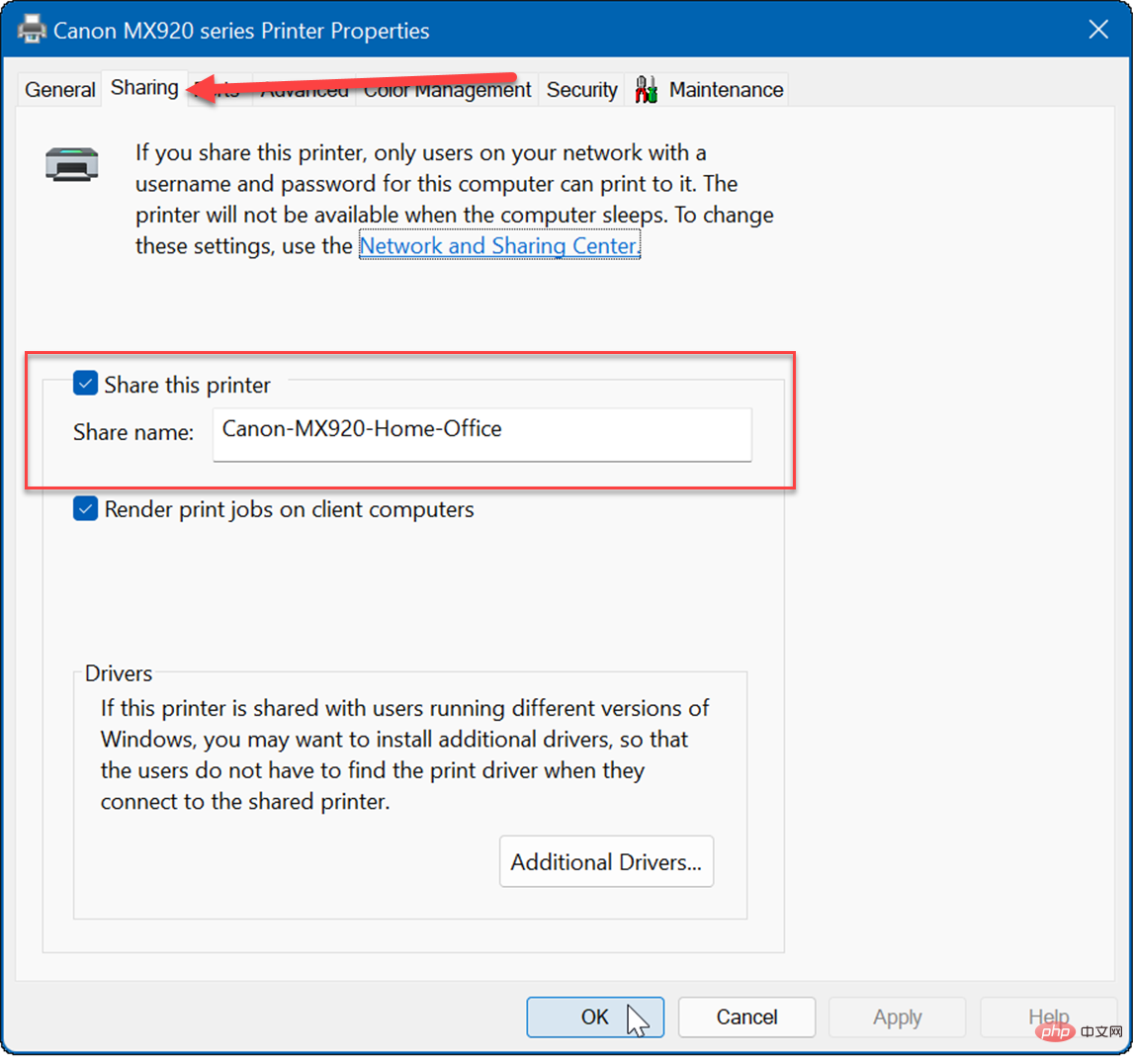
You can also share a printer using Control Panel in Windows 11 by following these steps:
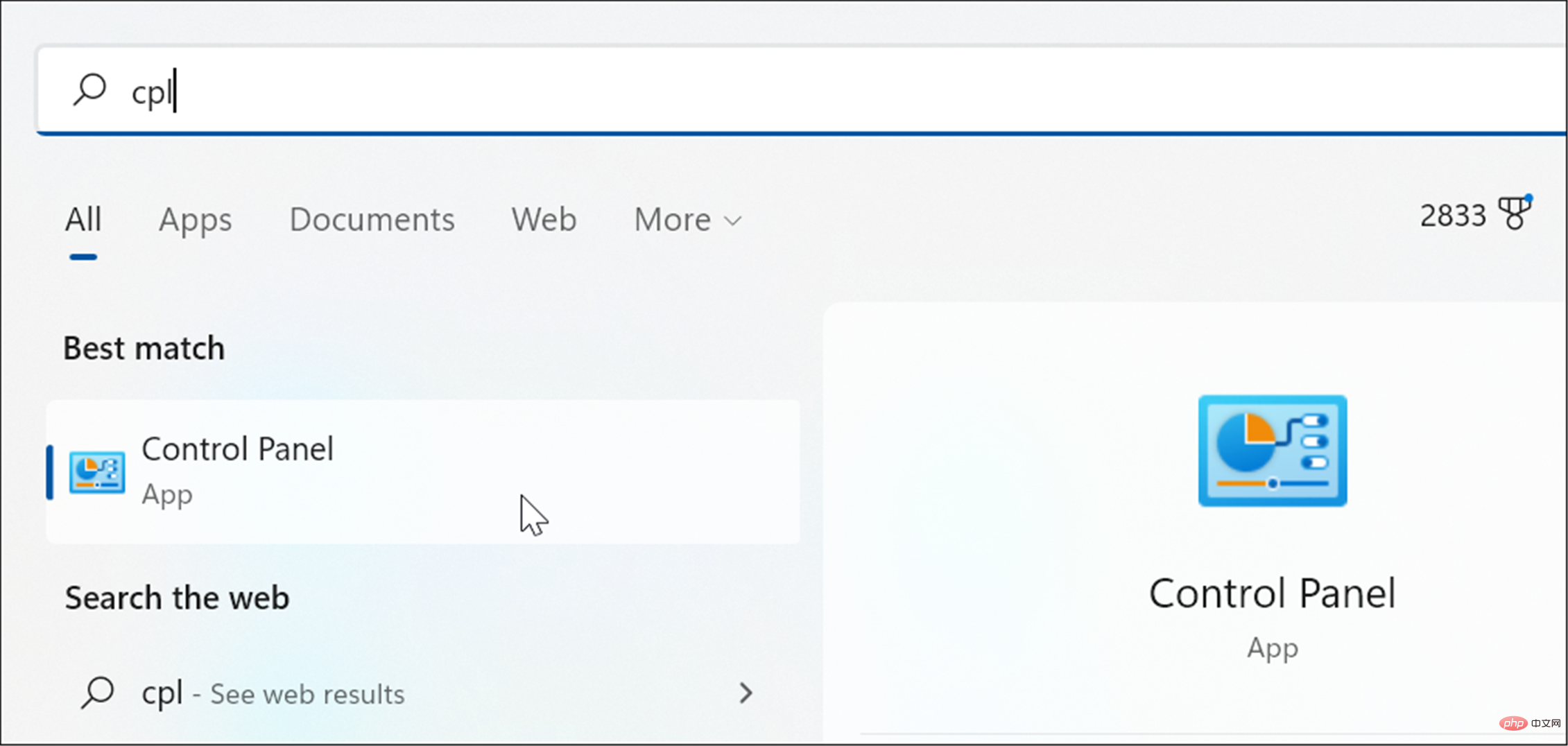
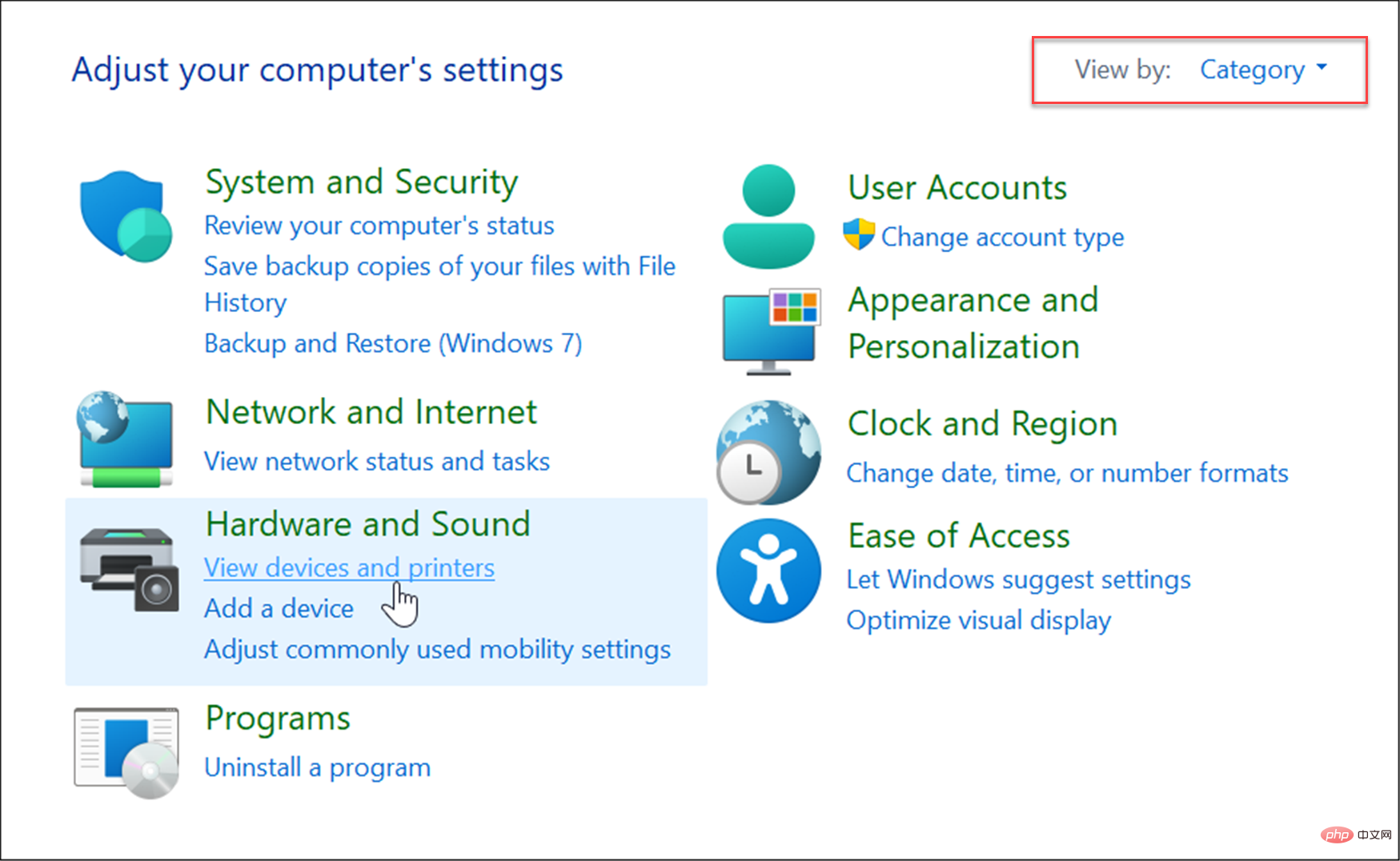
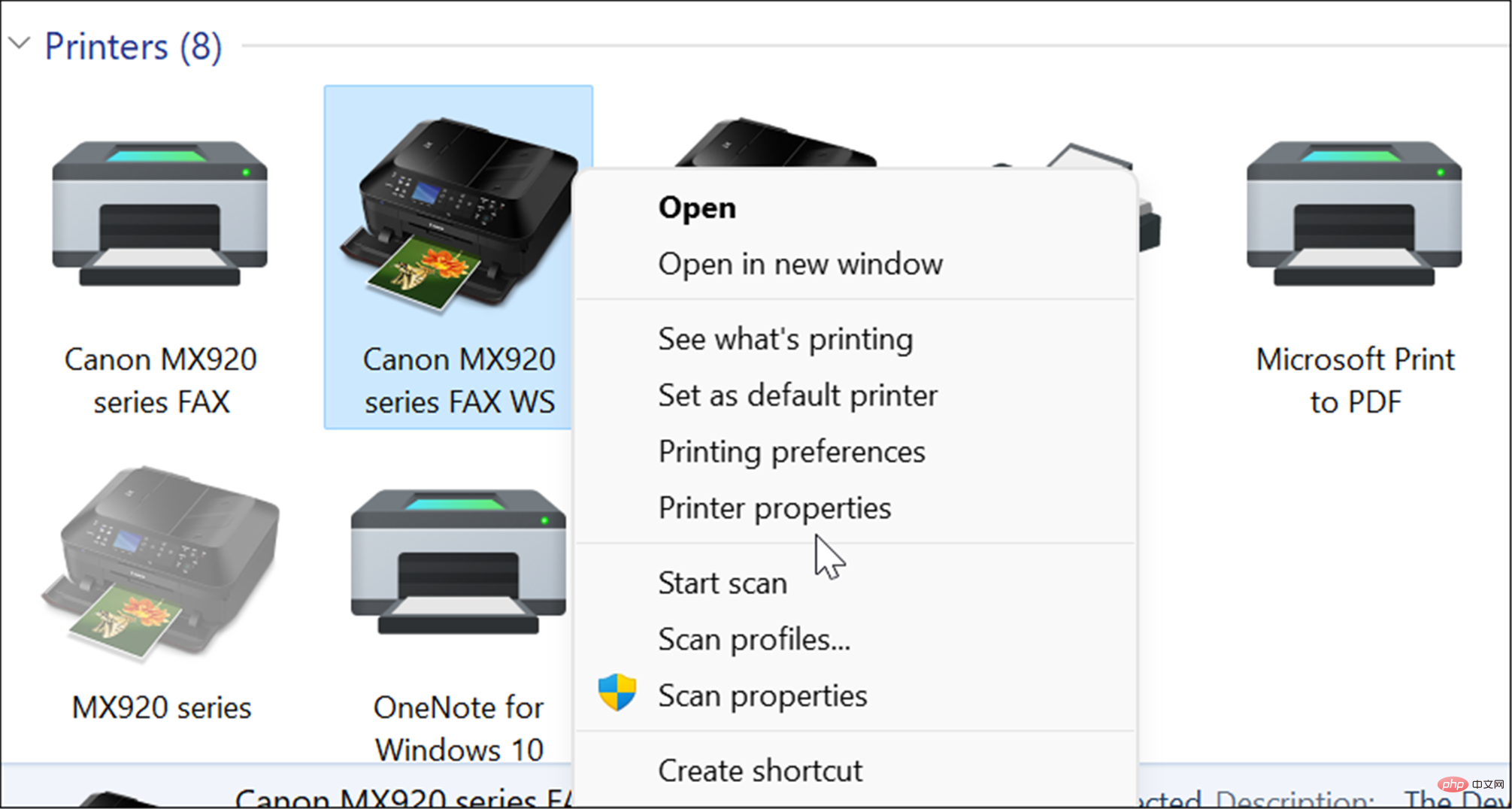
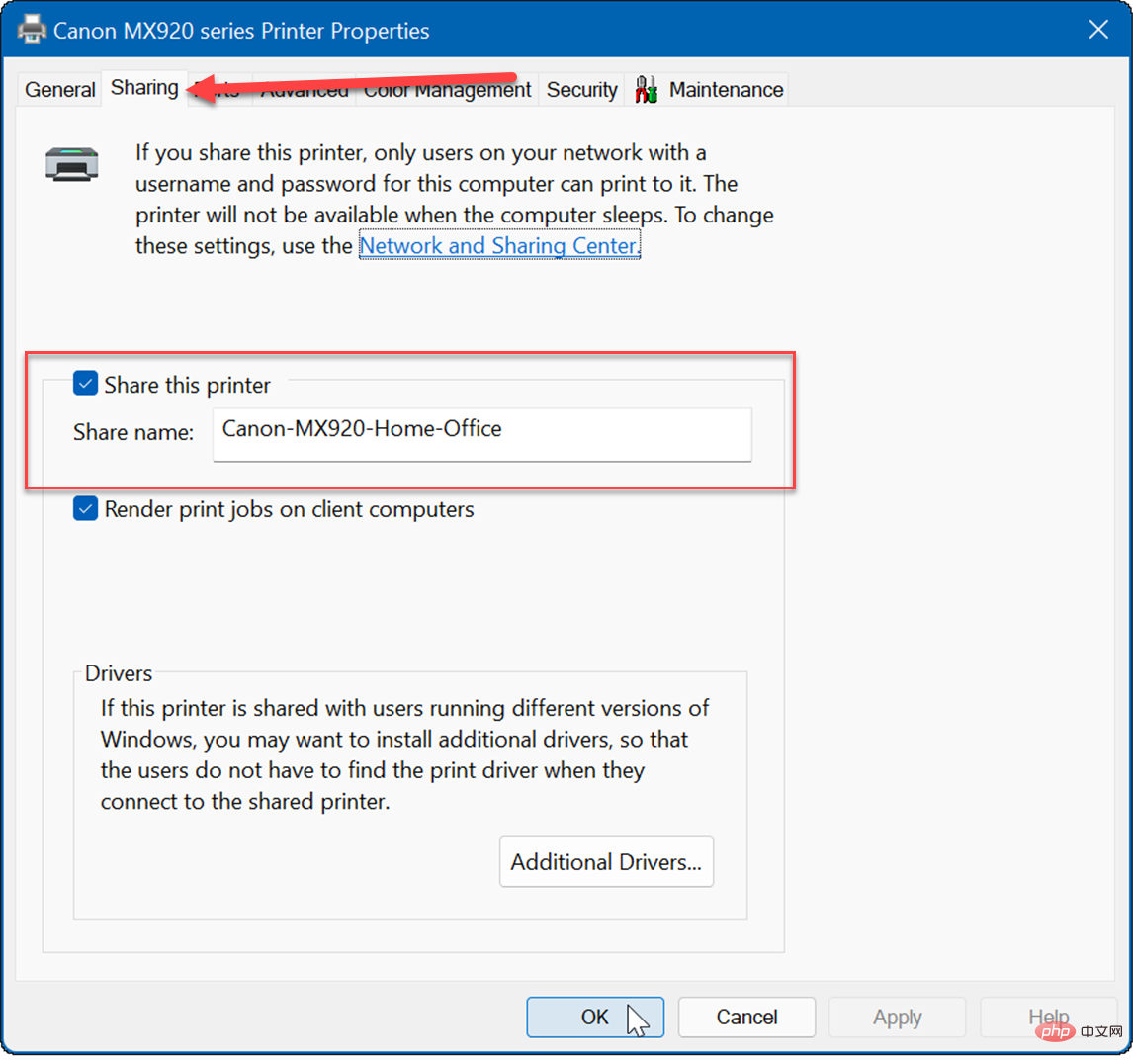
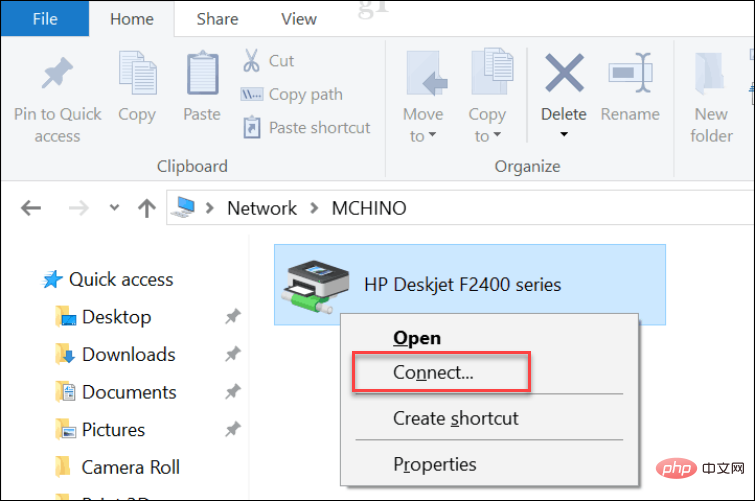
For PDFs, shared documents, and emails, printing hard copies is no longer as important as it once was . However, Windows 11 still has printing capabilities built into it, and if you need to share a printer, you still can. Not on Windows 11 yet? You can also share a printer from Windows 10.
The above is the detailed content of How to set up a shared printer on Windows 11?. For more information, please follow other related articles on the PHP Chinese website!
 How to open win11 control panel
How to open win11 control panel
 Introduction to the location of win10 control panel
Introduction to the location of win10 control panel
 AC contactor use
AC contactor use
 The difference between paste mask and solder mask
The difference between paste mask and solder mask
 How to open the terminal window in vscode
How to open the terminal window in vscode
 What is 2K resolution?
What is 2K resolution?
 How to solve unable to connect to nvidia
How to solve unable to connect to nvidia
 The latest ranking of the top ten exchanges in the currency circle
The latest ranking of the top ten exchanges in the currency circle




