
Microsoft Teams is the answer to Slack and is said to soon replace Skype as a business tool. It is slowly becoming the collaboration tool of choice for most small and large businesses. This article explains how to set up your team in Microsoft Teams so you can start sharing and interacting.
You first need to go to teams.microsoft.com and log in with your Microsoft account. If you don't have one, you can create a free account. Once logged in, you should download the Windows app. This app is compatible with Windows, iOS, macOS, Linux, and Android devices. This app is important because the browser-based Teams app doesn't support meetings or calls. However, you should note that browsers are faster than applications. If you don't want to use the app, you can click on the option to use the web app.
After logging in, you need to register a team for your organization. When you click Register Team, you will be taken to a new web page. This page will provide you with all the features of the Microsoft Teams app and how much they cost. If you don't use any other Microsoft 365 apps, you can use Teams for free.
If you're joining an organization that's already on Teams, you'll need to select You're already using Teams. Once logged in you can see your organization's infrastructure. You can even start chatting with other people in your organization.
When you first register your organization, you will need to register and enter your email address. You will then need to enter your organization's first and last name. When finished, click Set up team.
If your organization name is not already taken (it shouldn't be), your organization will be created. Once logged in, you'll be asked to provide your name and add a profile photo. Both of these are optional.
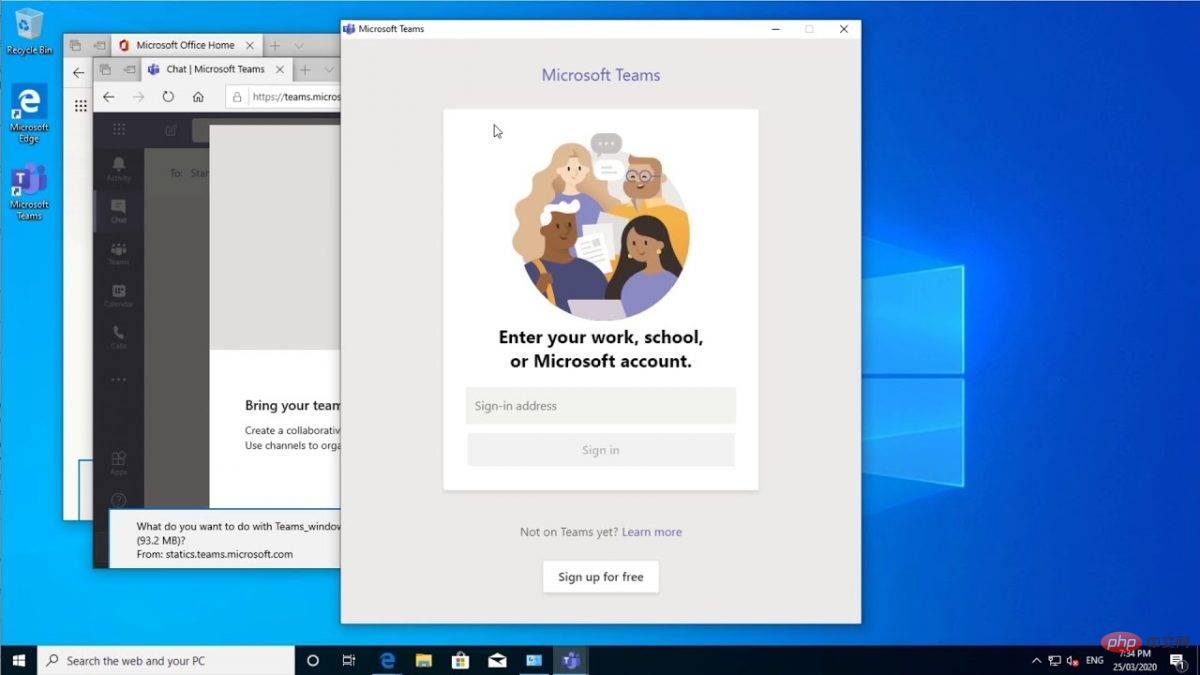
Now that you have your organization set up on Teams, you can start inviting your team members. You will receive a link via email. This is the team invitation link. You can send this link to your team members and invite them to join. If you don't receive the link, you can always click the Teams icon on the left side of the app menu and click Invite people. On the next screen, you'll need to enter the email addresses of the people you want to invite. Although these email addresses are not necessarily Microsoft accounts, users will be prompted to create their Microsoft account before logging in.
Your team members will receive an invitation link. Once they click to join the team, they will be asked to download the mobile app (for their respective operating systems).
The above is the detailed content of How do I set it up using Microsoft Teams?. For more information, please follow other related articles on the PHP Chinese website!
 How to make charts and data analysis charts in PPT
How to make charts and data analysis charts in PPT
 Android voice playback function implementation method
Android voice playback function implementation method
 AC contactor use
AC contactor use
 The difference between vscode and visual studio
The difference between vscode and visual studio
 The difference between Java and Java
The difference between Java and Java
 Introduction to hard disk interface types
Introduction to hard disk interface types
 nagios configuration method
nagios configuration method
 How to delete a folder in linux
How to delete a folder in linux




