
Wouldn’t it be nice if you could play most of the great Android mobile games on your Windows system? Yes. Bluestacks is an Android emulator application that allows users to play Android games if installed on a Windows system.
Recently there have been reports that many users are facing issues while using the Bluestacks app. The problem is when the user tries to launch the app, it gets stuck on the initial loading screen and fails to open the home screen of the Bluestacks app. This could be due to one of the issues like some compatibility mode issue, outdated windows, old version of Bluestacks, etc.
In this article, we have collected some solutions that will surely resolve this issue on your system.
Someworkarounds that may be helpful before continuing -
andRkeys on your keyboard simultaneouslytoopen therun command box.
Step 2: Typemsconfig in the text box and pressEnter.
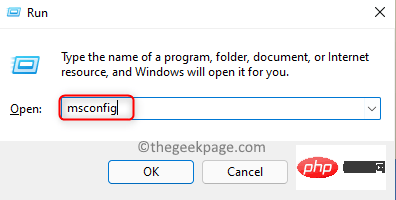
Services” tab and check the “Hide all Microsoft services” checkbox.
Step 5: Then clickDisable All on the right as shown in the screenshot below.
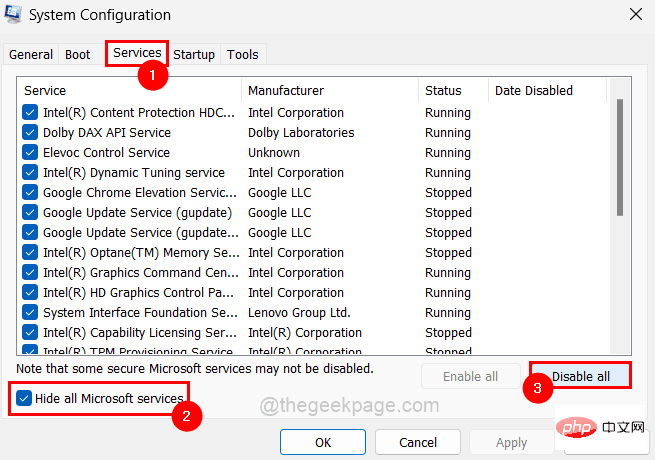
Startup" tab and then click on "Open Task Manager" link as shown below.
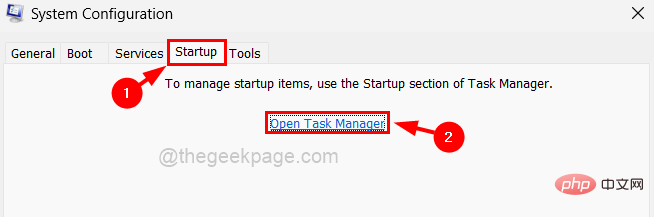
Disablebyright-clickingand selecting theDisable option from the context menu for each application in the list Allin the list launch the application as shown below.
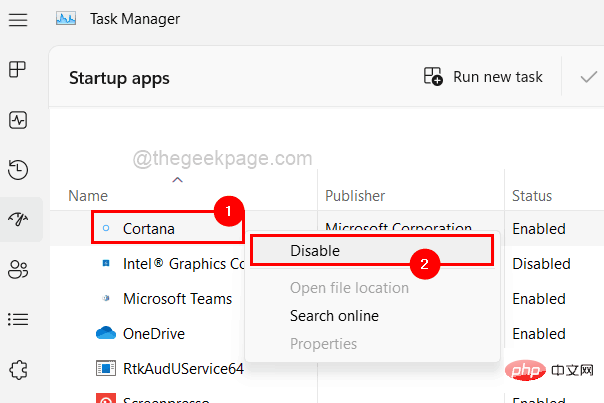
Apply" and "OK" on the "System Configuration" window to reflect the changes, this will automatically restart the system once .
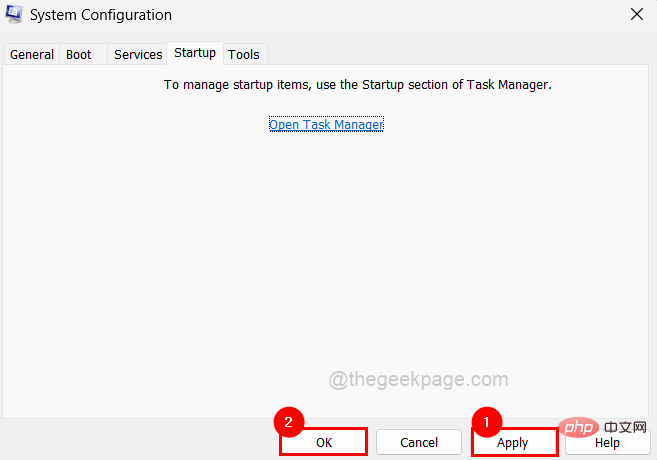
desktop by pressing theWindowsandDkeys simultaneously.
Step 2: Find the Bluestacks application icon placed on the desktop screen. Step 3: Nextright-click on theBluestacksappprogram icon and selectPropertiesfrom the context menu as shown below.
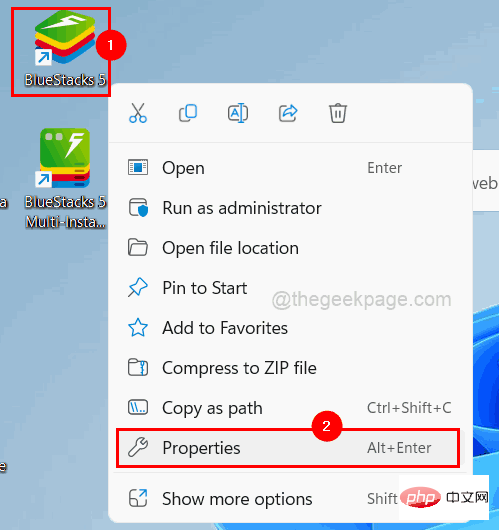
Step 4: The Properties window will appear on your system.
Step 5: Click theCompatibilitytab and select theRun this program in compatibility modecheckbox.
Step 6: Next, you should select the previous version of Windows installed on your system from the drop-down list as shown below.
Note:If you are using Windows 11/10, you should selectWindows8 from the list.
Step 7: Also make sure you have theRun this program as an administratorcheckbox checked and clickApplyandSure.
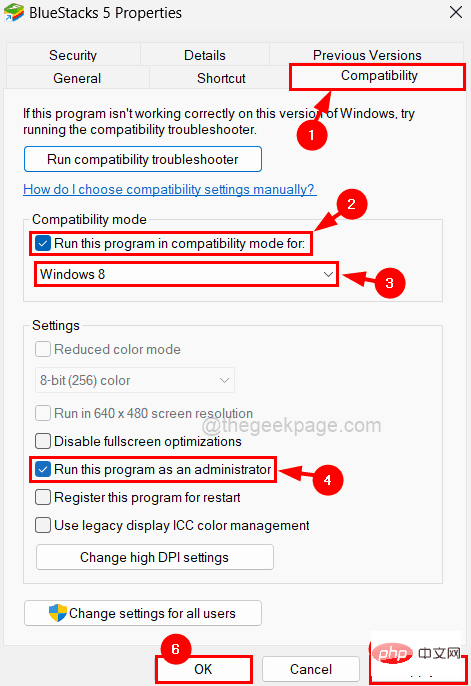
Step 8: Now try running the application on your system and see if this works.
Whenever any application gets hung or stuck, force closing the application and then launching it works fine in most cases. So, let’s give it a try too and follow the steps below to know how to restart Bluestacks application on your system.
Step 1: Press theCTRLSHIFTESCkeyOpen theTask Managerwindow.
Step 2: Make sure you are on theProcessestab and find theBluestacksapplication from the list as shown below.
Step 3: Nowright click on theBluestacksapplication in thelist and click onEnd Task from its context menu as below Screen shot shown.
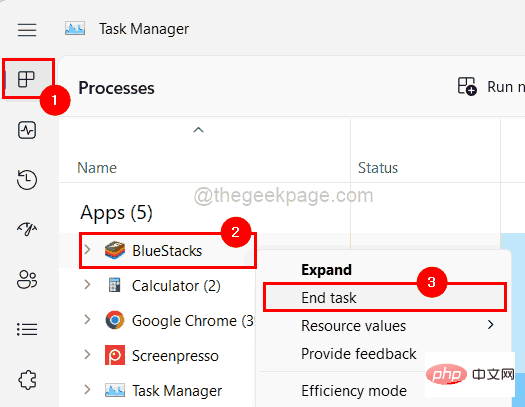
#Step 4: Now you can see the bluestacks application is closed.
Step 5: You should now try to launch the Bluestacks application. To do this, you should press theWindowskey and typebluestacks.
Step 6: Then select theBluestacksapp from the search results as shown below.
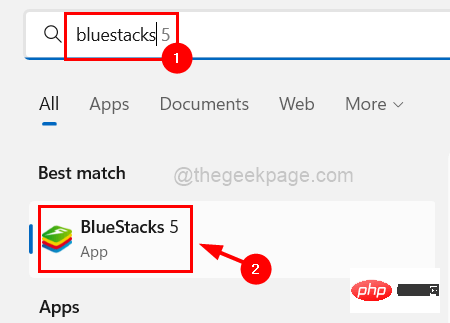
Step 7: Check if the bluestacks app opens without any issues.
The Bluestacks application team has set a standard for the system to meet the minimum system requirements in order to run the Bluestacks application on your system and Play Android games without any problem. Now refer to this link provided here to make sure you have the minimum requirements.
For a smooth application experience, any Windows system requires virtualization. If it is enabled on your system, then the Bluestacks application will work fine. Let’s see how to check whether virtualization is enabled or not by following the steps below.
Step 1: Press theCTRLSHIFTESCkeyto start theTask Manager.
Step 2: Next go to the "Performance"tab and at the bottom right you can see an option called "Virtualization".
Step 3: If enabled, it will appear asEnabledin front of Virtualization as shown in the image below.
Otherwise, it will appear disabled.
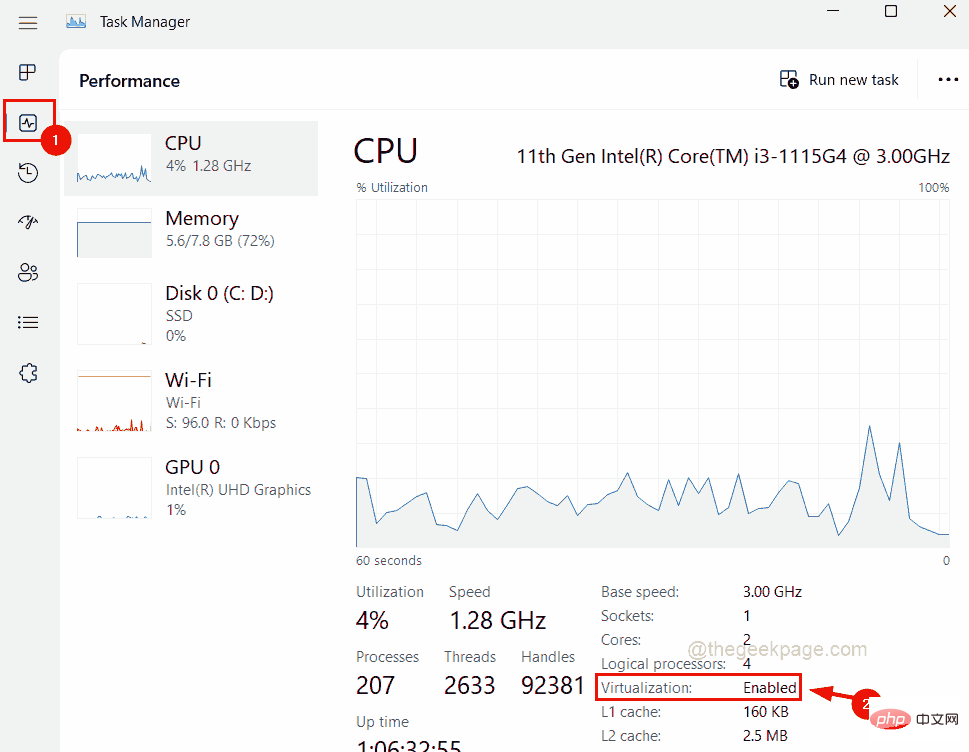
Step 4: If virtualization is not enabled on your system, enable it and check if the issue is resolved.
Since the Bluestacks application is a very large application, some systems with lower speed and slower performance may face Such questions. Therefore, we recommend our users to close all the applications running on the system and then try to launch the bluestack application to make it run smoothly.
Follow the steps below to learn how to close all running applications/background applications using Task Manager.
Step 1: Press theWindowskey and typeTask Manager on your keyboard.
Step 2: Press the Enterkeyto open theTaskManager.
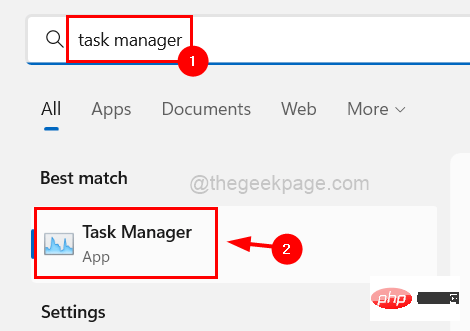
Step 3: By default, you will be on the "Processes" tab. But make sure you're there.
Step 4:Right-click on theapplication listed under theProcesses tab and clickEndTask" to close the application.
Repeat the same for all apps listed.
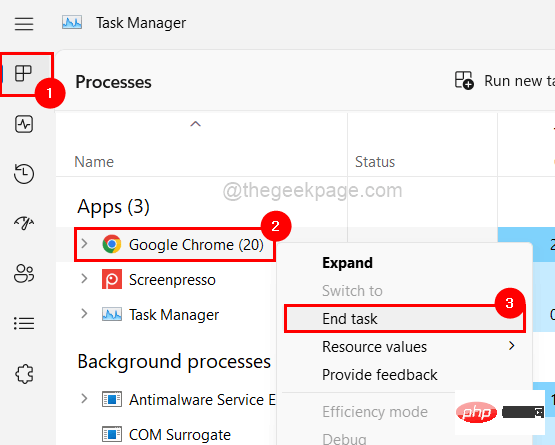
Step 5: After closing all the applications, try launching the Bluestacks application and see if it opens normally.
The above is the detailed content of How to solve BlueStacks stuck on loading screen issue in Windows 11/10?. For more information, please follow other related articles on the PHP Chinese website!
 Browser compatibility
Browser compatibility Introduction to virtualization software
Introduction to virtualization software Bitcoin trading website
Bitcoin trading website Can Douyin sparks be lit again if they have been off for more than three days?
Can Douyin sparks be lit again if they have been off for more than three days? OKEX official website
OKEX official website Do you know if you cancel the other person immediately after following them on Douyin?
Do you know if you cancel the other person immediately after following them on Douyin? what is server
what is server Check the occupied port status in windows
Check the occupied port status in windows



