
Gmail is the most popular web-based email server from Google, and it comes with many great features that are helpful when browsing, editing, and sending emails. One such feature is the autocomplete list, which allows users to view a list of email addresses saved as contacts before finishing entering the full address.
This feature is really useful but sometimes it may not be a good approach as there may be some email addresses that are no longer valid or may have been deleted by the user. For example, someone who leaves an organization no longer has access to a company email address. But there is a way to remove those email addresses that are highlighted in Gmail's autocomplete list.
If you also want to remove email addresses from Gmail autocomplete list, this article will provide you with better and clearer guidance.
Step 1: First, click here to open your Gmail account.
Step 2: The Gmail webpage will open in a new tab.
Step 3: If your Google Account credentials are not saved in your browser, sign in with your Google Account.
Step 4: Once you are logged in with your Google account, click on the Google app icon (9-dot cube shape).
Step 5: This will display all Google apps in the drop-down section.
Step 6: Find the Google app named Contacts and click on it.
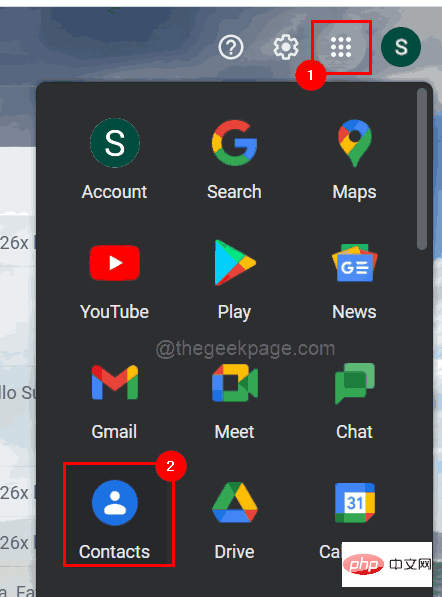
Step 7: The Google Contacts page will now open in a new tab.
Step 8: Search for the email address you want to delete by typing it in the search bar as shown below.
Step 9: Now select the email address from the suggestions by clicking on it as shown in the screenshot below.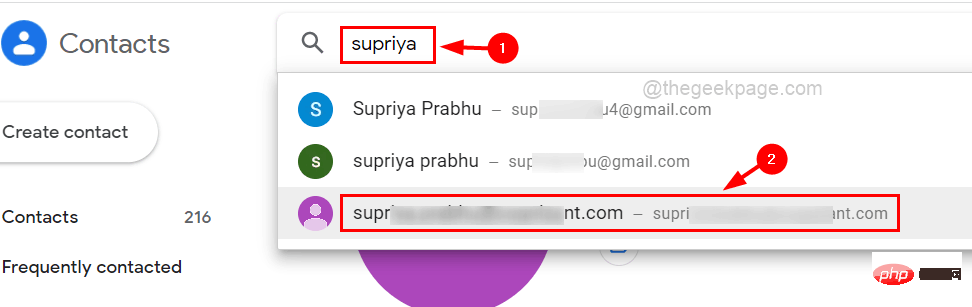
three vertical dots (more options icon) on the right side as shown in the image below Show.
Step 11: Please click it to see the options. Step 12: SelectDelete from the list.
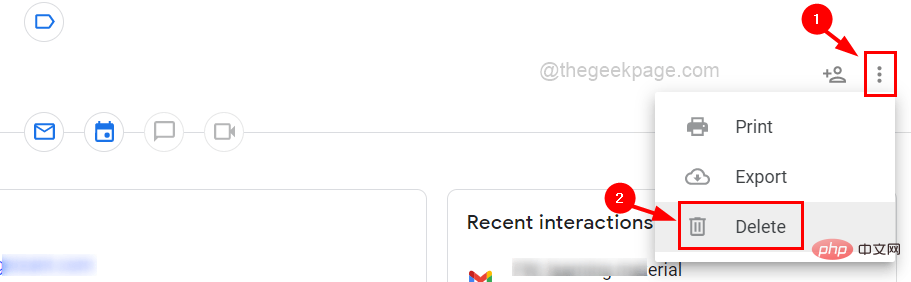
Delete from the prompt titled "Delete this contact?" ".
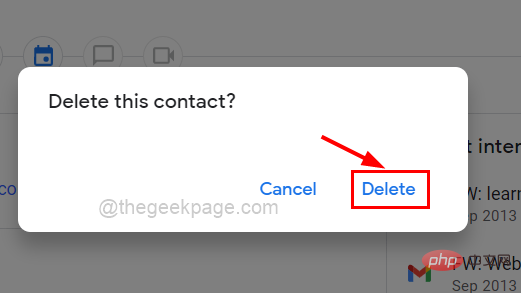
The above is the detailed content of How to remove autocomplete email addresses in Gmail. For more information, please follow other related articles on the PHP Chinese website!




