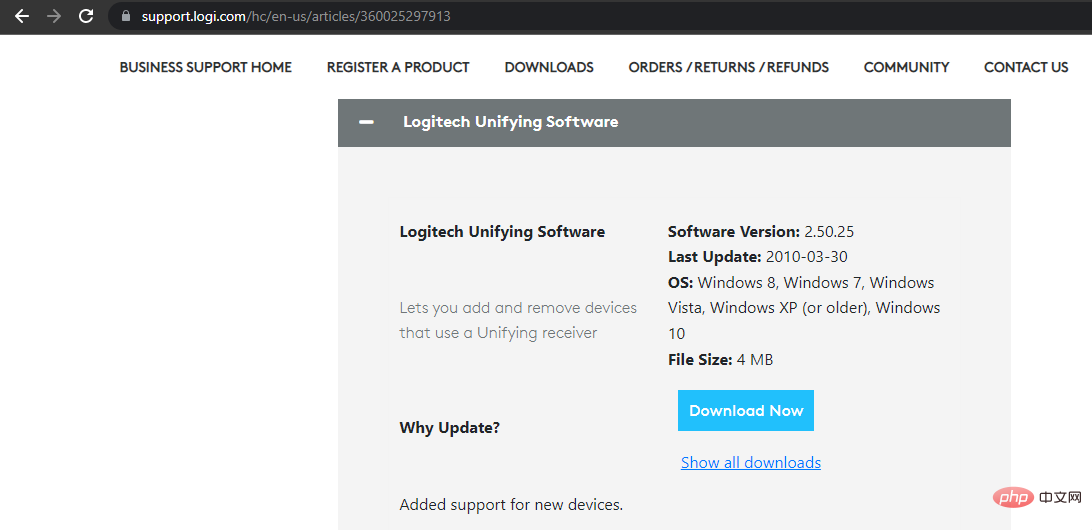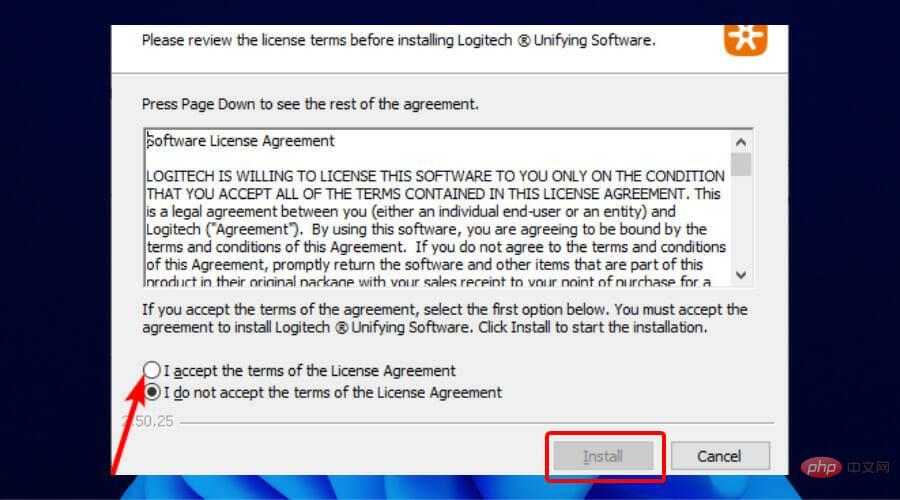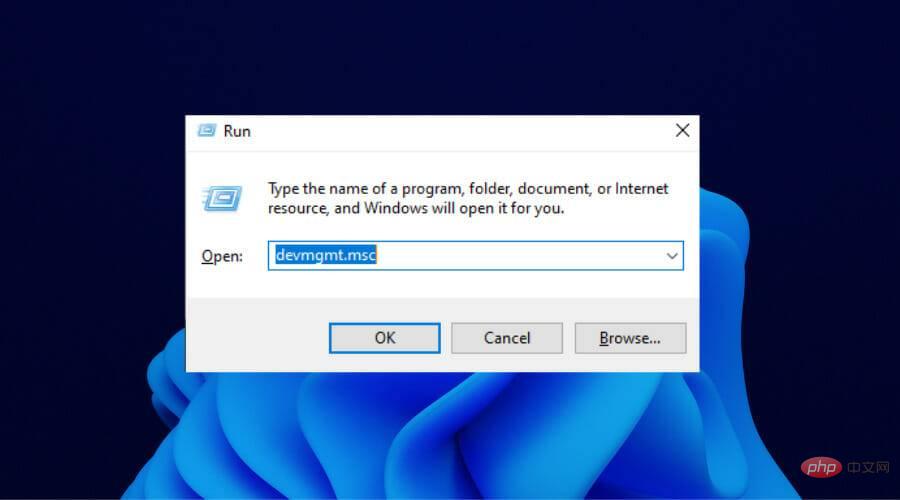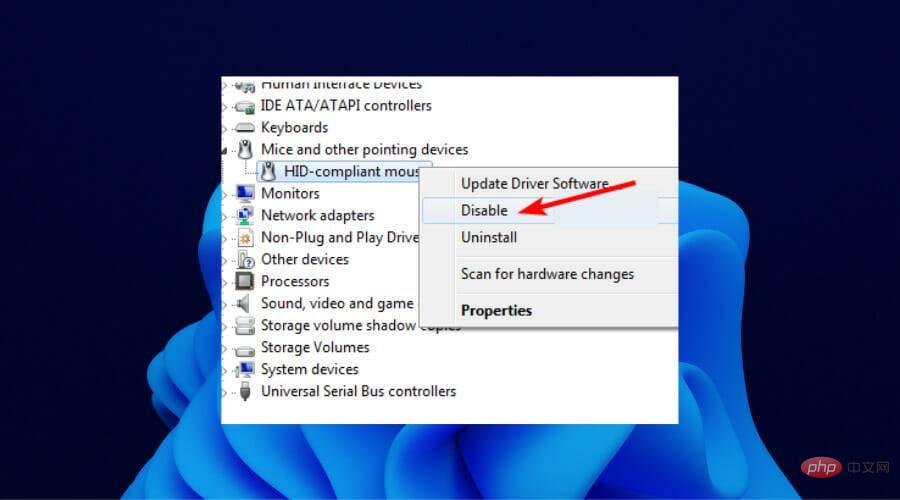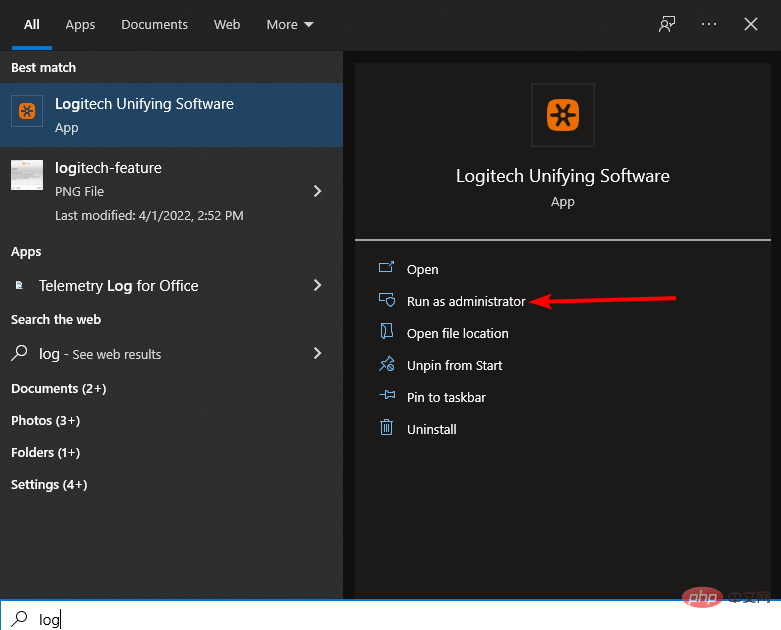How to install and use Logitech Unifying receiver and software on Windows 11?
Logitech makes it easy to use multiple external devices in a single system without the need for USB ports.
With just one receiver, you can connect up to six different Logitech-compatible devices (they must bear the Logitech logo) to your PC.
But none of this would be possible without Logitech Unifying software. Since users have become accustomed to using the software in later operating systems, it's no surprise that they are now looking for ways to incorporate it into the new Windows 11.
This tutorial will guide you through downloading the software on Windows 11. It also contains a fix for one of the common Logitech receiver issues, as well as other information.
Can I connect my Logitech Unifying device to multiple receivers?
No, you cannot connect a single Logitech compatible device to multiple receivers. Logitech only allows you to connect multiple devices to one receiver at a time, not the other way around.
Therefore, to use a connected device with another Logitech Unifying receiver, you must disconnect it from its current connection on the unifying software.
How to download and install Logitech Unifying software on Windows 11?
➡ Download the software from the official website
- Go to the Logitech support website and click the Unifying icon.

- Click the Download Now button.
- Double-click the downloaded installation file and select theI accept the terms of the license agreement button in the next window.

- Now, click on the Install button to continue.
- Click the Complete button to complete the installation and begin adding your Logitech Unifying devices.
➡ How to fix Logitech Unifying receiver not detected?
1 . Download Mouse and Keyboard Drivers
Sometimes the reason why a receiver is not detected does not lie with the receiver itself. This may be due to outdated keyboard and mouse drivers causing the receiver to have difficulty establishing a connection.
In this case, you just need to update the driver.
- Update drivers manually: This requires you to visit the manufacturer's website to search for the most recent updates. Just make sure to only download drivers that are compatible with your Windows 11 model.
- Automatically update drivers: This is the easiest way to update your mouse and keyboard drivers. It requires you to use best-in-class third-party software effortlessly.
We recommend using the DriverFix updater as it automates the driver update process.
It scans for outdated, corrupted and missing drivers and recommends original updates from trusted manufacturers.
You just need to press the install button to start the installation. All this can be done with just two mouse clicks. This option is simple compared to manual updates.
2. Using the SetPoint software
Visit Logitech's support website and download the Setpoint software. Click the downloaded .exe file and follow the on-screen instructions to install the software.
After installation, you will hear a sound as if it has detected new hardware.
Afterwards, you will be prompted to close the mouse and reopen it. Do this and your receiver should be detected.
3. Run Logitech Unifying software as administrator
- Press Windows key opens the run window. R
- Type devmgmt.msc and click the OK button.

- Click the "Mouse and other pointing devices" option in the "Device Manager" window to expand it.

- Here, right-click on the HID-compliant mouse and select the Disable option.
- Now, press the Start button and search for Logitech Unifying Software.

- Select the Run as administrator option.
When the software starts, your PC should detect the Logitech Unifying receiver.
The Logitech Unifying receiver takes versatility and portability to another level. With this receiver, you can have one set of hardware at home and another set at the office.
A big part of this is Logitech Unifying software, which is the bridge between your receiver and external devices. Without it, you won't be able to connect your device to your Logitech receiver.
Thankfully, Logitech Unifying software is available for download on Windows 11, as shown above. You just need to follow the steps and the process will be effortless.
The above is the detailed content of How to install and use Logitech Unifying receiver and software on Windows 11?. For more information, please follow other related articles on the PHP Chinese website!

Hot AI Tools

Undresser.AI Undress
AI-powered app for creating realistic nude photos

AI Clothes Remover
Online AI tool for removing clothes from photos.

Undress AI Tool
Undress images for free

Clothoff.io
AI clothes remover

AI Hentai Generator
Generate AI Hentai for free.

Hot Article

Hot Tools

Notepad++7.3.1
Easy-to-use and free code editor

SublimeText3 Chinese version
Chinese version, very easy to use

Zend Studio 13.0.1
Powerful PHP integrated development environment

Dreamweaver CS6
Visual web development tools

SublimeText3 Mac version
God-level code editing software (SublimeText3)

Hot Topics
 1378
1378
 52
52
 How to convert XML to PDF on your phone?
Apr 02, 2025 pm 10:18 PM
How to convert XML to PDF on your phone?
Apr 02, 2025 pm 10:18 PM
It is not easy to convert XML to PDF directly on your phone, but it can be achieved with the help of cloud services. It is recommended to use a lightweight mobile app to upload XML files and receive generated PDFs, and convert them with cloud APIs. Cloud APIs use serverless computing services, and choosing the right platform is crucial. Complexity, error handling, security, and optimization strategies need to be considered when handling XML parsing and PDF generation. The entire process requires the front-end app and the back-end API to work together, and it requires some understanding of a variety of technologies.
 What is the reason why PS keeps showing loading?
Apr 06, 2025 pm 06:39 PM
What is the reason why PS keeps showing loading?
Apr 06, 2025 pm 06:39 PM
PS "Loading" problems are caused by resource access or processing problems: hard disk reading speed is slow or bad: Use CrystalDiskInfo to check the hard disk health and replace the problematic hard disk. Insufficient memory: Upgrade memory to meet PS's needs for high-resolution images and complex layer processing. Graphics card drivers are outdated or corrupted: Update the drivers to optimize communication between the PS and the graphics card. File paths are too long or file names have special characters: use short paths and avoid special characters. PS's own problem: Reinstall or repair the PS installer.
 xml online formatting
Apr 02, 2025 pm 10:06 PM
xml online formatting
Apr 02, 2025 pm 10:06 PM
XML Online Format Tools automatically organizes messy XML code into easy-to-read and maintain formats. By parsing the syntax tree of XML and applying formatting rules, these tools optimize the structure of the code, enhancing its maintainability and teamwork efficiency.
 Does H5 page production require continuous maintenance?
Apr 05, 2025 pm 11:27 PM
Does H5 page production require continuous maintenance?
Apr 05, 2025 pm 11:27 PM
The H5 page needs to be maintained continuously, because of factors such as code vulnerabilities, browser compatibility, performance optimization, security updates and user experience improvements. Effective maintenance methods include establishing a complete testing system, using version control tools, regularly monitoring page performance, collecting user feedback and formulating maintenance plans.
 How to speed up the loading speed of PS?
Apr 06, 2025 pm 06:27 PM
How to speed up the loading speed of PS?
Apr 06, 2025 pm 06:27 PM
Solving the problem of slow Photoshop startup requires a multi-pronged approach, including: upgrading hardware (memory, solid-state drive, CPU); uninstalling outdated or incompatible plug-ins; cleaning up system garbage and excessive background programs regularly; closing irrelevant programs with caution; avoiding opening a large number of files during startup.
 How to convert XML to PDF on Android phone?
Apr 02, 2025 pm 09:51 PM
How to convert XML to PDF on Android phone?
Apr 02, 2025 pm 09:51 PM
Converting XML to PDF directly on Android phones cannot be achieved through the built-in features. You need to save the country through the following steps: convert XML data to formats recognized by the PDF generator (such as text or HTML); convert HTML to PDF using HTML generation libraries such as Flying Saucer.
 How to solve the problem of loading when PS is always showing that it is loading?
Apr 06, 2025 pm 06:30 PM
How to solve the problem of loading when PS is always showing that it is loading?
Apr 06, 2025 pm 06:30 PM
PS card is "Loading"? Solutions include: checking the computer configuration (memory, hard disk, processor), cleaning hard disk fragmentation, updating the graphics card driver, adjusting PS settings, reinstalling PS, and developing good programming habits.
 The XML file is too large, can I convert PDFs on my phone?
Apr 02, 2025 pm 09:54 PM
The XML file is too large, can I convert PDFs on my phone?
Apr 02, 2025 pm 09:54 PM
It is difficult to directly convert super large XML to PDF on mobile phones. It is recommended to adopt a partition strategy: cloud conversion: upload to the cloud platform and processed by the server. It is efficient and stable but requires network and possible payment; segmented processing: Use programming tools to split large XML into small files and convert them one by one, requiring programming capabilities; find conversion tools that specialize in processing large files, pay attention to checking user reviews to avoid choosing software that is prone to crash.