
In recent years, personal computers and laptops have become an integral part of our daily lives. Whether you are a company owner or a regular person, technology is an inevitable part of your life.
We rely on technology to protect videos, audio, photos, account information, important files or other personal data.
When we invest in a new computer, the level of privacy protection and data security it provides is often an important deciding factor. While our operating system is capable of doing a lot, we can do even more by using some 3rd-party tools for backup.
This article will explore some of our most trusted backup software for the new Windows 11 operating system.
Apart from the Windows 11 user interface, there aren’t many changes in this new Windows operating system. Just like you have since Windows 7, you'll still use Backup and Restore to back up files on your hard drive or build a system image to protect your data. You can also use this utility to modify your file backup schedule.
As far as built-in backup on Windows 11 is concerned.
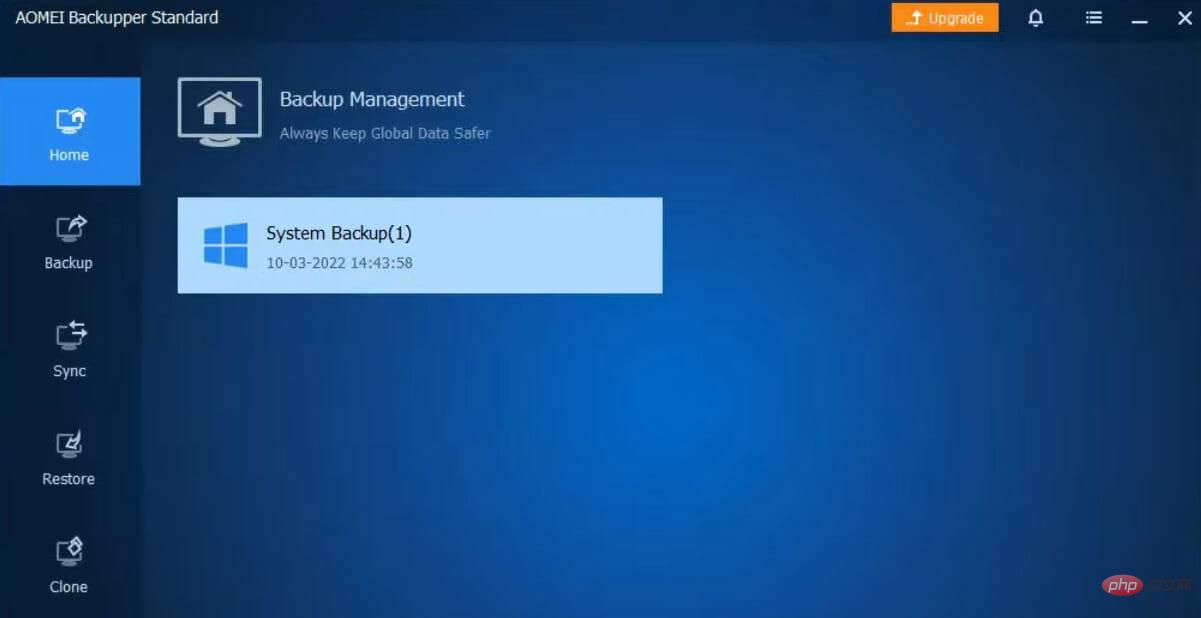
AOMEI Backupper is a Windows system backup and recovery software solution for personal and commercial use.
AOMEI Backupper’s main features are presented as huge icons below the left pane for easy browsing. This software is ideal for beginners as it requires several steps to perform tasks.
It has a free version for personal use and a professional single PC license version priced at $49.95.
Professional version includes cloning system, merging, splitting and encrypting backup images.
This utility works on all Windows versions from XP to Windows 11, including all standard file systems such as FAT32 and NTFS. Supports external drives like thumb drives, SSD, SSHD and HDD drives.
Added features:
Backup and restore all Windows 11 files and drives with this utility.
Check PriceVisit Website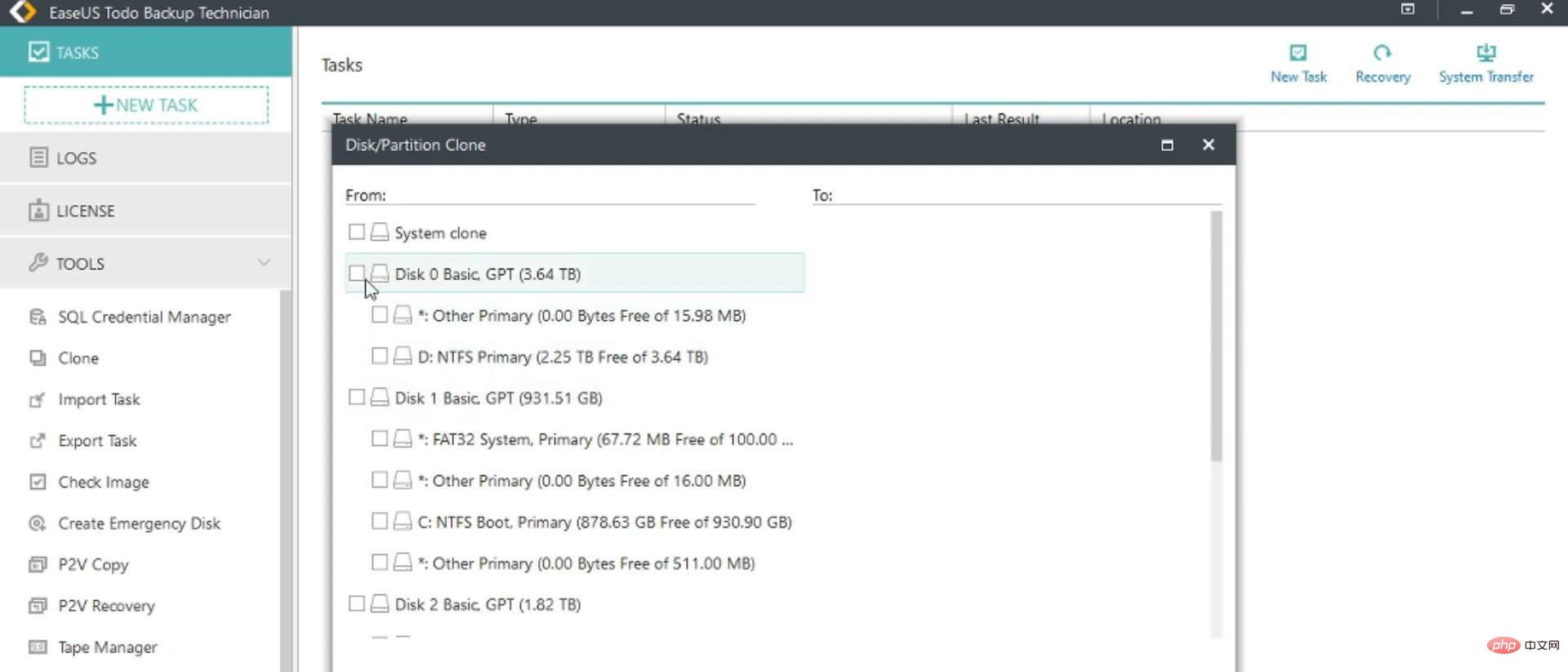
EaseUS Todo Backup is a simple and easy-to-use tool for beginner. Installing and setting up the system only takes a few minutes.
It offers a variety of personal and enterprise subscriptions and licenses, all with a 30-day free trial. The application is accessible on Windows 11 and Mac computers. You can get a one-year personal license subscription starting at $29.95.
Select the files or disks you want to clone, select the destination folder, and click Continue to use Todo Backup.
The backup process is fast and easy to use, and doesn't appear to use much processing power or memory.
EaseUS Todo Backup includes several innovative features that make it a powerful disk cloning or data backup utility.
It supports all standard file and disk cloning methods, allowing fast backups with the option to save on your PC or an external location.
It also allows complex cloning operations. For example, backup and recovery tools for Exchange and SQL Server are the most famous because they enable you to generate completely secure copies of any confidential data.
Todo Backup for Windows 11 provides automatic backup. Simply select the frequency and type of backups you want and the app will run in the background to perform them.
Finally, complete recovery tools and various reporting functions are provided to give you an overview of the status of your backed up data.
Additional features:

Download this utility for a great all-around backup experience.
Check PriceVisit Website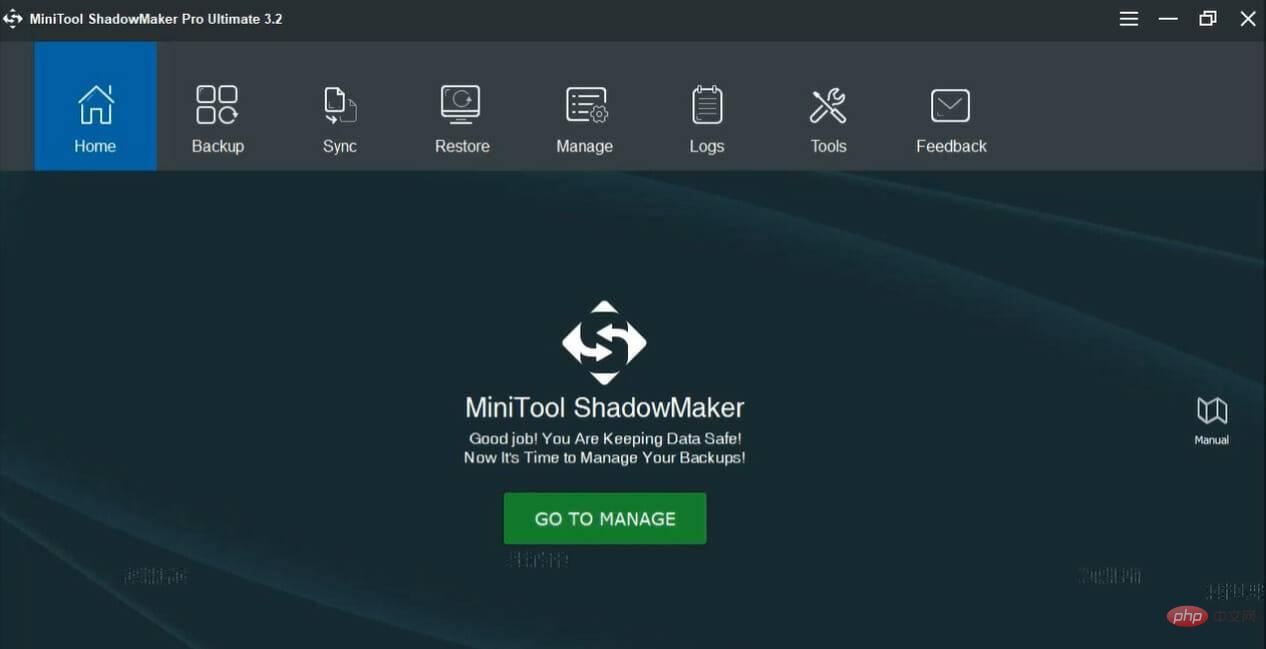
MiniTool ShadowMaker for Windows 11 is a comprehensive all-in-one backup solution.
It can be used to generate system image backup and backup folders, files or disks to another drive, compressing the source into an image file during the backup process.
You can set this program to generate differential, incremental, or automatic backups based on the number of files you want to back up.
You can also set it up using its Scheme feature to delete outdated backups and preserve backup disk space.
It has advanced options including selecting compression level, email notifications, comments, image creation mode, and more.
MiniTool ShadowMaker allows you to back up folders or files by syncing them to a backup location. However, it only provides one-way synchronization.
It has a clone disk feature that copies the hard drive and allows you to clone SD cards, USB flash drives, HDD, SSD and other storage devices.
This tool has free and professional versions.
Additional Features:
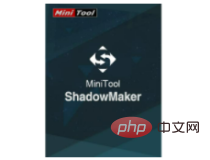
Get this comprehensive all-in-one backup app for Windows 11.
Check PriceVisit Website
With this simple cloning utility you can clone, backup or recovery disk. The application does not require a restart and the backup files are stored as XML files that can be read by almost any PC cloning software.
Although the DriveImage XML desktop UI looks outdated, it is simple to use. It provides three tabs for restore, backup and clone.
DriveImage XML is free for personal use, while a commercial license for five users costs $100.
You can use DriveImage XML to back up any drive to an XML image file or restore old files to any drive on your Windows 11 PC.
This utility also allows you to copy files between drives. This is useful if you have to clone an SSD to an HDD or back up your computer's hard drive.
DriveImage XML has a limitation on disk partitions; you can only restore to a drive that is at least as large as the parent drive.
Additional features:
⇒ DriveImage XML
We recommend that you set up automatic routine backups. The intervals will depend on your user habits, the amount of time you spend on your computer, the nature of your work, and how often you collect new basic data.
Normally, we recommend backing up basic data every week. The more frequent the backups, the better. It's even better if you have the ability to perform daily backups.
So here you have our roundup of the best Windows 11 backup software. Most of the tools discussed are paid, but you can usually choose to try them out for free for about a week. The free period is a great opportunity to explore the features and decide if the tool is right for you.
The above is the detailed content of Top-Rated Windows 11 Backup Software. For more information, please follow other related articles on the PHP Chinese website!




