A brief analysis of the causes and solutions of MySQL error 1064
MySQL is a widely used relational database management system. However, it is inevitable to encounter errors when using MySQL. Among them, error 1064 is one of the most common errors in MySQL. This article will introduce you to the causes and solutions of MySQL error 1064.
- Cause
Error 1064 is a MySQL syntax error. It is usually caused by syntax errors when executing SQL commands. Common mistakes include incorrect use of quotation marks, semicolons, or parentheses.
- Solution
To resolve error 1064, you can take the following steps:
Step 1: Check the SQL statement
Please check whether your SQL statement is correct. Please check that the quotes, semicolons, and parentheses in the statement match correctly.
Step 2: Check the table name and column name
Please make sure your table name and column name are correct. They should exist in the database. If there are spaces between your table names and column names, add backticks. If you use an alias in your SQL statement, make sure the alias is correct.
Step 3: Check the data type
Please make sure the value type you enter is correct. For example, if your data type is an integer, you should not enter a string value.
Step 4: Check for special characters
Please make sure there are no special characters in your SQL statement. For example, you should not use special characters such as "!" and "@" in SQL statements. If you must use these characters, use escape characters.
Step 5: View the MySQL error log
You can view the MySQL error log for more information. The location of the error log files varies by operating system. In Linux systems such as Ubuntu, error log files are usually located in /var/log/mysql/. In Windows systems, error log files are usually located in the data folder under the MySQL installation directory.
Step 6: Use the MySQL command line tool to troubleshoot
In the MySQL command line tool, you can try to enter an incorrect SQL statement to obtain an error message. For example, entering "mysql> SELECT * FROM employees WHERE id="1" AND name="John";" into the MySQL command line tool will result in error 1064. MySQL will tell you details about the error.
With the above steps, you can resolve MySQL error 1064. However, be sure to follow standard syntax when writing SQL statements to avoid common mistakes. If you don't know how to construct a correct SQL statement, please refer to the MySQL official documentation or ask a professional.
Summary
MySQL error 1064 is a SQL syntax error. To resolve this error, you need to check quotes, semicolons, and parentheses in the SQL statement, check table and column names, data types, and special characters. You can also view the MySQL error log or use the MySQL command line tool to troubleshoot. However, the best solution is to follow standard SQL syntax.
The above is the detailed content of A brief analysis of the causes and solutions of MySQL error 1064. For more information, please follow other related articles on the PHP Chinese website!

Hot AI Tools

Undress AI Tool
Undress images for free

Undresser.AI Undress
AI-powered app for creating realistic nude photos

AI Clothes Remover
Online AI tool for removing clothes from photos.

Clothoff.io
AI clothes remover

Video Face Swap
Swap faces in any video effortlessly with our completely free AI face swap tool!

Hot Article

Hot Tools

Notepad++7.3.1
Easy-to-use and free code editor

SublimeText3 Chinese version
Chinese version, very easy to use

Zend Studio 13.0.1
Powerful PHP integrated development environment

Dreamweaver CS6
Visual web development tools

SublimeText3 Mac version
God-level code editing software (SublimeText3)

Hot Topics
 1793
1793
 16
16
 1735
1735
 56
56
 1585
1585
 29
29
 267
267
 587
587
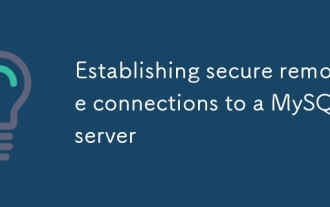 Establishing secure remote connections to a MySQL server
Jul 04, 2025 am 01:44 AM
Establishing secure remote connections to a MySQL server
Jul 04, 2025 am 01:44 AM
TosecurelyconnecttoaremoteMySQLserver,useSSHtunneling,configureMySQLforremoteaccess,setfirewallrules,andconsiderSSLencryption.First,establishanSSHtunnelwithssh-L3307:localhost:3306user@remote-server-Nandconnectviamysql-h127.0.0.1-P3307.Second,editMyS
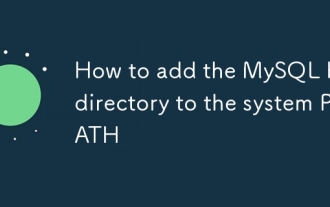 How to add the MySQL bin directory to the system PATH
Jul 01, 2025 am 01:39 AM
How to add the MySQL bin directory to the system PATH
Jul 01, 2025 am 01:39 AM
To add MySQL's bin directory to the system PATH, it needs to be configured according to the different operating systems. 1. Windows system: Find the bin folder in the MySQL installation directory (the default path is usually C:\ProgramFiles\MySQL\MySQLServerX.X\bin), right-click "This Computer" → "Properties" → "Advanced System Settings" → "Environment Variables", select Path in "System Variables" and edit it, add the MySQLbin path, save it and restart the command prompt and enter mysql--version verification; 2.macOS and Linux systems: Bash users edit ~/.bashrc or ~/.bash_
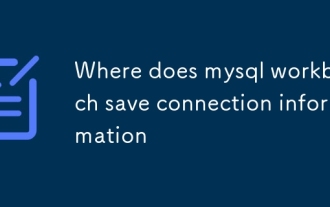 Where does mysql workbench save connection information
Jun 26, 2025 am 05:23 AM
Where does mysql workbench save connection information
Jun 26, 2025 am 05:23 AM
MySQLWorkbench stores connection information in the system configuration file. The specific path varies according to the operating system: 1. It is located in %APPDATA%\MySQL\Workbench\connections.xml in Windows system; 2. It is located in ~/Library/ApplicationSupport/MySQL/Workbench/connections.xml in macOS system; 3. It is usually located in ~/.mysql/workbench/connections.xml in Linux system or ~/.local/share/data/MySQL/Wor
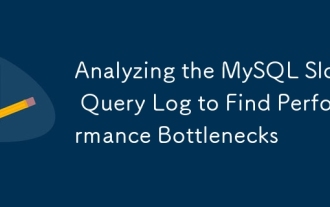 Analyzing the MySQL Slow Query Log to Find Performance Bottlenecks
Jul 04, 2025 am 02:46 AM
Analyzing the MySQL Slow Query Log to Find Performance Bottlenecks
Jul 04, 2025 am 02:46 AM
Turn on MySQL slow query logs and analyze locationable performance issues. 1. Edit the configuration file or dynamically set slow_query_log and long_query_time; 2. The log contains key fields such as Query_time, Lock_time, Rows_examined to assist in judging efficiency bottlenecks; 3. Use mysqldumpslow or pt-query-digest tools to efficiently analyze logs; 4. Optimization suggestions include adding indexes, avoiding SELECT*, splitting complex queries, etc. For example, adding an index to user_id can significantly reduce the number of scanned rows and improve query efficiency.
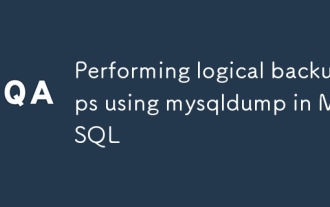 Performing logical backups using mysqldump in MySQL
Jul 06, 2025 am 02:55 AM
Performing logical backups using mysqldump in MySQL
Jul 06, 2025 am 02:55 AM
mysqldump is a common tool for performing logical backups of MySQL databases. It generates SQL files containing CREATE and INSERT statements to rebuild the database. 1. It does not back up the original file, but converts the database structure and content into portable SQL commands; 2. It is suitable for small databases or selective recovery, and is not suitable for fast recovery of TB-level data; 3. Common options include --single-transaction, --databases, --all-databases, --routines, etc.; 4. Use mysql command to import during recovery, and can turn off foreign key checks to improve speed; 5. It is recommended to test backup regularly, use compression, and automatic adjustment.
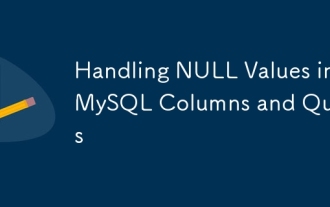 Handling NULL Values in MySQL Columns and Queries
Jul 05, 2025 am 02:46 AM
Handling NULL Values in MySQL Columns and Queries
Jul 05, 2025 am 02:46 AM
When handling NULL values in MySQL, please note: 1. When designing the table, the key fields are set to NOTNULL, and optional fields are allowed NULL; 2. ISNULL or ISNOTNULL must be used with = or !=; 3. IFNULL or COALESCE functions can be used to replace the display default values; 4. Be cautious when using NULL values directly when inserting or updating, and pay attention to the data source and ORM framework processing methods. NULL represents an unknown value and does not equal any value, including itself. Therefore, be careful when querying, counting, and connecting tables to avoid missing data or logical errors. Rational use of functions and constraints can effectively reduce interference caused by NULL.
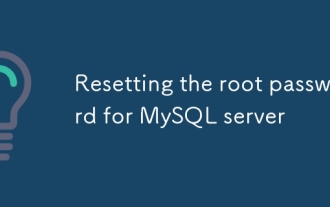 Resetting the root password for MySQL server
Jul 03, 2025 am 02:32 AM
Resetting the root password for MySQL server
Jul 03, 2025 am 02:32 AM
To reset the root password of MySQL, please follow the following steps: 1. Stop the MySQL server, use sudosystemctlstopmysql or sudosystemctlstopmysqld; 2. Start MySQL in --skip-grant-tables mode, execute sudomysqld-skip-grant-tables&; 3. Log in to MySQL and execute the corresponding SQL command to modify the password according to the version, such as FLUSHPRIVILEGES;ALTERUSER'root'@'localhost'IDENTIFIEDBY'your_new
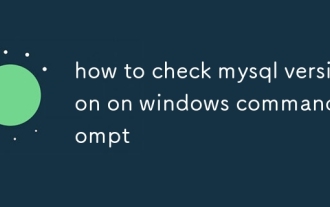 how to check mysql version on windows command prompt
Jul 01, 2025 am 01:41 AM
how to check mysql version on windows command prompt
Jul 01, 2025 am 01:41 AM
To check the MySQL version, you can use the following methods in the Windows command prompt: 1. Use the command line to view directly, enter mysql--version or mysql-V; 2. After logging in to the MySQL client, execute SELECTVERSION();; 3. Manually search through the installation path, switch to the MySQL bin directory and run mysql.exe--version. These methods are suitable for different scenarios, the first two are most commonly used, and the third one is suitable for situations where environment variables are not configured.





