许多 windows 用户最近报告说,他们在 windows 11 的命令提示符中注册任何 dll 文件时遇到错误。发生此错误的原因可能有很多,但我们列出了一些导致此错误的因素问题。
如果您在系统上也遇到此类问题,那么在这篇文章中,我们编译了一些可能帮助用户解决此问题的解决方案。
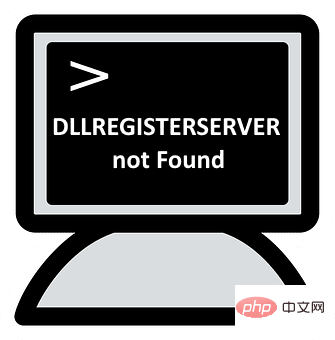
当用户尝试在没有管理员权限的情况下使用命令提示符注册 DLL 文件时,可能会出现上述错误。因此,我们建议用户按照以下步骤在命令提示符下以管理员身份重新注册 DLL 文件。
第 1 步:同时按键盘上的Windows + R键以打开“运行”命令框。
第 2 步:然后,在运行框中键入cmd并同时按CTRL + SHIFT + ENTER键以管理员身份打开命令提示符。
注意:通过单击是继续接受 UAC 提示。
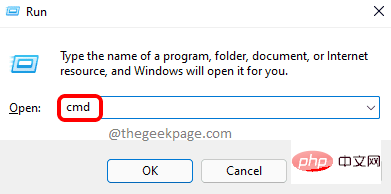
步骤 3:在命令提示符中,键入regsvr32.exe /s C:\Windows\system32\advpack.dll并按Enter键重新注册 DLL 文件。
注意:您可以将advpack.dll替换为要在系统上重新注册的 DLL 文件的名称。
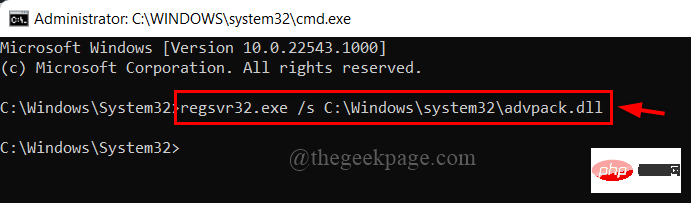
第四步:完成重新注册DLL文件后,关闭系统上的命令提示符。
就是这样。
在任何系统中,此类错误可能有多种原因,但损坏的文件系统不容易在屏幕上检测到,除非使用系统文件检查器对其进行扫描。最好扫描系统以查找任何损坏的数据文件,如果发现任何文件,则将其替换。
第 1 步:按Windows + R键打开“运行”框并键入cmd,然后按CTRL + SHIFT + ENTER键以管理员身份打开命令提示符。
注意:在 UAC 提示上单击是以继续。
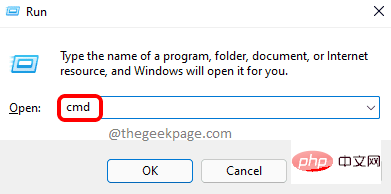
步骤 2:在命令提示符下,键入以下命令并按Enter键执行它。
sfc /scannow
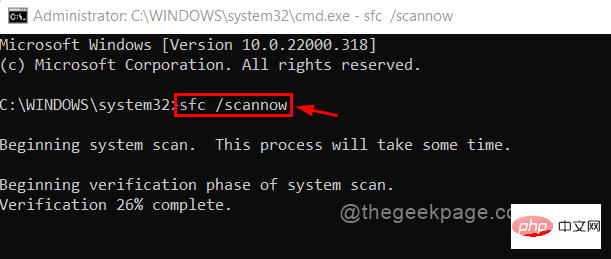
第 3 步:SFC 扫描完成后,如果找到任何文件,则替换它们。
第4步:现在,复制并粘贴下面的命令,然后按Enter键。
DISM /在线 /Cleanup-image /Restorehealth
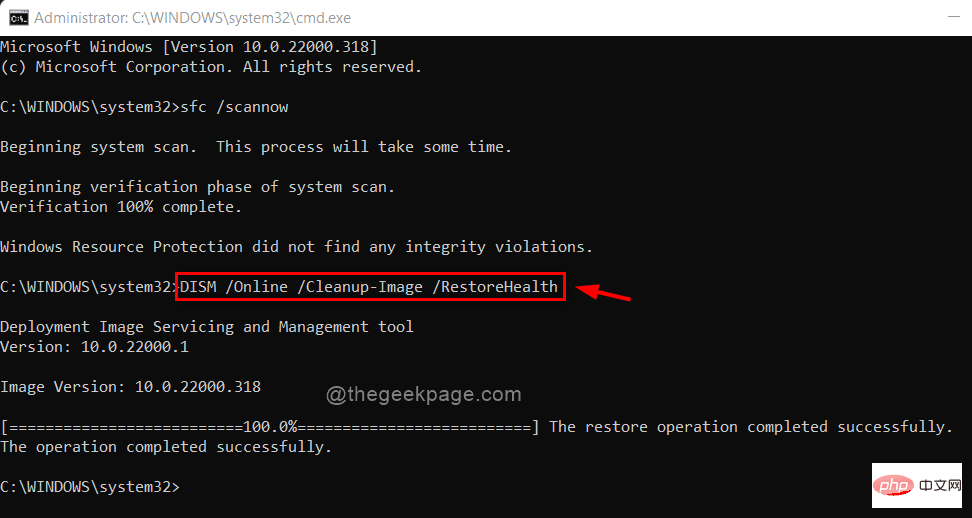
第5步:等到它完成,然后关闭命令提示符。
第6步:现在检查错误是否仍然发生。
希望这可以解决问题。
有时会出现这些类型的错误,因为系统不是最新的。微软经常在收到用户反馈后发布windows的更新,这将提高系统性能和用户体验。因此,我们建议用户按照下面给出的有关如何保持 Windows 更新的步骤进行操作。
第 1 步:同时按Windows + I键以打开系统上的“设置”应用。
第 2 步:单击“设置”窗口左侧菜单中的“ Windows 更新”。
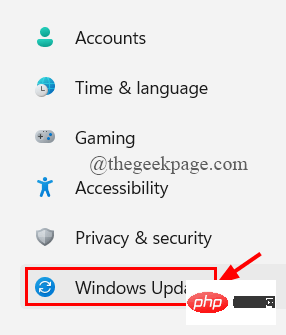
第 3 步:在“设置”应用的右侧,单击“检查更新”以查看是否有可用的更新。
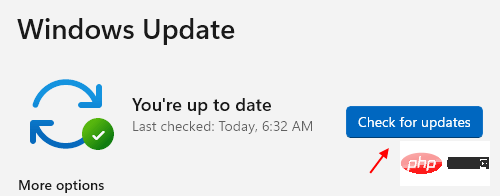
第 4 步:如果有任何待处理的更新可用,请下载并安装它们。
步骤5:完成后,重新启动系统。
第六步:系统启动后,检查问题是否仍然存在。
以上就是修复:在 Windows 11 ,10 的命令提示符中找不到 DLLREGISTERSERVER的详细内容,更多请关注php中文网其它相关文章!

.dll文件缺失怎么办?.dll文件在哪下载?不用担心,这里为大家提供了所有的.dll文件下载,无论用户丢失的是什么.dll文件,在这里都能找到。用户保存后,在网盘搜索dll文件全称即可查找下载!

Copyright 2014-2025 //m.sbmmt.com/ All Rights Reserved | php.cn | 湘ICP备2023035733号