
Many Windows users have reported that they face problems when connecting external hard drives, pen drives, or any USB storage media to their systems. When they plug an external storage device into their system and try to access this device, they see an error message like the following,
:\ 不可访问。参数不正确。
Potential causes of this issue are:
Don’t worry if you see this error on your system. In this article, we have compiled possible fixes to overcome the "Incorrect parameter" error.
In some cases it was noted that the issue was due to the datetime format. You can see this error if you use other decimal symbols instead of period (.).
1. Use Windows R to open the run dialog box.
2. Enter the command intl.cpl and press to enter.
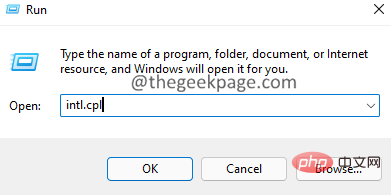
3. In the window that opens, click the Additional Settings button.
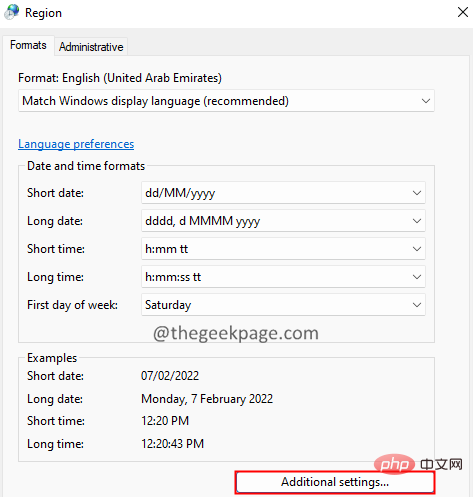
4. Make sure the decimal point symbol is ". ". If not, then change it to "." as shown below.
5. Finally, click the OK button.
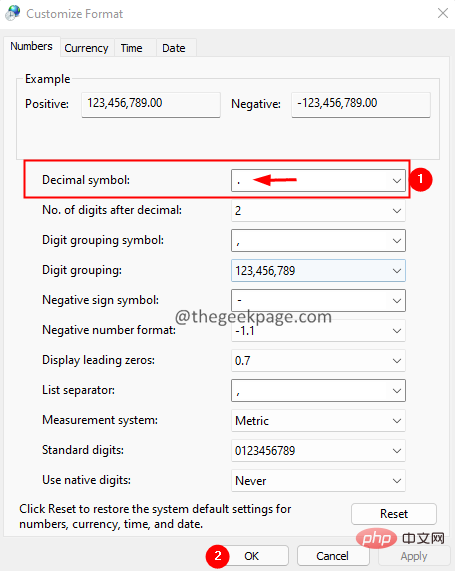
1. Open the Run dialog using Windows R frame.
2. Type cmd and hold down the Ctrl Shift Enter key at the same time. This should open a command prompt window with administrator rights.
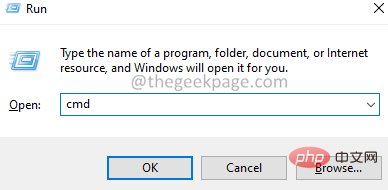
3. In the displayed User Access Control window, click the Yes button.
4. In the command prompt window that opens, enter the following command:
chkdsk :/f/x/r
For example, if your external disk is displayed as E, then the above command should be:
chkdsk E:/f/x/r
1. Use the Windows R key to open the Run terminal.
2. Type cmd and hold down the Ctrl Shift Enter key to open the command prompt in administrator mode.
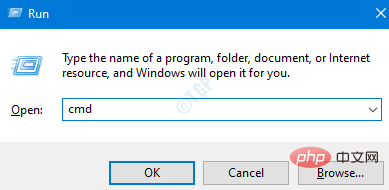
3. In the User Access Control prompt that opens, click Yes.
4. Type the following command and press Enter. Where
sfc/scannow/offbootdir=: /offwindir=:\windows
,
External_Drive_Letter – represents the drive letter of the external disk.
Drive_Letter_Windows – The drive letter where Windows is installed.
For example, if your external drive has drive letter D and Windows is installed in the C directory, then adjust the above command to look like this:
sfc/scannow/offbootdir=D:/offwindir=C:\windows
5. You should see something like this the options menu shown.
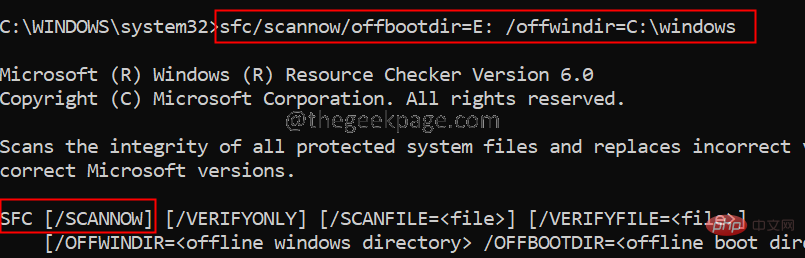
#6. In the terminal, type the following command and press Enter.
sfc /scannow
7. Wait patiently for the scan to complete.
8. Once completed, restart the system.
1. Use the Windows R key to open the Run dialog box.
2. Type cmd and hold down the Ctrl Shift Enter key to open the command prompt in administrator mode.
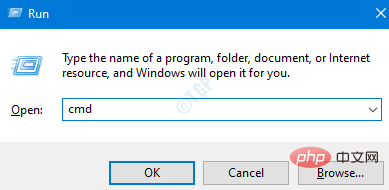
3. In the User Access Control prompt that opens, click Yes.
4. In the command prompt window that opens, enter the following command and press Enter.
DISM.exe /在线 /Cleanup-image /scanhealth
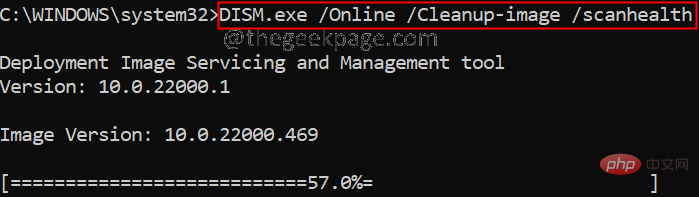
5. Please note that this will take a few minutes to complete. Please wait.
6. After the scan is completed, restart the system.
1. Open the Run dialog box while holding down the Windows R key.
2. Enter the command ms-settings:windowsdefender and press OK.
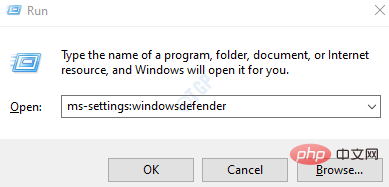
3. In the settings window, select Virus and Threat Protection , as shown in the figure below.
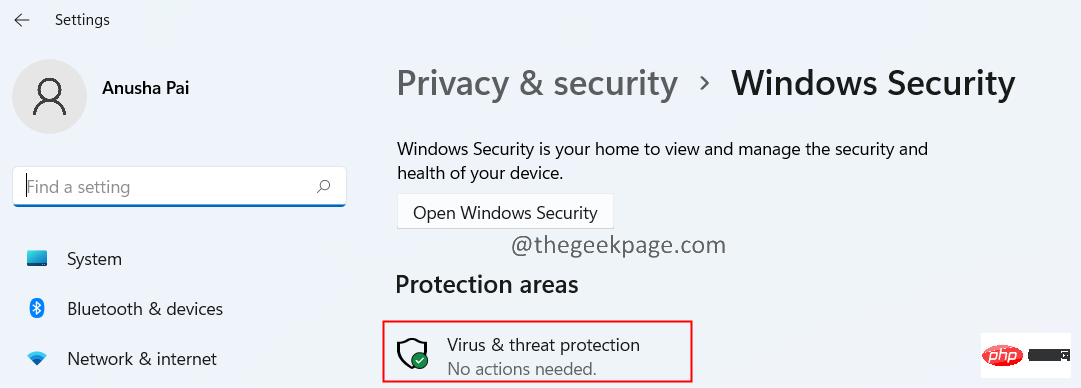
4. In the window that opens, click Scan option.
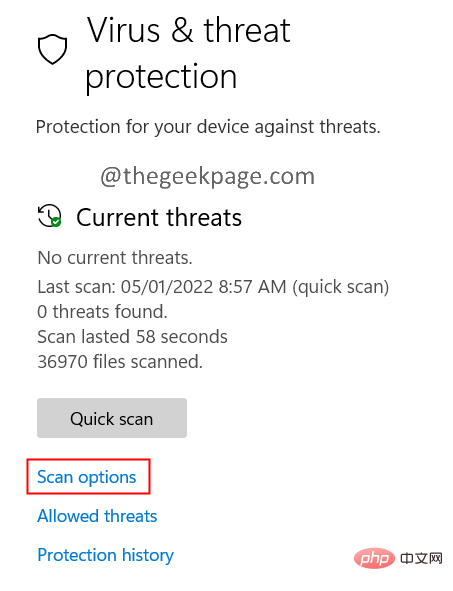
5. Select Full Scan and press the Scan Now button.
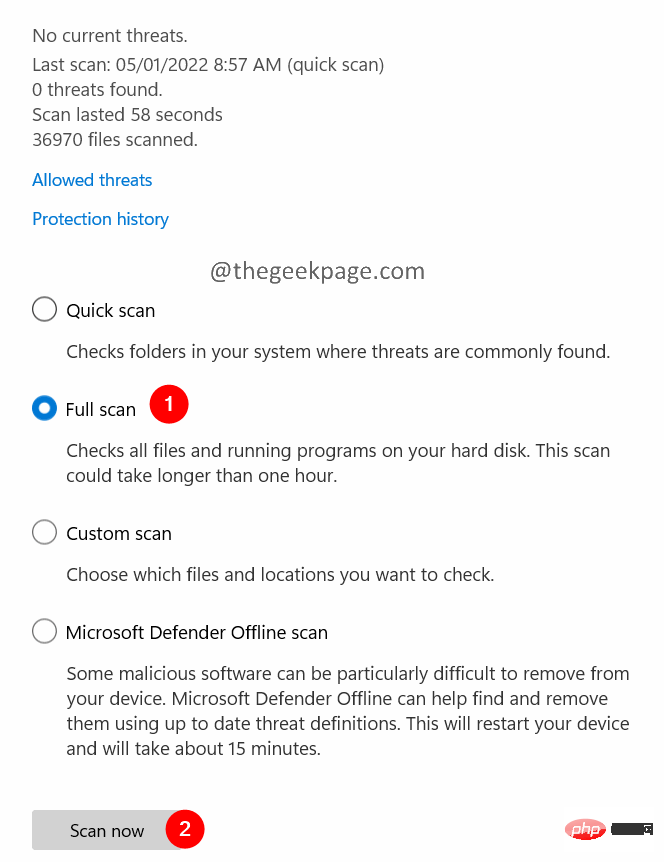
If none of the above methods work for you, this may mean there is a problem with the external USB drive. In this case, you can format the disk. Please note that formatting an external HDD will delete all contents on the drive.
1. Use the Windows E key to open Windows Explorer.
2. On the left, click This PC.
3. Now, right-click on your connected external device.
4. Select Format from the context menu.
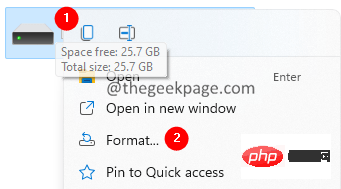
5. In the format window that opens, click the Start button.
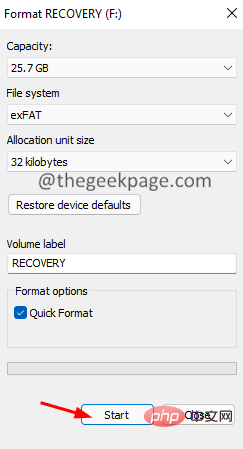
1. Press and hold the Windows r key to open the Run dialog box
2. Enter devmgmt.msc and click OK
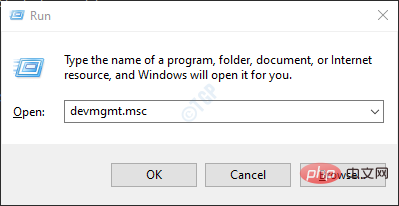
3. In the Device Manager window, double-click the disk drive .
4. Right-click on the external disk causing the problem and select Update Driver.
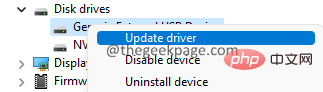
5. In the window that appears, click Automatically search for drivers.
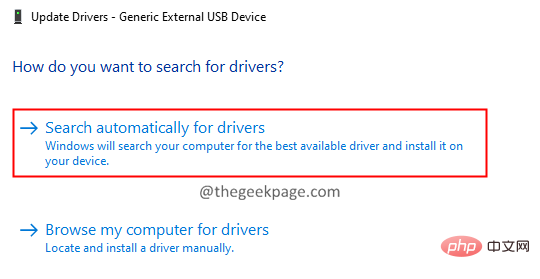
##6. You will be notified if any newer version of the driver is found. Follow the on-screen instructions to update the disk driver.
7. Restart the system to see the changes.
The above is the detailed content of How to Fix Incorrect Parameters Error in Windows 11/10. For more information, please follow other related articles on the PHP Chinese website!




