
Users reported that default applications were not installed and missing after Windows upgrade. Different users encounter different issues with the default applications on their systems. The application does not open, does not run, is not installed, is corrupted or is completely missing from the PC.
Read this article if you are facing default apps missing issue on Windows 11/10 PC. In this article, we have curated some solutions that can help you overcome this problem.
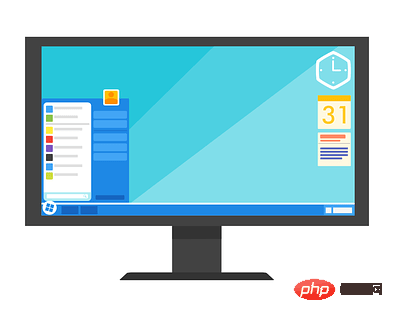
1. Hold down the Windows and R keys to open the Run box .
2. Type powershell and press Ctrl Shift Enter key to open PowerShell as administrator.
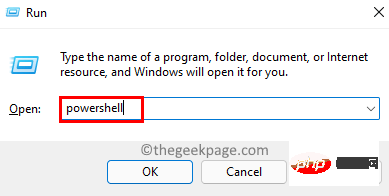
#3. When User Account Control prompts you to grant permissions, click Yes.
4. Enter the following command and press Enter to execute.
获取 AppXPackage | Foreach {Add-AppxPackage -DisableDevelopmentMode -Register "$($_.InstallLocation)\AppXManifest.xml"5. Wait for the command to be executed. This will reinstall and register Windows default applications.

6.Restart your PC and check if you are able to access or find the default applications you are looking for.
Many users have God Mode hidden features enabled on their computers. This mode allows users to have a customized form of control panel where hidden folders provide easy access to hidden and advanced settings. However, it has been reported that enabling this God Mode can be the reason why default apps or other programs are missing on your system.
Users affected by this issue noticed that simply deleting this God Mode hidden folder on their computer helped them resolve the issue of missing default applications.
This God Mode feature is never enabled by default, but if you have it enabled on your computer and encounter this issue, you can simply delete the folder and restart your system to recover your lost apps .
To learn more about God Mode, see this article.
Fix 3 – Perform a system clean boot
If this issue occurs after upgrading to a new version, please use this article to go to the previous version. After resetting your PC to a previous version, try performing a clean boot using the following steps.
1. Click the Windows key and enter msconfig in the search box.
2. Click System Configuration in the search results.
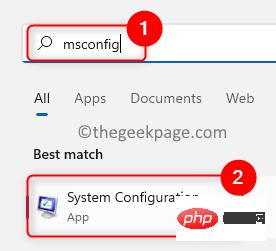
3. In the window that opens, selectGeneralnext to Selective Startup in the General tab radio button.
4. Make sure the Load system services option is selected and uncheck the Load startup items under Selective Startup options.
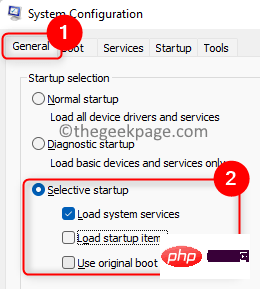
Services tab.
6. Here,select the option that displays as Hide all Microsoft services. Then, click the Disable All button.
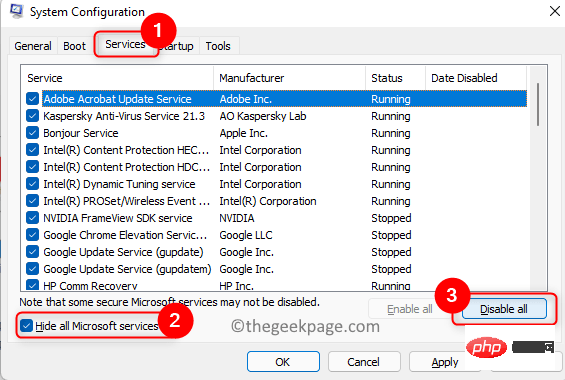
Startup tab and click the Open Task Manager link here.
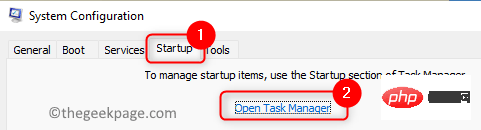
Startup tab of the Task Manager, disable all existing programs. Right-click on the program and select Disable.
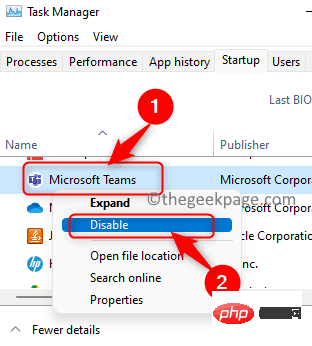 9. Click
9. Click
, and then click OK. 10. You will be prompted to restart the system. Click
Restartto restart your PC in clean boot mode.
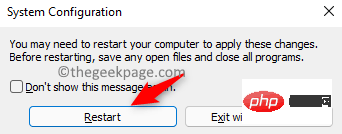 #11. After restarting, all 3rd party applications and services will be disabled.
#11. After restarting, all 3rd party applications and services will be disabled.
12. Make sure to install the new version of Windows now. Once the process is completed, check if the issue with the default apps has been resolved.
Fix 4 – Turn off antivirus before upgrading
1. To fix this issue, you need to use this article to roll back or reset your PC to a previous version.
2. Press
Windows Rand type ms-settings:appsfeatures to open Apps and Features settings.
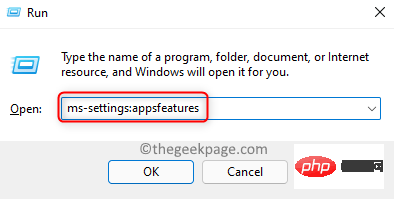 3. Find your
3. Find your
4. Click the three vertical dots on the right end and select Uninstall. 5. Click Uninstall again to confirm the uninstall process. 6. Wait for the uninstallation to complete. 7. Now you can try upgrading your PC after uninstalling the antivirus software. 8. Check if you can find the default applications. If the problem is resolved, reinstall your antivirus solution again. 1. Press Windows R to open the Run dialog box. 2.Enter ms-settings:otherusers and click OK to open Family & in Accounts other users page. 3. Here, click the Add Account button associated with the other user to add another user to the system . 4. In the Microsoft Account window that opens, click I don’t have a login for this person. 5. Next, click Add users without a Microsoft account. #6. Create a new user by entering your new username and password on the page that appears. 7. Click Next to complete the process of creating a user. 8. After creating a new account, switch to that account. Tap the Windows key and click your Windows login account icon. Select the newly created user here. #9. Check whether the problem of missing default applications has been resolved. In cases where only some of the default apps are missing, you can try to fix them by repairing the apps. 1. Open Run (Windows R) . 2. Enter ms-settings:appsfeatures and press Enter to open the Apps and Features page. 3. Find the problematic application in the application list. 4. Click the three vertical dots on the right end and select Advanced options. 5. On the Advanced Options page, scroll down to the Reset section and clickRepair button. 6. If the problem still persists after fixing it, you can try to reset the ## of the application program by clicking the "Reset" button in the "Reset" section #data. Steps 3 – 6 for all problematic applications. If the app does not have a repair option, then you need to reset it. 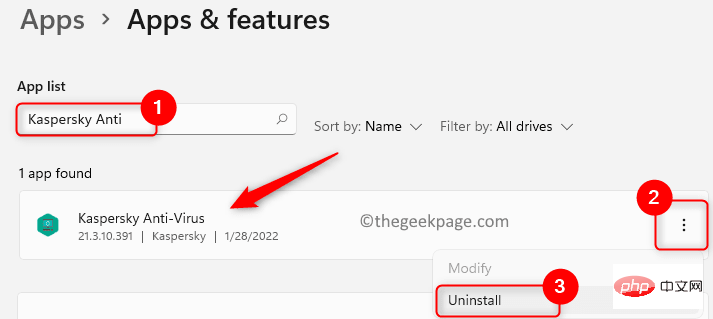
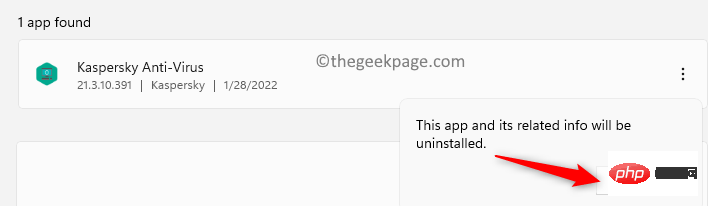
Fix 5 – Create a new user account
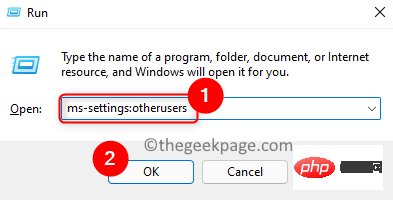
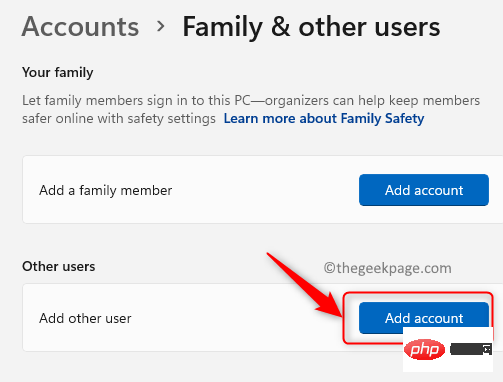

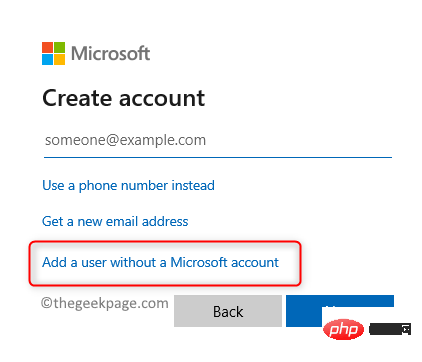
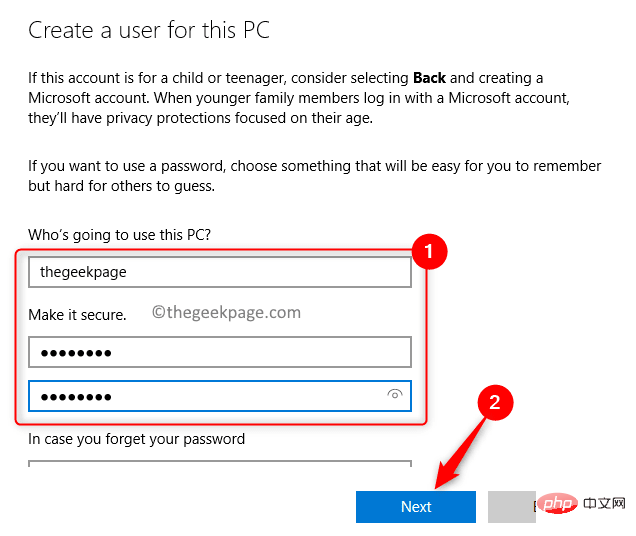
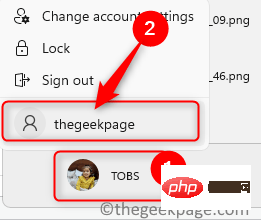
Fix 6 – Repair problematic apps
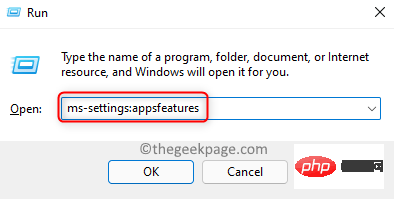
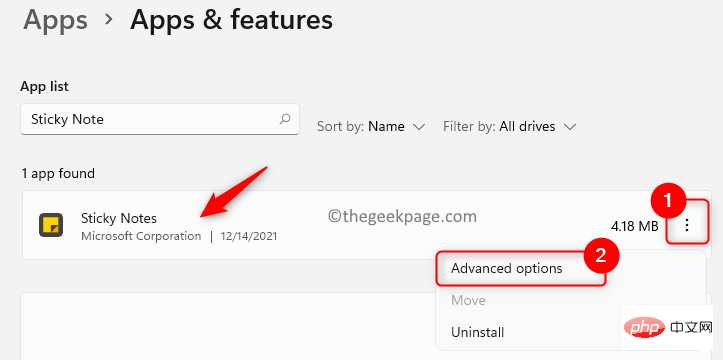
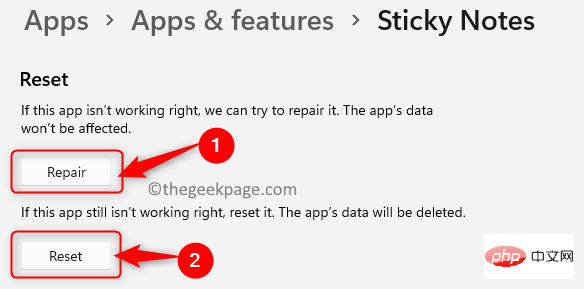
The above is the detailed content of How to fix missing default apps issue in Windows 11,10. For more information, please follow other related articles on the PHP Chinese website!




