
In fact, one of the main talking points about Windows 11 is the redesigned taskbar, an element written from the ground up using a modern design language.
So, compared to Windows 10, some features are missing in the Windows 11 taskbar, such as dragging and dropping items between applications, no clock on the second monitor, smaller design, etc.
Users have been complaining about the non-existence of these features since the new operating system was born, so Microsoft decided to make some of these requests a reality.
With an Insider build posted in the Dev Channel, Redmond officials made some simple but important changes.
For example, the tech giant will add the ability to further customize the Start menu by controlling how much of it displays pins or recommendations.
Until now, if you were using multiple monitors in a Windows 11 setup, the date and time would only appear on the primary monitor.
Seeing how this feature was removed, we had to use third party software like ElevenClock to make this possible again.
However, for a few insiders, this is possible again, with build 22509.
While it's not entirely clear yet, don't worry, the process of getting the clock to appear on the taskbar of a second or even third monitor isn't difficult.
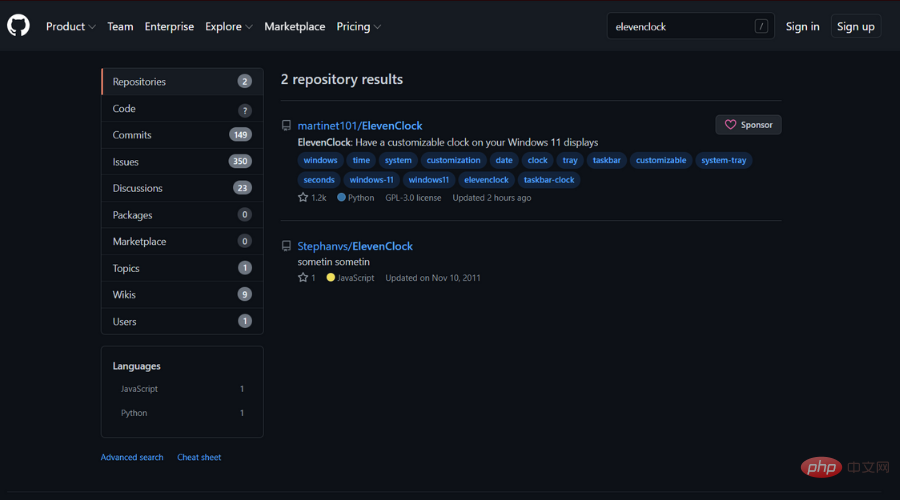
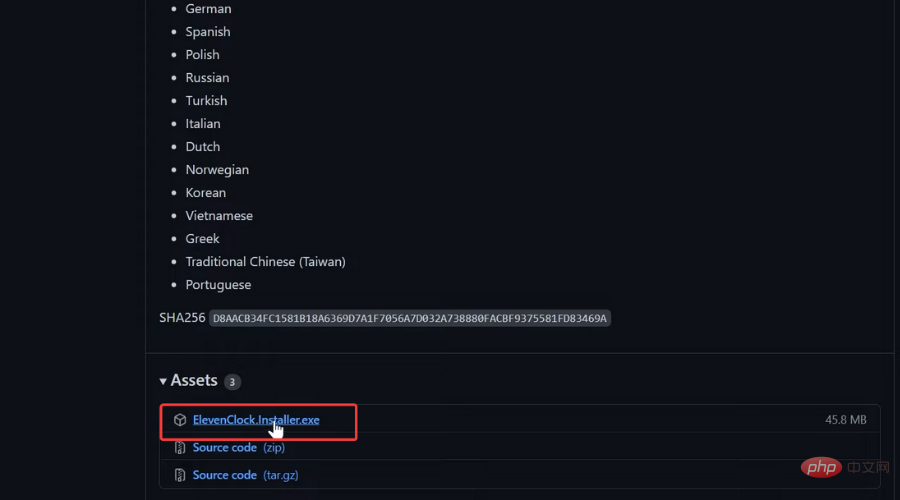
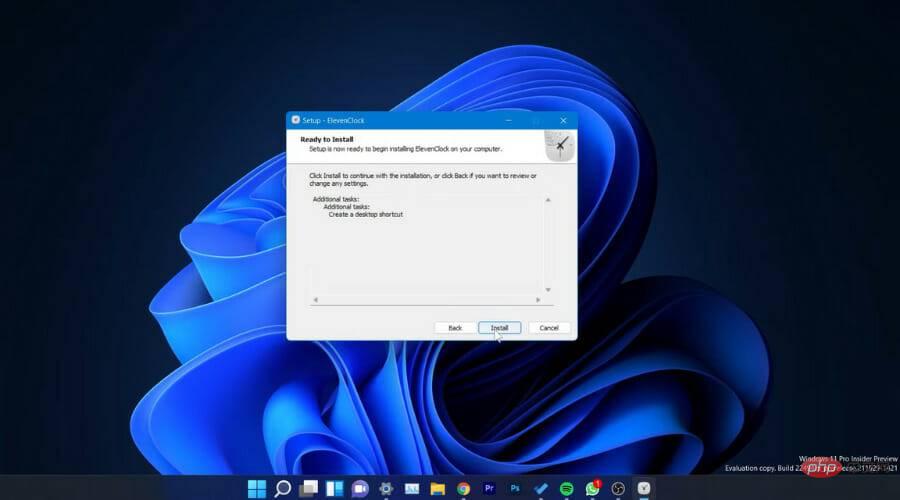
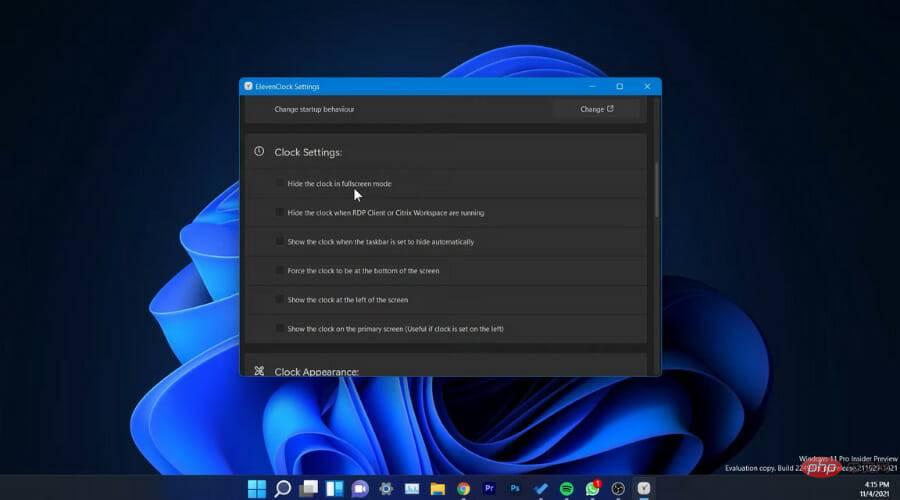
Currently, ElevenClock is your best chance of showing the time on all monitors on Windows 11, as the feature still hasn't entered the stable channel.
While the feature isn't rolling out to the public just yet, check out the video above to see where it's most likely to end up when it launches.
As we mentioned, only a limited number of Dev Channel insiders can currently tinker with this new option.
If you want to add a clock to your secondary monitor on the Windows 11 taskbar, download and install the ElevenClock utility.
⇒ Get Eleven Clock
If you are signed up for the Windows Insider Program, install the latest build. The next major stable version of Windows 11 may bring the clock icon back to the taskbar.
But don’t worry because it will likely be available to all of us starting in mid-2022.
The above is the detailed content of How to show the taskbar clock on all monitors in Windows 11. For more information, please follow other related articles on the PHP Chinese website!




