How to install Windows 11 without BitLocker
BitLocker is a drive encryption feature introduced in the Windows Vista iteration and has been part of the ecosystem ever since. Although many people like it, some users have been wanting to install Windows 11 without BitLocker.
The BitLocker feature is only available in the Pro and Enterprise editions of Windows 11, not the Home edition. However, some 2-in-1 laptops and some tablets support device encryption in Windows 11, a feature similar to BitLocker.
But if you don’t want to use that feature on your system, here’s how to install Windows 11 without BitLocker.
How to install Windows 11 without BitLocker?
As mentioned earlier, BitLocker is bundled with the Pro and Enterprise editions of Windows 11. Therefore, you will not be able to install these versions without it.
However, a simple workaround is to install Windows 11 Home which does not provide BitLocker functionality. To do this, select Windows 11 Home when you are asked to choose an operating system during a fresh installation of Windows 11.
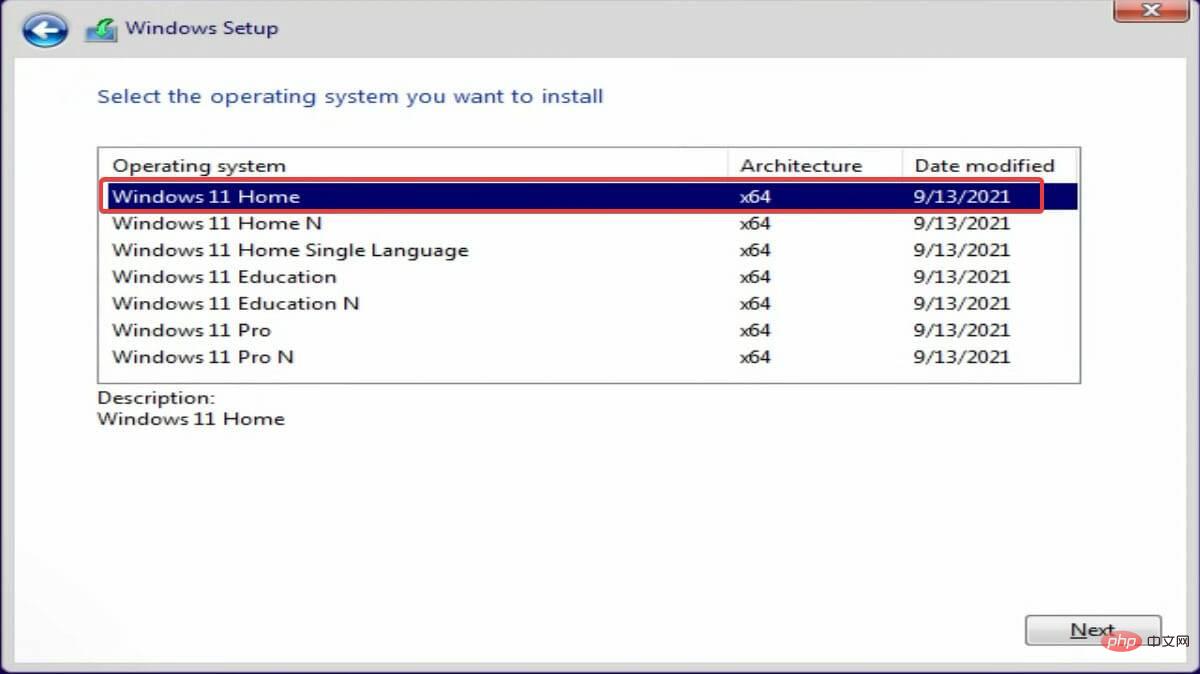
However, it also has a drawback. The home version also lacks a few other features that you might miss. However, you can also download and enable the local Group Policy Editor (gpedit) on Windows 11 Home.
If you want to install the latest iteration of Pro or Enterprise but don't want the feature, we recommend disabling BitLocker in Windows 11. The process is quite simple, and this way you can use other features bundled with this version.
What are the benefits of BitLocker in Windows 11?
In this day and age, data theft and misuse have become common, and users are always looking for ways to prevent it. You can use reliable third-party antivirus software in Windows 11 that automatically scans for malware or viruses and removes them, such as ESET NOD 32 Antivirus.
BitLocker, on the other hand, helps encrypt the data on your drive so that it cannot be read by anyone without authorized access to your drive. Once encrypted, the data on the system is protected from any form of intrusion or destruction.
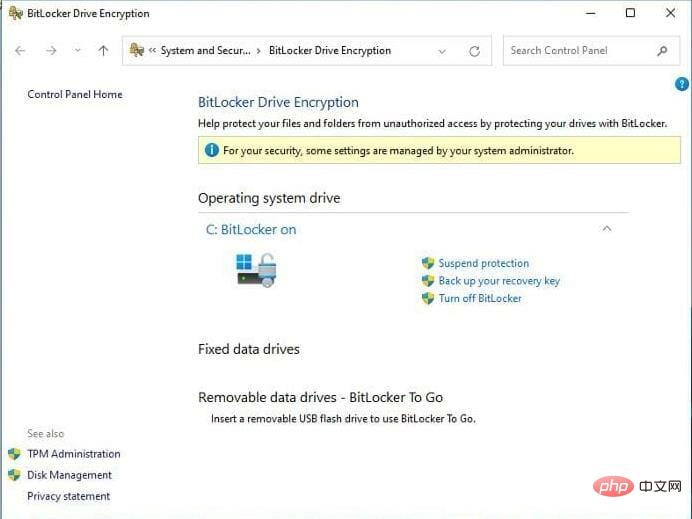
Additionally, if your laptop or desktop hard drive is stolen, the data on it cannot be read or used without a BitLocker recovery key.
Also, one of the best parts of this feature is that it doesn’t take up system resources. So even if your PC has lower specs, running BitLocker in the background shouldn't affect performance.
If you are not a big fan of BitLocker, you can try various other data encryption software for Windows 11.
You now know the benefits of BitLocker and how to install Windows 11 without it. And, if BitLocker comes pre-installed on your system, you can even disable it.
Also, always know what to do if Windows 11 asks for a BitLocker recovery key when booting the operating system.
The above is the detailed content of How to install Windows 11 without BitLocker. For more information, please follow other related articles on the PHP Chinese website!

Hot AI Tools

Undress AI Tool
Undress images for free

Undresser.AI Undress
AI-powered app for creating realistic nude photos

AI Clothes Remover
Online AI tool for removing clothes from photos.

Clothoff.io
AI clothes remover

Video Face Swap
Swap faces in any video effortlessly with our completely free AI face swap tool!

Hot Article

Hot Tools

Notepad++7.3.1
Easy-to-use and free code editor

SublimeText3 Chinese version
Chinese version, very easy to use

Zend Studio 13.0.1
Powerful PHP integrated development environment

Dreamweaver CS6
Visual web development tools

SublimeText3 Mac version
God-level code editing software (SublimeText3)

Hot Topics
 1794
1794
 16
16
 1740
1740
 56
56
 1591
1591
 29
29
 1474
1474
 72
72
 267
267
 587
587
 Csgo HD blockbusters enter_Csgo HD blockbusters online viewing address
Jun 04, 2025 pm 05:15 PM
Csgo HD blockbusters enter_Csgo HD blockbusters online viewing address
Jun 04, 2025 pm 05:15 PM
Entering CSGO HD blockbuster mode requires four steps: 1. Update the game client to the latest version; 2. Adjust the video settings to the highest parameters; 3. Start the game and enter high-definition mode; 4. Optimize performance and test adjustments. Through these steps, you can improve the gaming experience of CSGO and enjoy a clearer picture and a more immersive gaming environment.
 Top 10 Global Digital Currency Trading Platform Comprehensive Strength Ranking in 2025
May 29, 2025 pm 02:54 PM
Top 10 Global Digital Currency Trading Platform Comprehensive Strength Ranking in 2025
May 29, 2025 pm 02:54 PM
The reliable and safe currency spot trading platforms in 2025 include: 1. Binance, rich trading pairs, low fees, and advanced trading functions; 2. HTX Huobi, multiple trading pairs, low transaction fees, and friendly user interface; 3. OKX, multiple trading pairs, low transaction fees, and multiple trading tools; 4. Coinbase; 5. Kraken...
 Memory stick brand ranking
Jun 04, 2025 pm 04:09 PM
Memory stick brand ranking
Jun 04, 2025 pm 04:09 PM
Here are the top 10 well-known memory stick brands on the market: Samsung: Excellent performance and stability Kingston: Durability and reliability Zhiqi: High speed and overclocking capabilities Corsair: High performance, cooling and aesthetics Inruida: High cost performance and reliability Viagra: Wide product line Shadow: Performance and appearance for gamers Avatar: High cost performance Kintech: Innovative design and RGB lighting Bainaohui: Low price and reliable performance
 What to do if the Apple phone cannot be turned on? Solution to the Apple phone cannot be turned on
May 29, 2025 pm 08:24 PM
What to do if the Apple phone cannot be turned on? Solution to the Apple phone cannot be turned on
May 29, 2025 pm 08:24 PM
If the iPhone cannot be turned on, you can solve the following methods: 1. Forced restart: For iPhone 8 and later models, quickly press and release the volume up key, then quickly press and release the volume down key, and finally press and hold the side button until you see the Apple logo. 2. Check the battery level: Connect the phone to the charger for at least 15 minutes, and then try to turn it on. 3. Contact Apple customer service or go to Apple's authorized service center for repairs. 4. Use recovery mode: Connect your computer, use iTunes or Finder, press and hold the side button until the logo connected to iTunes appears, and select "Recover". 5. Check for physical damage: Check for cracks, depressions or other damage to the phone. If so, it is recommended to go to the maintenance center for treatment as soon as possible.
 Top 10 latest rankings for global crypto asset exchanges, rankings of preferred spot trading platforms
May 29, 2025 pm 03:06 PM
Top 10 latest rankings for global crypto asset exchanges, rankings of preferred spot trading platforms
May 29, 2025 pm 03:06 PM
The reliable and safe currency spot trading platforms in 2025 include: 1. Binance, rich trading pairs, low fees, and advanced trading functions; 2. HTX Huobi, multiple trading pairs, low transaction fees, and friendly user interface; 3. OKX, multiple trading pairs, low transaction fees, and multiple trading tools; 4. Coinbase; 5. Kraken...
 Ouyi Exchange App Official Download Ouyi Exchange Official Website Portal
May 29, 2025 pm 06:30 PM
Ouyi Exchange App Official Download Ouyi Exchange Official Website Portal
May 29, 2025 pm 06:30 PM
Official download guide for Ouyi Exchange app: Android users can download it through the Google Play Store, and iOS users can download it through the Apple App Store. Visit the official website www.ouyiex.com to register and log in. Both the application and the official website provide rich transaction and management functions.
 Solution to the application cannot be installed after iOS system update
May 29, 2025 pm 08:42 PM
Solution to the application cannot be installed after iOS system update
May 29, 2025 pm 08:42 PM
To solve the problem that the app cannot be installed after the iOS system is updated, you can use the following steps: 1. Clean the system cache: Go to "Settings" > "General" > "IPhone Storage", uninstall infrequently used apps and restart the device. 2. Solve through downgrade: Download the previous version of iOS firmware and use iTunes or Finder to downgrade. 3. Contact Apple customer service: provide serial number, seek professional help and backup data.
 Binance's latest Android download web version entrance
Jun 12, 2025 pm 10:27 PM
Binance's latest Android download web version entrance
Jun 12, 2025 pm 10:27 PM
Binance, as the world's leading cryptocurrency trading platform, has attracted the favor of millions of users around the world with its powerful trading functions, rich digital asset types and excellent security performance. To meet the needs of different users, Binance provides a variety of access methods, including Android mobile apps and web versions.




