
As a cross-platform development tool, the advantage of uniapp is that it can be written once and published on multiple platforms. Cloud packaging is one of the packaging methods, which can easily compile and package applications into applications for various platforms. However, when using uniapp cloud packaging, obtaining SHA1 is an essential step. This article will introduce how to obtain SHA1 for uniapp cloud packaging.
1. What is SHA1?
SHA1 is a hash algorithm that can calculate the information digest of a file or string, also known as a hash value or digital fingerprint. The binary information digest length of SHA1 is 160 bits, expressed as 40 hexadecimal digits. SHA1 is mainly used in the Digital Signature Standard (DSS) to ensure data integrity and verify signature validity.
2. Why do you need to obtain SHA1?
When using uniapp cloud packaging, obtaining SHA1 is a very important step. Because Android apps must be digitally signed to run on the device. Digital signature is a security mechanism provided by the Android operating system to ensure the security and trustworthiness of applications. Before you upload your app to the Google Play Store, you must digitally sign it, and SHA1 is an important part of it.
3. How to obtain SHA1?
1. Use the Java keytool tool to obtain SHA1
Since SHA1 is part of the digital signature, you can use the Java keytool tool to generate it. Here are the steps to get SHA1:
1) Open a command prompt or terminal window.
2) Enter the following command:
keytool -list -v -keystore The path to the keystore file
Among them, the -list flag means to list all keys in the keytool repository. key. The -v flag means to include certificate details in the output. The -keystore flag is used to specify the path to the keystore.
3) Press the Enter key and enter the keystore password.
4) Find the SHA1 fingerprint in the output.
2. Use Android Studio to obtain SHA1
Android Studio integrates some tools to help developers obtain SHA1 easily. Here's how to get SHA1:
1) Open the Android project.
2) Select "Build" > "Generate Signed APK".
3) Create a new key repository or select an existing key repository and enter information such as password and alias.
4) Specify the path to the key store in the "Key store path" field.
5) Follow the on-screen instructions until you complete the process of generating a signed APK.
6) In the status bar at the bottom of Android Studio, click the "Gradle Console" button.
7) In the Gradle Console, expand "app" > "Tasks" > "android".
8) Click the "signingReport" task.
9) View the output in the console and find the SHA1 fingerprint.
4. Summary
Obtaining SHA1 is an important step in the digital signature of Android applications. When using uniapp cloud packaging, the method of obtaining SHA1 varies from person to person. You can use the Java keytool tool or Android Studio to obtain it. Regardless of the method, you need to ensure the correctness and consistency of SHA1.
The above is the detailed content of How to obtain sha1 for uniapp cloud packaging. For more information, please follow other related articles on the PHP Chinese website!
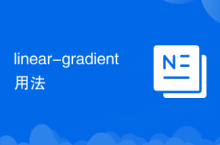 linear-gradient usage
linear-gradient usage
 How to create a WeChat clone on Huawei mobile phone
How to create a WeChat clone on Huawei mobile phone
 How to open the download permission of Douyin
How to open the download permission of Douyin
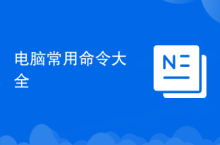 A collection of common computer commands
A collection of common computer commands
 How to use digital currency
How to use digital currency
 What is agp interface
What is agp interface
 Solution to the problem that the input is not supported when the computer starts up
Solution to the problem that the input is not supported when the computer starts up
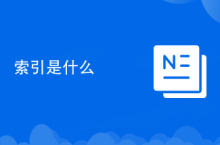 what is index
what is index




