
The hibernation option is no longer available natively on Windows. This is one of the hidden features that users can activate at will. But some users have reported an issue where their systems appear to be stuck on the "Hibernation" page, when it usually only takes a few seconds to hibernate the system. If you are also facing this problem, follow these simple solutions.
If the system is stuck in hibernation, you must restart the system. If it cannot restart normally, you can also force shutdown and restart.
You must perform a quick discharge to resolve this issue.
1. First, shut down your laptop/PC. Disconnect the power cord.
2. Then, if you are using a laptop, there is one more thing you need to do. Simply slide the lock to unlock the battery.
3. Now you can easily remove the battery.
4. When finished, press and hold the power button for 20-25 seconds. The system will attempt to boot but will fail. This will discharge the system, removing any remaining current from the device.
5. Now, for laptop users, put the battery back into the slot and put the lock switch in the "LOCK" position.
6. Finally, connect the power cord to your machine and click the power button to turn it on.
Check if this resolves the hibernation issue you are facing.
[For Laptop Users]
This is slightly different from the previous solution.
1. When the system is stuck in sleep mode, press the power button to turn it off.
2. Now, remove the battery from the laptop.
3. Then, connect the charger cable to your laptop.
4. After that, you have to press and hold the power button to start it. Without a battery, the laptop may take a while to boot up.
5. After the laptop boots up, unplug the charger cable and put the battery back in place.
6. Now, just open it.
This will stop hibernation issues once and for all.
Sometimes external devices connected to the system can prevent the system from hibernating successfully.
1. Before continuing, make sure the system is completely shut down.
2. Now, unplug the power cord from the power source.
3. After that, remove all external USB devices (such as external hard drives, Bluetooth adapters, and WiFi dongles) connected to your computer one by one.
4. After removing all peripherals, plug in power and turn on the PC.
5. If you have an optical drive, open it and make sure there are no CDs/DVDs there.
Once again, put your system to sleep and check if that works.
You can run the Power Troubleshooter to check if it has any issues.
1. Just press the Windows key and I key at the same time to open settings.
2. Now, click on “System” on the left.
3. Then, scroll down to the other side and tap on "Troubleshooter" to access it.
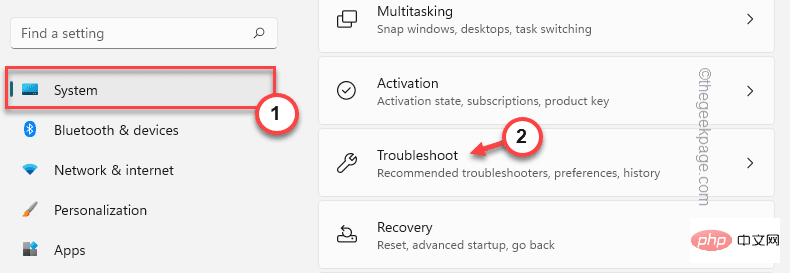
4. Then, click "Other Troubleshooters" to browse all troubleshooters.
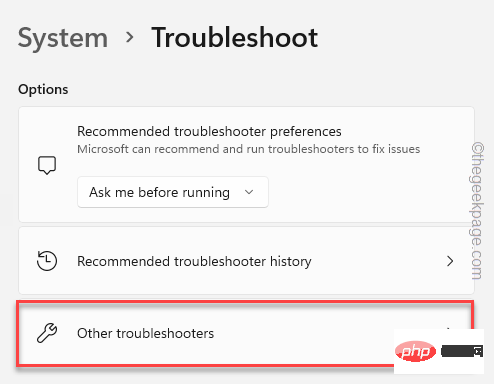
5. You will find a complete list of troubleshooters.
6. Find the "Power Supply" troubleshooter. Just click "Run" to run the troubleshooter on your system.
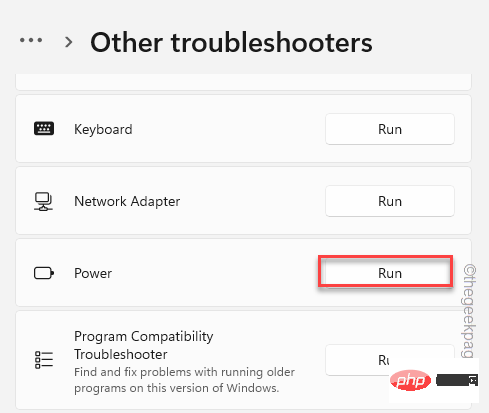
This troubleshooter will now run and detect any power-related issues. Simply follow the on-screen instructions to resolve hibernation issues.
You can disable hibernation on your system once and for all.
1. Just search for "cmd" in the search box.
2. Then, right-click "Command Prompt" and click "Run as administrator".
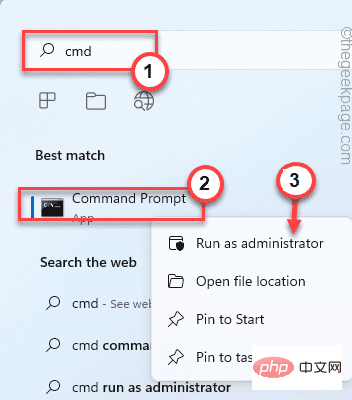
3. When you have access to the terminal, enter this command and press Enter.
powercfg.exe /h 关闭
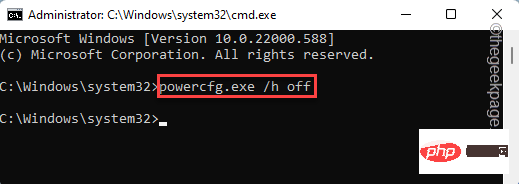
This will turn the system off from hibernation. You may need to restart the system once.
Hibernation is commonly used on laptops. It consumes less power than sleep mode and is very useful for laptop users.
But if hibernation is causing problems, you can use normal sleep mode as a perfect alternative. It really saves energy and saves progress, and you can easily get back to work once the system wakes up.
1. Press the Alt F4 keys at the same time.
2. Now, click on the drop-down menu and click on "Sleep" to put your machine to sleep.
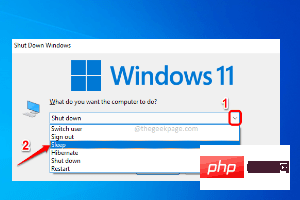
Your problem should be solved.
The above is the detailed content of How to Fix Laptop Stuck on Sleep Screen Issue. For more information, please follow other related articles on the PHP Chinese website!
 Which laptop battery testing software is best?
Which laptop battery testing software is best?
 laptop power
laptop power
 Computer is infected and cannot be turned on
Computer is infected and cannot be turned on
 Laptop suddenly has no WLAN option
Laptop suddenly has no WLAN option
 How to prevent the computer from automatically installing software
How to prevent the computer from automatically installing software
 What system is Honor?
What system is Honor?
 Summary of commonly used computer shortcut keys
Summary of commonly used computer shortcut keys
 Computer freeze screen stuck
Computer freeze screen stuck




