
Being the leader of a family means more than just serving the people who matter most to you in the world.
It also means making sure they're always protected, whether it's an immediate real-world threat or a virtual threat that can harm people over time.
Kids can be reckless at times, and over time, mastering all situations will be its own reward. But how can you control all these things?
Microsoft says this is through the Family Safety app, which gives you some control over the virtual lives of your easily distracted offspring.
It's important to understand how to manage your family's needs, so we'll show you how to navigate the Family app settings.
First, you need to install the Family app. Don’t worry, it’s free and you can get it anytime from the Microsoft Store.
Now, in order to change your family’s settings, preferences, and permissions, you need to first go to your Windows Settings.
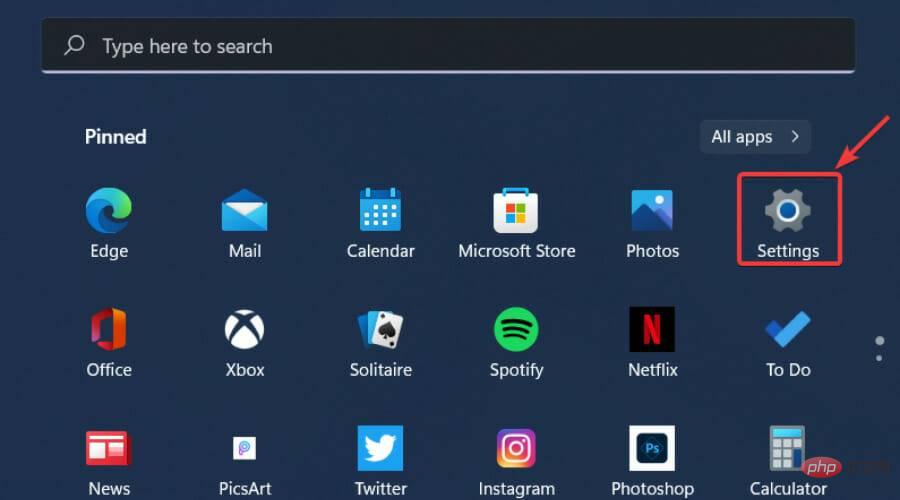

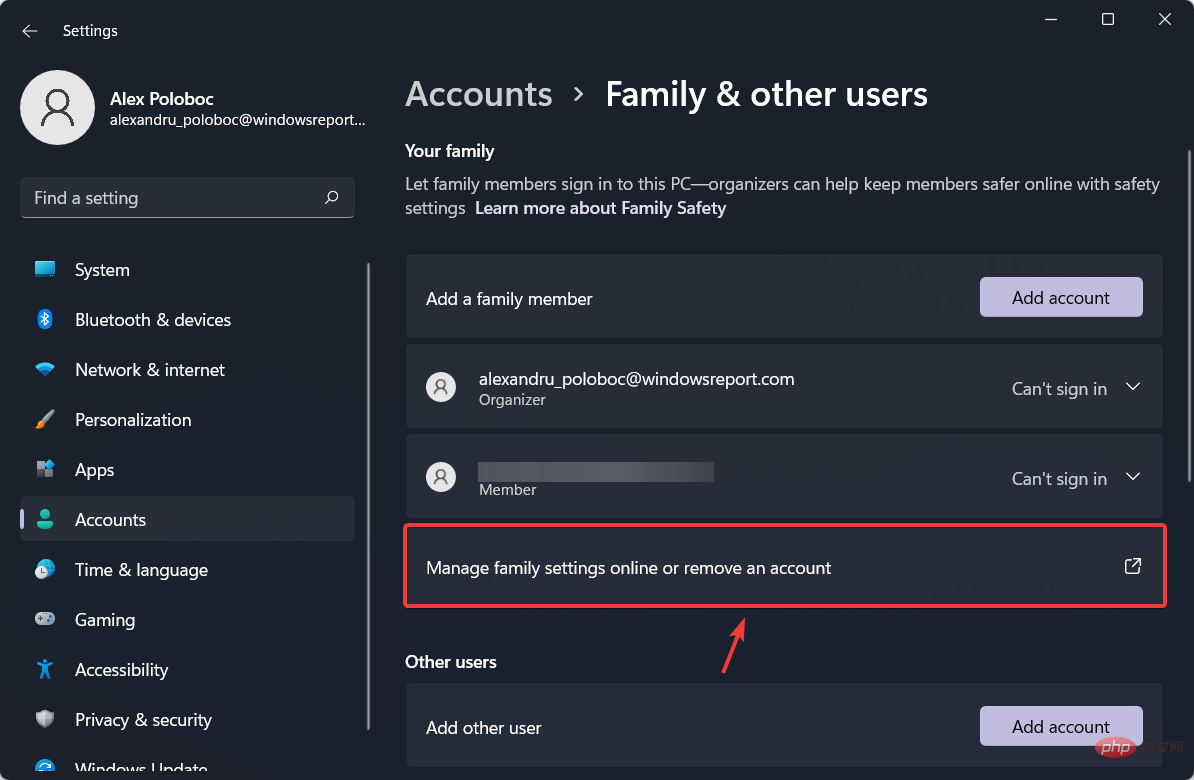
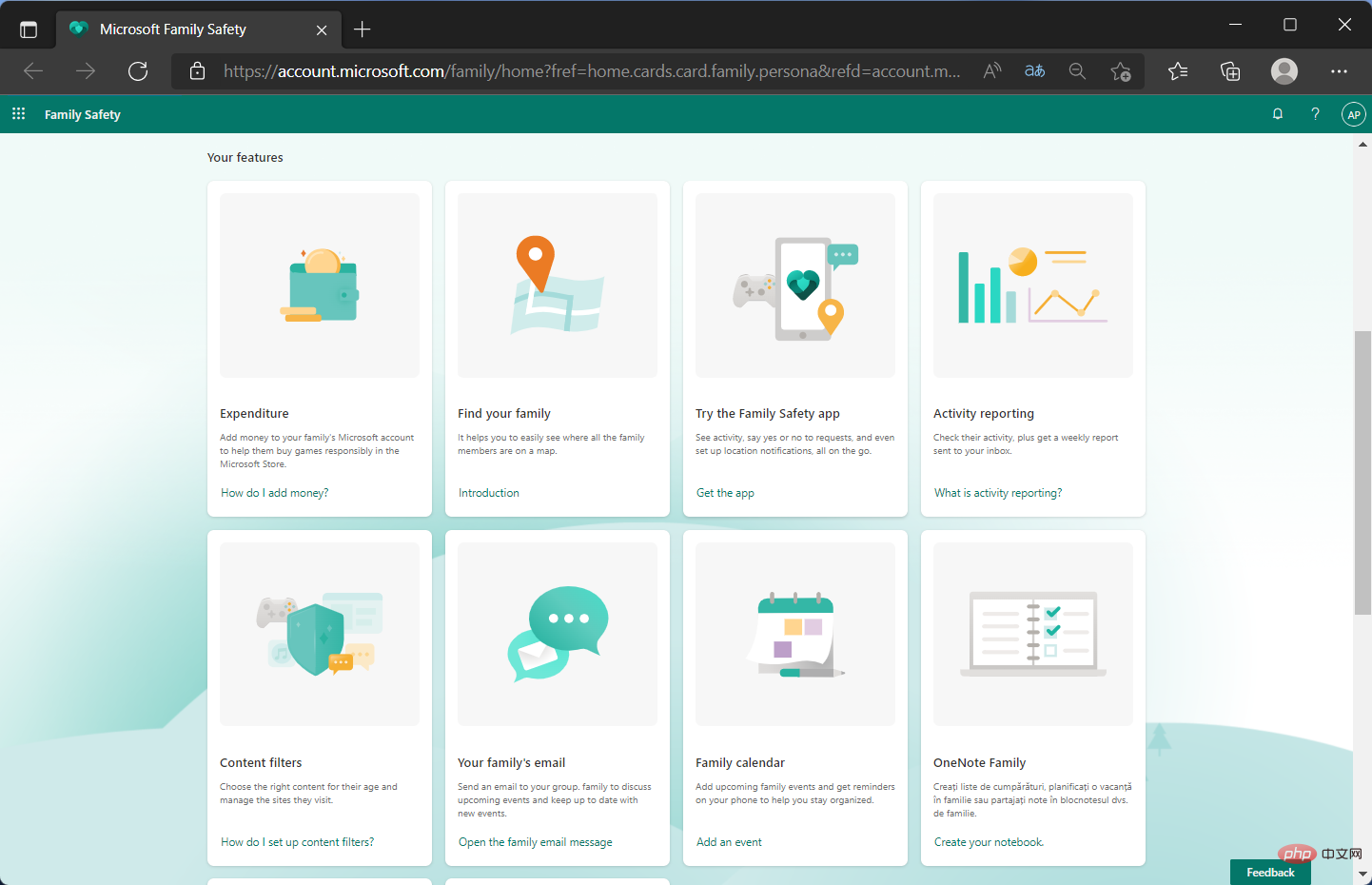
Needless to say, you get the same amount of controls and can also adjust the same settings using the app.
You don't have to access the browser version to make the adjustments you want. It all depends on which version you choose to use.
We're glad you asked this question because the answer is simple and we'll share the process with you.
If you want to personalize these settings and manage individual permissions, all you have to do is:
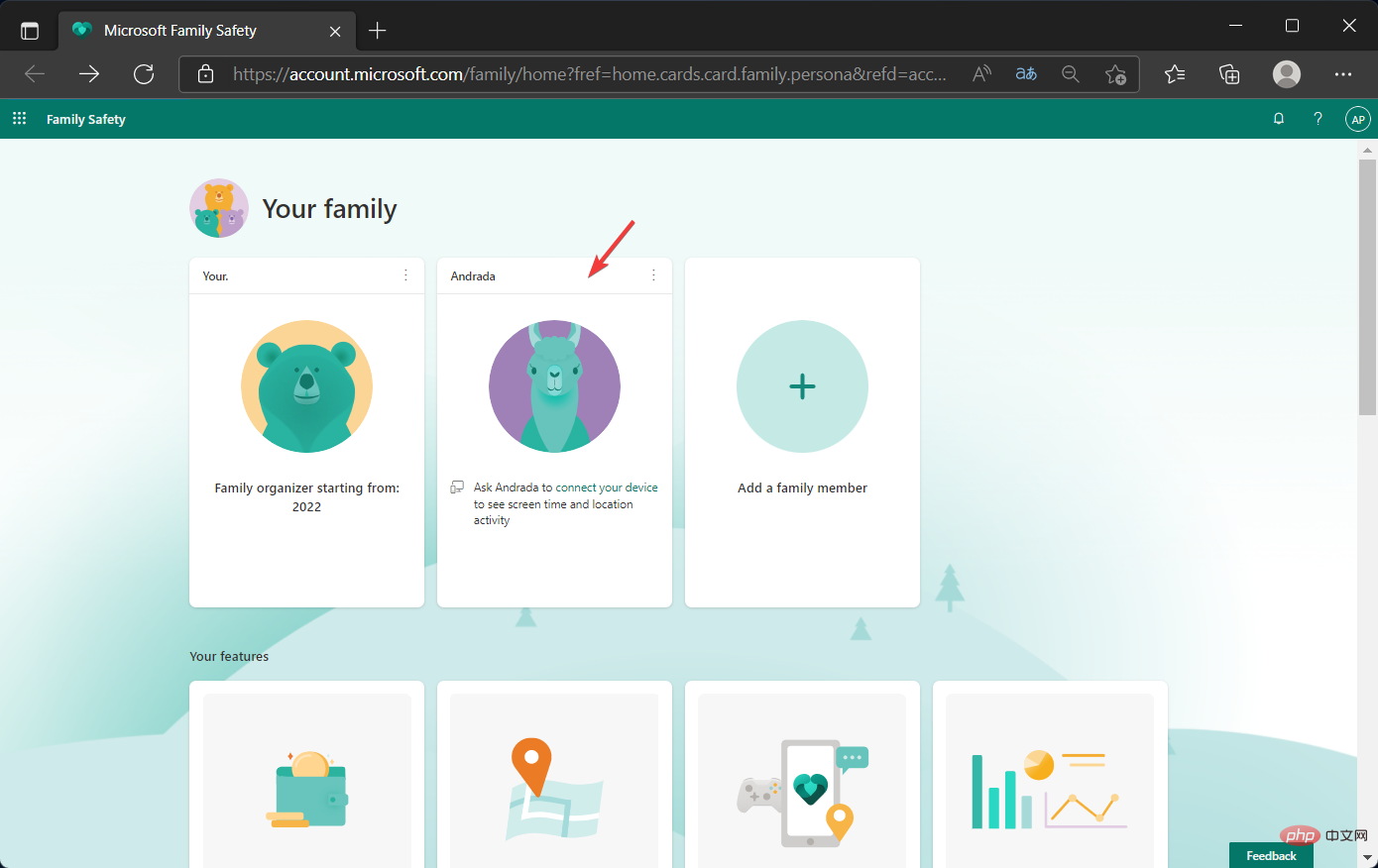
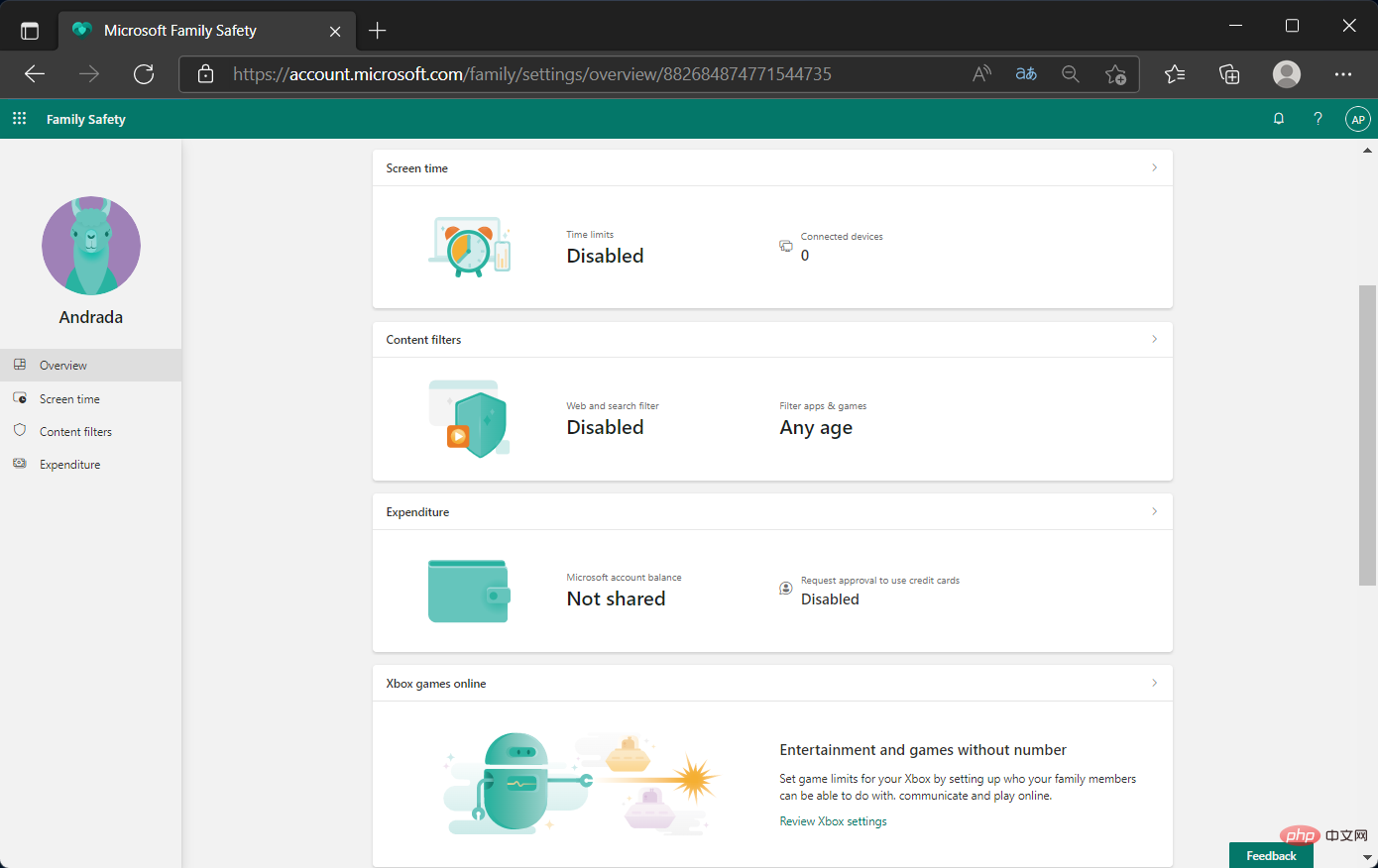
In this panel you can modify purchasing access, how much screen time each person gets, or what is allowed and prohibited.
You can also track your family members’ mobile devices in case you don’t know someone’s whereabouts and locating that person becomes urgent.
The above is the detailed content of How to quickly change your Microsoft Family settings. For more information, please follow other related articles on the PHP Chinese website!




