
All of the options below allow users to bypass Microsoft account creation or sign-in during the out-of-box experience. This is a wizard that guides the user through the final steps of setup after the operating system files have been copied to disk. Most PCs that come pre-installed with Windows 11 start at this stage.
The first few steps of the out-of-the-box experience are always the same. Here they come:
Step 1: Select a country or region.
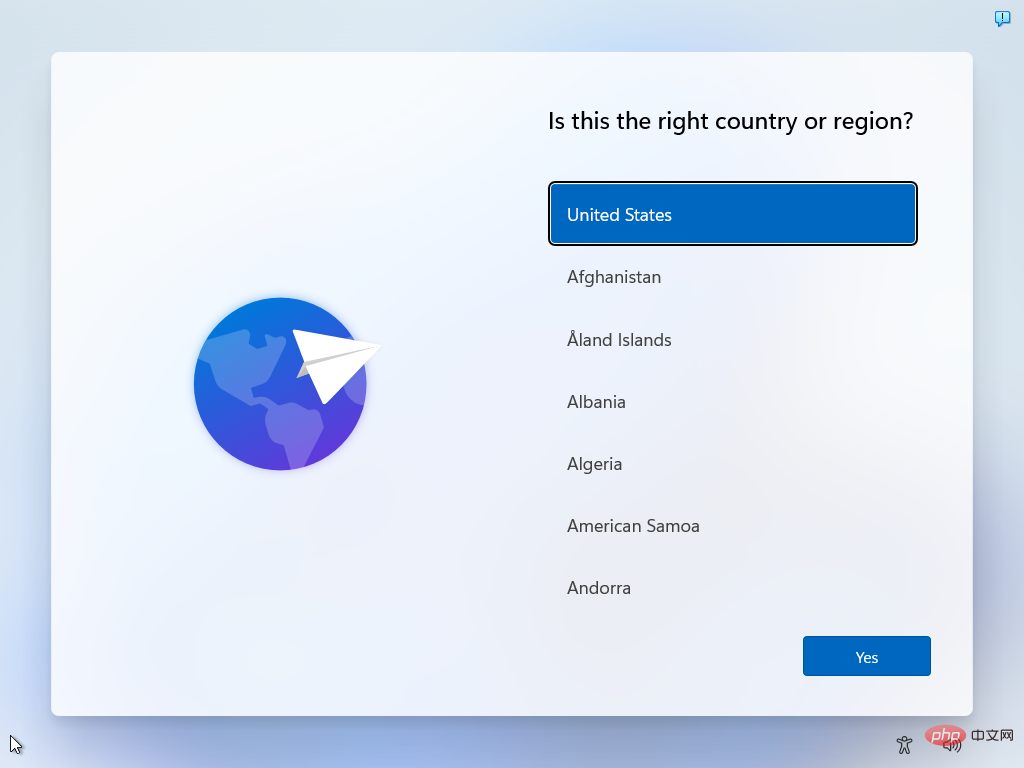
Step 2: Confirm or select the keyboard layout or input method.
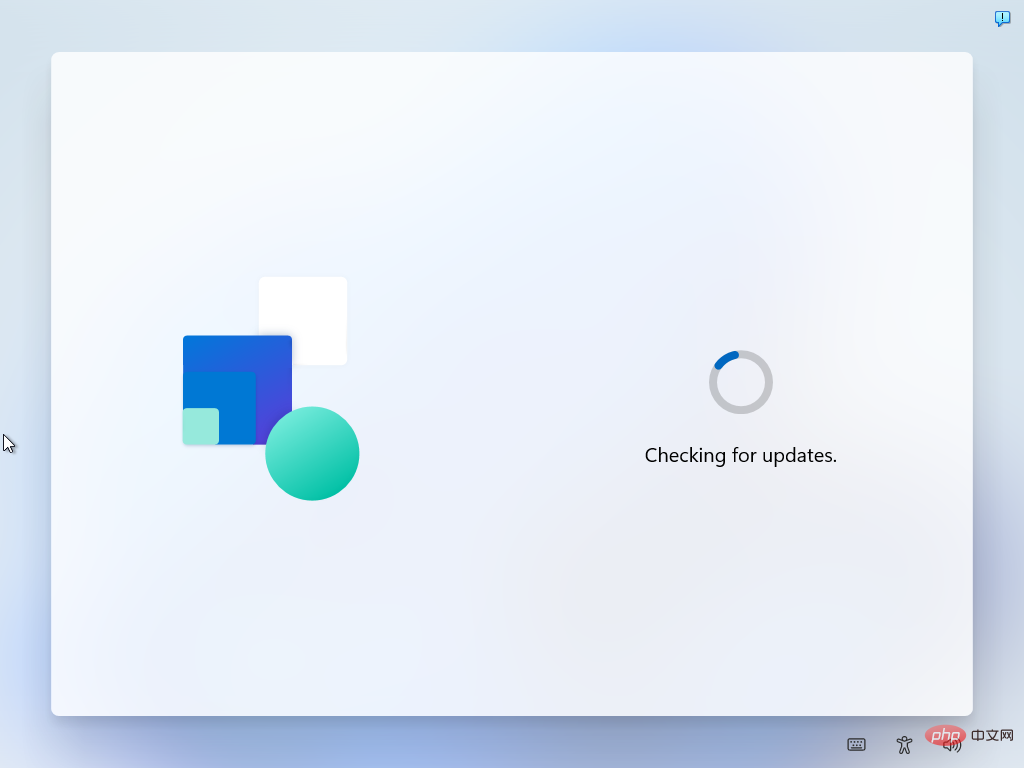
Step 4: Name the device. This step is optional.
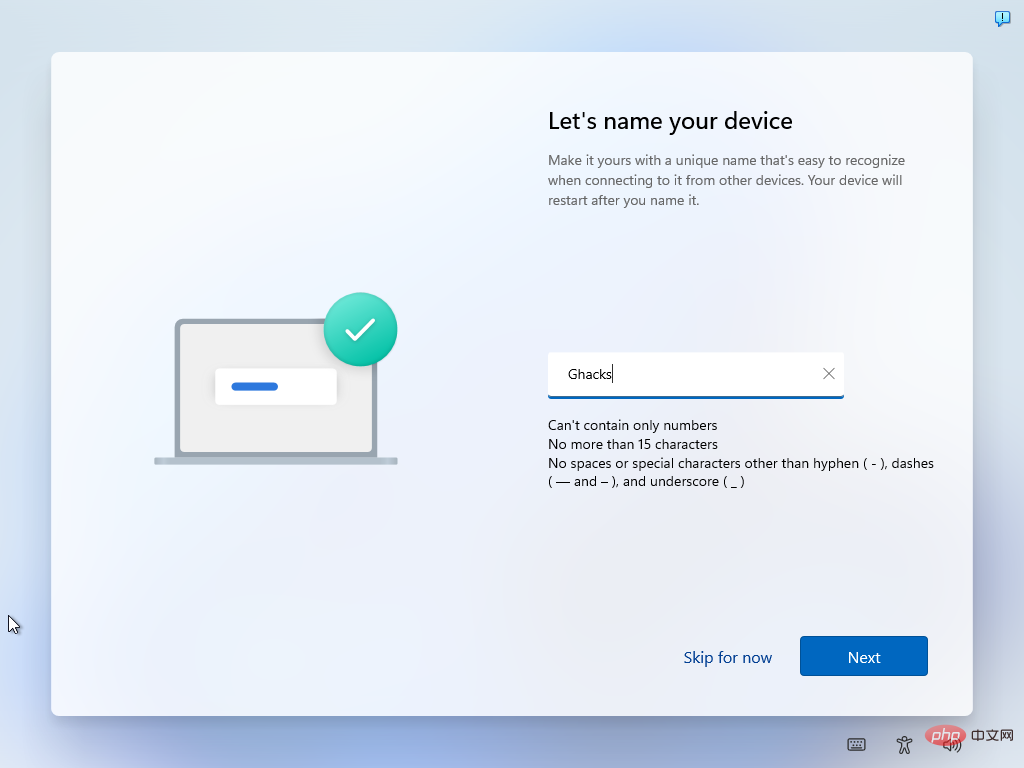
Step 5: Choose whether the device is for personal use or should it be set up for work or school use.
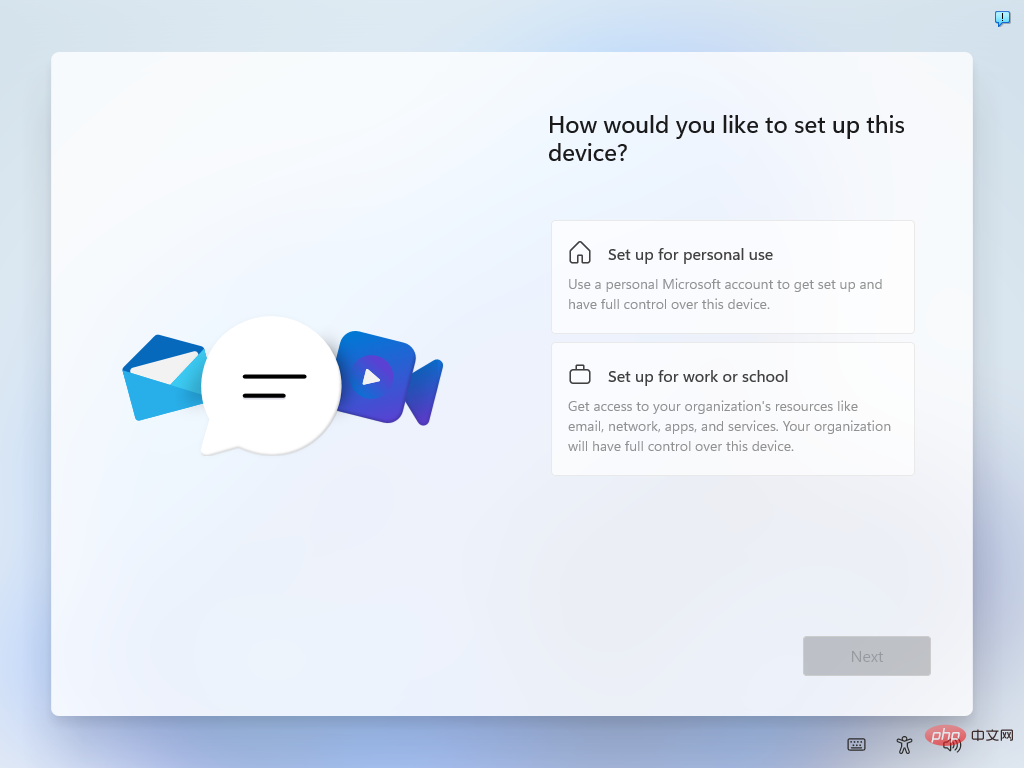
The next screen prompts the user to log in with a Microsoft account. It's called "Unlock your Microsoft experience" and only has a sign-in button.
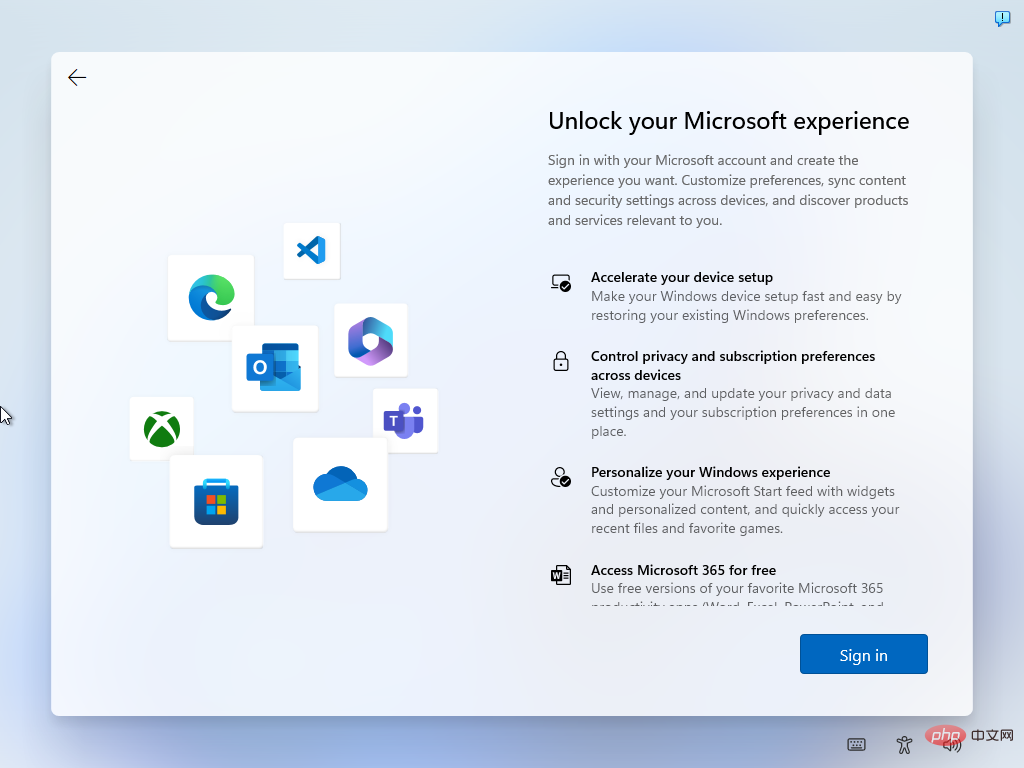
Select one of the options below to skip the Microsoft account and create a local account during installation.
Some email addresses force the out-of-box experience to skip Microsoft account creation. All that is required is to type one of these email addresses into the Microsoft Account field during the installation process.
Step 1: Select Login.
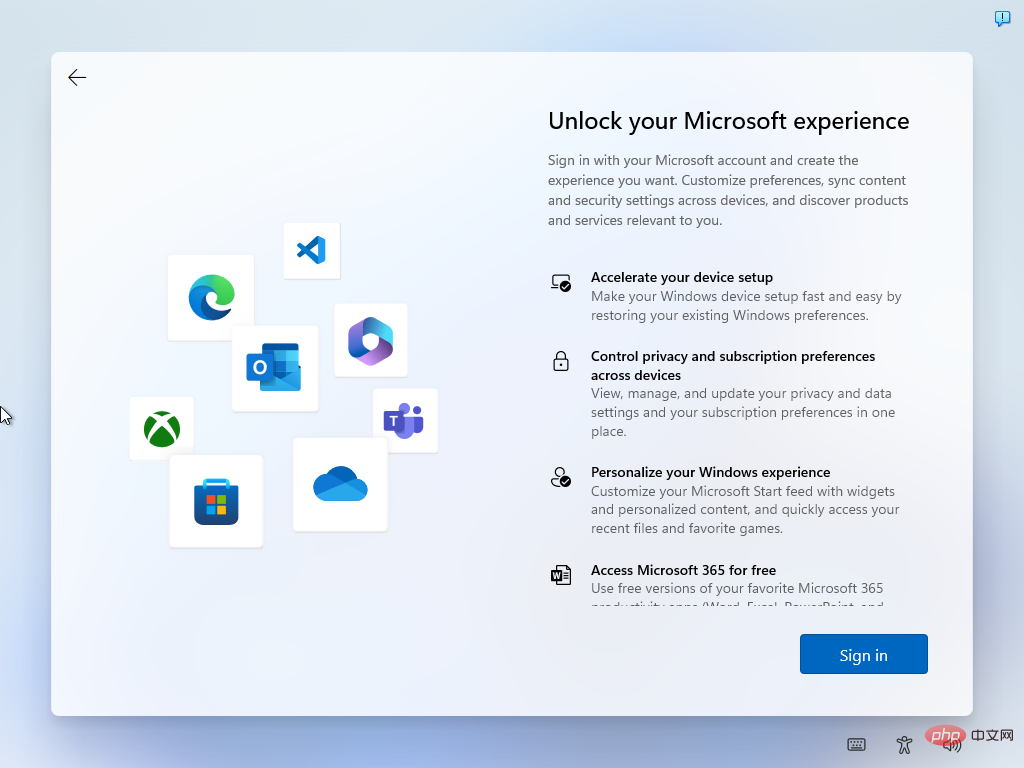
Step 2: Use one of the following email addresses (note that Microsoft may remove this option on a one-time basis):
Select Next when finished.
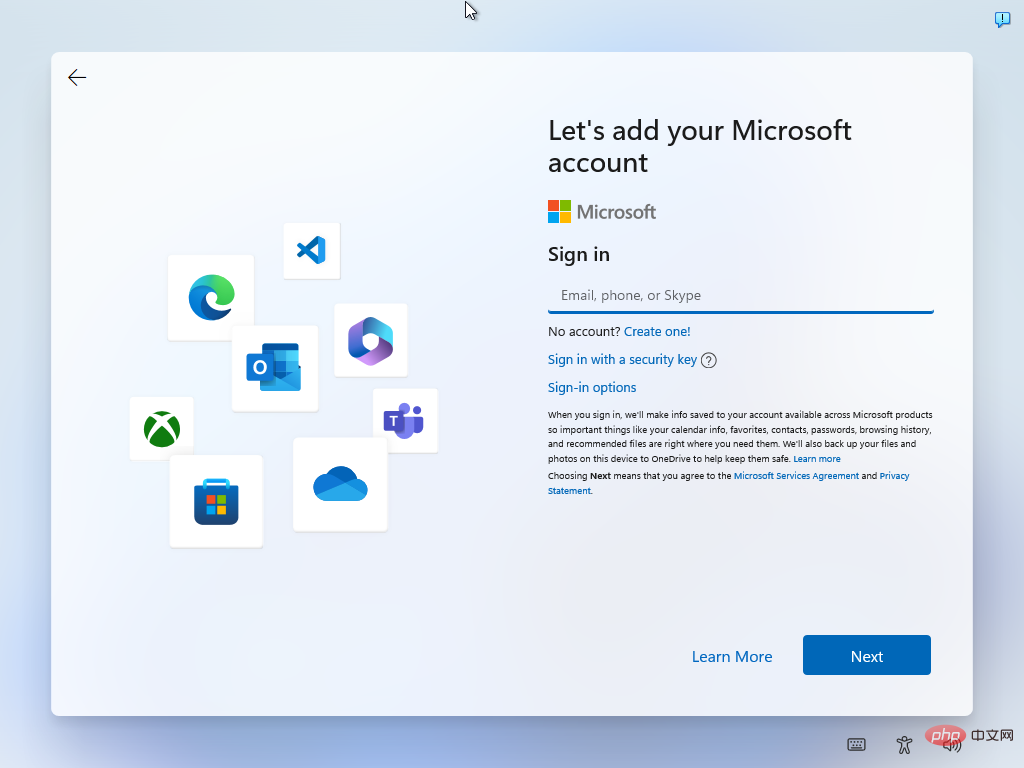
Step 3: Type any password and select "Log In".
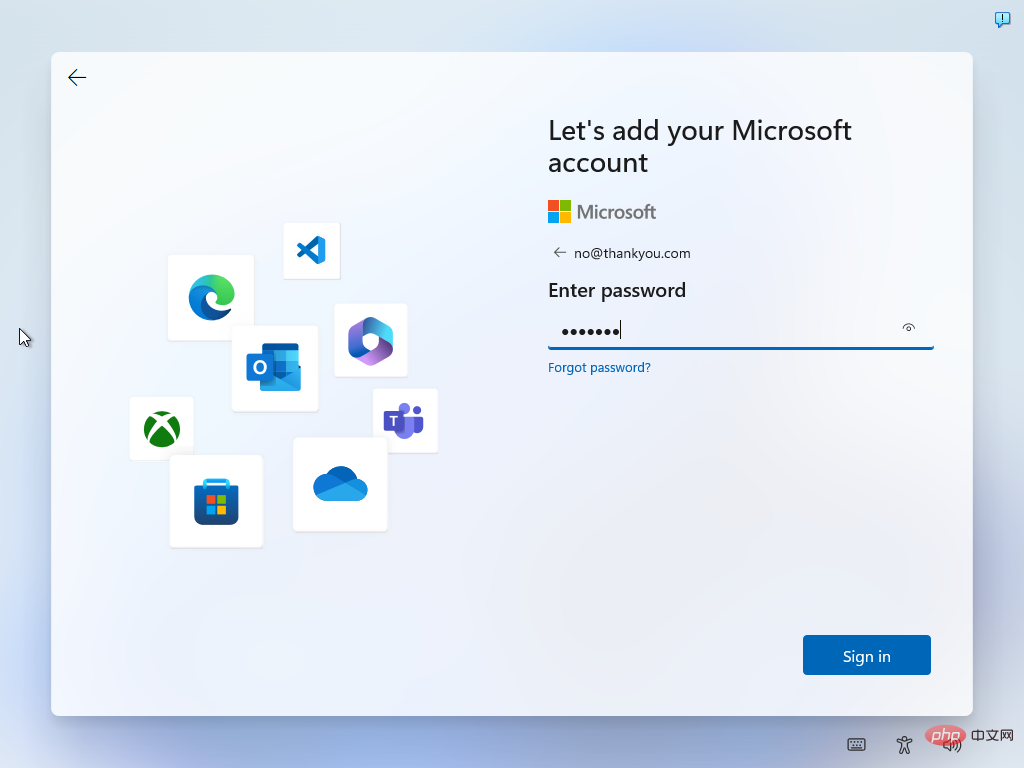
Step 4: Windows 11 displays poorly with an error page. Select Next.
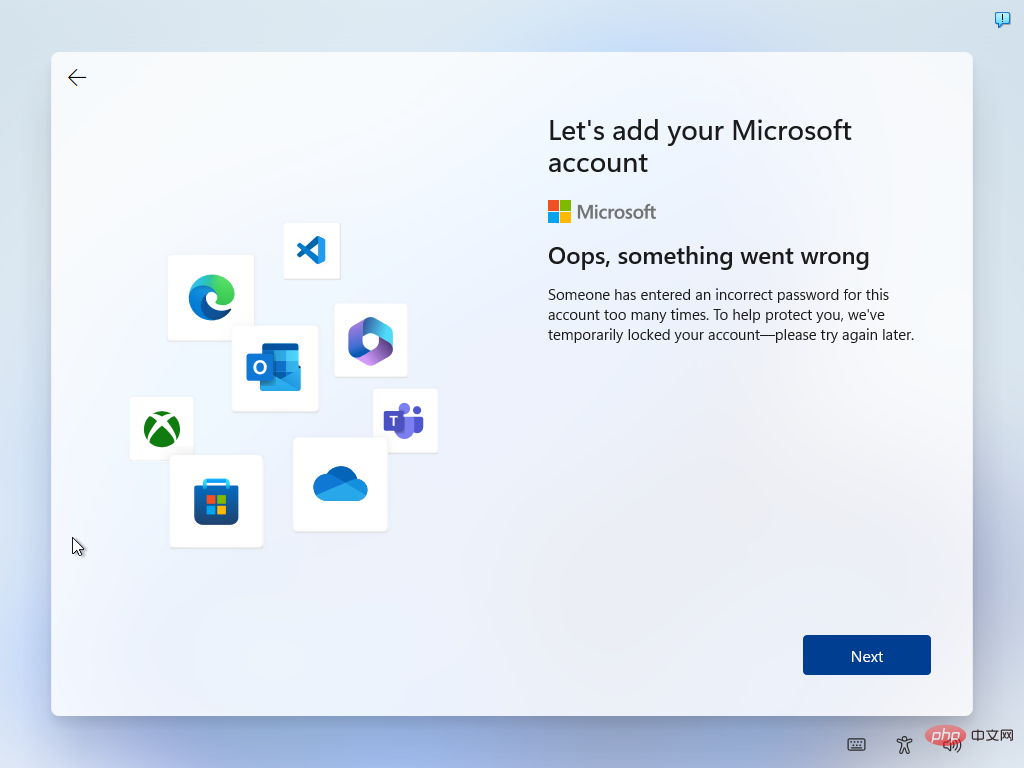
Step 5: You can now create a local account. Select a local account username and select Next.
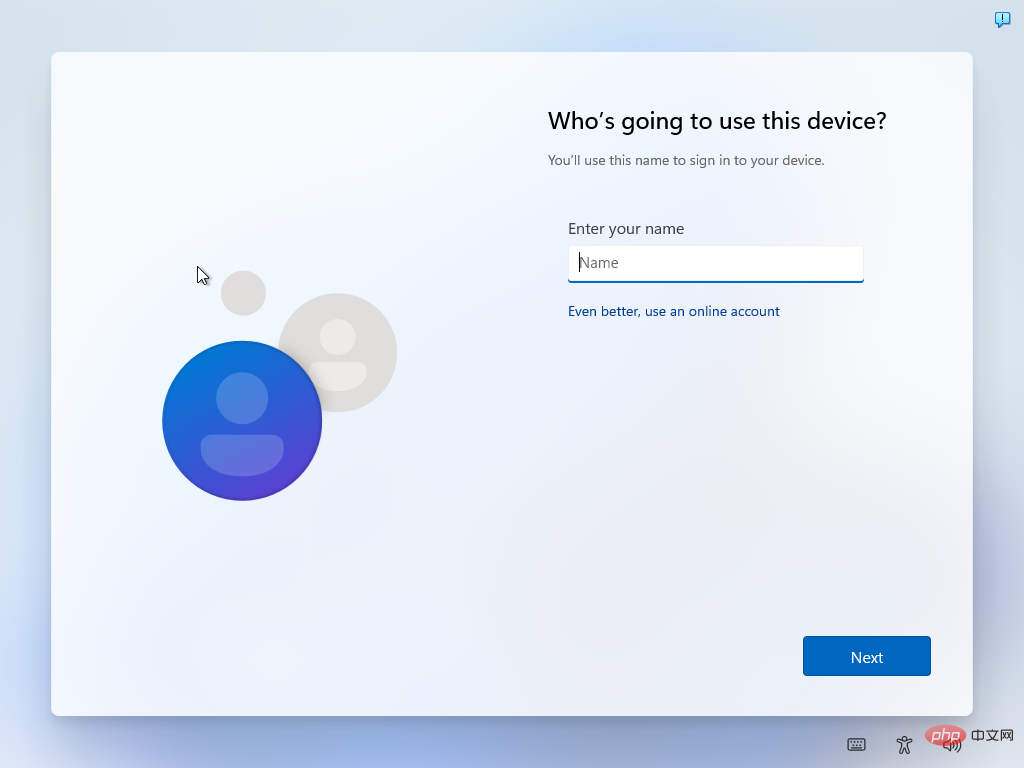
Step 6: Type the local password. Please note that it is optional. Select Next to complete the account creation process.
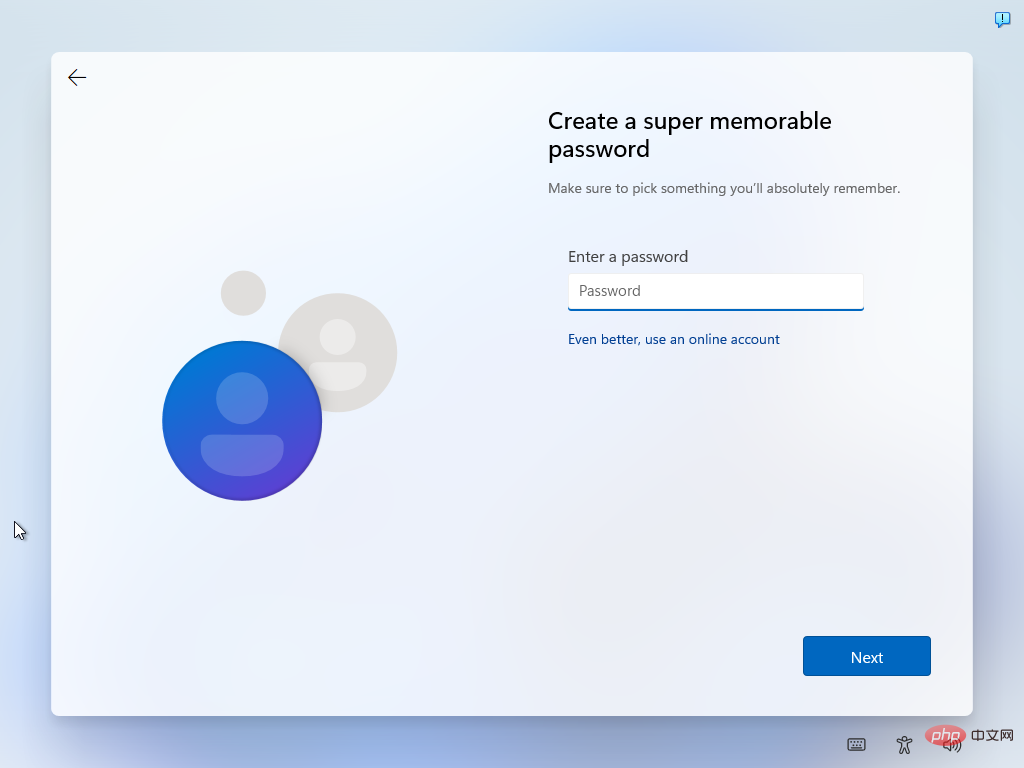
#The local account has been created, there are a few extra things that need to be set up before Windows 11 loads the desktop for the first time.
The following options may also work, but are not recommended if the above options still work.
Temporarily disabling the Internet connection during installation is another option. It works similarly to a physical interruption of the Internet connection, but is more comfortable in many situations.
The above is the detailed content of How to set up Windows 11 without a Microsoft account. For more information, please follow other related articles on the PHP Chinese website!




