
Google Chrome is the most used browser in the world and it has powerful features that make it the best among other browsers. It has a feature called extensions which has its own advantages and disadvantages. But sometimes, when you unknowingly install extensions from certain third-party providers, it can actually cause problems that can break your browser and other software. So, it is better to disable extensions in google chrome when needed. If you also want to open google chrome without extensions, then this article will help you know how to do it.
Step 1: Enter the desktop by pressing the Windows D keys simultaneously on your keyboard.
Step 2: Right-click on the Desktopblank screen and hover over the New option from the context menu.
Step 3: Then, click on Shortcut from the list as shown in the screenshot below.

Step 4: In the Create Shortcut window, click the Browse button to browse for the chrome application target location as shown below.
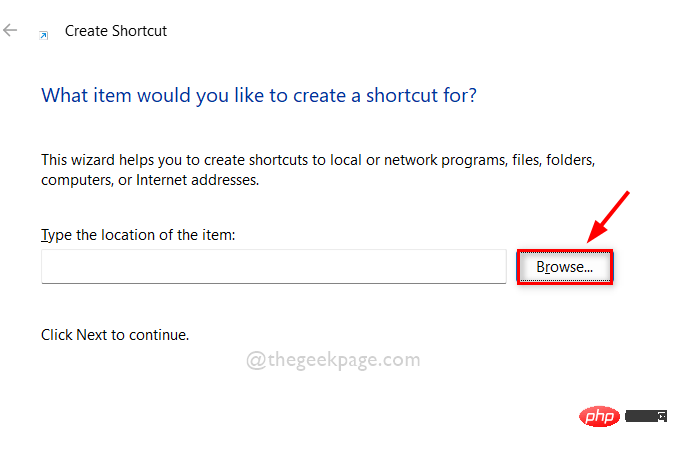
Step 5: Select the target of the chrome application shortcut and click OK as shown in the image below.
NOTE: The target can be browsed via this given path: C:\Program Files\Google\Chrome\Application. Then, select the chrome application from the Applications folder as shown below.
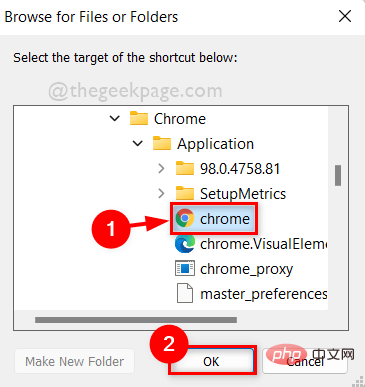
Step 6: After selecting the target location of the chrome application, append –disable-extensions to the target location and click Next button to continue.
Note: It should be "C:\Program Files\Google\Chrome\Application\chrome.exe" --disable-extensions in the location of the shortcut item .
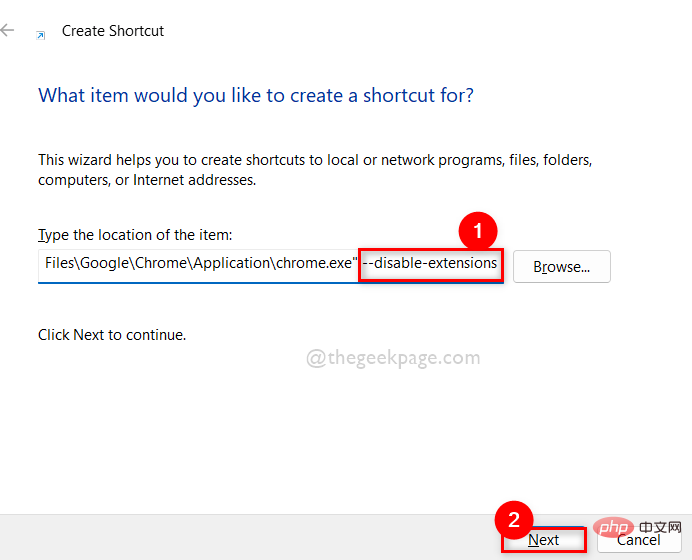
Step 7: Once completed, name the shortcut appropriately. For example, chrome without extension, click the Finish button.
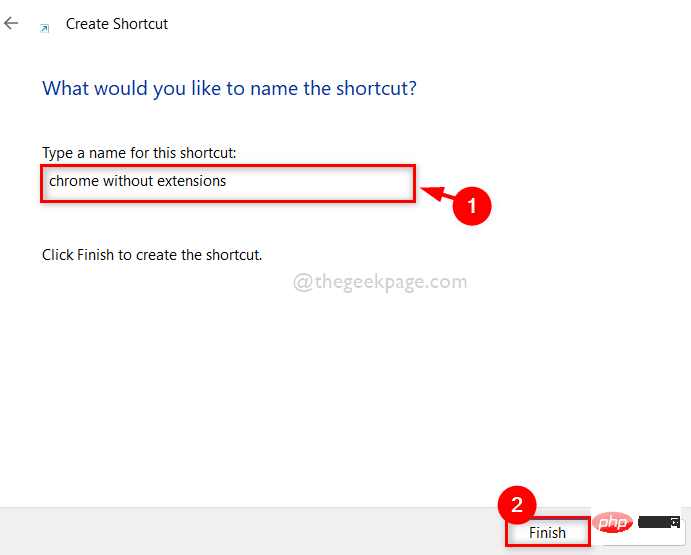
Step 8: Next, whenever you want to open google chrome without extensions, just go to Desktop and double click on us The chrome shortcut without extension just created.
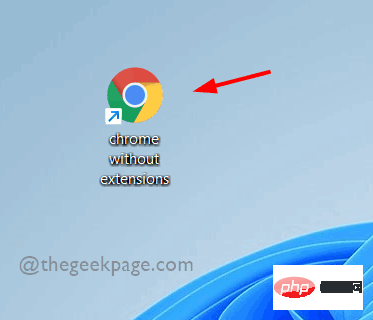
Step 9: If you want to open normal google chrome with extension, open it by clicking on the icon in start menu or taskbar .
The above is the detailed content of How to open Google Chrome without extensions in Windows 11/10. For more information, please follow other related articles on the PHP Chinese website!
 How to make charts and data analysis charts in PPT
How to make charts and data analysis charts in PPT
 Android voice playback function implementation method
Android voice playback function implementation method
 AC contactor use
AC contactor use
 The difference between vscode and visual studio
The difference between vscode and visual studio
 The difference between Java and Java
The difference between Java and Java
 Introduction to hard disk interface types
Introduction to hard disk interface types
 nagios configuration method
nagios configuration method
 How to delete a folder in linux
How to delete a folder in linux




