
Earlier, it was not possible to check the location/position of your iPhone, but recently after iOS 15 or above update, all the important locations that your iPhone has traveled to can be seen.
Many iPhone users are excited to learn about content, but aren't sure how to view it. It was really fun to see and reminisce about all the places I’d been to over the past few days. However, it is possible to view recently visited locations on your iPhone, but you may need a MacBook to view all your important locations in detail.
In this article, we will explain how to view important locations on iPhone.
Step 1: First open the "Settings" page on your iPhone.
Step 2: Scroll down the Settings page and look for the Privacy& Security option.

Step 3: Now click on it as shown below.
Step 4: Select the "Location Services" option by clicking on it at the top of the "Privacy & Security" page.

Step 5: Now, you have to scroll down the Location Services list to its bottom.
Step 6: Click the "System Service" option in the list, as shown in the figure below.
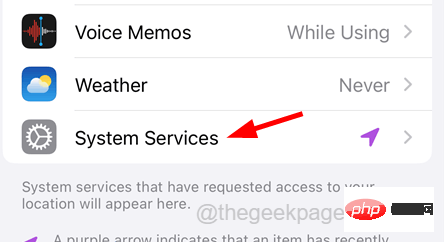
Step 7: Look for the Important Locations option and click on it.
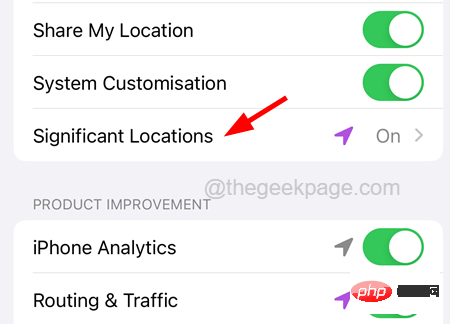
Step 8: Before proceeding, it will ask you to perform facial authentication.
Step 9: After success, it will display the "Important Locations" page.
Step 10: Here you will find the latest records of your iPhone’s important locations.
Step 11: But you will not be able to view all records from the Summary section.
Step 12: To view all important locations in detail, you need to log in to your MacBook.
Step 13: After logging into your MacBook, open System Preferences by clicking the Apple menu and selecting "System Preferences" from the list, as shown below.
Step 14: In the System Preferences window, click the Security and Privacy option as shown below.

Step 15: It will ask you to enter the password, you have to unlock Password by entering the password.
Step 16: Once completed, click on the Privacy tab as shown below.
Step 17: Then select the "Location Services" option in the left panel.
Step 18: On the right side, you will see "System Services" option and click on "Details".

Step 19: This will display all the important locations in detail and you can explore them further.
The above is the detailed content of How to check important locations on iPhone. For more information, please follow other related articles on the PHP Chinese website!
 How to send your location to someone else
How to send your location to someone else
 What are the usages of winlicense?
What are the usages of winlicense?
 How to check the video memory of Win11
How to check the video memory of Win11
 How to connect to the database in vb
How to connect to the database in vb
 Usage of SetTimer function
Usage of SetTimer function
 How to distinguish whether two addresses are on the same site?
How to distinguish whether two addresses are on the same site?
 How to check jvm memory usage
How to check jvm memory usage
 What is the command to delete a column in sql
What is the command to delete a column in sql




