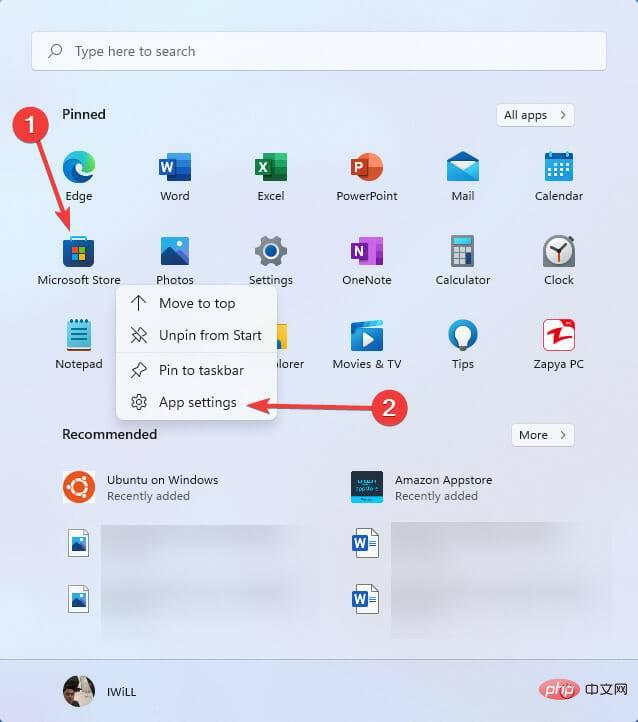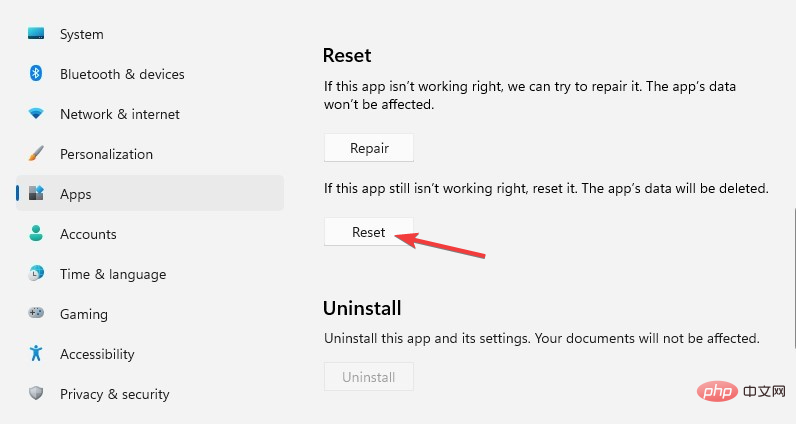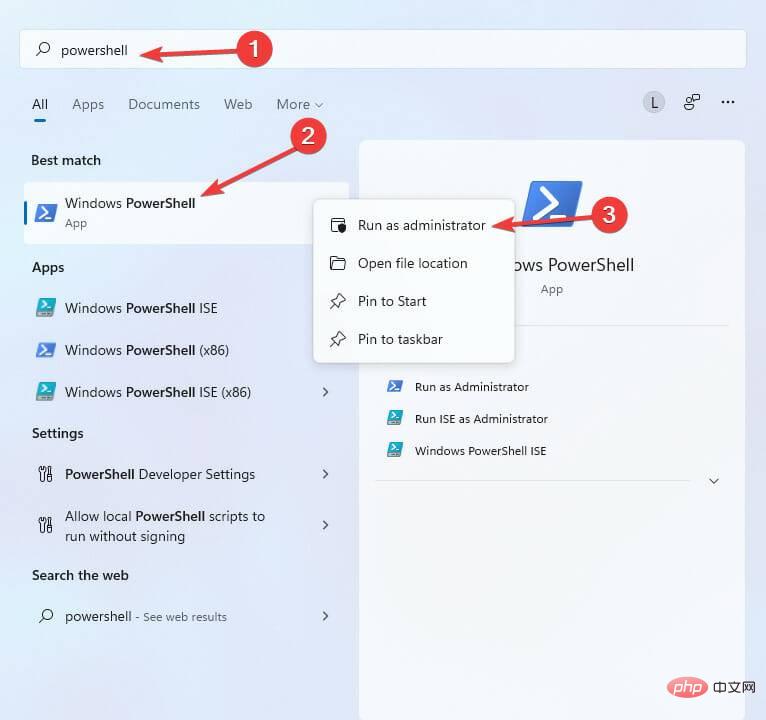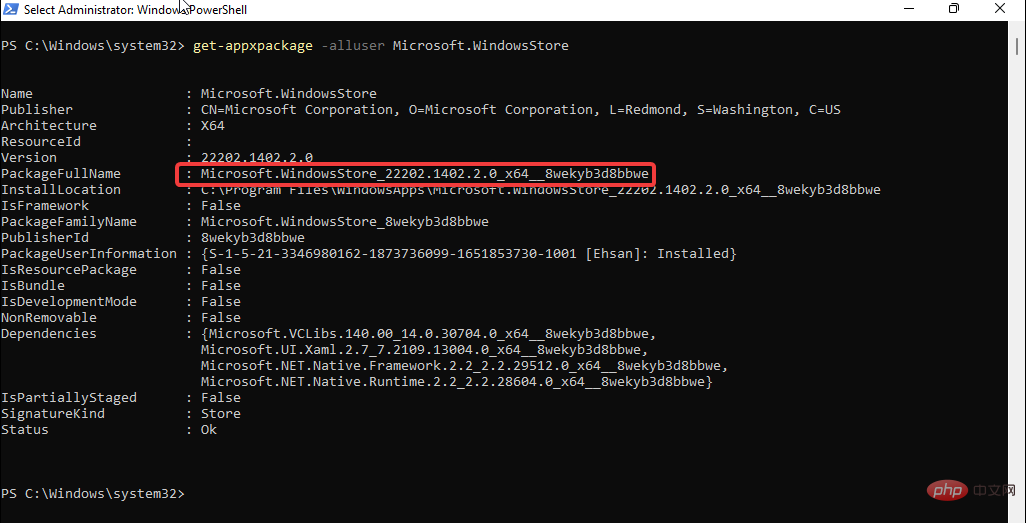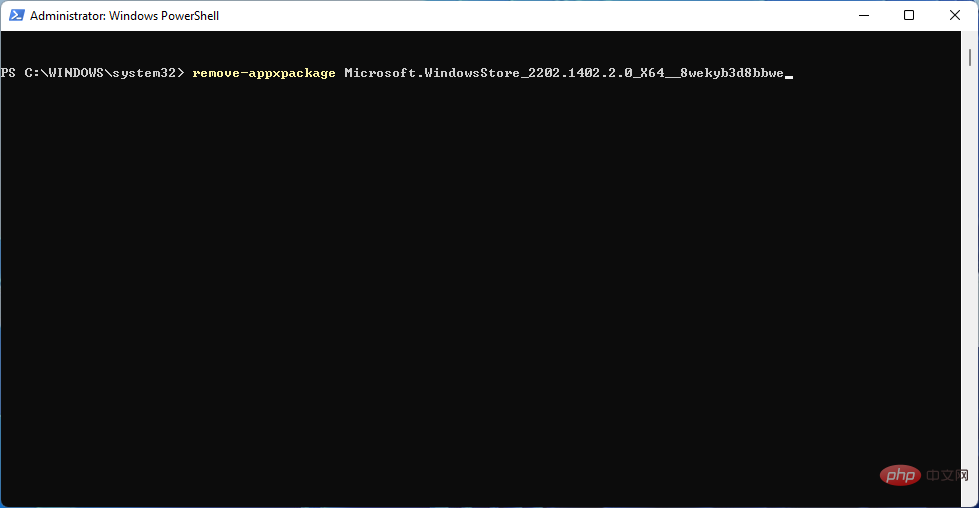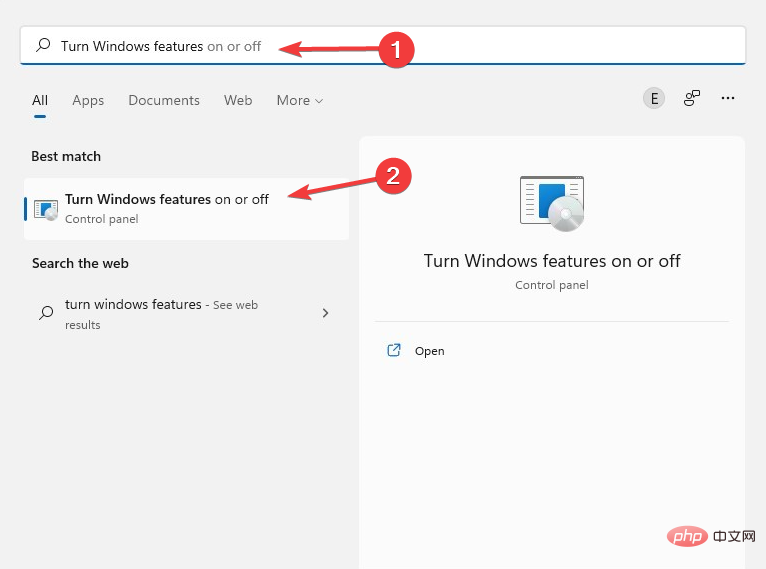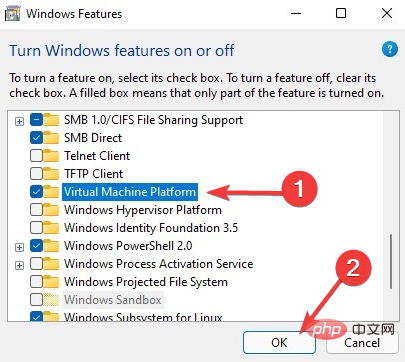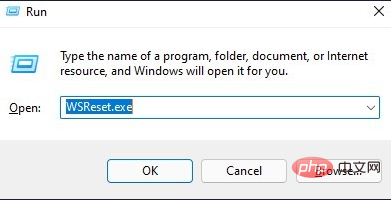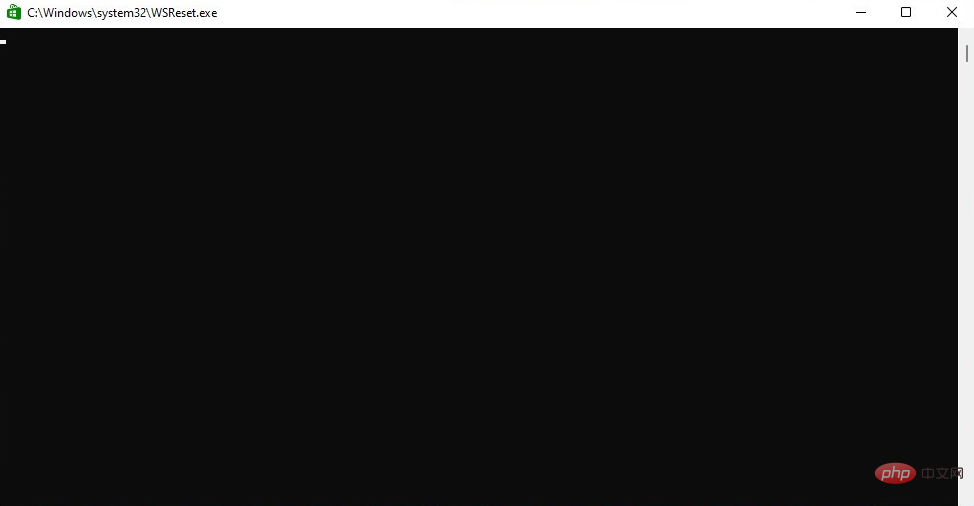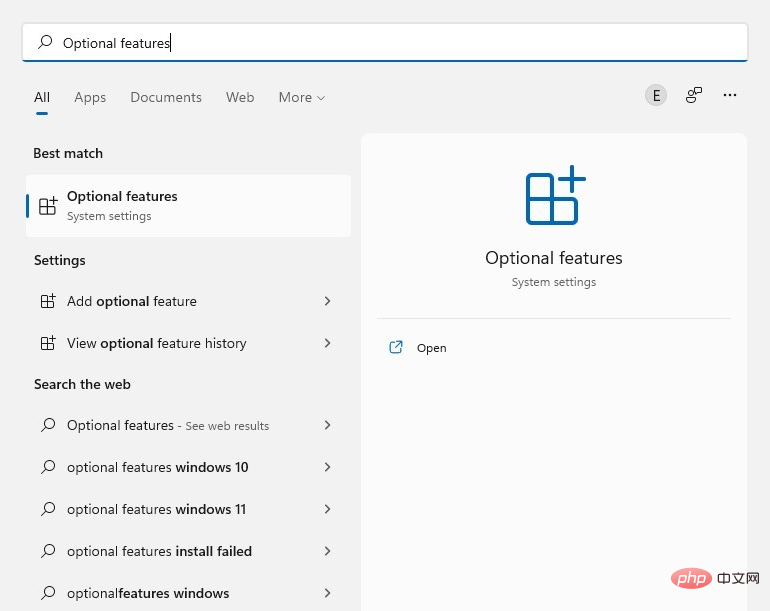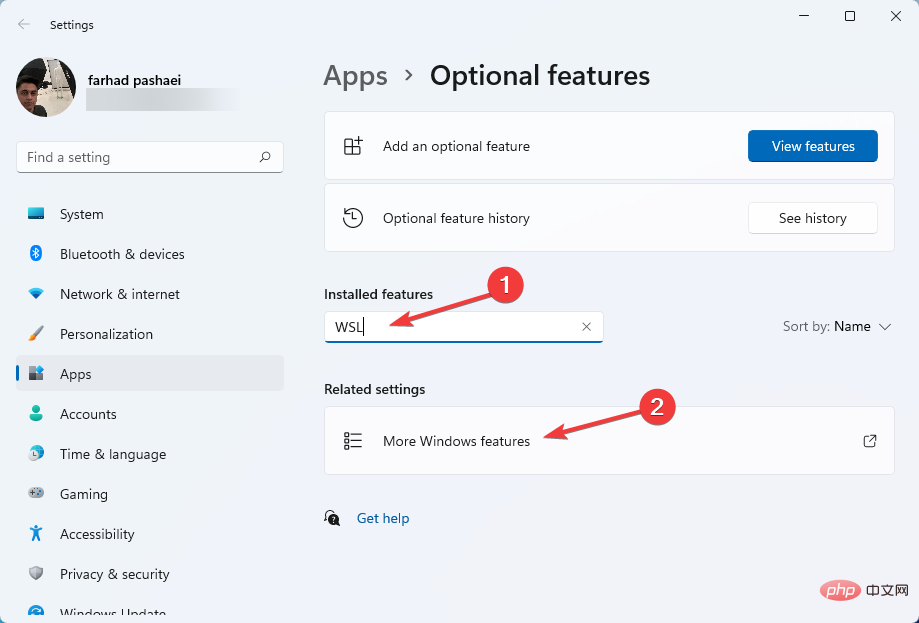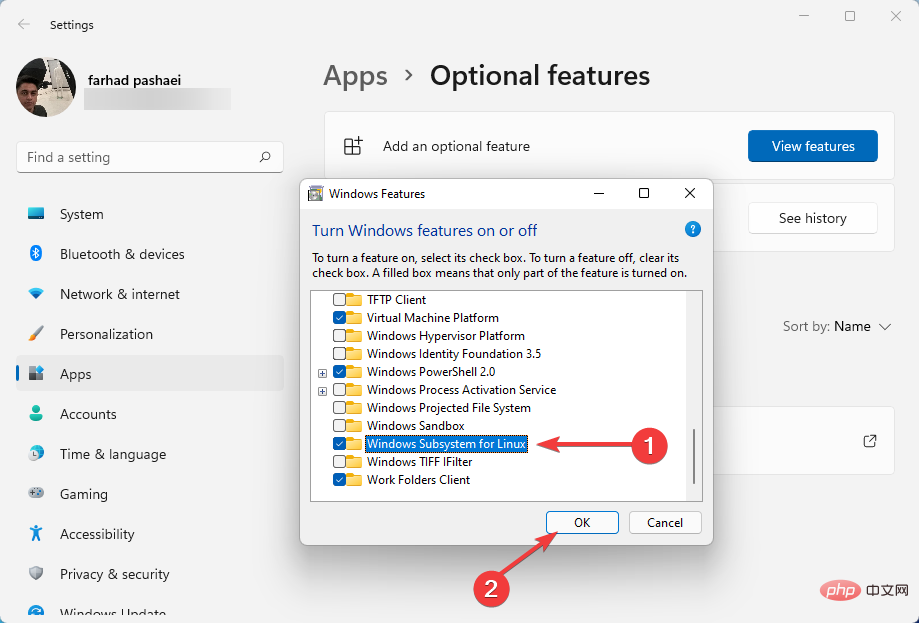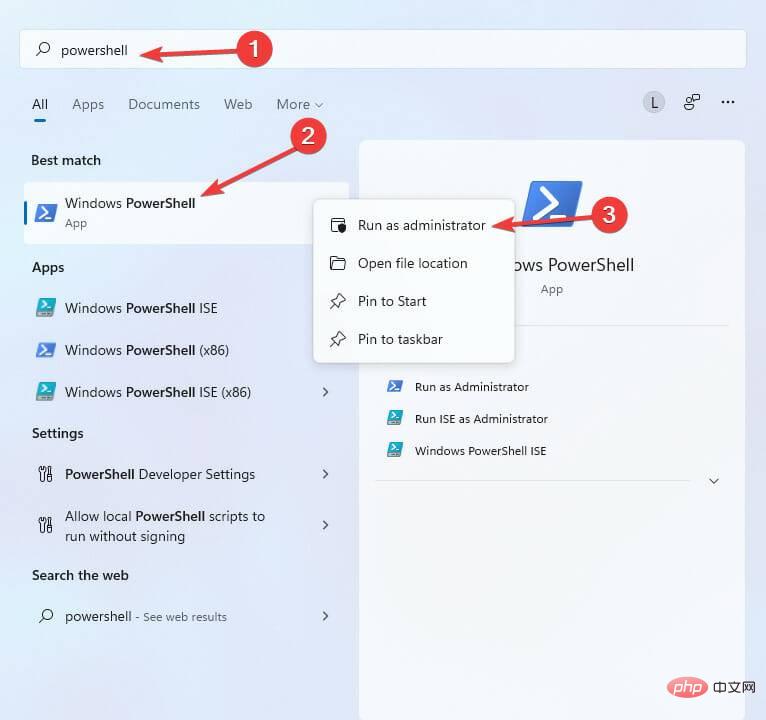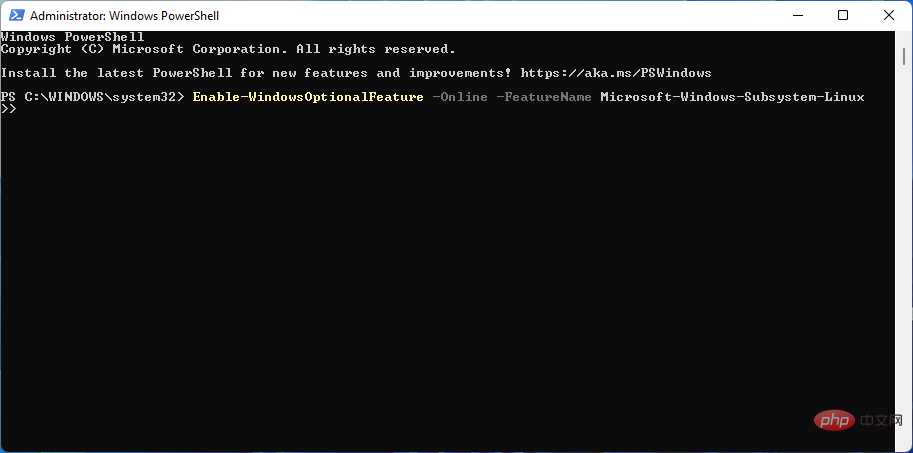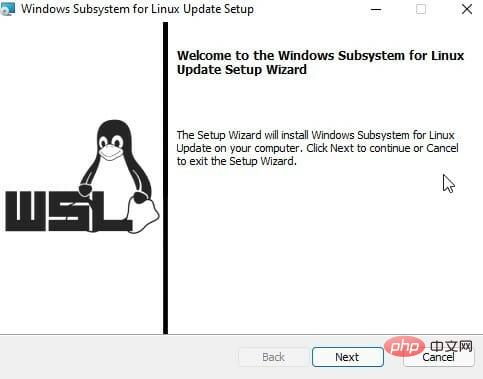Ubuntu is an open source Linux distribution that can run on Windows 11, but some users have reported bugs.
WSL is not designed for the average Windows user. It is suitable for system administrators and developers who love coding.
However, in some cases, you will receive different error messages when you want to run Ubuntu on Windows 11. These errors can occur for a number of reasons, such as upgrades, installation issues, or certain components missing from WSL.
To fix Ubuntu errors on Windows 11, you first need to know what they are. So, before solving these problems, let’s explain the most common issues you can get while running on Windows 11.
What are the 0x8007003, 0x8007019e and 0x800701bc WslRegisterDistribution Failed errors?
-
0x80070032 Error : 0x80070032 is an error that occurs when you want to upgrade WSL to the next version. This error also indicates that your virtual machine platform is disabled.
-
0x8007019e Error: The 0x8007019e error occurs when you do not have permission to run the command line in Linux. Just like the first error, it indicates that WSL is disabled. Additionally, many users reported receiving 0x8007019e when trying to install Ubuntu from the Microsoft Store. However, you can easily troubleshoot it by enabling the component in Windows 11. We'll give you some instructions to fix this error in the next section.
-
0x800701bc Error : 0x800701bc is a Linux kernel issue when you try to install Ubuntu. In this case, you should download the WSL2 Linux Kernel. Hopefully Microsoft will provide a latest update for WSL that you can download.
How to fix WSL Ubuntu error on Windows 11?
1. Fix 0x80070032 error
Reset Microsoft Store
- First, open the Start menu. Right-click Microsoft Store and select App settings.

- Now scroll down a little and click on the "Reset" button.

As we mentioned earlier, the 0x80070032 error is caused by reinstalling or upgrading WSL. Therefore, we need to reset/reinstall Microsoft Store or clear its cache.
Reinstall Microsoft Store
- Click on the Start menu and type PowerShell, then right-click on it and select "Run as administrator".

- Type the following command and hit Enter:
<strong>get-appxpackage -alluser Microsoft.WindowsStore</strong>
- Now, copy the PackageFullName value. In our example, the PackageFullName is as follows:
<strong>Microsoft.WindowsStore_2202.1402.2.0_X64__8wekyb3d8bbwe</strong>
- Enter your # after the remove-appxpackage command ##PackageFullName and click. So, in our case, the command line would be: Enter
remove-appxpackage Microsoft.WindowsStore_2202.1402.2.0_X64__8wekyb3d8bbwe<strong></strong>
To reinstall - Microsoft Store, type the following command and press Enter:
Get-AppXPackage *WindowsStore* -AllUsers | Foreach {Add -AppxPackage -DisableDevelopmentMode -Register "$($_.InstallLocation)\AppXManifest.xml"}<strong></strong>
After executing the command, close - PowerShell and restart the system.
Sometimes resetting the Microsoft Store doesn't solve the problem and you have to reinstall the Microsoft Store.
Enable Virtual Machine Platform
Open the - Start menu and type Open Windows Features, then select Turn Windows features on or off.

Scroll down and select the - Virtual Machine Platform checkbox. Then, click OK.

The virtual machine must be enabled to run WSL. After installing this feature, you can upgrade WSL without any issues.
Clear Microsoft Store cache
- Hold down the key to open the Run dialog box. WindowsR

- Type wsreset.exe and press Enter.

Expert Tip: Some PC problems are difficult to solve, especially if the repository is corrupted or Windows files are missing. If you are having trouble fixing errors, your system may be partially corrupted. We recommend installing Restoro, a tool that can scan your machine and determine where the fault lies.
Click here to download and start repairing.
A black window will now pop up and close automatically. Finally, when finished, it will clean your Microsoft Store cache.
0x8007019e error is one of the common problems. However, you must enable the WSL feature or use Windows PowerShell to resolve this issue. So, here's how you do it.
2. Fix 0x8007019e error
Enable WSL feature
- First, open the Start menu and enter optional function and click Enter.

- Under the Installed features section, search for WSL and select More Windows features.

- Now, select Windows Subsystem for Linux, and click OK in the Windows Features box.

- Afterwards, Windows will install the required features.
- Finally, restart your computer.
Alternatively, you can use Windows PowerShell to enable this feature:
- Click the Start menu, type PowerShell, then right-click it and select Run as administrator.

- Type the following command and press Enter:
<strong>Enable-WindowsOptionalFeature -Online -FeatureName Microsoft-Windows-Subsystem-Linux</strong>
- After that, type the following letters and click Enter to restart your computer:
<strong>Y</strong>
3. Fix 0x800701bc error
- First, visit this link to download the Linux kernel update package.

- After downloading the kernel package, run it as administrator.
- Wait until Windows completes the WSL update package installation. Then follow the on-screen instructions.

- After that, open Ubuntu. Now the command prompt window opens and asks you to create a new UNIX username and password.
- Enter your desired password and username. Now let CMD complete the installation.
0x800701bc is a kernel error that you can resolve by downloading the latest WSL2 Linux Kernel version. This article will show you how to uninstall WSL on Windows 11 if you no longer need it.
Why run Ubuntu on Windows 11?
If you are a Linux developer who occasionally needs access to the Windows world, then the WSL feature is like a godsend.
Developers, system administrators, and enthusiasts working on Microsoft operating systems and Linux appreciate the convenience provided by Windows Subsystem for Linux. However, although WSL is useful, it suffers from many limitations.
If you've ever tried to get a graphics application to run on WSL, you'll know that it's not always as straightforward as it should be, and requires some third-party software.
However, both issues are fixed in Windows 11. Ubuntu is an open source operating system that runs on Windows 11, but when mounting on Windows 11, you encounter Linux kernel or WSL errors.
Also, if you have problems dual-booting Ubuntu on Windows 10, don’t hesitate to read this article. Windows 11 users may also find some tips that may apply.
The most common Ubuntu error is 0x80070032, which you can resolve by clearing the Microsoft Store cache.
The above is the detailed content of How to fix Ubuntu errors on Windows 11. For more information, please follow other related articles on the PHP Chinese website!