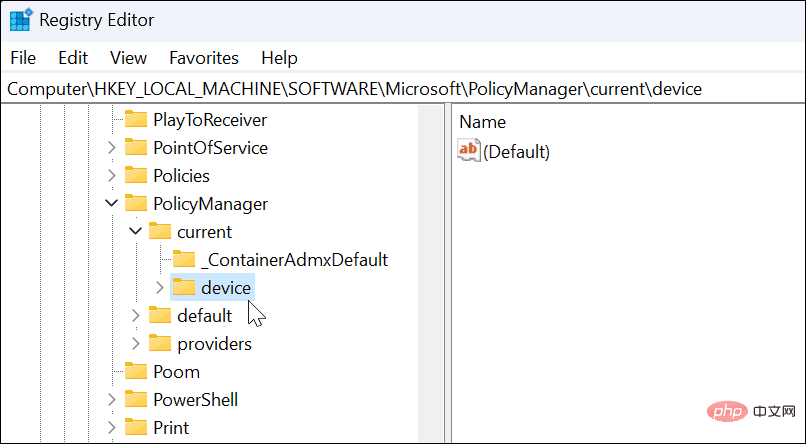Enable desktop stickers on Windows 11
This process requires you to modify the Windows registry. Entering or deleting values here may cause your PC to become unstable or stop working entirely. Before proceeding, we recommend that you take a full image backup of your PC.
You will be able to restore your system if something goes wrong.
To use desktop stickers on Windows 11:
- Check by typing winver in the Start menu and selecting it Are you running Windows 11 build 22H2 .

- The screen will display the version of Windows you are running. If your version is 22H2, you can continue.

- Next, use the keyboard shortcut Windows Key R to bring up the "Run" dialog box.
- Type regedit and click OK.

- When Registry Editor opens, navigate to the following path:
HKEY_LOCAL_MACHINE\SOFTWARE\Microsoft\PolicyManager\current\device
Copy after login
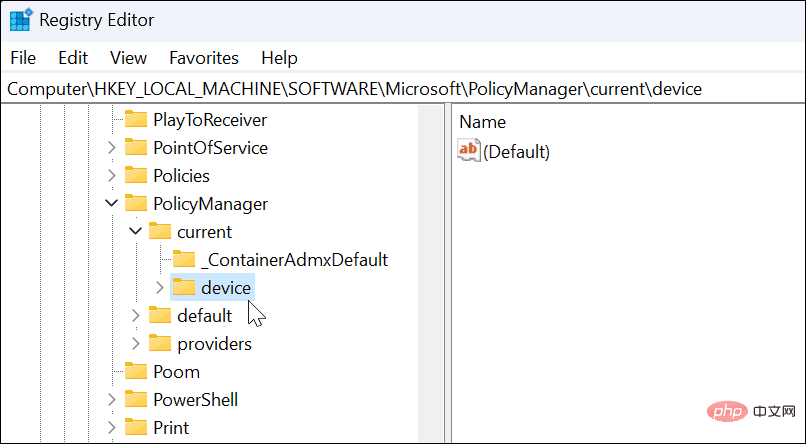
- Right-click the device key and select New>Key.

- Name the new keys Stickers and press Enter key.

- Right-click on the Stickers key you just created and select New > DWORD (32-bit) Value.

- Name the new DWORD (32-bit) value EnableStickers and change its value from 0 to 1.
- Click OKSave.

- When finished, close Registry Editor and restart Windows 11.
How to use desktop stickers on Windows 11
After recovering from a reboot, you can start using the desktop stickers feature.
To use desktop stickers on Windows 11:
- Right-click an empty area on the desktop and select Add or Edit Sticker.

- This option will open the Sticker Selector user interface. You can choose from several different stickers to add to your desktop. You can scroll through other options or search for a specific type of sticker.

- Once you select a sticker, it will add it to your desktop where you can resize and move it to a different location. To delete a sticker, click the trash bin icon.

- After adding stickers, they will appear behind your desktop icons as if they were part of the wallpaper.
- You can also navigate to Home > Settings > Personalization > Backgrounds to add stickers when using the Image option.

Using desktop stickers on Windows 11
It’s important to note that desktop stickers on Windows 11 are still an experimental feature. Therefore, the feature doesn't always work as advertised. So, for example, we had problems getting them to show up on the desktop.
When adding stickers, your desktop icons and taskbar will not appear when you select the sticker. If you have any issues, give your PC a quick restart - it should fix the problem (unless it's a bug).
It's unclear if Microsoft will make this a permanent feature of Windows 11, but you can enjoy it now. If you're looking for more ways to customize the look of Windows 11, check out how to customize your Start menu. For additional customization, you might want to try Start11 from Stardock.
The above is the detailed content of How to enable desktop stickers on Windows 11. For more information, please follow other related articles on the PHP Chinese website!