
Formatting individual cells may be a piece of cake for you. But how to format all cells in the same column with the same format? Well, consider doing it manually? Oh, and we know you're not thinking about doing it manually when we're here to help. Automation is fun and efficient, let’s apply it everywhere! This article is about a super quick Excel trick that will automatically format all the cells you select using the formatting of the cells you provided as a supermodel.
Keep reading to learn how to format a cell and automatically apply the same format to all other cells of your selection. We think you will enjoy reading this article. So, let's get started, shall we?
Step 1: First, right-click the cell you want to format, and then click the "Format Cells" option .
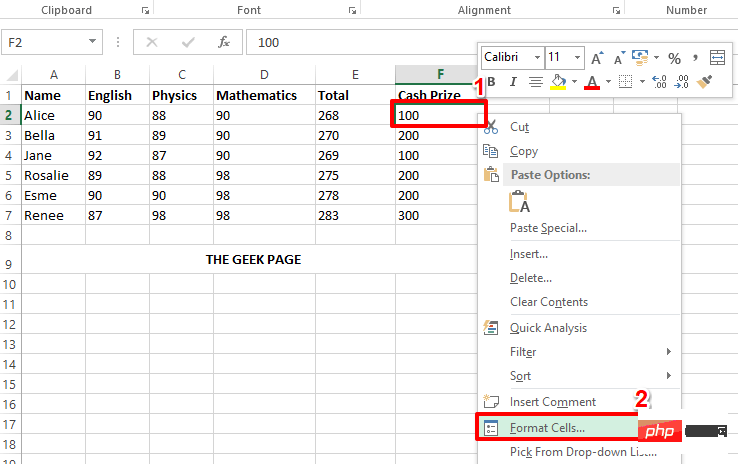
Step 2: In this particular example, the cell I'm formatting contains currency, so I want to prepend the cell content with A dollar sign and add a decimal point at the end, followed by 2 zeros. To do this, I performed the following steps.
I clicked on the Numbers tab at the top and selected Currency from the category options. Then on the right side, I set 2 to be the same as the Decimal places value from the drop down list. I also selected the symbol as $ from the symbol dropdown menu.
Similarly, you can add any formatting as per your requirement for the cell from the "Format Cells" window. After everything is completed, click the OK button.
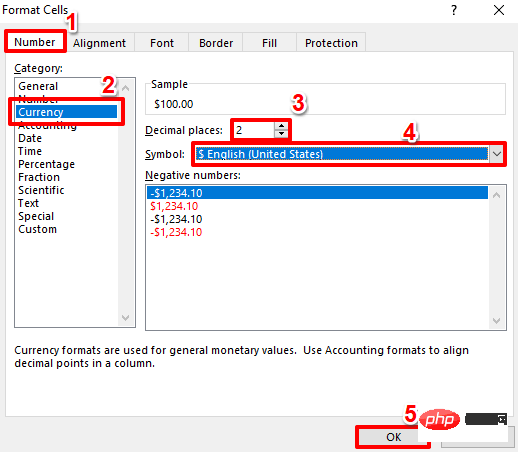
Step 3: If you view the Excel file now, you can see that your formatting has been successfully applied.
Also, if you want to format a color for a cell, justright-click the cell to see the Font and Color options. You can choose your formatting preference from these options. I chose to fill my cells with yellow.
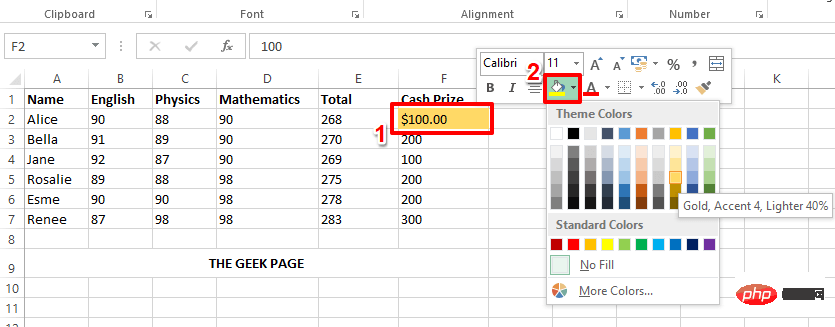
Step 4: Now that you have successfully applied formatting to one cell, let’s see how to apply the same formatting to other cells grid.
To copy the formatting of a cell you formatted, firstclick the cell. Then make sure you are on the "Home" tab and click on the "Format Painter" option.
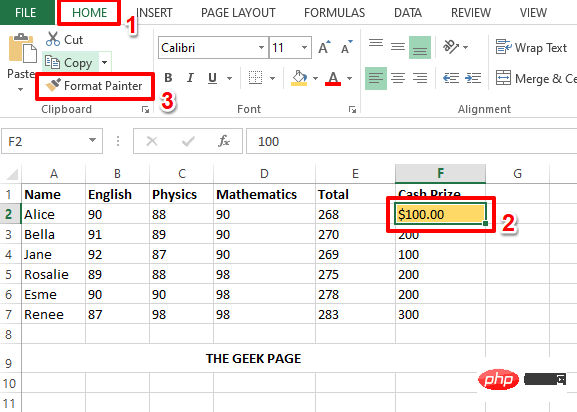
Step 5: Next, Click and drag to select the formatting you want to apply of all cells.
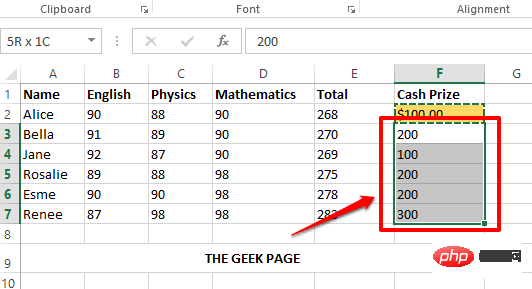
Step 6: Viola! Now all cells have the same format, it's that simple. You can relax from now on!
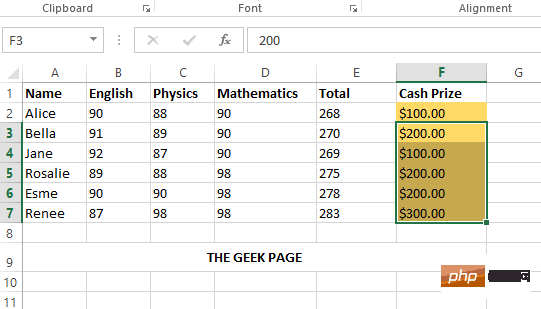
The above is the detailed content of How to format cells in MS Excel and apply the same format to other cells. For more information, please follow other related articles on the PHP Chinese website!




