
Older PCs and laptops have become a liability as resource constraints prevent them from upgrading or performing in this new age ecosystem. So, whether it's an old PC or a laptop, it's just sitting in a corner waiting to eventually die. Well, not anymore! Google has launched a new cloud-based operating system called Chrome OS Flex which can be installed on any third-party device like PC/Laptop or Macbook. In this article, we’ll discuss how to create a bootable USB drive for Chrome OS Flex and install it on your old PC, giving you a breath of fresh air.
In this post below, we have mentioned the step-by-step method to flash Chrome OS Flex on the drive and then plug it in and use it to complete the installation of Chrome OS flex on your PC.
But before you rush into the main steps, there are some minimum requirements you must meet to ensure that your old PC/Laptop is covered.
1. Windows PC with Intel or AMD x86-64-bit processor.
2. At least 4 GB of RAM.
3. 16 GB or more internal storage.
Additionally, you will need a USB drive with 8GB or more of storage space. As usual, all data on the drive will be deleted during the process, so you should back up your data in advance.
Google has specified which laptops or PCs are supported in this list. You can check if your device is included in this list. Even if this device is not included, Chrome OS Flex is supported on all devices that meet the minimum requirements.
NOTE -
This process will format and erase all data on the device you are installing. Therefore, do not forget to backup your data before proceeding with the installation of the operating system.
You must flash Chrome OS Flex to a pen drive.
1. First, enter the Chromebook Recovery Utility extension page.
2. Once there, click "Add to Chrome".
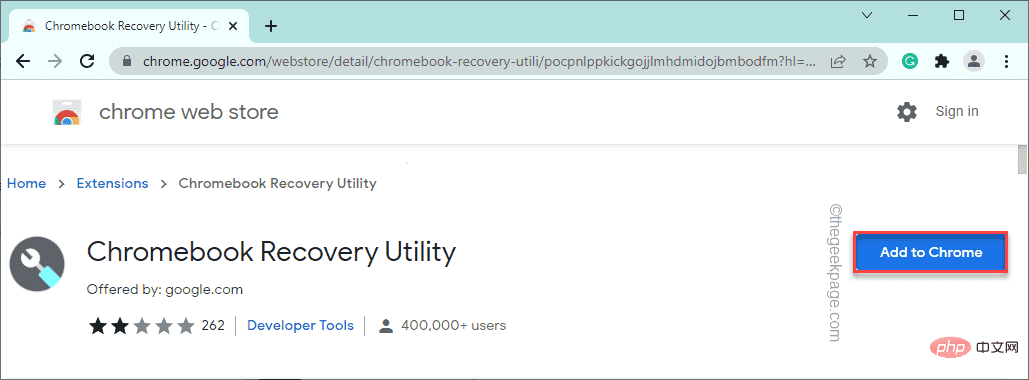
3. To confirm the process, click "Add extension".
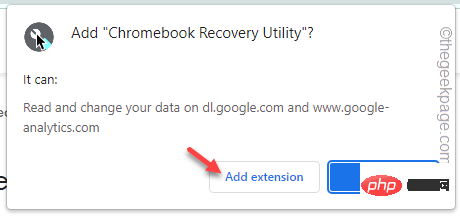
Wait for Chrome to download and add this extension to the browser.
4. Once completed, click the puzzle icon on the right side of the address bar, and then click " Chromebook Recovery Utility ".
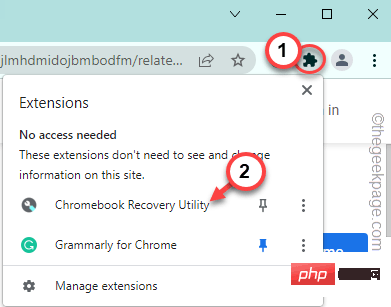
The Chromebook Recovery Utility will open.
5. Click "Start".
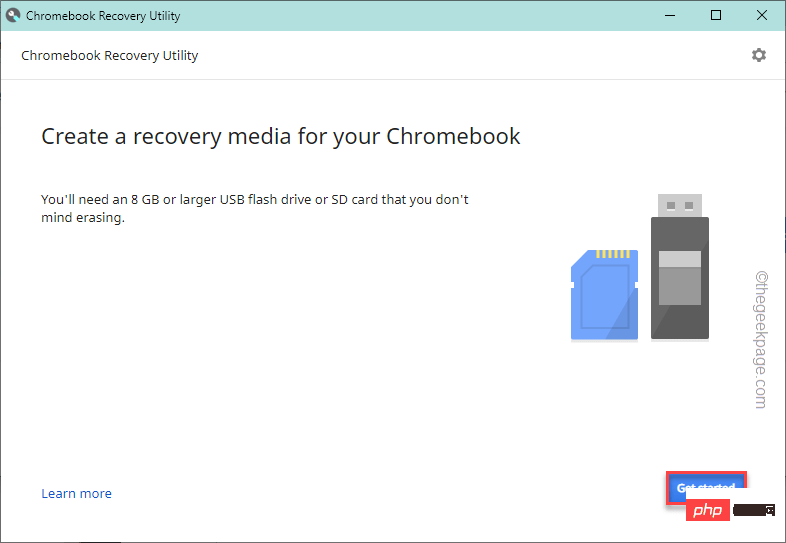
6. Now, on the Chromebook Recovery Utility page, click on “Select model from the list.”
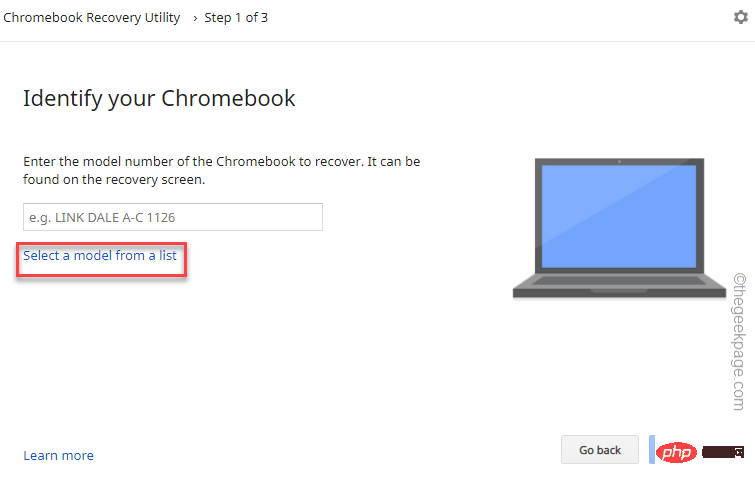
7. In the next step, click on the first drop-down menu to select the manufacturer and select " Google Chrome OS Flex".
8. Then, set the second drop-down option to " Chrome OS Flex (Developer-Unstable)".
9. Finally, click "Continue".
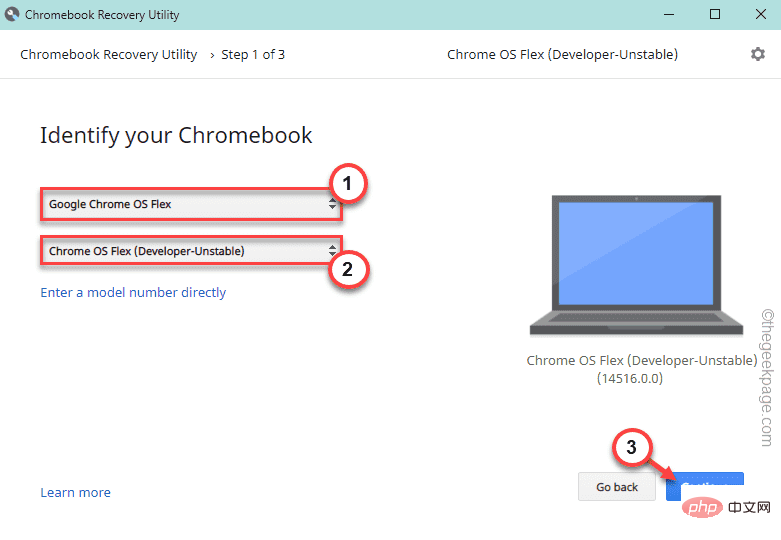
10. Now, insert your USB drive.
11. Then, select your USB drive from the drop-down list and click "Continue".
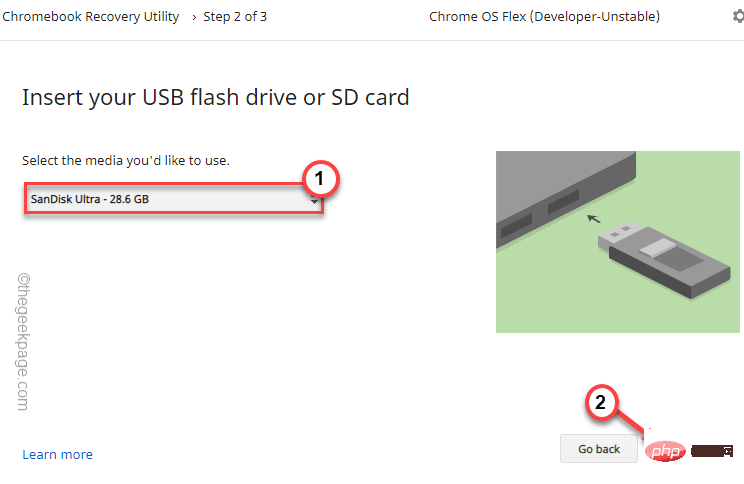
12. In the last step, click on "Create Now" to create the flash drive.
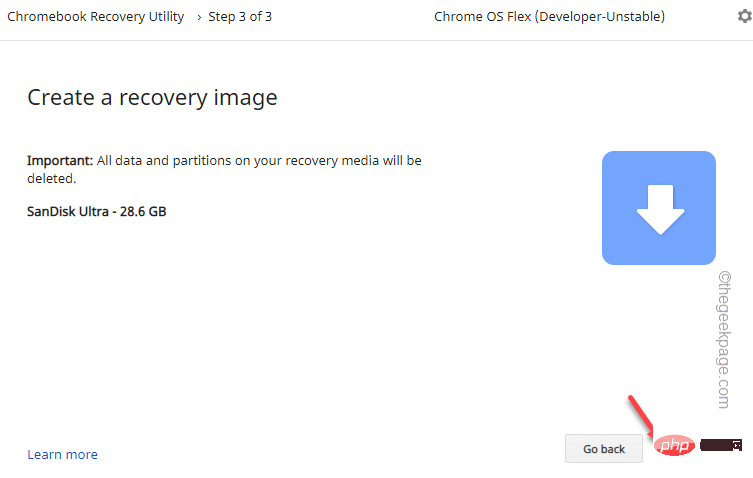
Now it will download Chrome OS Flex on the drive, unzip it and write it to the USB drive.
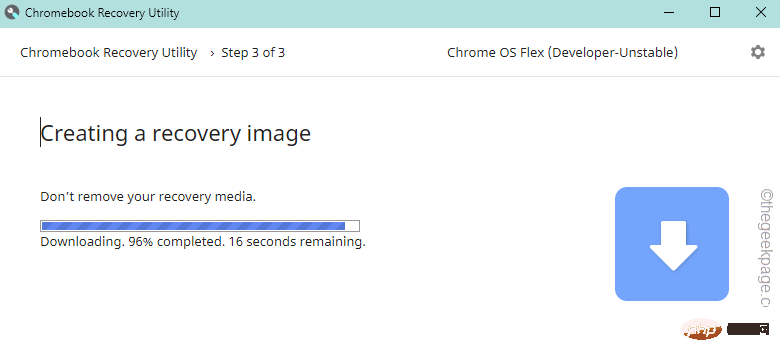
This process may take a while.
Wait for the unit to complete.
After completing the first part, you can now install Chrome OS Flex using a USB drive.
1. Insert the USB drive.
2. Then, boot your system. While booting, press the relevant Start key repeatedly to access the boot menu.
It actually varies from manufacturer to manufacturer. These are the keys used by popular brands -
F2, Del, F12, F1, F9, F2, Esc

3 . Once the boot menu opens, go to the "Boot" tab and use the arrow keys to select the USB drive.
4. Then, press Enter to boot using the drive.

You will appear on the Welcome to CloudReady 2.0 page.
5. Then, click "Start".
6. Now, on the next page, you will see two options -
Install CloudReady 2.0
Try it first
You can select " Try it first " to run and test the operating system directly from the USB file.
Click "Install CloudReady 2.0" to convert the device to a CloudReady 2.0 device.
7. As mentioned before, this process will format the device.
8. Finally, click "Install CloudReady 2.0".
This will begin the final installation process. Chrome OS Flex will launch on your computer soon.
The above is the detailed content of How to install Chrome OS Flex on Windows 11,10 PC. For more information, please follow other related articles on the PHP Chinese website!
 Which laptop battery testing software is best?
Which laptop battery testing software is best?
 laptop power
laptop power
 Computer is infected and cannot be turned on
Computer is infected and cannot be turned on
 Laptop suddenly has no WLAN option
Laptop suddenly has no WLAN option
 How to prevent the computer from automatically installing software
How to prevent the computer from automatically installing software
 Summary of commonly used computer shortcut keys
Summary of commonly used computer shortcut keys
 Computer freeze screen stuck
Computer freeze screen stuck
 How to measure internet speed on computer
How to measure internet speed on computer




