
First, we will learn how to configure the mouse on Windows 10 for left-handed users. You can do this using the Settings menu or the older Control Panel.
To use Settings to swap mouse buttons on Windows 10:
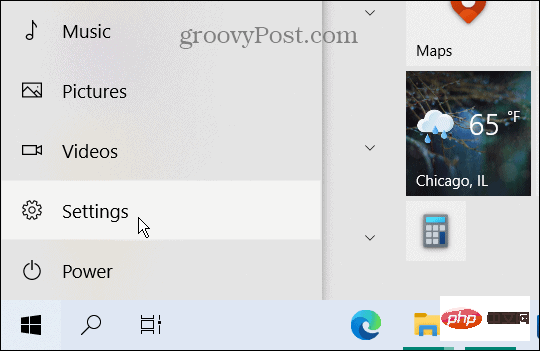
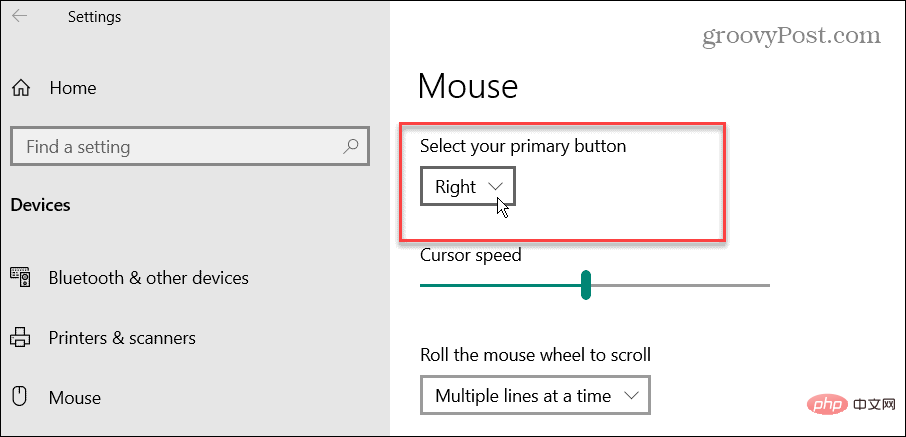
To use Control Panel to swap mouse buttons on Windows 10:
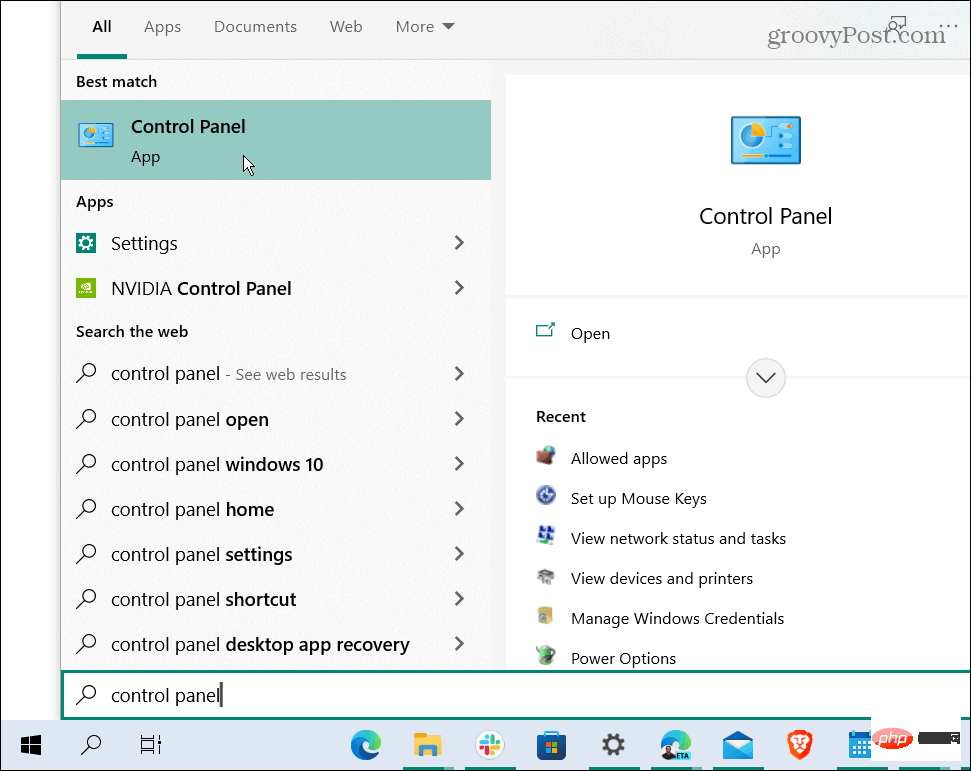
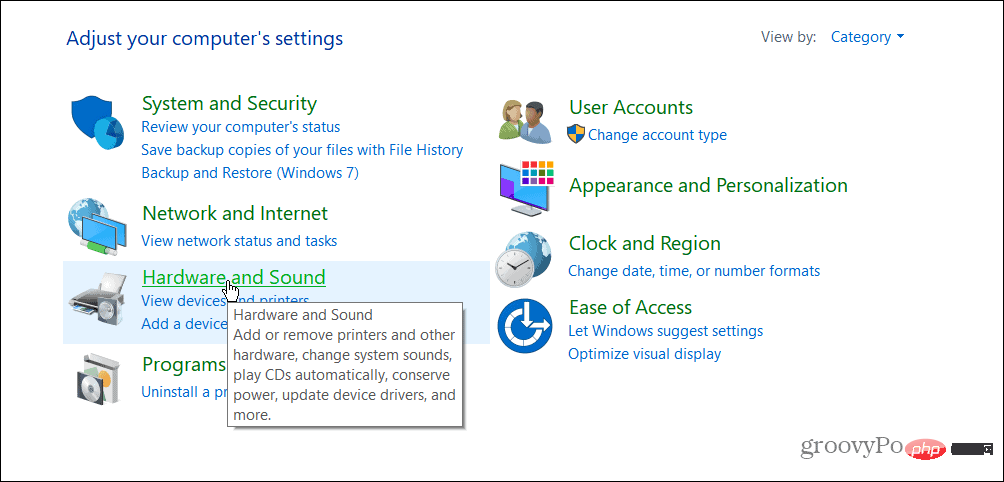
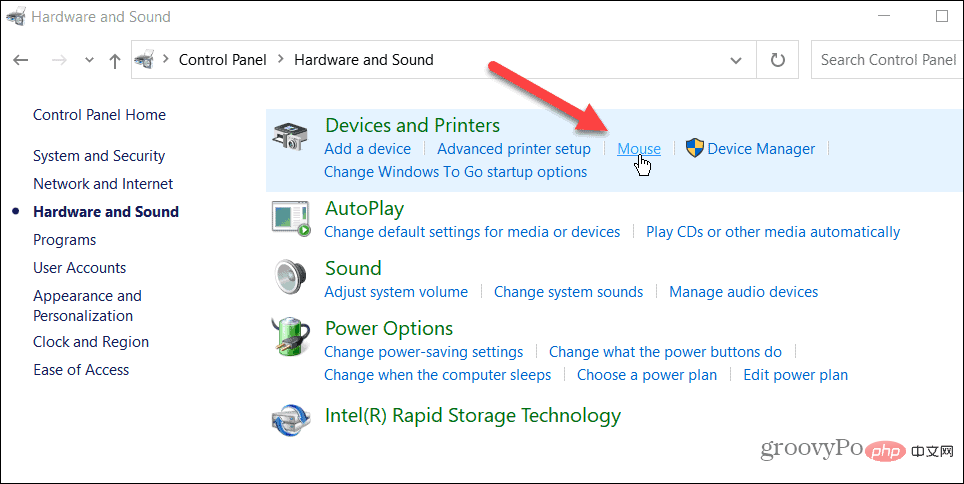
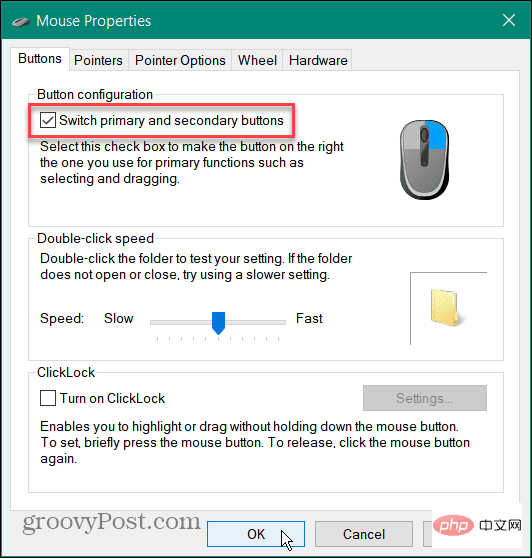
On Windows 11, there are two more ways to change the home button for left-handed users.
To change the primary left-hand button on Windows 11:
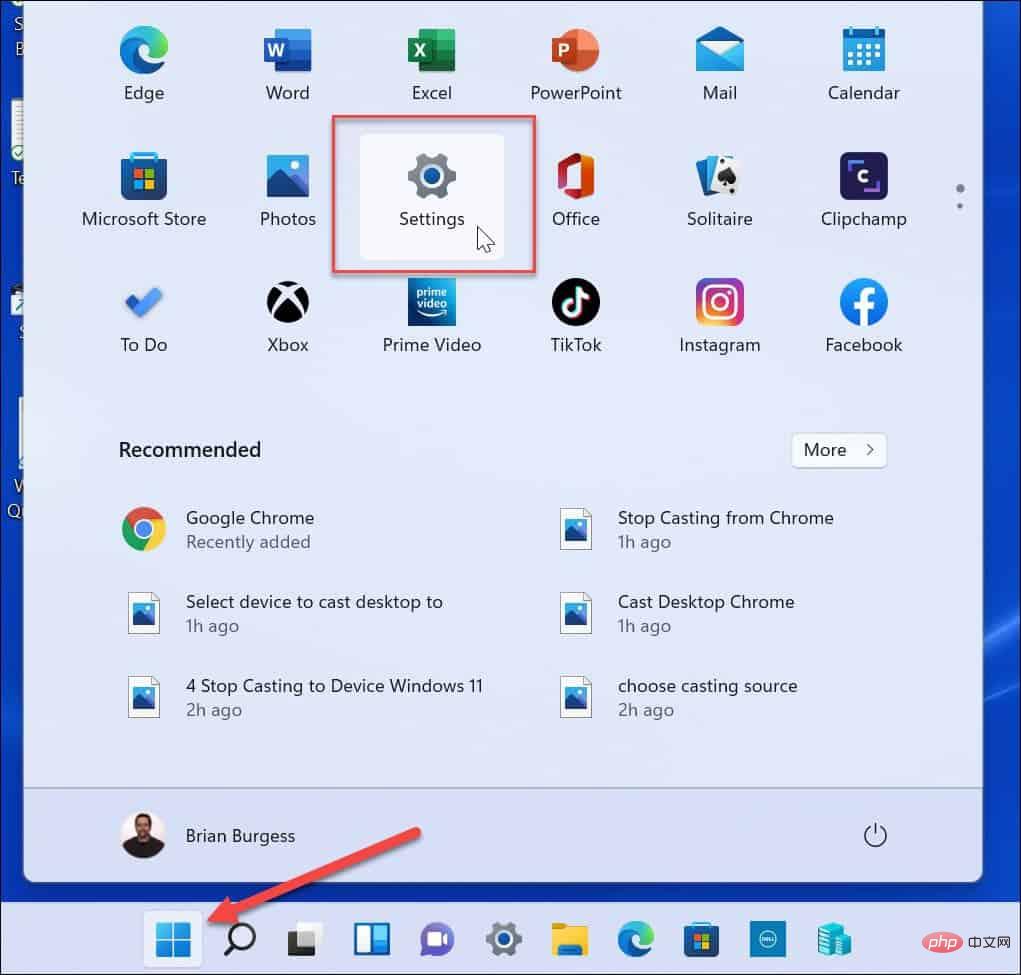
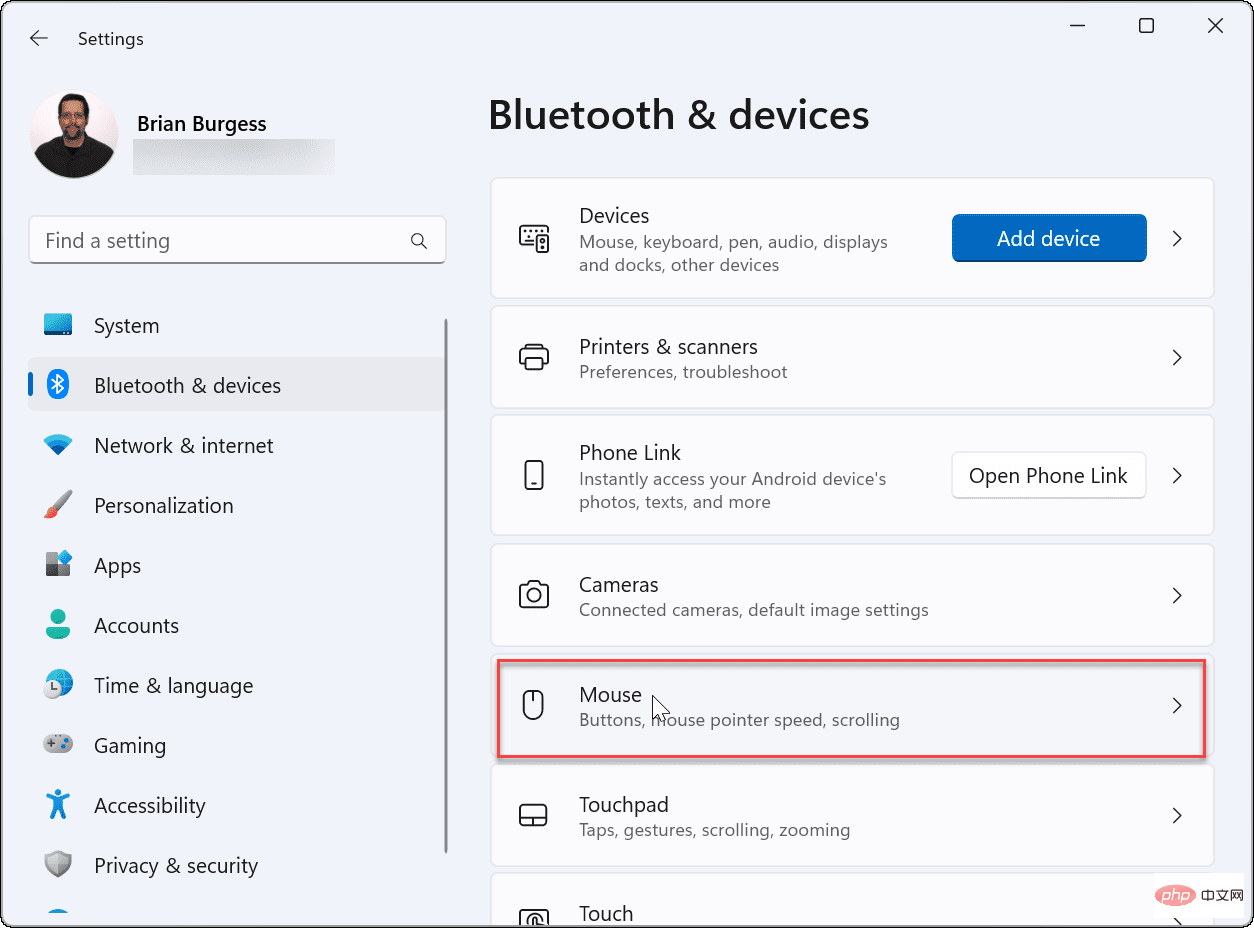
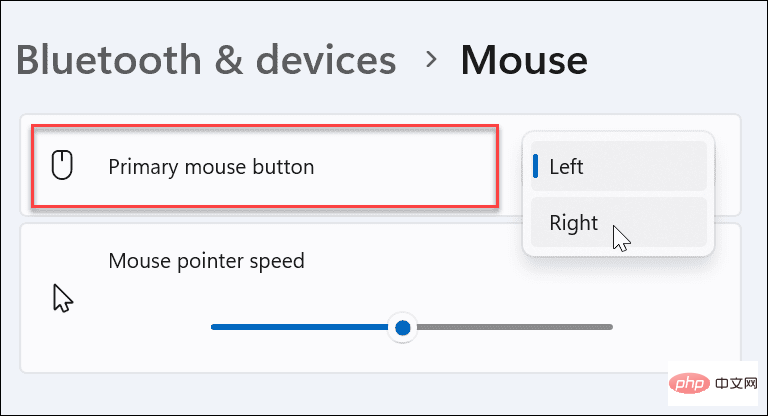
You can also change the primary mouse button on Windows 11 using Control Panel on Windows 11.
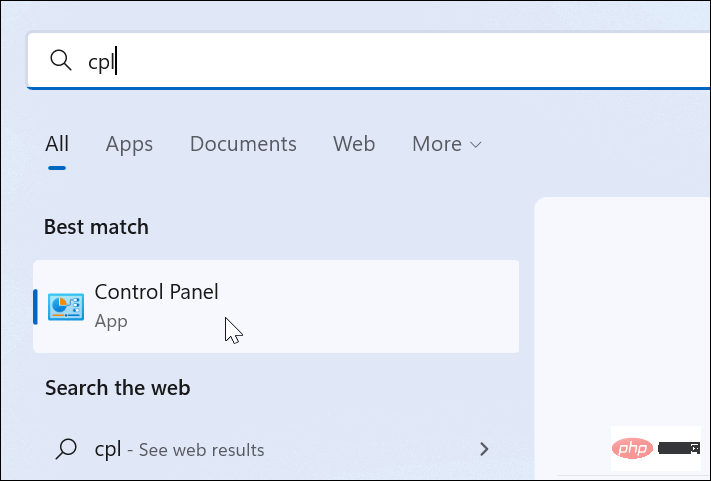
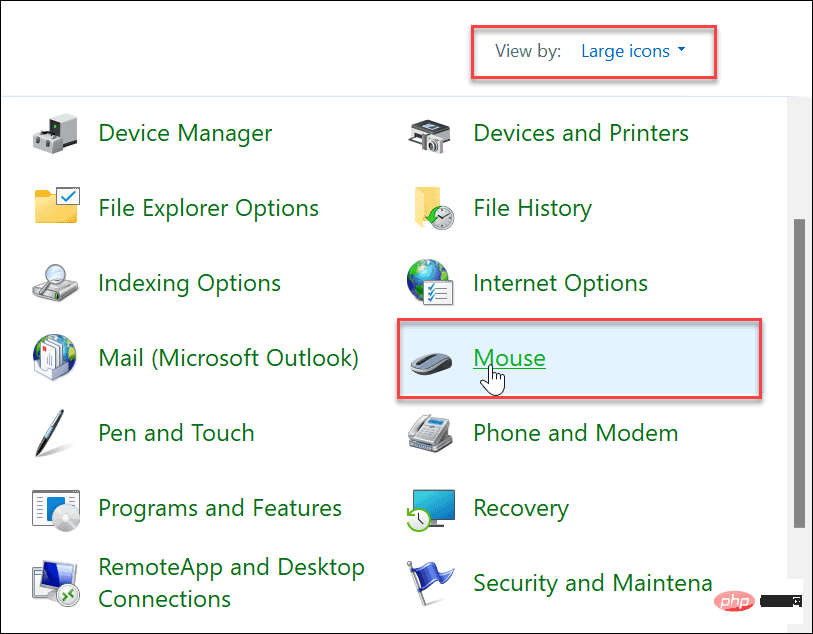
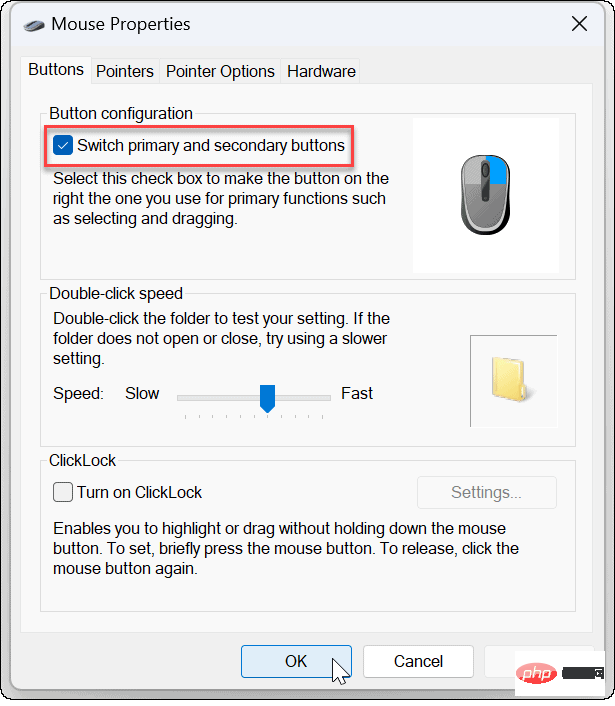
If you need to set up a mouse for left-handed users on Windows 11, use the steps above to change the primary mouse button. It's important to note that this doesn't only apply to a connected mouse. This is also a step to take if the person is using a touchpad on a laptop.
The above is the detailed content of How to make your mouse left-handed in Windows 11 and 10. For more information, please follow other related articles on the PHP Chinese website!
 Which laptop battery testing software is best?
Which laptop battery testing software is best?
 laptop power
laptop power
 Laptop suddenly has no WLAN option
Laptop suddenly has no WLAN option
 How to solve the problem that laptop network sharing does not have permissions?
How to solve the problem that laptop network sharing does not have permissions?
 How to open win11 control panel
How to open win11 control panel
 Introduction to the location of win10 control panel
Introduction to the location of win10 control panel
 How to delete a directory in LINUX
How to delete a directory in LINUX
 How to use fit function in Python
How to use fit function in Python




