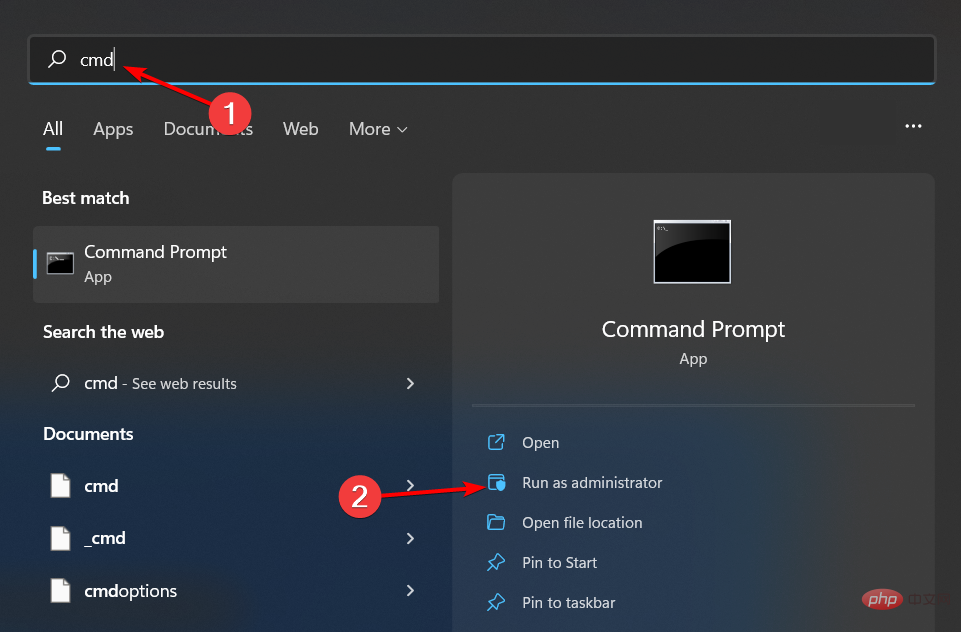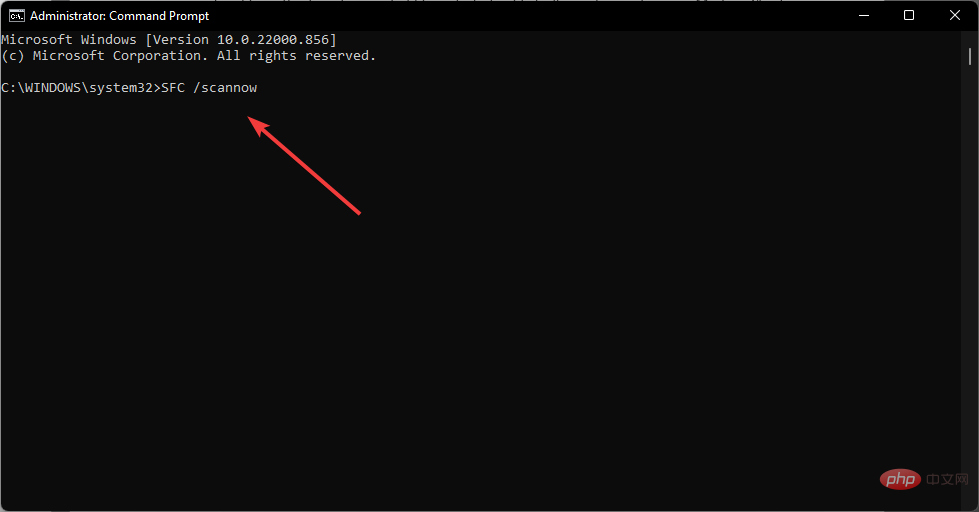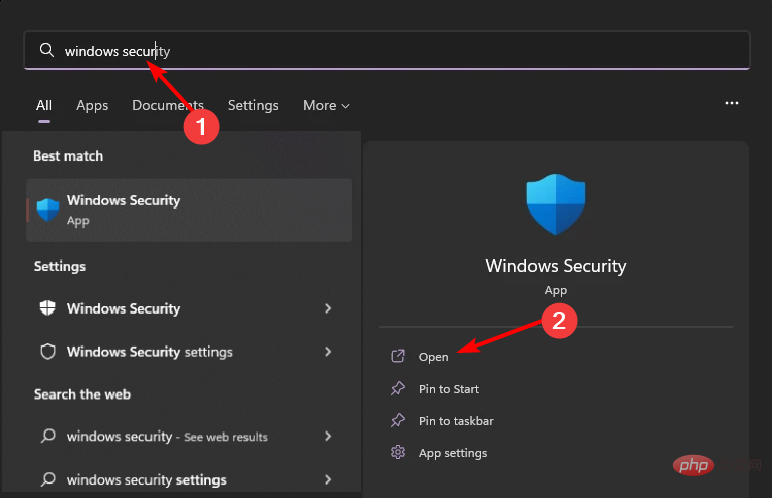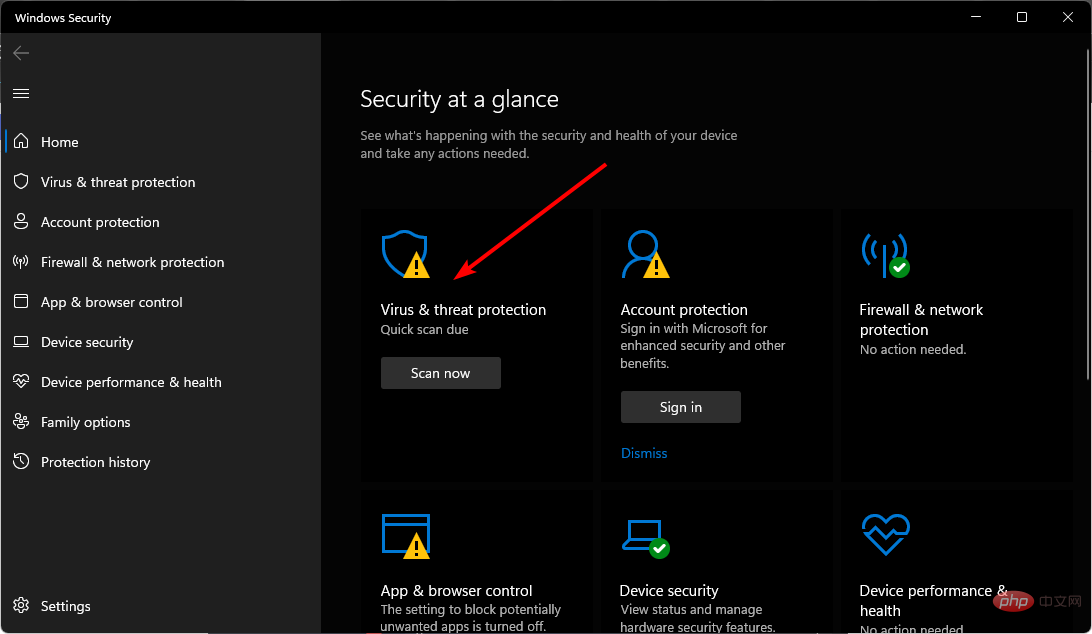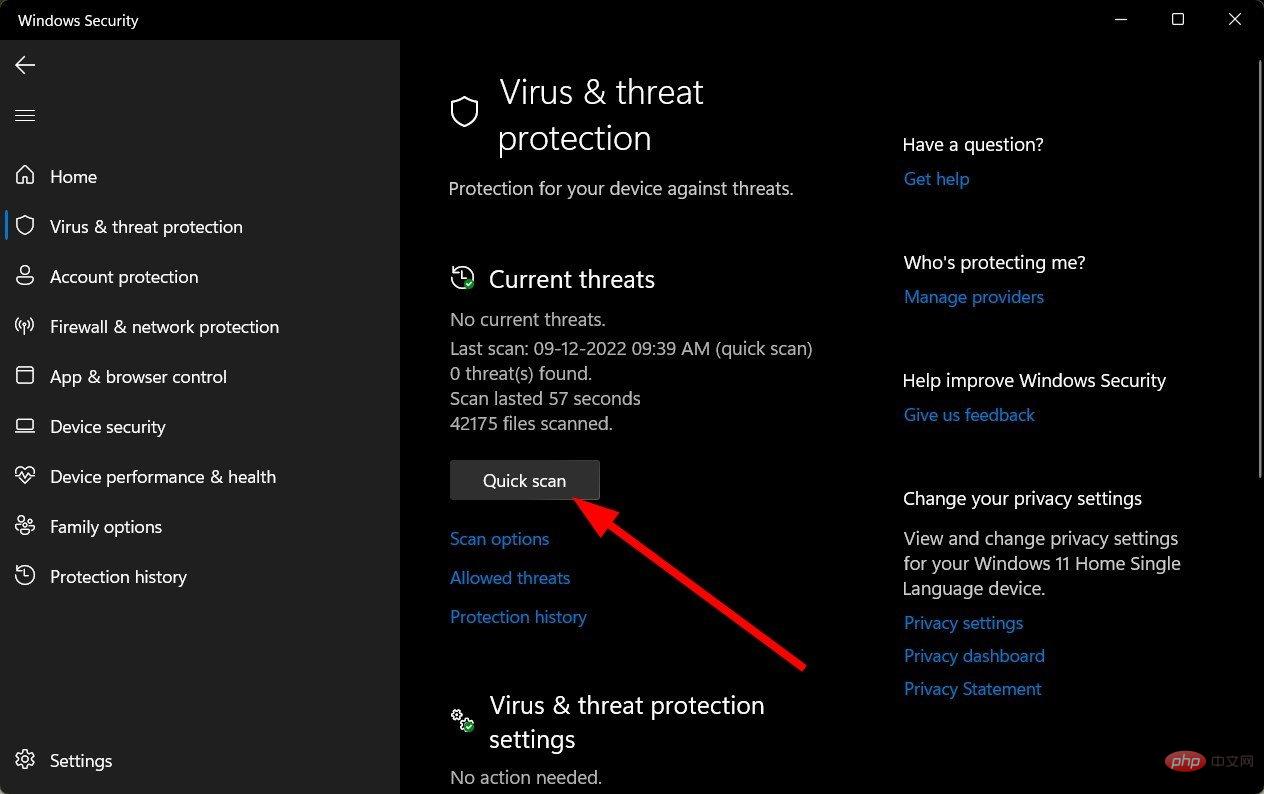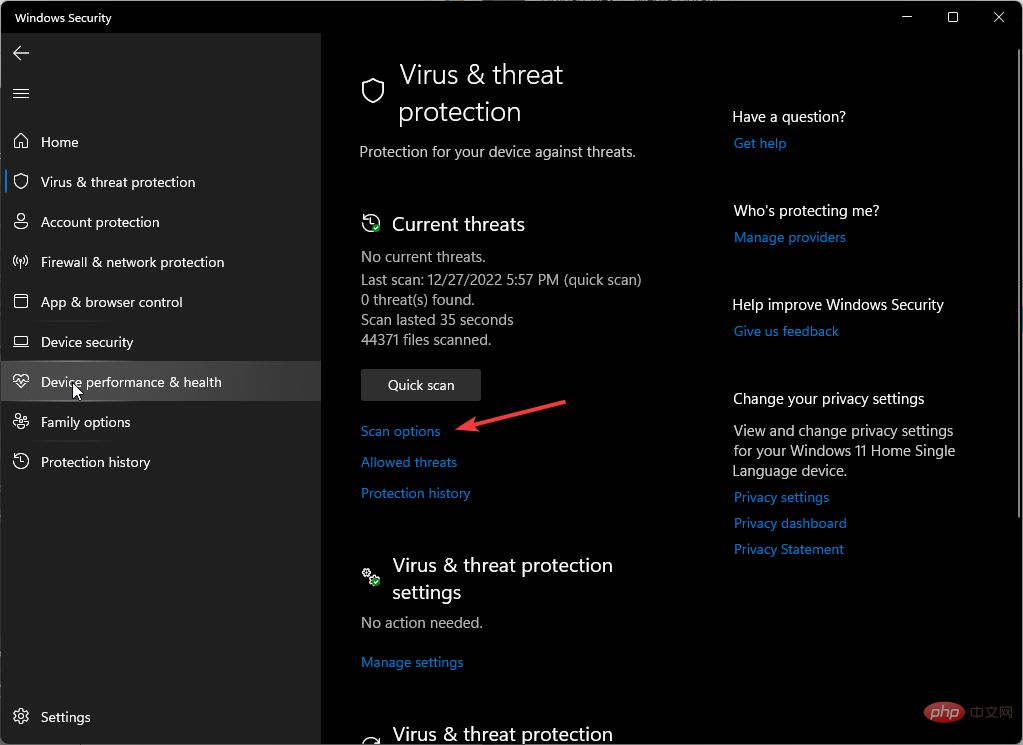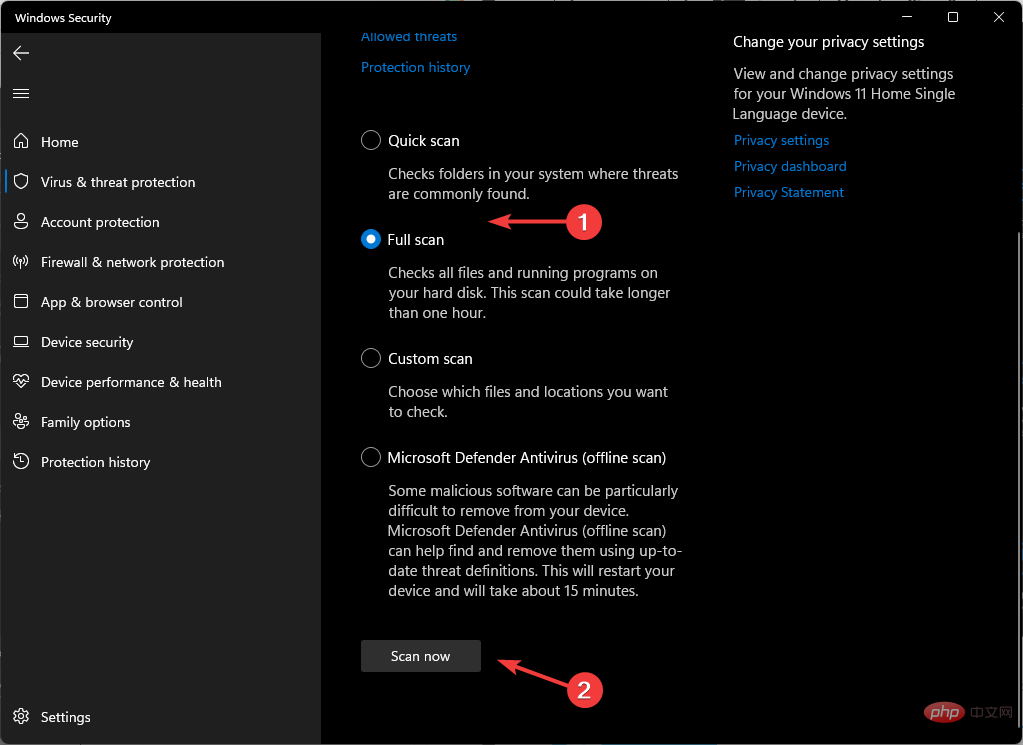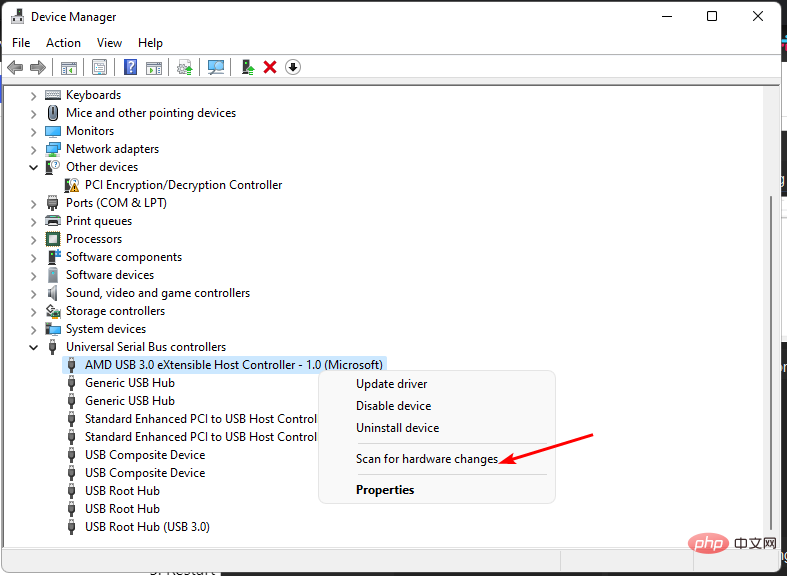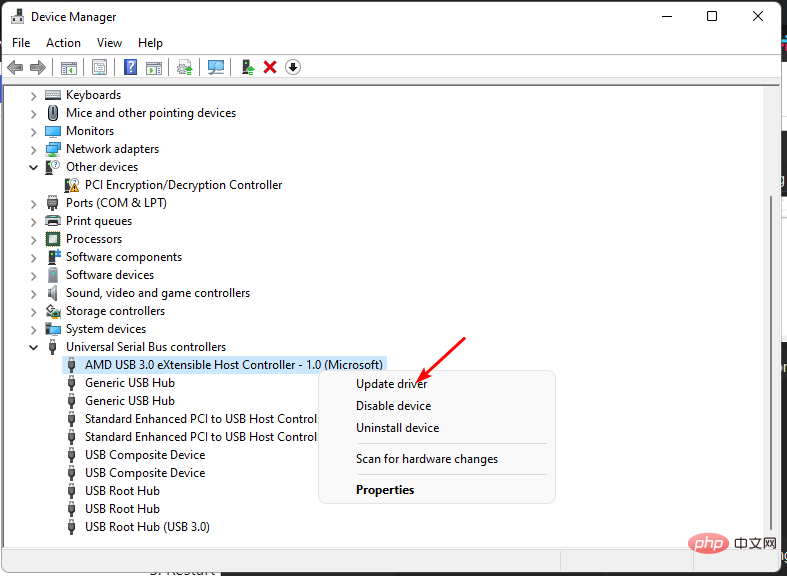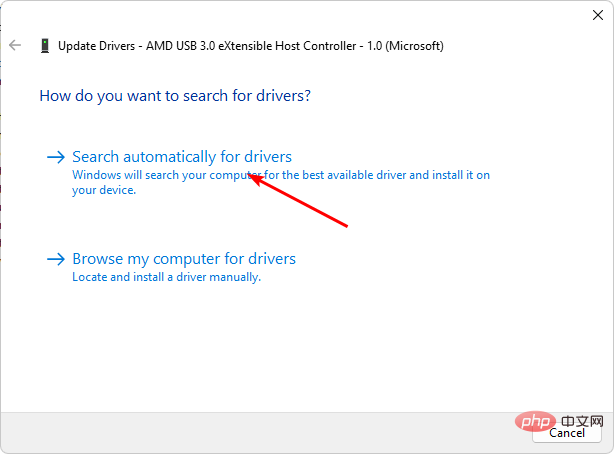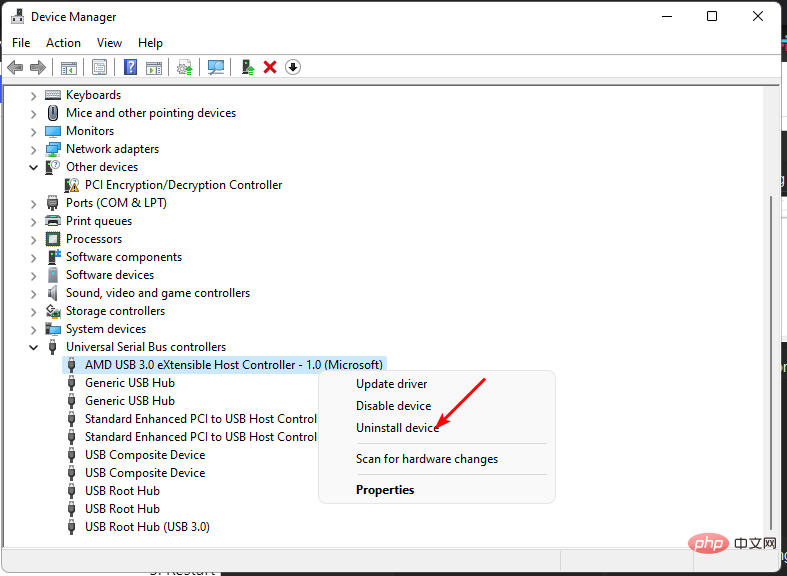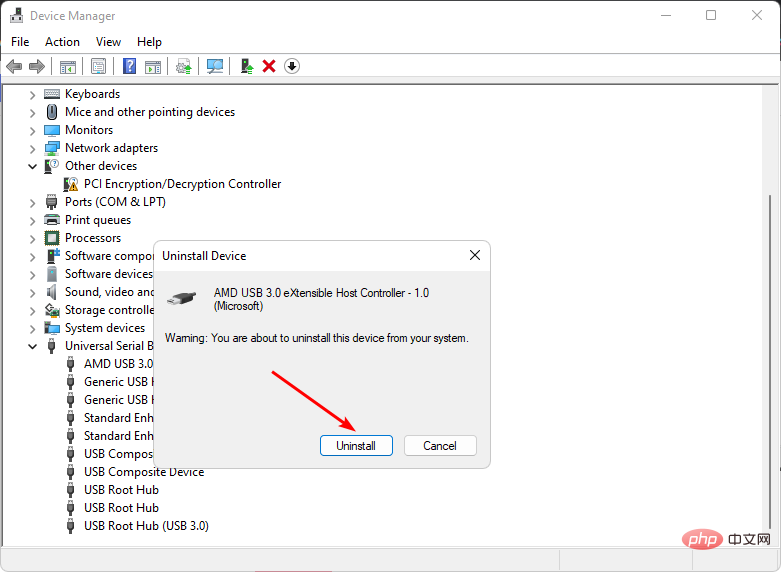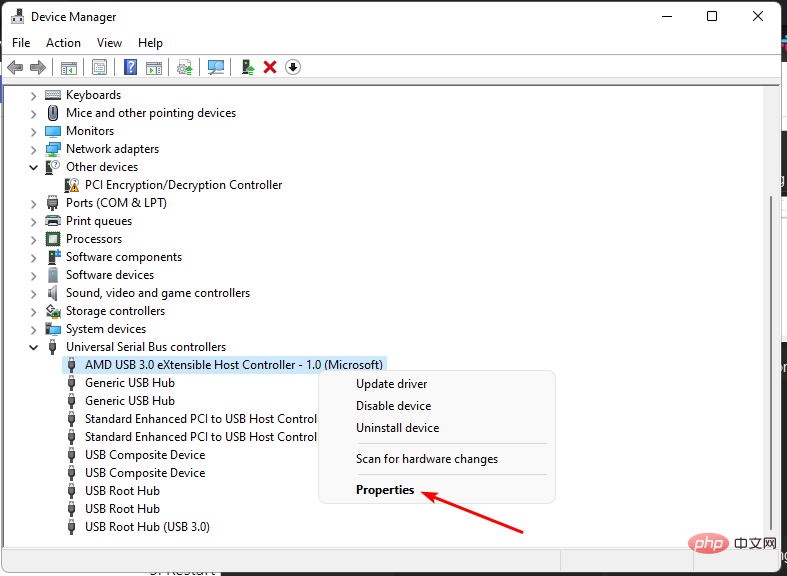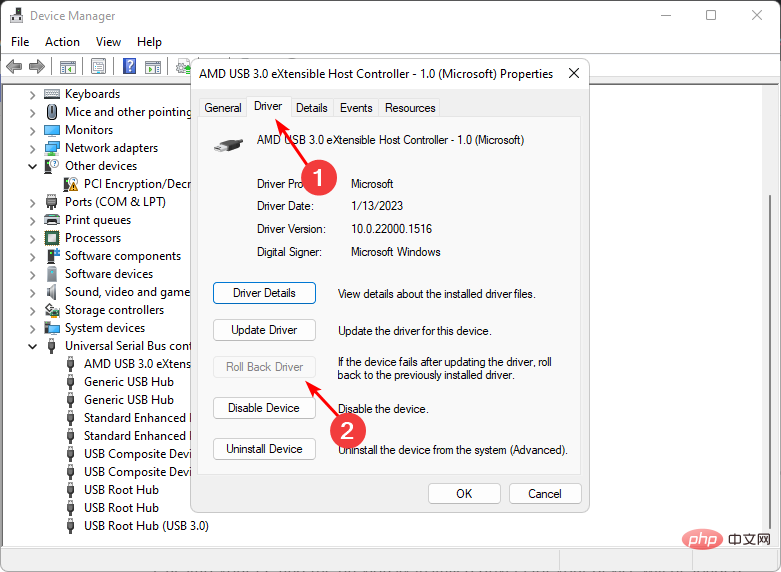FIX: Windows cannot initialize the device driver for this hardware
Error code 37 means that Windows has detected a problem with the device driver and cannot start the hardware device. This means that the software device driver is not installed correctly on your system, or the hardware you are trying to use is not compatible with Windows.
You already know that drivers are crucial for the smooth functioning of your device, so if you are going to use a hardware device, you need to resolve this error immediately. In this article, we will show you various ways to bypass this error.
What causes Windows error code 37?
When you get Windows cannot initialize the device driver for this hardware. (Code 37) message, it can be caused by several issues, including:
- Compatibility Issues – When you plug a hardware device into your computer, it should automatically install its driver program. However, this is not always the case as some devices do not have universal drivers for every PC.
- Device Driver Failure – Corrupted device drivers may be caused by an incomplete uninstallation of the device from a previous version of Microsoft Windows.
- Viruses on your computer – Your PC may have a virus that may have modified or damaged driver files.
- Incorrect/Outdated Driver Installed – If you installed an older version of a device driver for your hardware, your operating system may not support the hardware model.
Other notable errors with the same code include:
- Windows cannot initialize the device driver for this hardware. (Code 37) Ethernet – Here you will not be able to use Wi-Fi.
- Windows cannot initialize the device driver for this hardware. (Code 37) Network Adapter – This may be a problem with your network driver.
- Windows cannot initialize the device driver for this hardware. (Code 37) Object name already exists – This means the driver is installed, but may not be functional.
- Windows cannot initialize the device driver for this hardware. (Code 37) Xbox One – This usually happens when your Xbox controller cannot connect to your PC.
How do you fix Windows cannot initialize the device driver for this hardware code 37?
Some workarounds you can try before the main solution include:
- Make sure that other programs (such as other antivirus software or other security software) are not using the device.
- Switch to another USB port as the port you are currently using may not work properly.
- Unplug all USB devices and other peripherals and plug in the problematic USB drive that is causing the problem.
- Try using another device. If you are using a USB drive, plug in another USB drive (if you have one) and check if an error code is displayed. This will help you determine if it is faulty or unrecognizable.
- Check for window updates.
1. Run the SFC scan by pressing the
- key, type cmd in the search bar, and click Run as administrator. Windows

- Type the following command and click: Enter
<strong>sfc /scannow</strong>
2. Run a virus scan
- Press the "Start" menu icon, search for "Windows Security Center", and then click "Open".

- Select "Virus and threat protection".

- Next, press Quick Scan under Current Threats.

- If you do not find any threats, click Scan option below Quick Scan to proceed to a full scan.

- Click Full Scan and then Scan Now to perform a deep scan of your PC.

- Wait for the process to complete and restart the system.
3. Scan for hardware changes
- key, type Device Manager in the search bar, and click Open. Windows

- Navigate to the Hardware Devices section (in this case Universal Serial Bus), right-click on your device and select Scan for Hardware Change.

- Windows will then scan for any missing components and reinstall them to make it responsive again.
4. Update device driver
- key, type Device Manager in the search bar, and click Open. Windows

- Navigate to the Hardware Devices section (Universal Serial Bus in this case), right-click on your device and select Update Driver.

- Select to automatically search for drivers.

Another easy way to produce faster, more accurate results involves bringing in third-party tools. Updating drivers manually can be cumbersome and doesn't always produce the expected results.
DriverFix, on the other hand, is a trusted driver update utility that detects outdated drivers, scans them from its comprehensive database, and then downloads and installs the correct drivers for you.
5. Reinstall the device driver
- key, type Device Manager in the search bar, and click Open. Windows

- Navigate to the Hardware Devices section (Universal Serial Bus in this case), right-click on your device and select Uninstall Device .

- Click Uninstall in the next pop-up box.

- Restart the device and your driver will be installed automatically.
6. Roll back to a previous driver version
- key, type Device Manager in the search bar, and click Open. Windows

- Navigate to the Hardware Devices section (Universal Serial Bus in this case), right-click on your device, and select Properties.

- Click the Driver tab and select Rollback Driver.

- Select a reason for rollback at the next prompt and click Yes.
- Restart your computer and the previously installed driver for your device will be loaded.
In another related question, you may also find that the disk cannot be initialized, but our detailed article provides methods by which you can force the drive to work again.
The above is the detailed content of FIX: Windows cannot initialize the device driver for this hardware. For more information, please follow other related articles on the PHP Chinese website!

Hot AI Tools

Undress AI Tool
Undress images for free

Undresser.AI Undress
AI-powered app for creating realistic nude photos

AI Clothes Remover
Online AI tool for removing clothes from photos.

Clothoff.io
AI clothes remover

Video Face Swap
Swap faces in any video effortlessly with our completely free AI face swap tool!

Hot Article

Hot Tools

Notepad++7.3.1
Easy-to-use and free code editor

SublimeText3 Chinese version
Chinese version, very easy to use

Zend Studio 13.0.1
Powerful PHP integrated development environment

Dreamweaver CS6
Visual web development tools

SublimeText3 Mac version
God-level code editing software (SublimeText3)
 How to disable driver signature enforcement in Windows 11
May 20, 2023 pm 02:17 PM
How to disable driver signature enforcement in Windows 11
May 20, 2023 pm 02:17 PM
Microsoft has built several security features into Windows to ensure your PC remains secure. One of them is driver signature enforcement in Windows 11. When this feature is enabled, it ensures that only drivers digitally signed by Microsoft can be installed on the system. This helps most of the users to a great extent as it protects them. But there is a downside to enabling driver signature enforcement. Suppose you find a driver that works for your device, but it is not signed by Microsoft, although it is completely safe. But you won't be able to install it. Therefore, you must know how to disable driver signing in Windows 11
 How to fix Windows 11 activation error 0xc004c060
May 17, 2023 pm 08:47 PM
How to fix Windows 11 activation error 0xc004c060
May 17, 2023 pm 08:47 PM
Why am I encountering Windows 11 activation error 0xc004c060? First make sure you are using genuine Windows and that the license key is valid. Also, check if it was obtained from an official source and if the key is suitable for the installed OS version. If there is an issue with any of these, you may encounter Windows 11 activation error 0xc004c060. So be sure to verify these and if you find everything is in order, move on to the next section. If you obtained the key through unreliable means or believe that the installed copy is a pirated version, you will need to purchase a valid key from Microsoft. In addition to this, misconfigured settings, missing
 0x80010105: How to fix this Windows update error
May 17, 2023 pm 05:44 PM
0x80010105: How to fix this Windows update error
May 17, 2023 pm 05:44 PM
Microsoft regularly releases Windows updates to improve functionality or increase the security of the operating system. You can ignore some of these updates, but it's important to always install security updates. While installing these updates, you may encounter error code; 0x80010105. An unstable connection usually causes most update errors, and once the connection is reestablished you're good to go. However, some require more technical troubleshooting, such as the 0x80010105 error, which is what we will see in this article. What causes WindowsUpdate error 0x80010105? This error may occur if your computer has not been updated in a while. Some users may have permanently disabled W for their reasons
 How to disable core parking on Windows 10
May 16, 2023 pm 01:07 PM
How to disable core parking on Windows 10
May 16, 2023 pm 01:07 PM
If you are a Windows user and want to disable the core parking functionality in your system, this article will guide you through the process. What is core parking? The core parking function is a power saving mechanism. It puts some of your processors into a sleep mode that doesn't perform any tasks and consumes very little or no power. This helps reduce energy consumption and therefore heat in the system. These cores are unparked when needed. Few users need to disable this feature, especially gamers. Disabling this feature will improve your system performance. Disable Windows Core Parking using Windows Registry Editor Step 1: Use Windows + R keys simultaneously to open the run prompt. Step 2: At the run prompt
 How to Fix Error Code 1132 in Zoom on Windows PC
May 30, 2023 am 11:08 AM
How to Fix Error Code 1132 in Zoom on Windows PC
May 30, 2023 am 11:08 AM
Zoom's video conferencing capabilities have made it popular among users while working from home. Many Zoom desktop client users have reported seeing error code 1132 along with an “Unknown error has occurred” message on their Windows PCs. Usually, this error code pops up when users try to log into their account and join any meeting in Zoom. In the error window, the user has the option to open a browser and join the meeting. However, some users reported that they were unable to open the meeting even on the browser. Windows firewall settings, outdated Zoom installation, or Zoom blacklisting your account could be some of the possible reasons for this error. Are you encountering an error code while using the Zoom app
 NET HELPMSG 3774: How to fix this error in 5 steps
May 17, 2023 pm 09:27 PM
NET HELPMSG 3774: How to fix this error in 5 steps
May 17, 2023 pm 09:27 PM
Many of our readers have encountered error code NETHELPMSG3774 when trying to create a new user account through the command prompt. The error states that the user was successfully created but could not be added to the USERS local group. Why do I receive the NETHELPMSG3774 error code? If you receive error code NETHELPMSG3774 when trying to create a user account on your Windows PC, it may be due to one or more of the following reasons. Incomplete Windows Installation – If Windows was not installed correctly, or the installation process was interrupted, the NETHELPMSG3774 error may occur during user account creation. Corrupted user profile – if
 How to disable display scaling for high DPI settings in Windows 11 or 10
May 22, 2023 pm 10:11 PM
How to disable display scaling for high DPI settings in Windows 11 or 10
May 22, 2023 pm 10:11 PM
The default display scaling feature on Windows 10 or later is a core component of the Windows operating system. But sometimes, this feature of certain apps can cause compatibility issues, unreadable text, blurry logos, and ultimately, app crashes. This can be a huge headache if you're dealing with 2160p or higher resolutions. There are many ways to disable the default display scaling feature on high DPI settings. We've selected the best ones and detailed step-by-step instructions for each process. How to Disable Display Scaling on High DPI Settings There is a way, all you have to do is disable high DPI scaling for a single application, and there is a way to do it for the entire Window
 5 Ways to Disable Delivery Optimization Service in Windows
May 17, 2023 am 09:31 AM
5 Ways to Disable Delivery Optimization Service in Windows
May 17, 2023 am 09:31 AM
There are many reasons why you might want to disable the Delivery Optimization service on your Windows computer. However, our readers complained about not knowing the correct steps to follow. This guide discusses how to disable the Delivery Optimization service in a few steps. To learn more about services, you may want to check out our How to open services.msc guide for more information. What does Delivery Optimization Service do? Delivery Optimization Service is an HTTP downloader with cloud hosting solution. It allows Windows devices to download Windows updates, upgrades, applications and other large package files from alternative sources. Additionally, it helps reduce bandwidth consumption by allowing multiple devices in a deployment to download these packages. In addition, Windo