
In recent years, iPhone has developed into an essential part of our lives, serving as a personal assistant, entertainment device and communication tool. However, since the release of the latest iOS 16 update, many iPhone users have reported that their smartphones are experiencing heating issues. One of the most reliable ways to check and fix this problem is to look at accessories for your iPhone. Check which charging cable and adapter you are currently using. Make sure these are original and authentic issued by Apple. Faulty or duplicate accessories can damage your iPhone and cause heating issues.
Step 1: Open "Settings" on your iPhone.
Step 2: Scroll down and go to Battery.

Step 3: Next selectBattery Health and Charging.

Step 4: Check the health of the battery by looking at the Maximum Capacity.

NOTE: If the battery is old or faulty, it may cause inconsistent energy output. This may cause the battery to discharge and the phone to heat up. In this case, it's best to contact Apple's technical support and replace the battery as soon as possible.
Step 1:Swipe up from the bottom of the screen to display the active apps you launched previously.
Step 2: Swipe up on all active apps running in the background.

NOTE: This helps reduce the workload on the processor and prevents it from overheating and draining the processor too quickly Use up battery power.
Step 1: Press and hold the widget on the home screen.
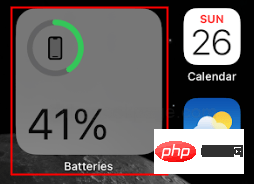
Step 2: Select Delete Widget from the menu.

Step 3: In the pop-up window that appears, delete by selecting .

Please Note: This will help free up CPU space on your iPhone.
Step 1: Open "Settings" on your iPhone.
Step 2: Go to Battery.

Step 3: Click Low Power Mode switch at the top of the screen.


Note: Sometimes a pop-up window may appear asking you to confirm your selection. In this case, select Continue. Low power mode helps save battery consumption, which helps reduce heat.
Step 1: Open "Settings" on your iPhone.
Step 2: Go to General.

Step 3: Select Background App Refresh from the options.

Step 4: Select Background App Refresh again to close it.

Step 5: Select Close from the options.

Note: You can select individual apps to refresh if desired.

Step 1: Open Settings and go toPrivacy and Safety".

Step 2: Select location service.

Step 3: Turn off location services by turning them off.

: In the pop-up window that appears, select Close.
 Method 6: Check for the latest software updates
Method 6: Check for the latest software updates
: Open "Settings on your iPhone ” and then go to “General”.
Step 2: Select Software Update.

: Check if any software updates are available. If the phone is up to date, it will appear on this page.
 Method 7: Reset iPhone
Method 7: Reset iPhone
: Open "Settings" on your iPhone, Then go to "General".

: Scroll down and select Transfer or Reset iPhone.

: Click Reset

: Select Reset All Settings.

You may need to enter your iPhone passcode if prompted on the next page. Method 8: Restart iPhone
Step 1: Press and hold the side Power button and the Volume Up button a few times seconds.
Step 2: Slide right to power off your iPhone.
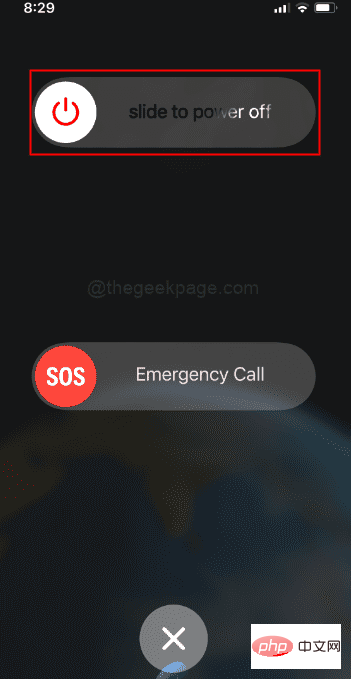
: Wait a few minutes for your iPhone to cool down.
Step 3: Press the side Power button again for a few seconds to turn on the phone.
The above is the detailed content of How to fix overheating issues on iPhone. For more information, please follow other related articles on the PHP Chinese website!
 Which laptop battery testing software is best?
Which laptop battery testing software is best?
 Mobile phone root
Mobile phone root
 Projector mobile phone
Projector mobile phone
 The phone cannot connect to the Bluetooth headset
The phone cannot connect to the Bluetooth headset
 Why does my phone keep restarting?
Why does my phone keep restarting?
 The difference between official replacement phone and brand new phone
The difference between official replacement phone and brand new phone
 Why does my phone keep restarting?
Why does my phone keep restarting?
 Why can't my mobile phone make calls but not surf the Internet?
Why can't my mobile phone make calls but not surf the Internet?




