
How does Windows 11 protect memory devices? There are still many hidden dangers in the current version of Windows 11 system. Especially if the user does not turn off kernel isolation during the game, it may even cause the program to conflict and cannot be opened. The editor below will introduce to you how to turn off kernel isolation in Windows 11. Let’s learn together.
How to protect memory devices in Windows 11? Introduction to how to turn off kernel isolation in Windows 11
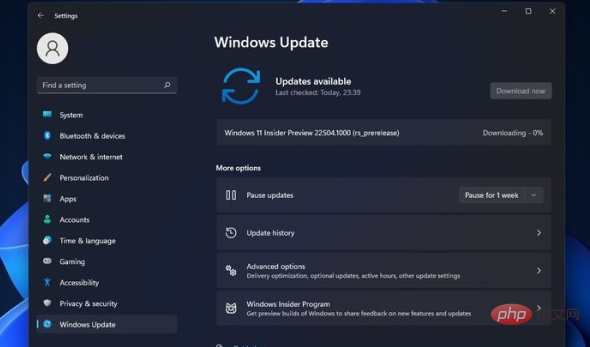
1. Click the desktop start menu to open the settings window
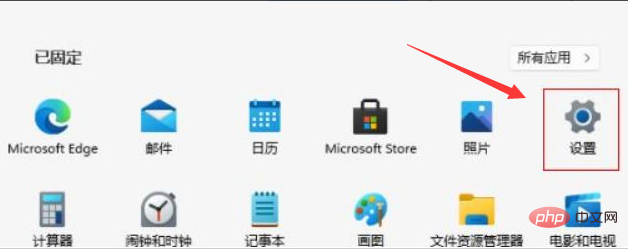
2. Find and enter the privacy and security options
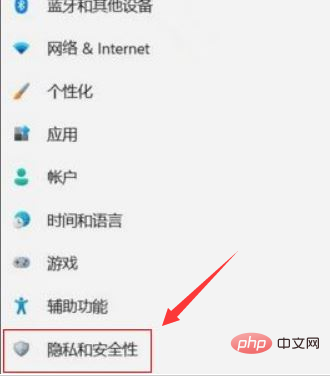
3.Select the Windows Security Center button under this column
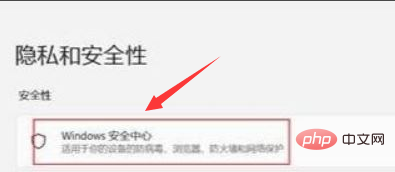
4. Click to open the device security panel
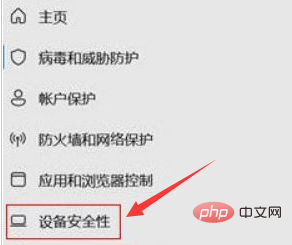
5. Find the kernel isolation option and slide the button under Memory Integrity to the left to close it
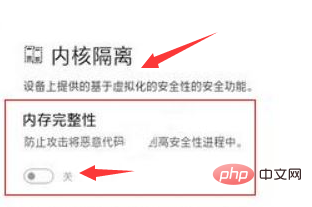
The above article is an introduction to how to turn off kernel isolation in Windows 11
The above is the detailed content of How to protect memory devices in Windows 11? Introduction to how to turn off kernel isolation in Windows 11. For more information, please follow other related articles on the PHP Chinese website!




