
Many program shortcuts created by users on the Windows 11 system desktop will have an arrow symbol in the lower left corner. So how do you remove the shortcut arrow in Windows 11? The following editor will introduce to you how to delete the shortcut icon arrow in Windows 11. Let’s take a look.
How to eliminate shortcut arrows in Windows 11? Introduction to how to delete shortcut icon arrows in Windows 11
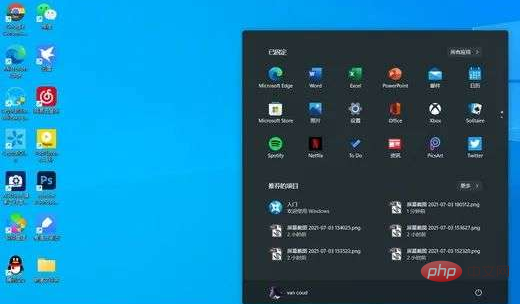
1. Press the WIN R key on the keyboard to open the run window, enter regedit in English, and click the OK button
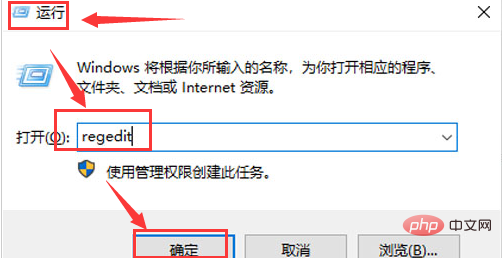
2. Enter HKEY_CLASSES_ROOT in the opened registry editor and locate the lnkfile folder
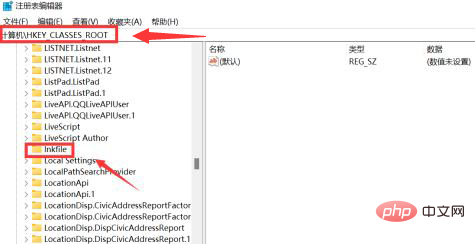
3. Right-click the IsShortcut option and select the Delete button
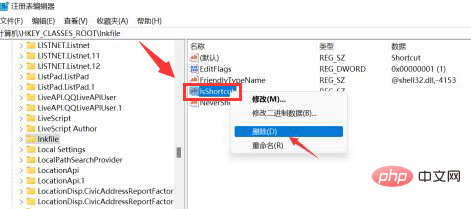
4. Finally, in the pop-up window to confirm whether to delete the value, click the Yes button
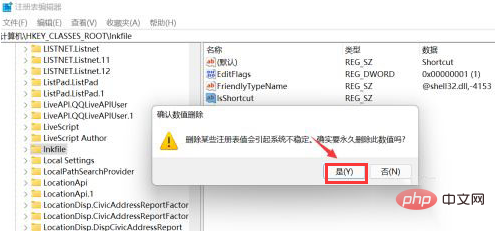
The above article is an introduction to how to delete the shortcut icon arrow in Windows 11
The above is the detailed content of How to remove shortcut arrow in Windows 11? Introduction to how to delete the shortcut icon arrow in Windows 11. For more information, please follow other related articles on the PHP Chinese website!




